Discord has become one of the most popular apps designed to allow people to organize groups, do voice and text chat, and serve as a communications platform. It has grown to a user base of 250 million users, including many professional organizations.
We’ll look at the differences between usernames and nicknames, as well as how to easily update both your username and nickname through the Discord app.
Difference Between Username And Nickname On Discord
The main difference between usernames and nicknames is that nicknames are specific to particular servers, while usernames are system-wide. Users can only change their nickname themselves if it is allowed by the server’s settings. On the other hand, all users are able to change their username twice per hour.
If allowed by the server’s settings, you can change your nickname for a given server. Your username is your primary identity on Discord and is accompanied by a number, whereas your nickname is a way to have different names depending on the server you’re in.
The ability to change your nickname quickly helps users manage their privacy. If you’re on a big server and don’t want to be easily recognized, you can set a generic nickname in that server only.
On a small server made up of just your friends, you can set a more descriptive nickname. This is useful as many people do not want to expose too much personal info in large public servers, but may be okay sharing more of their true identity with friends.
Nicknames are also useful to server mods who do not want certain words or phrases used as part of someone’s username. If a mod finds your username offensive, they may assign you a nickname in the server so that your username is no longer displayed.
If the server you’re in does not allow you to set a new nickname for yourself, then you can ask a server mod to change your nickname.
Given the popularity of Discord, it’s not uncommon for people to use Discord for work and gaming. In the case of work-related servers, you may want to set your nickname to something more professional.
How To Change Your Nickname On Discord
Not all Discord servers allow users to set their own nickname. If the server you’re in allows you to set a new nickname for yourself, then you can do so by following these steps:
1. Open the Discord desktop application.
2. Enter the server by clicking on the server name in left-hand side of your Discord application.
3. Click the drop down arrow next to the server name in the top left of your screen.
4. Click on “Edit Server Profile” from the context menu.
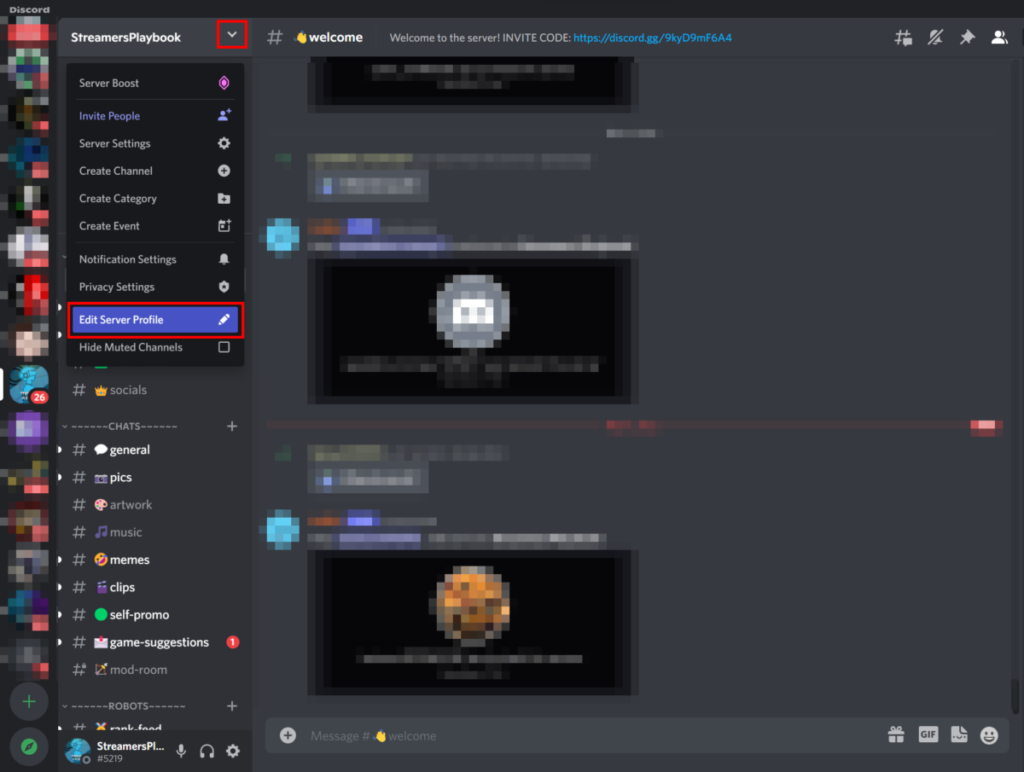
5. Enter your new nickname in the “Nickname” section.
6. Click “Save Changes” to change your nickname.
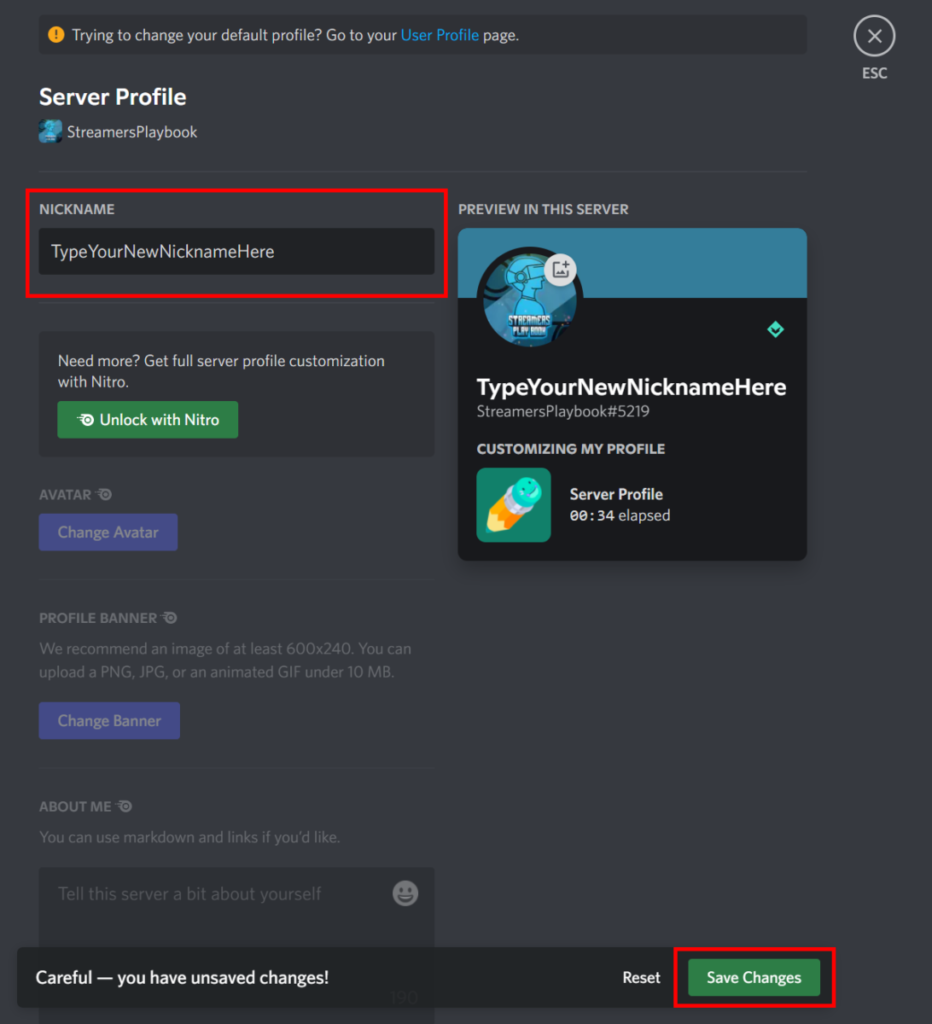
Change Your Discord Nickname Using Slash Commands
Another method of changing your nickname is to use Discord’s built-in slash command. To change your Discord nickname using slash commands:
1. Open the Discord desktop application.
2. Enter the server in which you wish to change your nickname by clicking on the server name.
3. Enter a text channel by clicking on the channel’s name. Text channels have the “#” symbol next to their name.
4. Type “/nick” in the chat box, followed by your new nickname. For example, to change my nickname to “SPB4L”, I would type “/nick SPB4L” in the chat box.
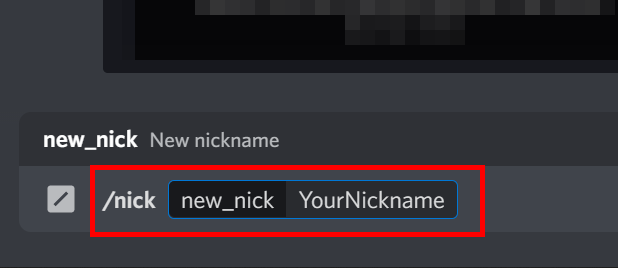
5. Press enter.
Alternatively, you can click on the plus symbol near the chat box and select Use Slash Command.
Keep in mind that some servers are configured not to allow nickname changes. However, the default server settings allow users to change their nickname.
Another way to change your nickname is to find your name on the right side of a Discord server, in the members list—Right-click on your profile and select Edit Server Profile.
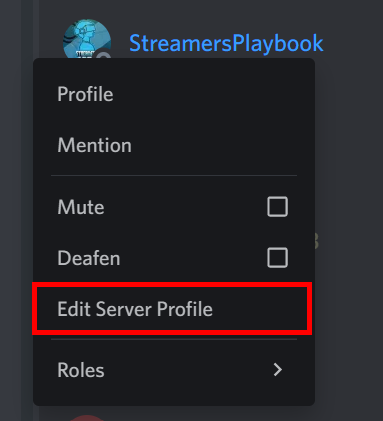
How To Reset Your Nickname On Discord
If you don’t like your new nickname, you can go back into the same area to reset it. Open up “Edit Server Profile” by clicking on the dropdown arrow next to the server’s name in the top-left-hand corner of the application.
If you’ve previously set a nickname in the server, then just delete the nickname from the “nickname” text box.
At that point, Discord will automatically set your nickname back to your default username. Click “Save Changes” to save your changes.
There are no limitations on how often you can change your nickname; however, constant changes may cause you to get timed out from a server.
How To Change Your Username On Discord
To change your username, click on the white gear icon down the bottom to access User Settings. On the left, select My Account, and at the top, you can edit your username. This will change your username on all servers across Discord.
Here is the process broken into steps:
1. Open the Discord desktop application
2. Click the gear icon in the bottom left of the application, near your username and avatar.
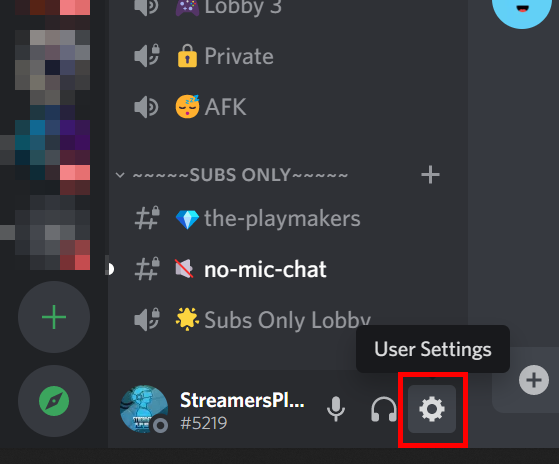
3. Click on “My Account” from the left-hand side of the application.
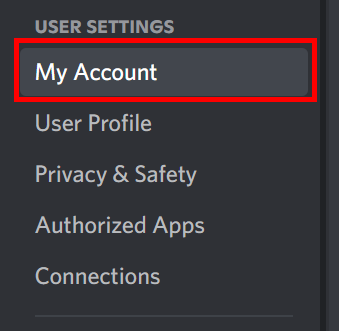
4. In the My Account section, near the “Username” box, click on Edit.
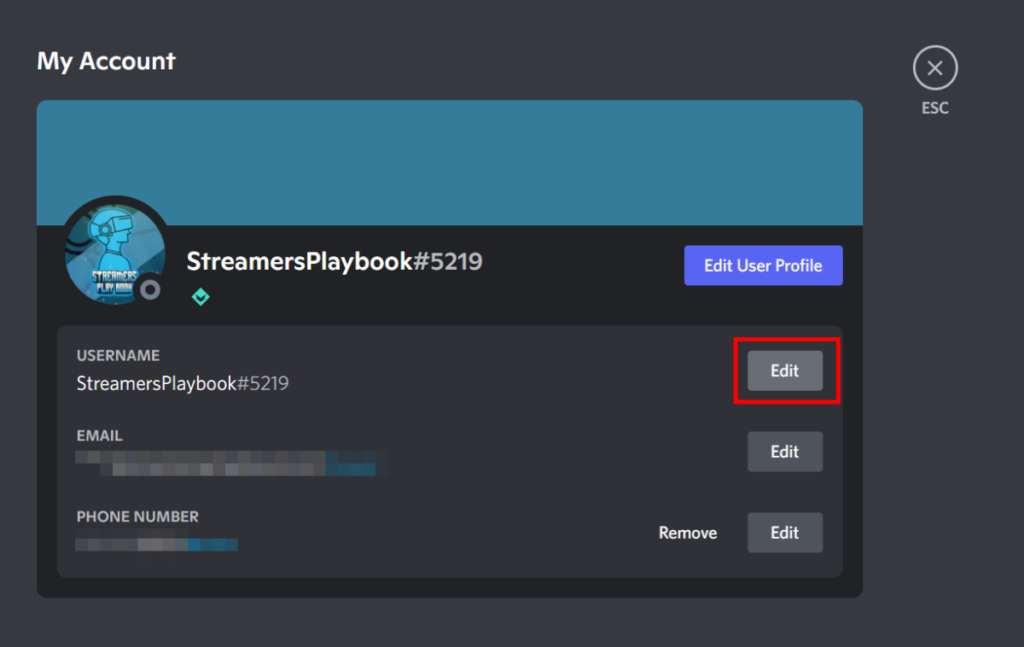
5. Enter your new username in the username box and enter your current password. Then click on the “Done” button.
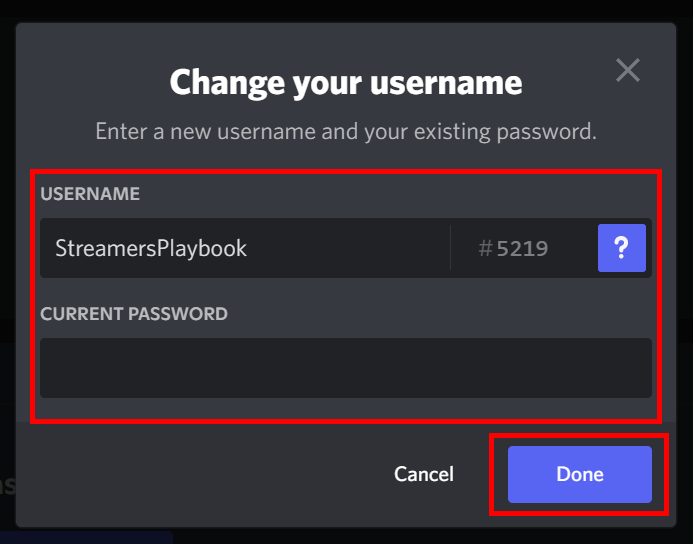
Discord usernames aren’t unique, which means that two users can share the same username. To prevent confusion, Discord also assigns a tag to your username. A tag is a combination of “#”, followed by 4 numbers.
While you may have the same username as another user, you and that user will have different tags. This allows you to be searched and found by your friends.
When you update your username, this tag will also auto-update with a randomly-generated tag. This isn’t ideal for some people, as they want to keep the same username and tag number.
Can You Change Your Discord Tag?
Discord has a paid service offering extra features called Nitro. If you subscribe to Nitro, then Discord will allow you to change your tag to the specific four-digit number you want.
If you don’t have access to Nitro or aren’t a Discord Partner, then you can’t get your old tag back and are stuck with randomly generated tags.
Discord Partners are people or organizations with huge followings that can apply via the Discord website to get these special features. This gives you Nitro’s features and extra customization options like unique branding, perks, and other cosmetics.
To prevent platform abuse, Discord only allows a username change two times per hour. If you change your username twice within an hour, you’ll need to wait at least an hour before you can change your username again.
If you have any questions, or just want to hang with me, follow me on Twitch here. Also, for streaming tips and how to’s make sure to subscribe to my YouTube channel here.
Final Thoughts
Changing your nickname and username isn’t a complex process; you can do it in a few seconds by following this guide.
Sources
- Discord: How do I change my Username?
- Remote Tools: Discord tag – All you need to know about Discord tags
- Discord: Discord Partner Program
- Discord: Nitro Program and Benefits
Eric streams 3 days a week on Twitch and uploads weekly to Youtube under the moniker, StreamersPlaybook. He loves gaming, PCs, and anything else related to tech. He’s the founder of the website StreamersPlaybook and loves helping people answer their streaming, gaming, and PC questions.

