Discord allows you to communicate with tons of people, but sometimes you just want to be left alone. Fortunately, there is a ‘Do Not Disturb’ status on Discord which you can activate and save yourself from annoyance.
How To Turn On Do Not Disturb on Discord
- Go to the Discord app and log into your account.
- Click on your profile icon in the bottom left.
- Select “Do No Disturb”.
Here are some screenshots to help provide more detail for you:
Go to the Discord app and log into your account. Click on your profile icon in the bottom left.
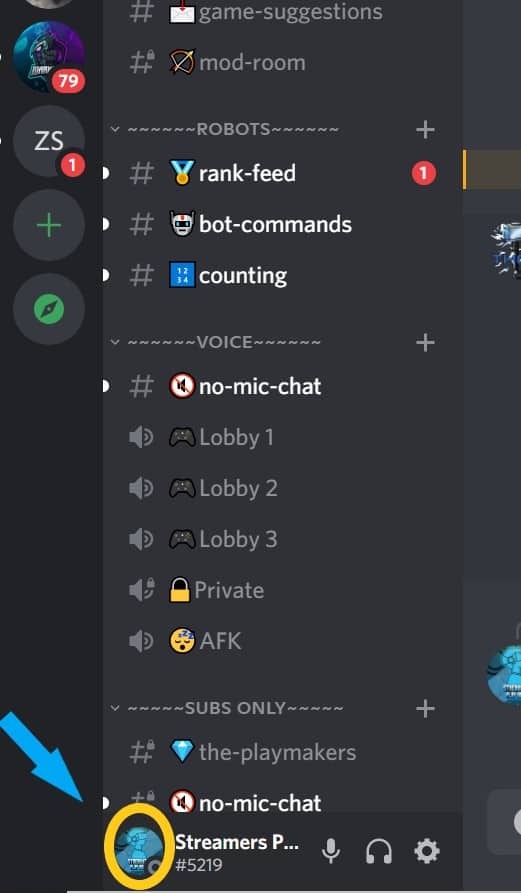
Select “Do No Disturb”.
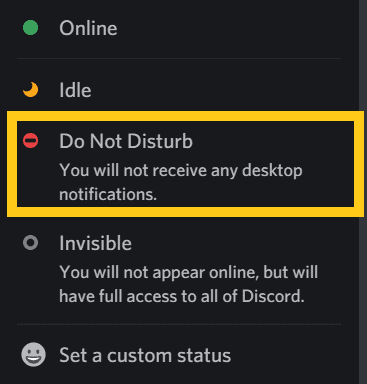
This will work if you are using Discord on your PC or Mac, regardless of if you are using the Discord app or if you are using Discord in your web browser.
If you want to know what exactly the “Do Not Disturb” status on Discord does, as well as how to enable this status if you are on mobile, then see below.
How To Turn On Do Not Disturb On Discord Mobile
- Go to the Discord app and log into your account.
- Tap on your profile icon in the bottom right.
- Now tap on “Set Status”.
- Select “Do Not Disturb”.
- Your status will now be set to “Do Not Disturb”.
Go to the Discord app and log into your account. Tap on your profile icon in the bottom right.
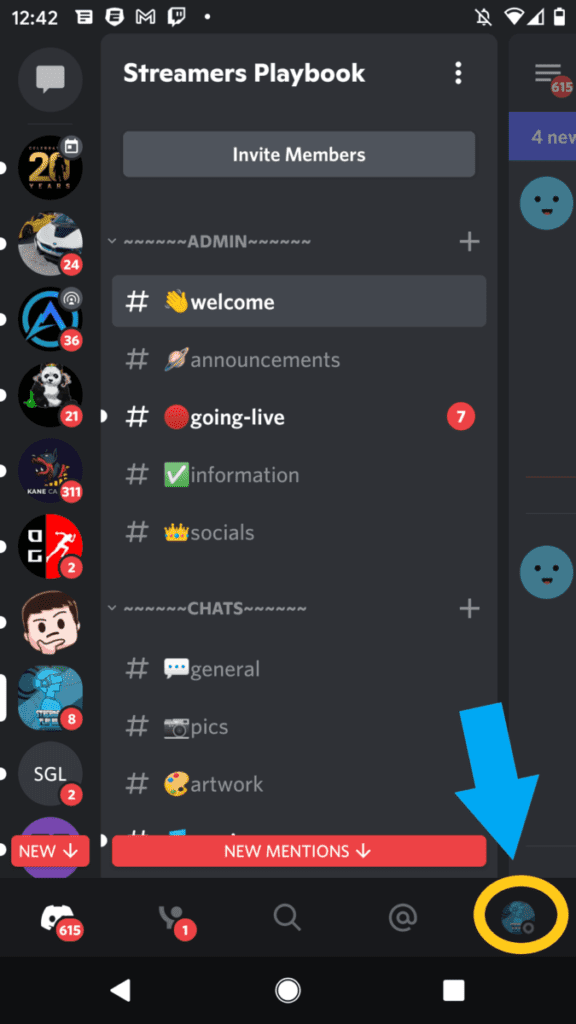
Now tap on “Set Status”.
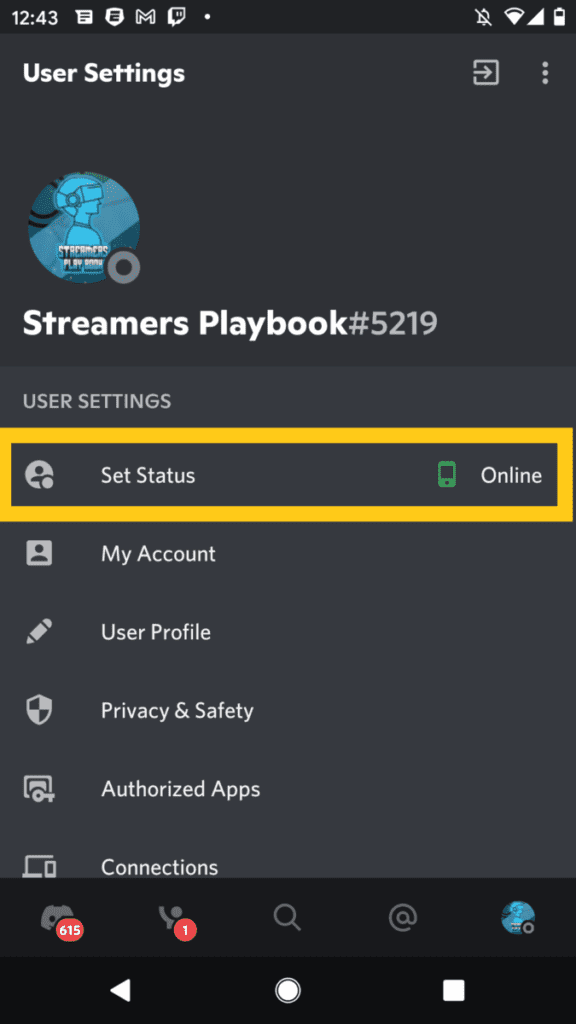
Select “Do Not Disturb”.
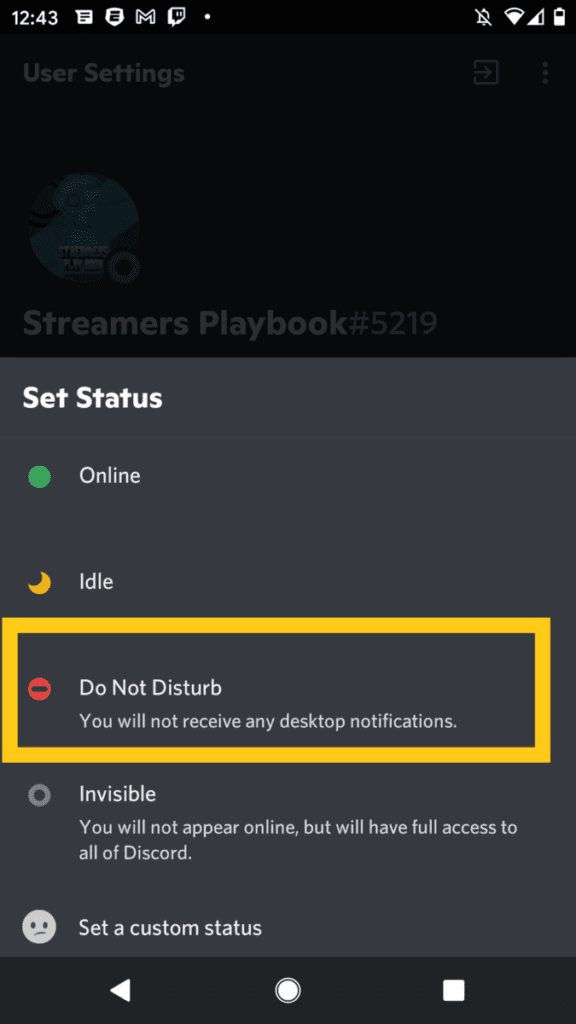
This method will work on Android, IOS, an IPad, tablet or any other mobile device that has the Discord app on it.
Now that we have gone over how to change your status to “Do Not Disturb”, what exactly does this status mean? Is it really telling people, “Hey, don’t bother me?”
What Does Do Not Disturb Status On Discord Do?
The ‘Do Not Disturb’ status on Discord means you won’t get any notifications, either on your desktop or mobile application, with this status enabled. You also won’t receive any alerts, even if someone mentions you in a chat or on a server.
It’s good to enable this status if you are busy working on your computer or phone and don’t want anything distracting you.
Discord is a platform that allows you to connect with its 150 million monthly users from anywhere in the world.
There are thousands of servers related to every topic you could imagine and these servers are like chatrooms for these different topics.
However, notification issues may arise once you join a server, or several servers, and you get bombarded with tons of notifications.
When you join a server and start chatting with other people, you’ll receive a notification every time someone sends you a message.
Now imagine the number of alerts you’ll get when you’re a part of a couple of servers with thousands of users. These alerts will begin to pile up very fast.
There are situations where you don’t mind these notifications. For instance, if there’s a discussion going on about something you are passionate about you’ll want to stay updated and listen to what other people have to say.
You may even share your opinion if you feel so inclined to do so.
However, these notifications won’t help in scenarios where you have to concentrate, such as when there’s an important assignment due, and you’re already struggling with it. Something like that takes maximum focus.
The ‘Do Not Disturb’ status is primarily to avoid disturbances when you’re busy doing something else.
After you set the status, the red dot on your profile will let other users know that you may or may not be online. This way they don’t spam you with messages wondering where you are at.

But like I mentioned, you’ll receive no notifications from the chat when you have this status turned on.
I turn this status on when I am working on something and don’t want to be distracted from messages and notifications from my community.
It’s not rude, there are just times you need to focus and don’t want to be distracted by Discord messages.
Difference Between Do Not Disturb And Invisible On Discord
The main difference between ‘Do Not Disturb’ and ‘Invisible’ status on Discord is their alert settings. All notifications will be disabled when you set your status to ‘Do Not Disturb,’ but when you put your status to ‘Invisible,’ you’ll appear offline while still receiving all your notifications.
The ‘Do Not Disturb’ status will tell the other users that you’re online but currently unavailable for any communication.
The ‘Invisible’ status means that you’re not currently using the application and so you won’t appear on other online users’ list.
However, whether your status is set to “Do Not Disturb” or “Invisible”, you can still use all the features of the Discord application.
Moreover, a red dot appears on your profile to indicate your ‘Do Not Disturb’ status, whereas a grey dot appears when you set your status to ‘Invisible.’
Here is what each status looks like:
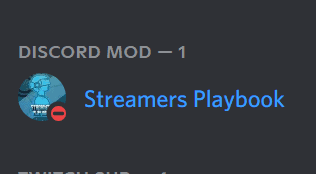

Other Ways To Limit Notifications on Discord
There could be a situation where you’re only interested in receiving notifications from one or two servers. In that case, setting the status to ‘Do Not Disturb’ really won’t work.
Muting the notifications of individual servers is another way to limit the notifications on Discord. Instead of silencing all the servers at once, the mute settings can help you stay updated with the messages of your favorite channel.
Moreover, Discord also allows you to mute a particular user on a server. If a user spams continuously, you might want to silence them to reduce your alerts. Check out my article here to see how to do that.
You can also change the settings to disable the sound alerts and desktop notifications.
Lastly, it’ll also help if you disable your email notifications if you don’t want to receive emails for every missed message or call along with desktop notifications.
If you are into streaming, gaming, or just want to chill with me you can join my Discord here.
For even more streaming tips and how-to content check out my Youtube channel here. And if you want to check out my streams then stop by my Twitch channel here.
Sources
- Discord: User Status
- Influencer Marketing: Discord Statistics
- How-to Geek: How to Change Your Status on Discord
- Business Insider: How to change your online status on Discord using your computer
Eric streams 3 days a week on Twitch and uploads weekly to Youtube under the moniker, StreamersPlaybook. He loves gaming, PCs, and anything else related to tech. He’s the founder of the website StreamersPlaybook and loves helping people answer their streaming, gaming, and PC questions.


Idle On Discord: What Does It Mean? – Streamers Playbook
Wednesday 1st of December 2021
[…] Continue Reading link to Do Not Disturb On Discord: How To Turn It On | Mobile & PC […]