So you’re streaming on Twitch pretty regularly, and you want to highlight a portion of a previous broadcast to show off to your viewers. But how do Twitch highlights work, and how long do they last on your profile?
How Long Can a Twitch Highlight Be?
A Twitch highlight can be as long as you want it to be, but many streamers recommend a highlight length of around 2 minutes or less to draw the most attention from viewers. A highlight is simply a curated clip from a past broadcast (stream) that you can feature on your channel to lure new viewers.
Highlights help you grow your channel by allowing you to feature the most interesting or exciting parts of your streams for other people who visit your channel to see. It’s one of the first things a person who visits your channel will notice and your highlight will be there even when you’re offline.
For this reason, it’s essential only to highlight the most eye-catching content from your streams in order to lure these people in to view your streams when you are live. So now, should you just dump a bunch of highlights on your channel? Is there a limit to how many you can have?
Is There a Limit to the Number of Highlights That You Can Have on Twitch?
There’s no limit to the number of highlights you can have on your Twitch channel. However, many well-known streamers recommend limiting your highlights to the best content you’ve produced (usually between 1-3 highlights) so that you don’t flood your new viewers with too many uninteresting highlights.
You want people who stop by your channel to see the best of the best of your streams. You want them to see you dunking on kids on Fortnite or doing something hilarious on stream.
For example, one of the highlights of my Twitch channel is of me getting my first, and sadly only win in Fall Guys. Still brings a tear to my eye, but it was a big deal so I made it a highlight.
Not every little thing you do on stream should be a highlight because then you devalue or water down the rest of your highlights.
It’s also imperative to keep in mind that your past broadcasts (streams) are only saved for 14 days (or 60 days for Prime users and Twitch Partners) before the platform automatically deletes them.
For this reason, if you want to highlight a recent stream, you should do it as quickly as possible to prevent losing it forever.
And if you do plan on making lots of highlights and clips for Twitch, or even other platforms such as TikTok, Twitter or Youtube, then I HIGHLY recommend getting an external hard drive to save all these clips and highlights.
I use an external hard drive to save my content such as Youtube videos and gaming clips so that way I don’t use all the storage space on my computer. The external hard drive that I use and recommend is the Seagate Portable Hard Drive (which you can see here on Amazon).
I like this hard drive because it is a name you can trust and they have hard drives ranging from 1 TB of storage all the way up to 16 TB of storage if needed. But most people will be good to start off with the 1 TB and upgrade as they see fit.
Not only can you highlight parts of your past streams, but you can also archive the entire stream itself and save it onto Twitch; however, be mindful that these past broadcasts do expire.
For more info on how to save your past broadcasts on Twitch, check out my Youtube video below (and don’t forget to subscribe).
In order to prevent streams from being deleted, some streamers will highlight entire streams and archive them to enable their viewers to watch their past streams even after the past stream has expired.
In my opinion, archiving the old streams is good enough. Very few people, if anyone will go back and watch an old stream that is more than a few days old, yet alone a few months old. It just makes your channel look cluttered.
Can You Upload Highlights to Twitch?
Currently Twitch does not allow for highlights to be uploaded to the Twitch platform. For now, you are only able to highlight certain sections of your past streams that are saved on Twitch and then save those highlighted sections to your Twitch channel.
So, you have looked over your last stream, and you have the perfect highlight in mind. How do you use this feature and upload the resulting highlighted portion of the stream to your Twitch profile for all to see? Check out my video below and I will show you how to create highlights on Twitch.
One important thing to remember is to have that “Store Past Broadcasts” feature turned on in your stream settings on Twitch.

I can’t tell you how many times I have talked to people who want to make highlights or who want to watch old VODS of their streams, but do not have this feature turned on and so they can’t. Insert sad face.
If you need more help, I wrote an entire article about saving and storing VODS which you can check out here.
Now although you can’t upload your highlights to Twitch does not mean that you can’t use some of your saved highlights on other platforms.
Can You Upload Twitch Highlights to YouTube?
You can indeed upload your highlights to Youtube; in fact many streamers will argue that uploading content such as highlights to platforms like Youtube is essential for Twitch growth.
The reason many streamers say that uploading to Youtube is so crucial is because Youtube has much better discoverability than Twitch does. This means that you will be more likely to be discovered and build a following on Youtube than you will on Twitch.
To upload Twitch Highlights is so:
How to Export Twitch Highlights to Youtube
- Go to your Twitch settings and then click on the “connections” tab.
- Once in the connections tab click the “connect” button in the Youtube section to link your Twitch and Youtube.
- Now go to the “Video Producer” and go to the highlight that you want to export.
- Click on the export button in the top right and you will be asked to export your video to Youtube.
- Make sure the title, description and visibility are set right and then click “start export”.
Here are some screen grabs of how this process will work:
Go to your Twitch settings and then click on the “connections” tab.

Once in the connections tab click the “connect” button in the Youtube section to link your Twitch and Youtube.
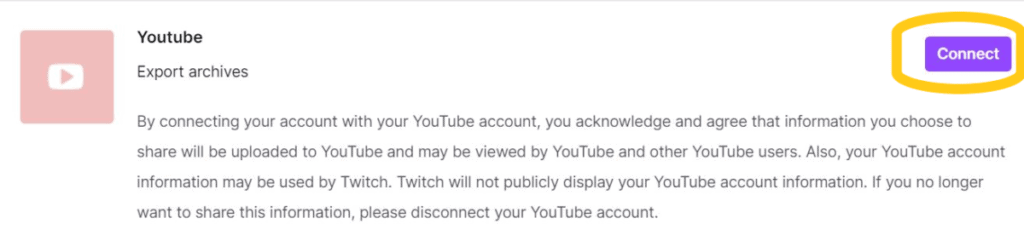
Now go to the “Video Producer” and go to the highlight that you want to export.
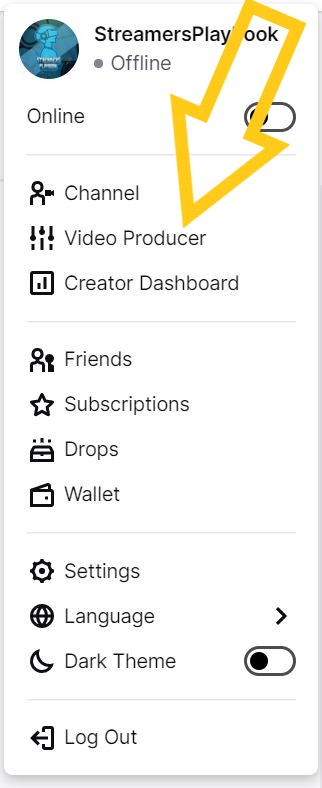
Click on the export button in the top right and you will be asked to export your video to Youtube.
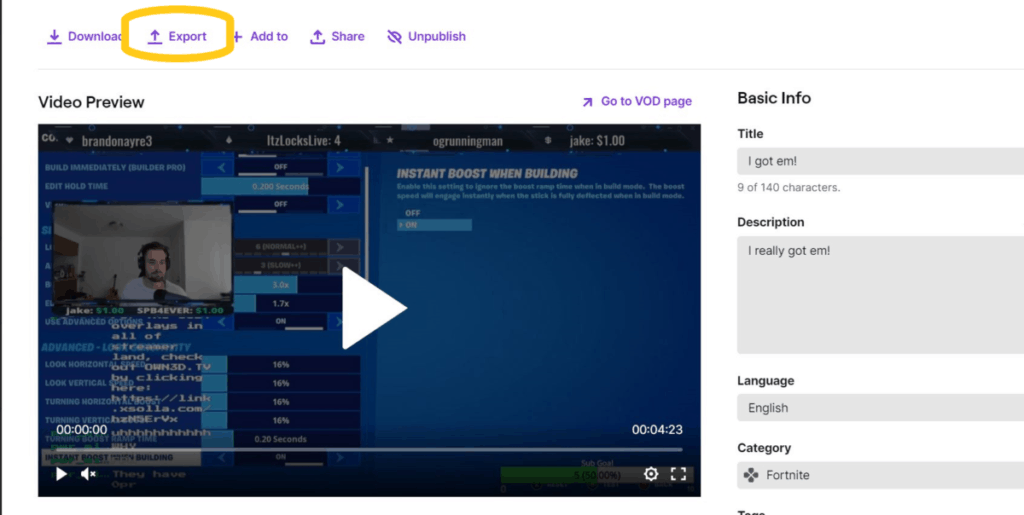
Make sure the title, description and visibility are set right and then click “start export”.
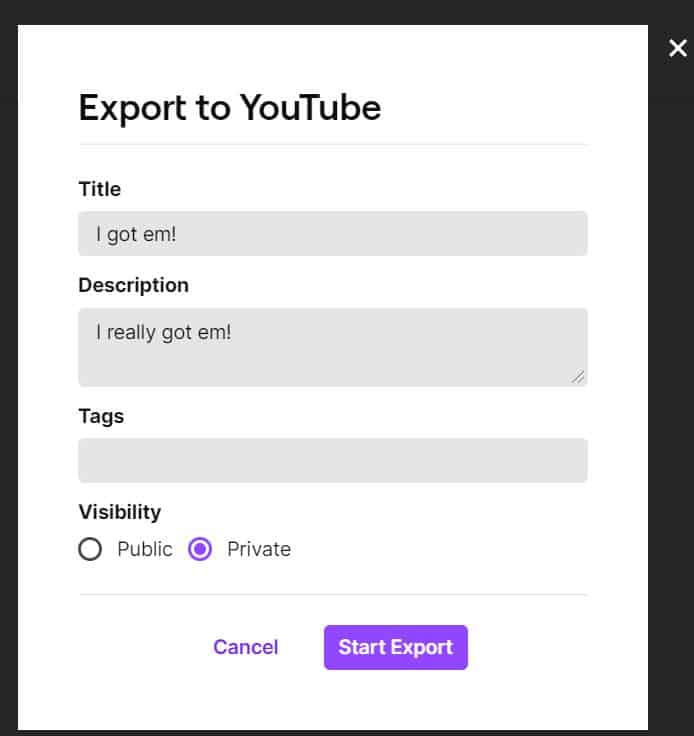
Again, if you are doing any kind of live streaming, then I highly recommend that you start a Youtube channel to supplement your live streaming channel. Even if that channel is just highlights from your live stream.
I have had several people pop into my live stream because they found me on Youtube. And my Youtube is not even that big so it does make a difference.
Do Highlights Expire on Twitch?
Highlights don’t expire on Twitch, with the platform saving them forever on your channel; however, past streams/broadcasts will be deleted after 14 days (or 60 for Partners and Prime users). You can though delete your highlights if you want to.
Given the fact that your Twitch highlights stay forever, make sure they good, no great! It doesn’t make sense to have a bunch of lame highlights on your channel. Only the best!
And if you don’t want a highlight on your Twitch channel anymore, but still want to keep the content, then consider getting an external hard drive like the one I mentioned above.
Just make sure you don’t delete any important files to make space for your gaming highlights like how I erased my brothers birth video to make room for me to tape Dragon Ball Z. Long story. Don’t ask.
But now that I have covered highlights, I want to discuss the difference between
Clips vs. Highlights: What’s the Difference?
Keep in mind that highlights are not the same thing as clips. Although anyone can create a clip of any streamer they choose, only you and your selected channel editors can develop highlights for your channel.
A highlight is a preview of your content for prospective viewers, while clips are more of a shared community feature to capture interesting parts of others’ streams.
Additionally, while any of your viewers can make clips of your channel, you can still remove any clips you don’t like whenever you choose by using the Moderation tool under the settings on any clip’s URL.
Clips and highlights are pretty similar, but they have their own unique purposes, too.
I wrote an entire article on the difference between clips and highlights on Twitch and how you can use them to enhance your live streams. The link for that article is here.
And if you want more info about deleting some of your Twitch highlights check out this article here.
As always, if you have any questions or just want to hang with me, stop by my Twitch channel here and say what’s up!
For even more streaming tips and how-to content check out my Youtube channel here. And if you want to check out my streams then stop by my Twitch channel here.
Just to recap, Twitch highlights can be as long as you would like them to be and you can create as many as you’d like; however, just like streaming, I think that quality should always come over quantity. \
Good luck streaming out there my friends!
Eric streams 3 days a week on Twitch and uploads weekly to Youtube under the moniker, StreamersPlaybook. He loves gaming, PCs, and anything else related to tech. He’s the founder of the website StreamersPlaybook and loves helping people answer their streaming, gaming, and PC questions.


How Many Clips Can You Have On Twitch? - Streamers Playbook
Monday 14th of June 2021
[…] Twitch highlights, I think that having a bunch of clips is good because it shows how active you are as a streamer. It […]
How Many Twitch Clips Can You Have? - Streamers Playbook
Monday 14th of June 2021
[…] Twitch highlights, I think that having a bunch of clips is good because it shows how active you are as a streamer. It […]