As a streamer there may be certain words or phrases that you do not want to be said in your chat. Luckily, regardless of if you use Streamlabs or OBS, there is a way to ban these words from your stream as you will see below.
How To Ban Words On Streamlabs
- Open up the Streamlabs software and go to your Cloudbot
- Enable Cloudbot and go down to the box titled “Word Protection” and click on “Preferences”
- Click “Blacklist”
- Now click “Add Word/Phrase”
- Type in the word/phrase you want to ban as well as the punishment and then click “Save”
Here are some screen shots that go into more detail:
Open up the Streamlabs software and go to your Cloudbot.
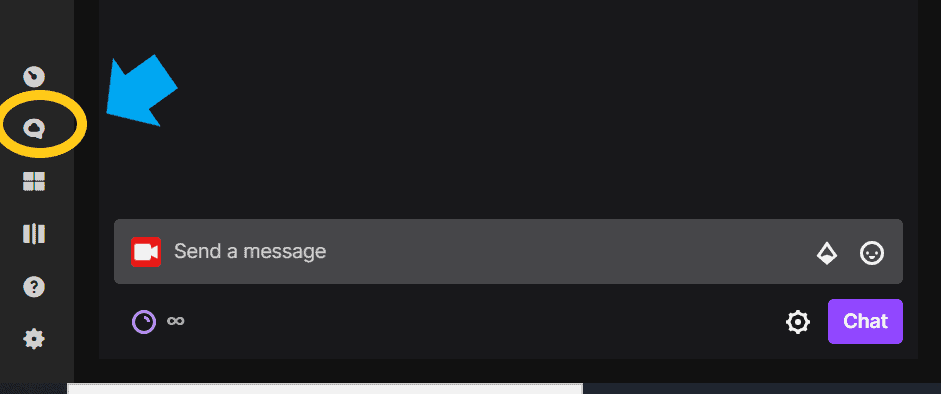
Now go down to the box titled “Word Protection” and click on “Preferences”.
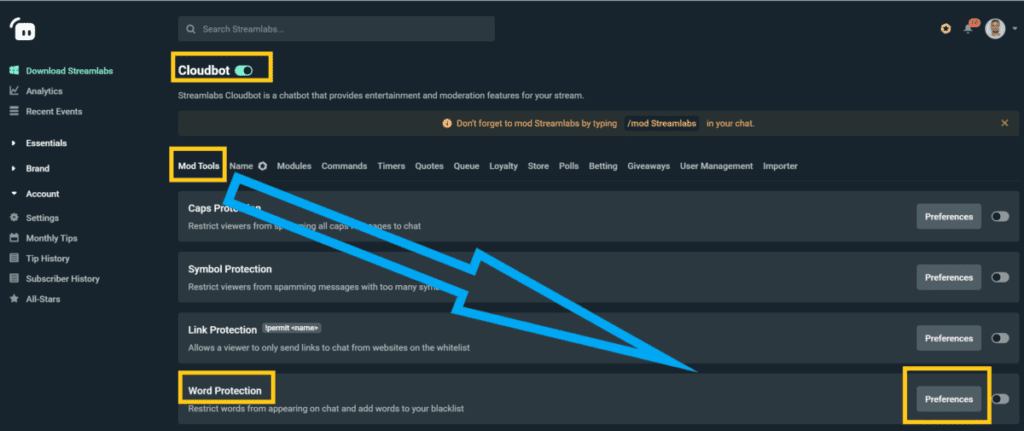
Click “Blacklist”. Now click “Add Word/Phrase”.
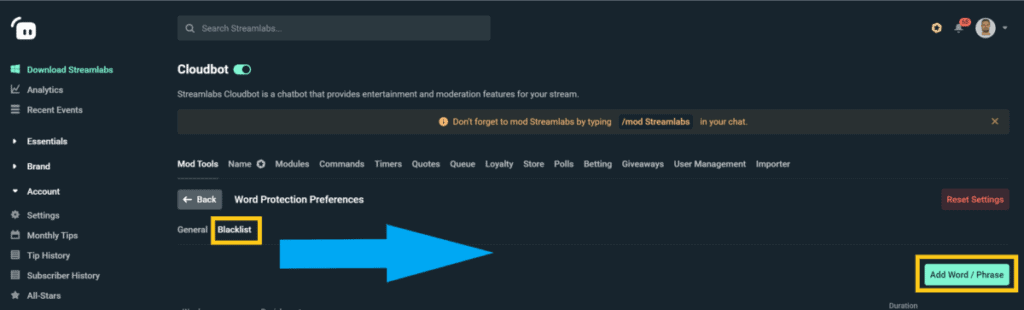
Type in the word/phrase you want to ban as well as the punishment and then click “Save”.
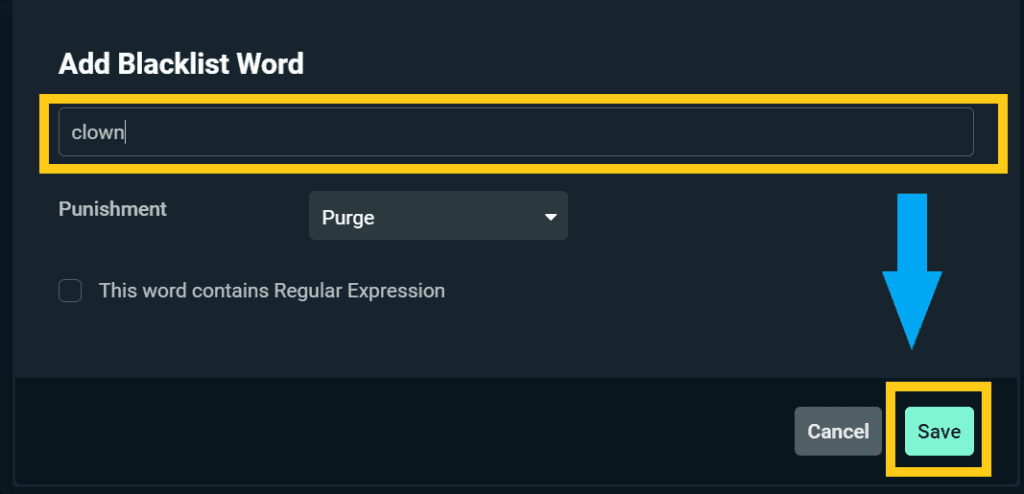
Once you click save, the word or phrase that you have typed in will no longer be allowed in your chat. And even better, you get to choose a punishment for those who use the word/phrase in your chat: Purge, Timeout or Ban.
Purge just means the word will not be allowed on your stream, but that nothing will happen to the user who uses the word.
Timeout means the user will be unable to type in your chat for a certain amount of time and ban means they can no longer type in your chat until you remove the ban.
Personally, I would stick with the purge punishment because the user may not know that a certain word is banned in your stream; however, if your chat repeatedly abuses the word then you may want to increase the punishment.
Also, keep in mind that any word or phrase you ban on Streamlabs will only be banned if you are using the Streamlabs software to stream. It won’t be banned on the platform itself that you are streaming from.
But the good thing is that if you ban the word on Streamlabs, regardless of if you stream to Twitch, Youtube, etc. the word will still be banned in the chat of the platform you are streaming on.
How To See Your List Of Banned Words On Streamlabs
- Open up the Streamlabs software and go to your Cloudbot
- Go down to “Word Protection” and click on “Preferences”
- Click “Blacklist”
- Your list of banned words and phrases will be displayed below
Here are some screen shots that go into more detail:
Open up the Streamlabs software and go to your Cloudbot.
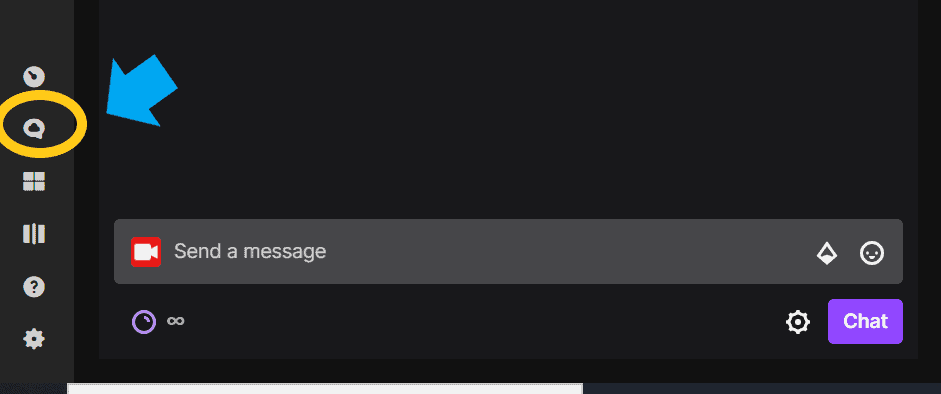
Go down to “Word Protection” and click on “Preferences”.
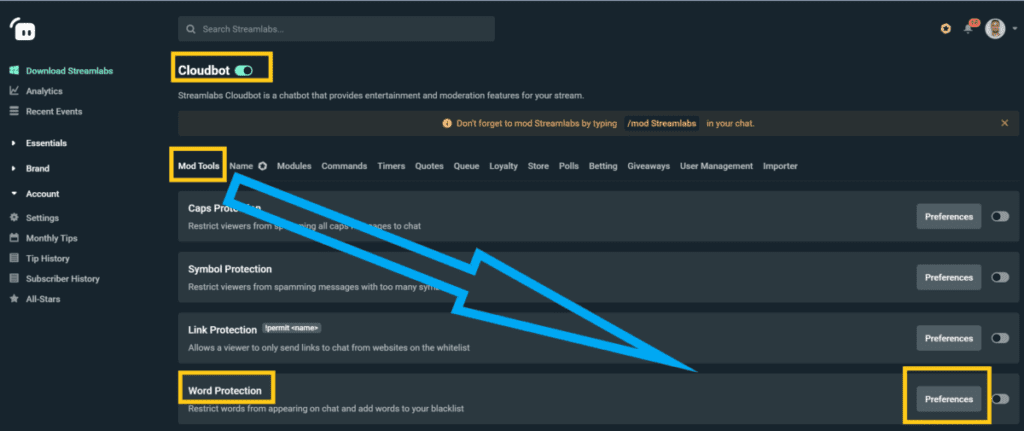
Click “Blacklist”. Your list of banned words and phrases will be displayed below.
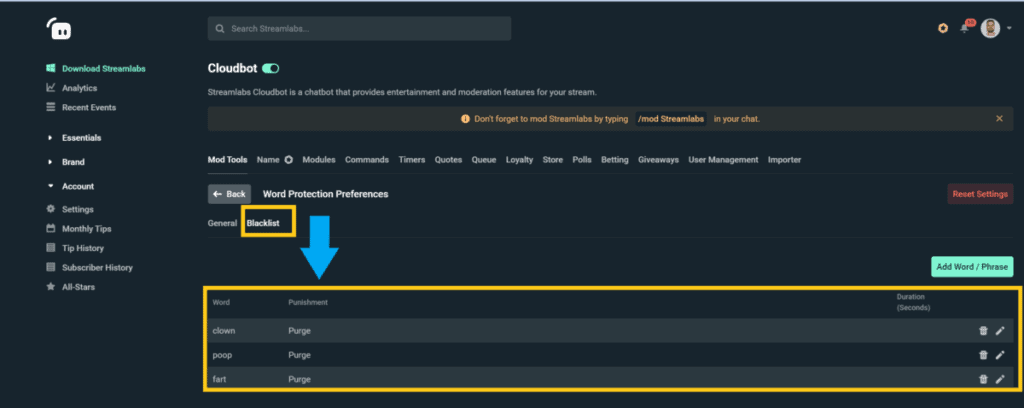
If you want to remove a banned word or phrase from your blacklist just click on the trashcan icon next to the word or phrase.
If you want to edit a banned word or phrase, or change the punishment for using that word or phrase, click on the pencil icon and you can edit the word or phrase to your liking.
We’ve gone over banning words through Streamlabs, now let’s dive into banning words using OBS.
Can You Ban Words On OBS?
There is no way to ban or blacklist words through your OBS software. If you want to ban words while using OBS you will have to use a bot such as Nightbot and configure it to filter out the words you do not want in your chat.
I’ll show you how to ban words using Nightbot down below.
How To Ban Words With Nightbot
- Log into your Nightbot account
- On the left side click on “Spam Protection”
- Go to the section titled “Blacklist Words/Phrases” and click on “Enable”
- Now click on “Options” and go to the “Blacklist” section to type in words you want to ban
- Once you have typed in the words/phrases click “Submit”
Now any words or phrases that you added to the blacklist will be banned from use in your stream while Nightbot is active.
I have placed some screenshots below to provide more detail:
Login into your Nightbot account.
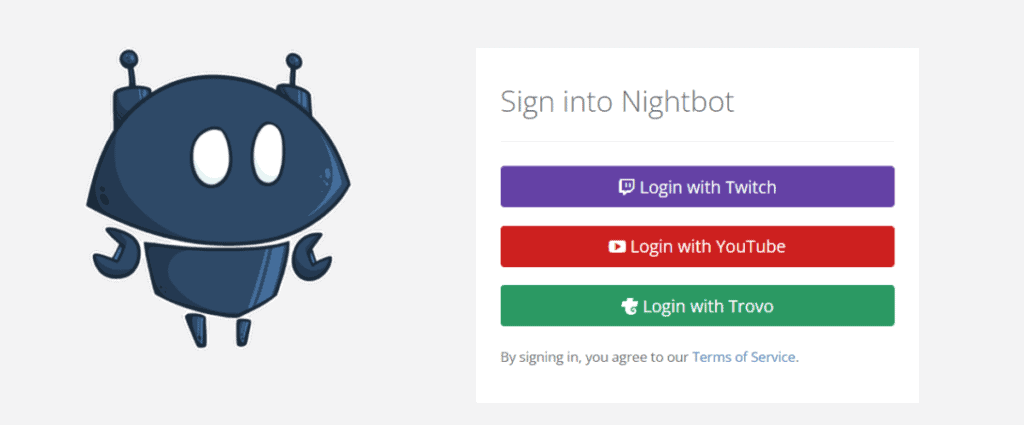
On the left side click on “Spam Protection”.
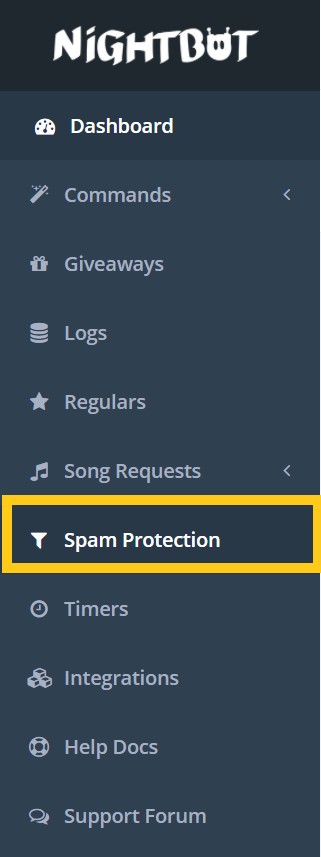
Go to the section titled “Blacklist Words/Phrases” and click on “Enable”

Now click on “Options” and go to the “Blacklist” section to type in words you want to ban. Once you have typed in the words/phrases click “Submit”

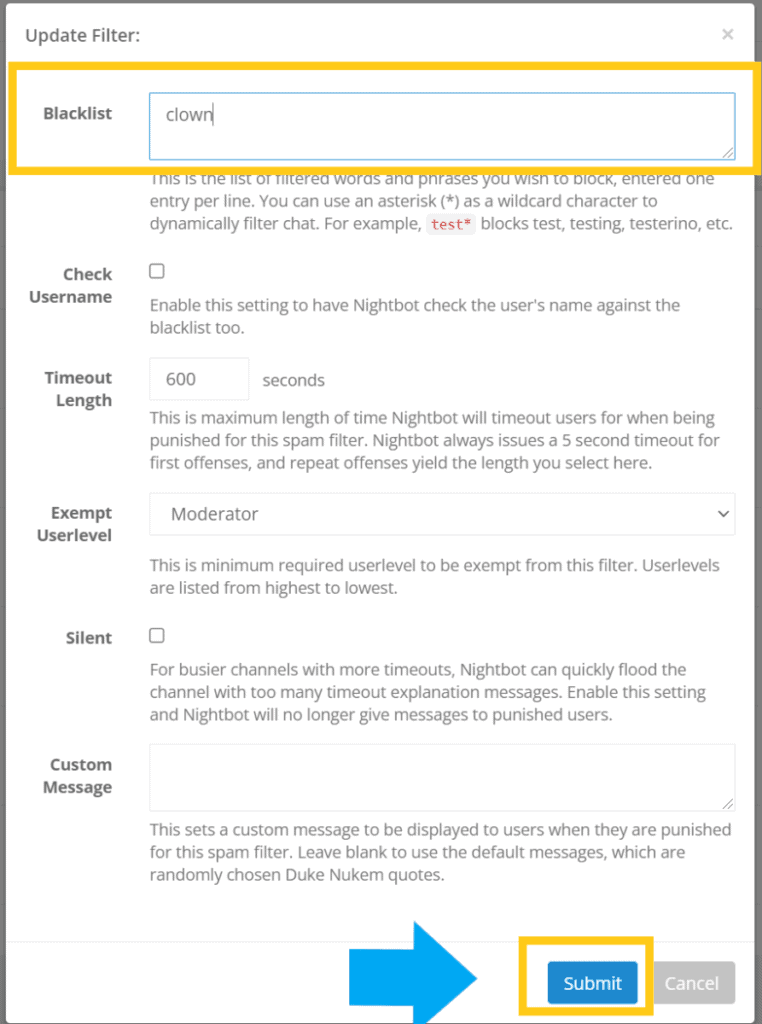
Now before Nightbot can ban words in your channel you will first have to make Nightbot a mod on your channel. You can mod nightbot by typing “/mod nightbot” (without the quotation marks) in your chat.
You can also customize who can use the banned words and the punishment for using banned words just like you could on Streamlabs.
If you are streaming using OBS then Nightbot is the way to go. It is one of the most commonly used bots in all of streaming and has so many awesome capabilities besides just banning words on your stream.
If you want to see what words you have banned using Nightbot here is how you would do that.
How To See Your List Of Banned Words On Nightbot
- Login into your Nightbot account
- On the left side click on “Spam Protection”
- Go to the section titled “Blacklist Words/Phrases” and click “Options”
- Go to the section titled “Blacklist” and your banned words will appear on the list
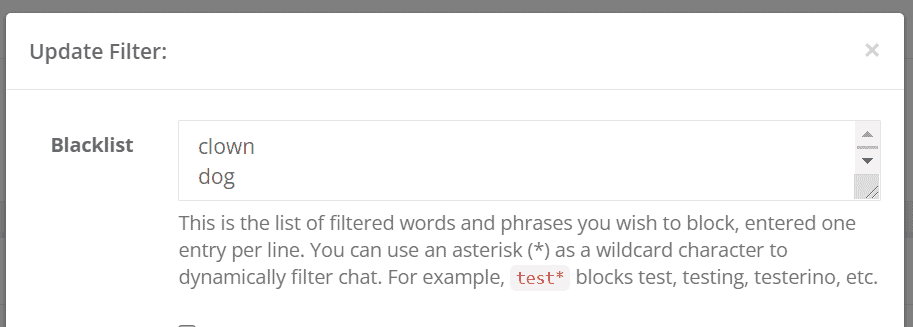
Of course if you want to remove any of the banned words from your list just delete them from the list and then click on the “Submit” button to save your changes.
If you plan on frequently switching streaming platforms then it is a good idea to add your banned words to Nightbot so that way no matter which platform you are streaming on Nightbot will be able to moderate the chat for you.
If you want to know how to ban words on Twitch specifically then you can check out my article here. It’s simple and is a better option for Twitch streamers in my opinion.
For even more streaming tips and how-to content check out my Youtube channel here. And if you want to check out my streams then stop by my Twitch channel here.
Eric streams 3 days a week on Twitch and uploads weekly to Youtube under the moniker, StreamersPlaybook. He loves gaming, PCs, and anything else related to tech. He’s the founder of the website StreamersPlaybook and loves helping people answer their streaming, gaming, and PC questions.


How To Ban Words On Twitch | The Easy Way – Streamers Playbook
Tuesday 16th of November 2021
[…] link to How To Ban Words On Streamlabs OBS, OBS And NightBot […]