Every streamer has words that they are ok with in their chat and words that they are not ok with. In this article I go over how to ban words on Twitch and how to see words that you or your mods have already banned on Twitch.
How To Ban Words On Twitch
To ban a word on Twitch:
- Click on your profile icon and then go to your “Creator Dashboard”
- Now on the left side click on “Settings” and then click “Moderation”
- Under “AutoMod Controls” click on “Blocked terms and phrases”
- In the box that says “Enter words or phrases” type in the word or phrase you want banned
- Click “Add”
Once you do this the word or phrase that you typed in will be added to your list of words and phrases that are banned from being used in your Twitch chat. I’ll show you how to view this list further down.
If you don’t want your mods to see the word or phrase you have banned, maybe you want to ban your personal info for example, then set the banned word to “Private” before adding it so that way only you can view it.
Here are some screen shots to help give some more detail on how to ban a word.
Click on your profile icon and then go to your “Creator Dashboard”
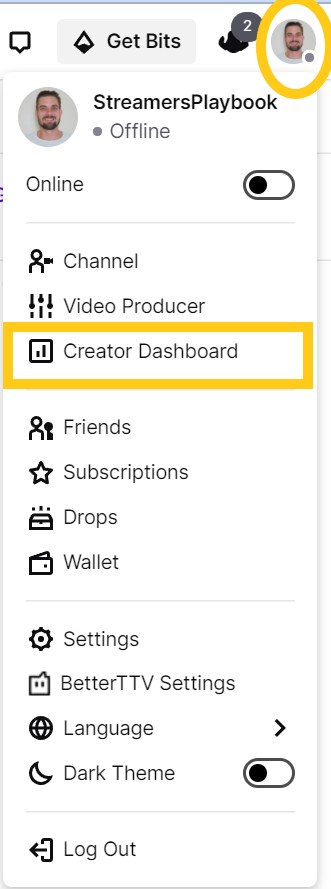
Now on the left side click on “Settings” and then click “Moderation”. Under “AutoMod Controls” click on “Blocked terms and phrases”.
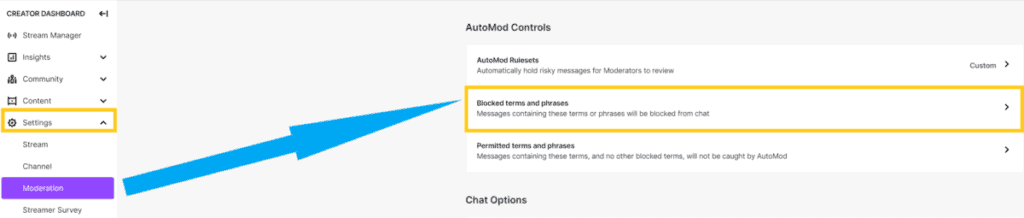
In the box that says “Enter words or phrases” type in the word or phrase you want banned. Click “Add”.
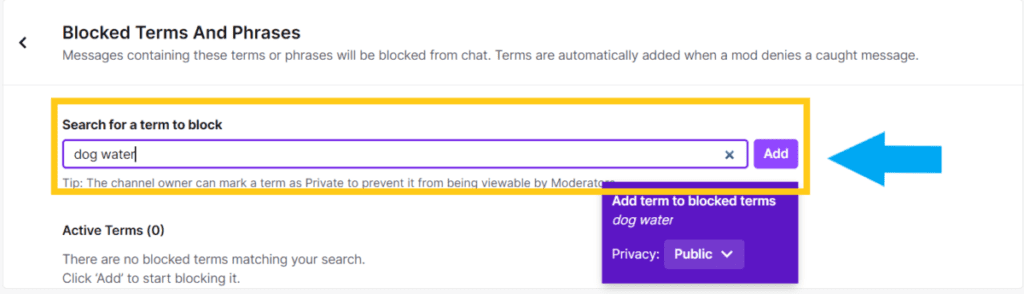
Now what I recommend doing is adding all the words you do not want in your Twitch chat to this list. It’s a one time thing, but it makes moderating your chat a lot easier.
For example, I am a family friendly streamer and so I went in one day and added all the cuss words, racial slurs and banned Twitch words that I could think of to this list.
It took a few minutes to do, but now Twitch will automatically block these words from appearing in my Twitch chat and so neither myself nor my mods have to worry about them anymore.
And if you do decide to allow lots of freedom in regards to what is said on your stream then I suggest you label your stream as mature content. I go over how to do that in the video below if you are curious.
Also, I suggest that you don’t add any of your personal information to the list of banned words.
In theory this seems like a good idea right? If someone discovers your address or phone number this would prevent them from spamming it out in your chat right?
Well yes, but you must also consider that if someone types in your phone number in chat, and that phone number is a banned word, then you just confirmed to them that this is indeed your actual phone number.
In my opinion if that ever happens it is best to just play it off and then secretly ban the user from your stream. This way no attention is called to the user and you remove the nuisance without completely giving away your personal info.
Again, that is just my personal opinion but I think you should at least consider it before you outright ban some of your personal info from being seen in chat.
Now if you want to see your list of banned words this is how you would do it.
How To See Your List Of Banned Words On Twitch
- Click on your profile icon and then go to your “Creator Dashboard”
- Now on the left side click on “Settings” and then click “Moderation”
- Under “AutoMod Controls” click on “Blocked terms and phrases”
- Scroll down and you will see your list of banned words and phrases
This is what it will look like:
Click on your profile icon and then go to your “Creator Dashboard”
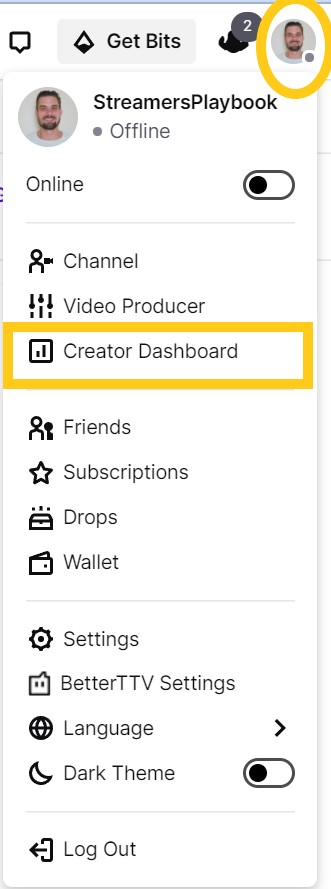
Now on the left side click on “Settings” and then click “Moderation”. Under “AutoMod Controls” click on “Blocked terms and phrases”
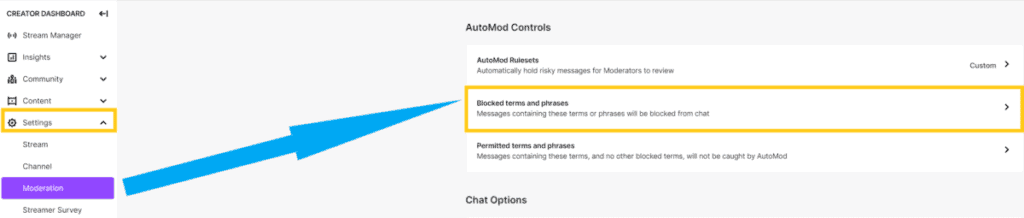
Scroll down and you will see your list of banned words and phrases
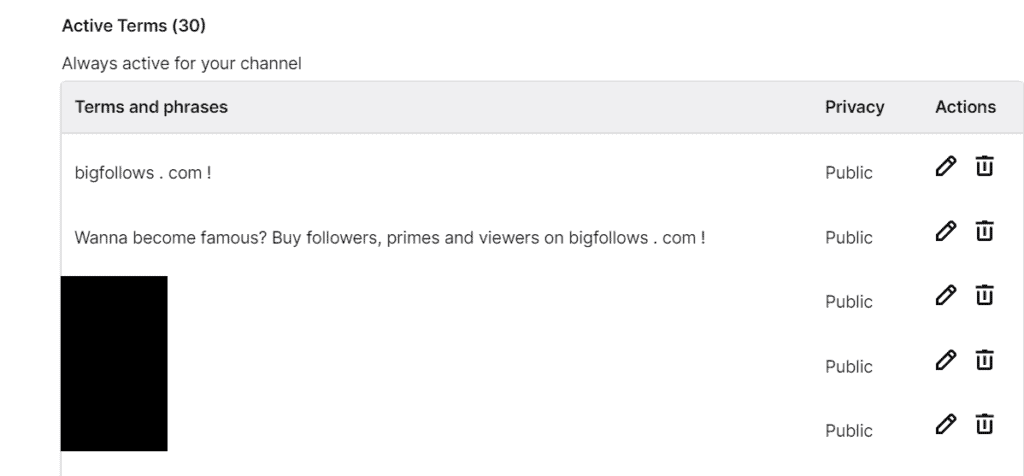
As you can see I have blocked some of the things that people have spammed in my stream, and then below that are some naughty words I have blocked out to keep it clean up in here.
If you want to edit a banned word or phrase all you have to do is click on the pencil icon located to the right of the banned word or phrase and then adjust it accordingly.
When you edit a word or phrase you can also choose who can see the banned word. “Public” means your moderators can see the banned word, “Private” means only you can see the banned word or phrase.
To remove a banned word or phrase from your list just click on the trashcan icon to the right of the banned word or phrase and the banned word or phrase will be deleted.
Now constantly having to add and remove words from your banned words list can be cumbersome. Luckily, Twitch has an automod feature to help you moderate chat and to censor words you may have forgot to ban.
How To Enable AutoMod On Twitch
- Click on your profile icon and then go to your “Creator Dashboard”
- Now on the left side click on “Settings” and then click “Moderation”
- Under “AutoMod Controls” click on “AutoMod Rulesets”
- Now adjust your settings and then click save in the bottom left
Here are some screen shots that go into more detail:
Click on your profile icon and then go to your “Creator Dashboard”
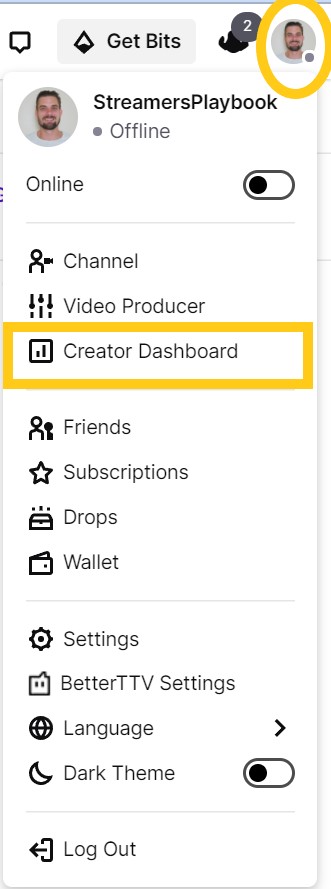
Now on the left side click on “Settings” and then click “Moderation”. Under “AutoMod Controls” click on “AutoMod Rulesets”
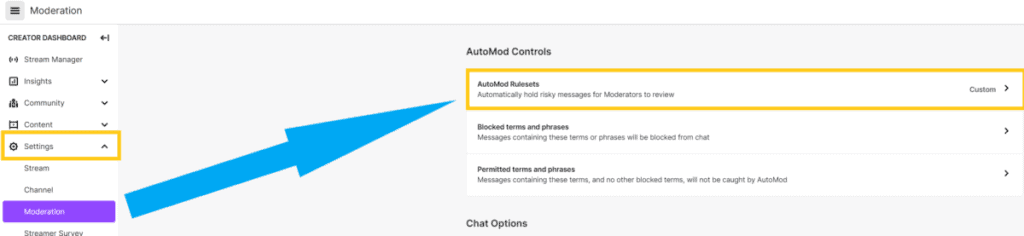
Now adjust your settings and then click save in the bottom left
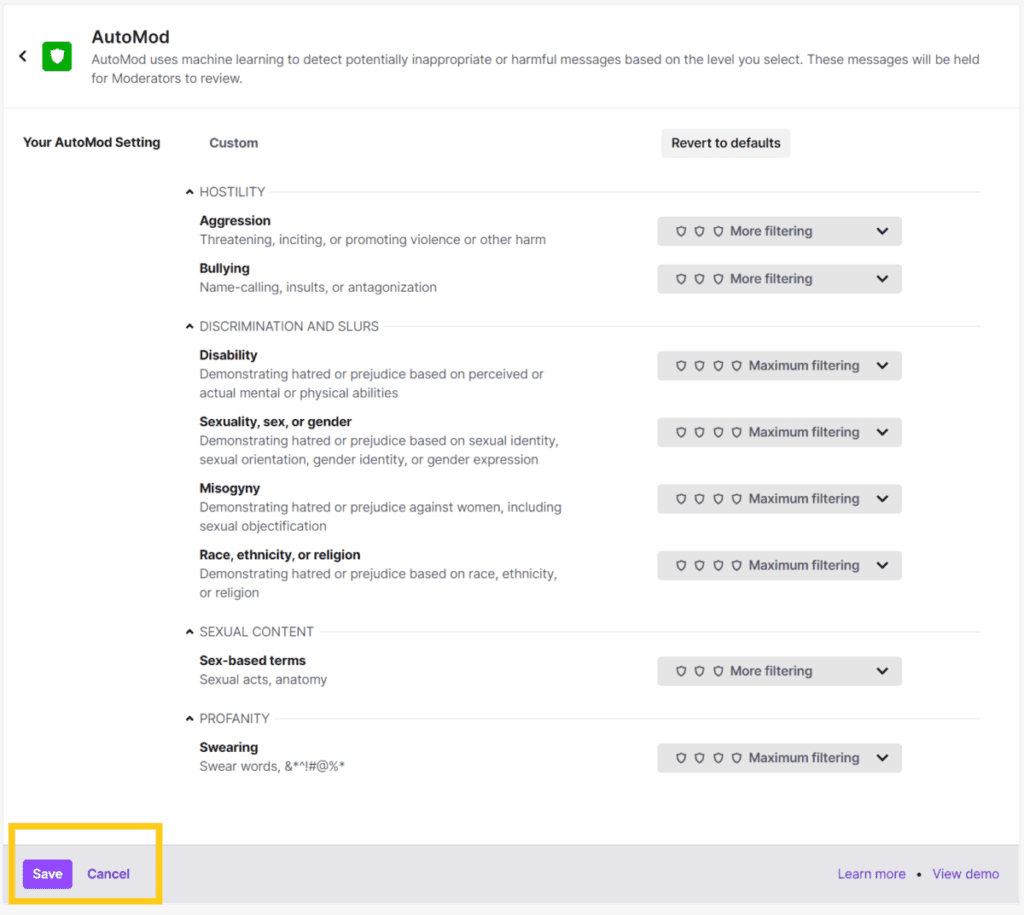
The way the automod works is that any time a users types something in chat that may be offensive it will be flagged and it will be up to a mod or the streamer to decide if the word or phrase will be allowed.
And the higher up you have the filters turned the more words and phrases the automod will flag for you to review.
For example, since I have the “Swearing” filter turned up to “Maximum filtering” it flags all kinds of words, even words such as “fart” or “butt”.
However, once my mod or I approve the word to be used in chat it is moved to the approved words list and the automod will no longer flag that word when it appears in chat.
Again you can scale the filter up or down depending on how intense you want the automod to be. Like I said previously I tend to stream family friendly and so I have my automod filters dialed fairly high.
Can You See The List Of Banned Words For Other Twitch Streamers?
You can’t see the list of banned words on other channels unless you are a mod for that channel. Streamers will typically set broad rules for what type of language they are comfortable with on their streams, but almost none go into specifics.
However, these broad guidelines that streamers set forth for their streams are typically pretty easy to follow.
If a streamer has a rule stating, “No Racism” it is pretty clear what type of language is acceptable in their stream. Or if a streamer says “No Profanity”, again, pretty obvious right?
If you need help setting up the chat rules for your stream then check out my video below.
How To Ban Profanity On Twitch
To ban profanity on Twitch go into the chat settings by clicking on the cog wheel at the bottom of chat. Click “Chat Filters” and then click “Enable filtering in chat” at the top. Now toggle on “Profanity” and any profanity will now be filtered from your Twitch chat.
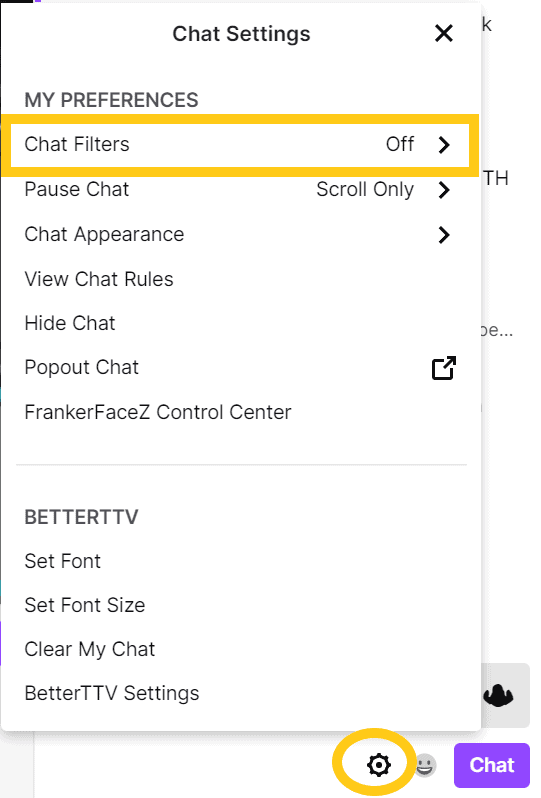
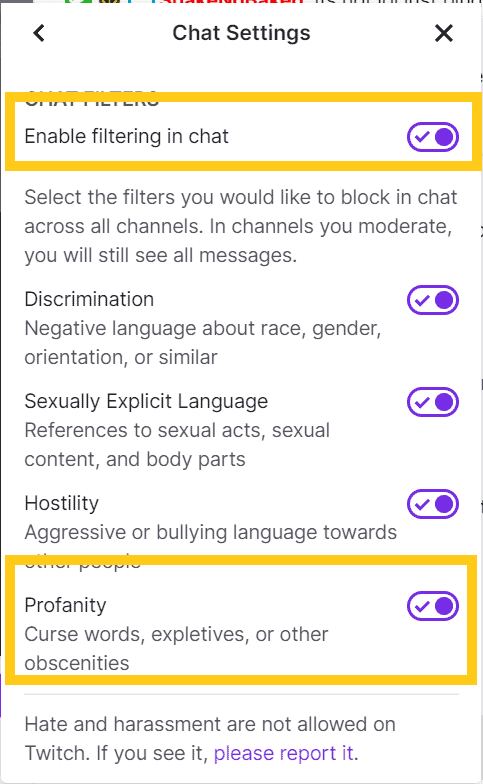
Keep in mind that turning on the chat filter will not catch every bad word, especially if someone spells a bad word in a different way, but it will definitely filter out most bad words.
You can also adjust the chat filter to filter out words or phrases that are sexually explicit, hostile or discriminatory.
But keep in mind that filtering the chat for profane or otherwise inappropriate language will not change what is being said by the streamer. The filter only effects the chat itself.
Now if you are a streamer and want to ban profanity or other types of language from your chat then just follow everything that has been talked about above regarding banning words and automodding on Twitch.
How To Remove The Profanity Filter On Twitch
To remove the profanity filter on Twitch go into the chat settings by clicking on the cog wheel at the bottom of chat. Click “Chat Filters” and then turn off “Enable filtering in chat” at the top. If you keep the chat filter enabled just toggle off “Profanity”.
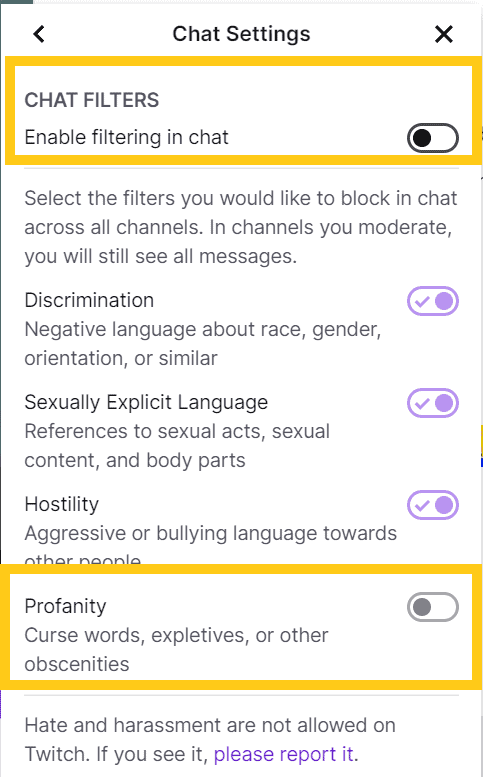
Like was already mentioned, you can choose what type of language you want to see in Twitch chat by adjusting the filters. The filters aren’t perfect, but they are better than nothing.
If you want to know how to ban words on streaming softwares such as Streamlabs or OBS then check out my article here.
If you need help deciding on chat rules for your own stream then check out my article here.
For even more streaming tips and how-to content check out my Youtube channel here. And if you want to check out my streams then stop by my Twitch channel here.
Eric streams 3 days a week on Twitch and uploads weekly to Youtube under the moniker, StreamersPlaybook. He loves gaming, PCs, and anything else related to tech. He’s the founder of the website StreamersPlaybook and loves helping people answer their streaming, gaming, and PC questions.


How To Ban Words On Streamlabs OBS, OBS And NightBot – Streamers Playbook
Tuesday 16th of November 2021
[…] link to How To Ban Words On Twitch | The Easy Way […]