Is someone really annoying you on Twitch either by the things they are saying in a stream or by whispering you non stop. Did you know there is a way that you can block these users? In this video I will show you how to block people on Twitch as well as the difference between a block and a ban.
How To Block Someone On Twitch
- While in a stream click on the user in chat that you would like to block
- A small window will appear with a basic summary of their Twitch account
- Click on the 3 dots and then click “Block [their username]”
- Click on the red “Block” button in the new window that appears and the person will now be blocked
Here are some images to help walk you through it if you need extra help:
While in a stream click on the user in chat that you would like to block. A small window will appear with a basic summary of their Twitch account. Click on the 3 dots and then click “Block [their username]”.
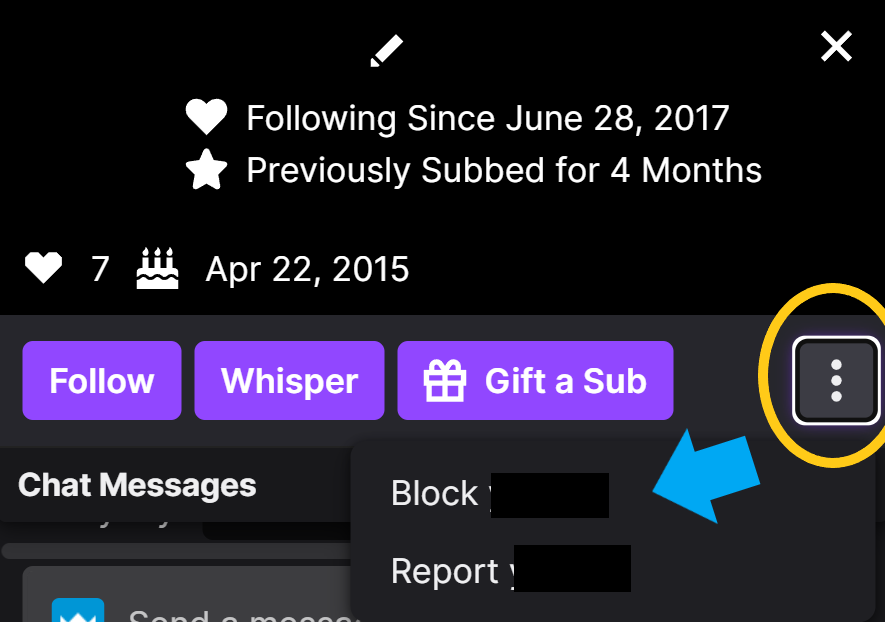
Click on the red “Block” button in the new window that appears and the person will now be blocked.
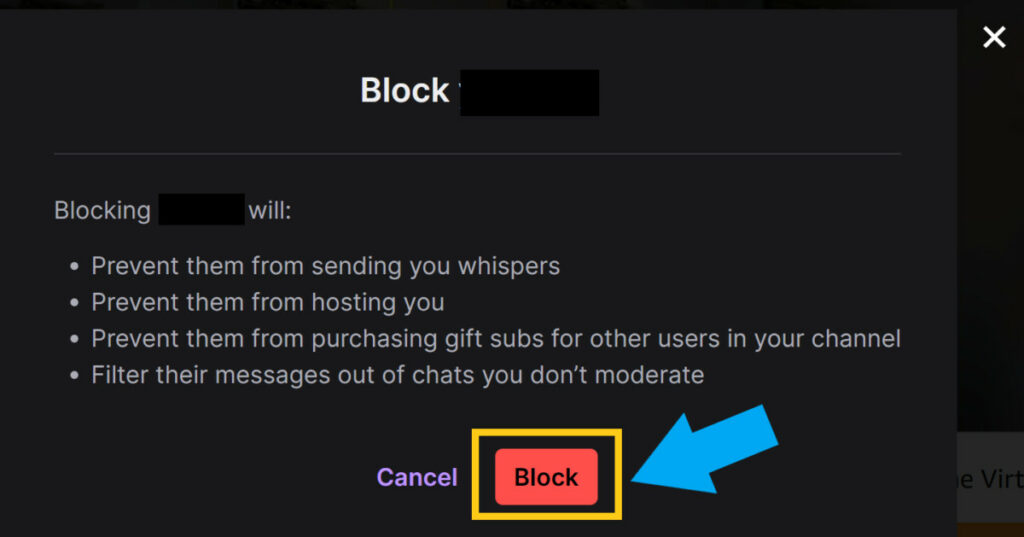
Now the above method is great if you are in a stream and want to block someone, but what if someone is whispering you like crazy or otherwise annoying you, then what. Well here is how you would block someone when you already know their username or if they are annoying you in your Twitch whispers.
How To Block Someone Through Twitch Whispers
- Click on the “Whispers” icon
- Type in and then click on the person that you want to block
- Once the chat window appears, click on the cog wheel located at the top of the chat box
- Click on “Block [their username]
- You may be asked to select a reason, once you select a reason click “Block”
- They are now blocked
Here are some screen shots in case you need some extra help.
Click on the “Whisper” icon.
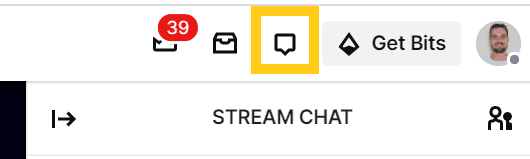
Type in and then click on the person that you want to block. Once the chat window appears, click on the cog wheel located at the top of the chat box. Click on “Block [their username].
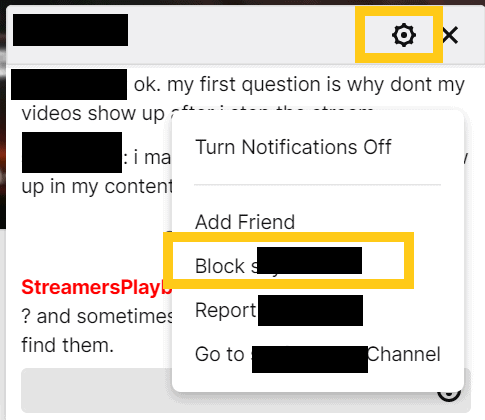
I also created the video below that walks you through the same process.
Now if you are on mobile the process is pretty much the same, it will just look a little bit different.
How To Block Someone On Twitch Mobile
- While in a stream tap on the user that you want to block.
- Now tap the “block” button.
- Select the reason you want to block the user.
- Tap the “Confirm” button.
- You have now blocked this user.
Here are some screen shots to help if needed.
Tap on a user and then tap the “Block” button in the window that appears.
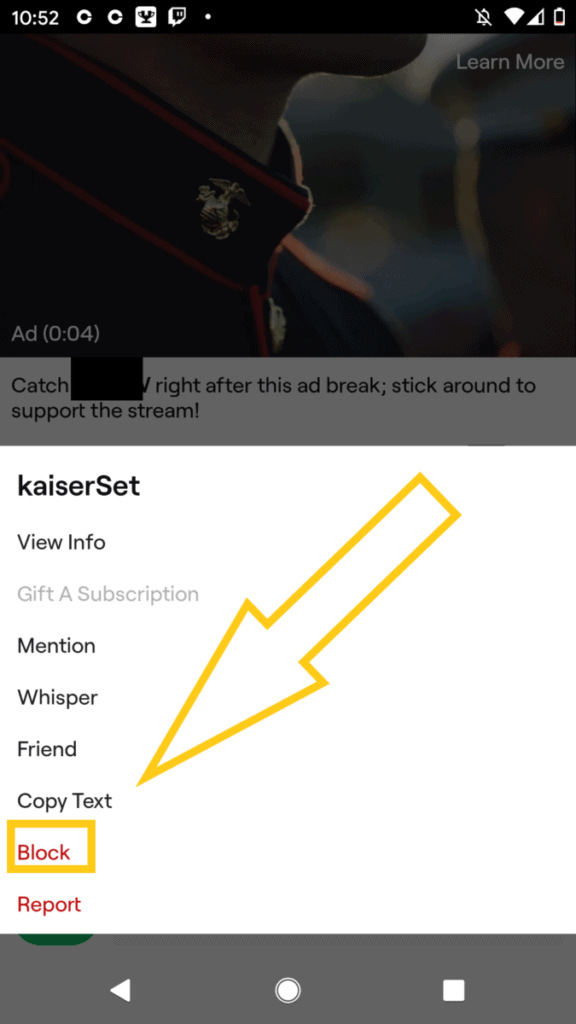
Select your reason for the block and then tap confirm.
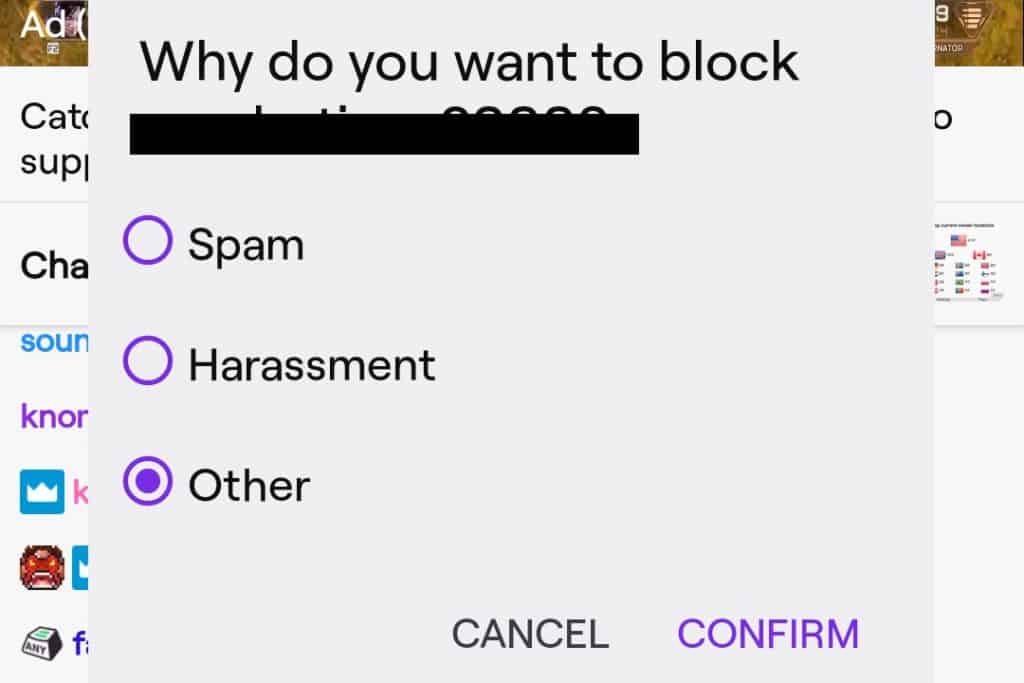
This person is now blocked.
You could also block someone through whispers just like on PC. Here is how you would do that.
How To Block Someone Through Twitch Whispers On Mobile
- Open the Twitch app and go to the home page.
- Tap on the “Whispers” button at the top of the page.
- Tap on the user you would like to block.
- A chat window will appear.
- Tap on the cog wheel at the top of this window and then tap “Block”.
- Select your reason and then tap “Confirm”.
- The user is now blocked.
Here a few screenshots to help if you need.
Tap on the “Whisper” icon at the top of the Twitch mobile homepage.
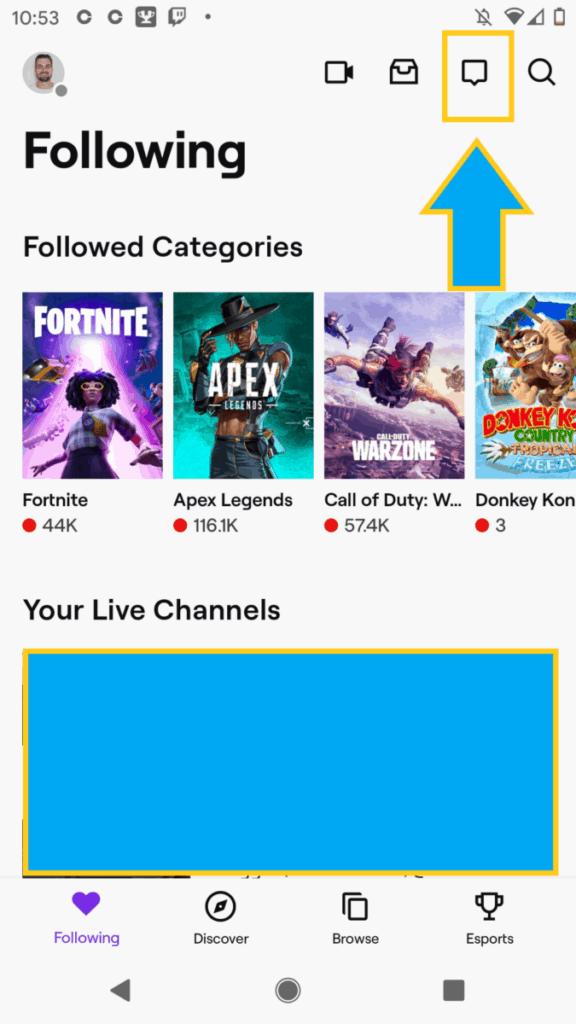
Tap on the user you would like to block, then tap the cog wheel, then tap the block button.
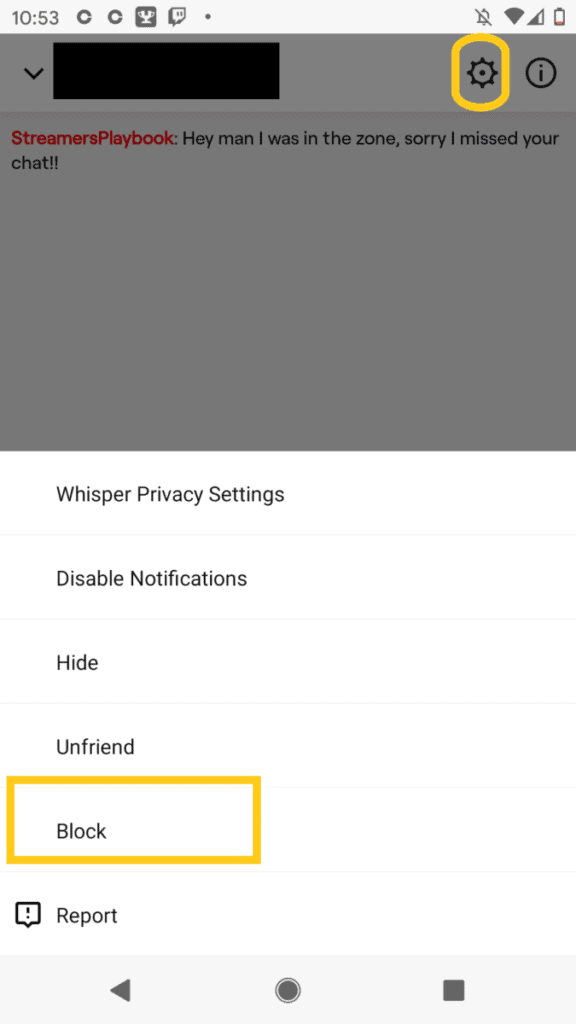
Select your reason and then tap confirm.
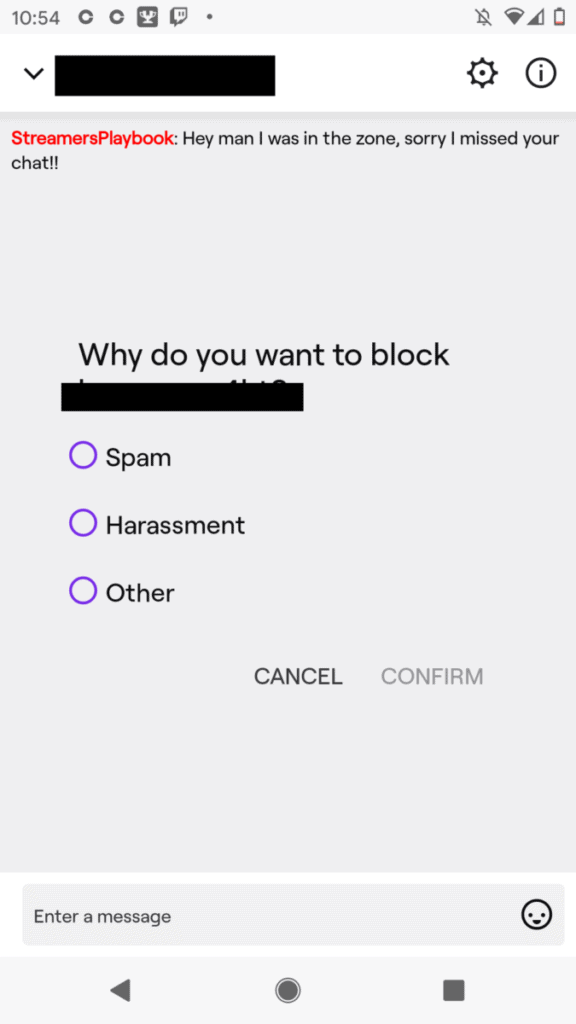
Typically when you block someone on Twitch it is for good reason and you don’t want to communicate with that person anymore. However, if you ever change your mind and do decide to unblock a user, here is how you would do it.
How To Unblock Someone On Twitch
To unblock someone on Twitch follow these steps:
- Log into your Twitch account and click on your profile icon.
- Now click on settings and then click on the “Security and Privacy” tab.
- Scroll down to “Blocked Users” and click on “Show Blocked Users”.
- A list of your blocked users will appear.
- Click on the trash can icon next to the user you want to unblock.
Here are some screen shots to help if you need them.
Click on your profile icon and go to your settings.
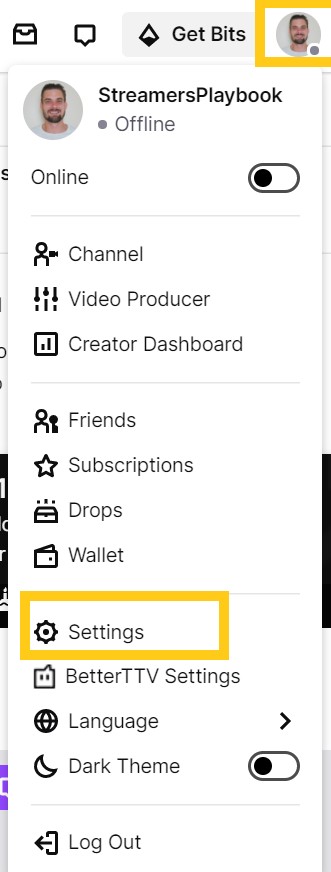
Click on the “Security and Privacy” tab and scroll down to “Blocked Users” and click on “Show Blocked Users”.
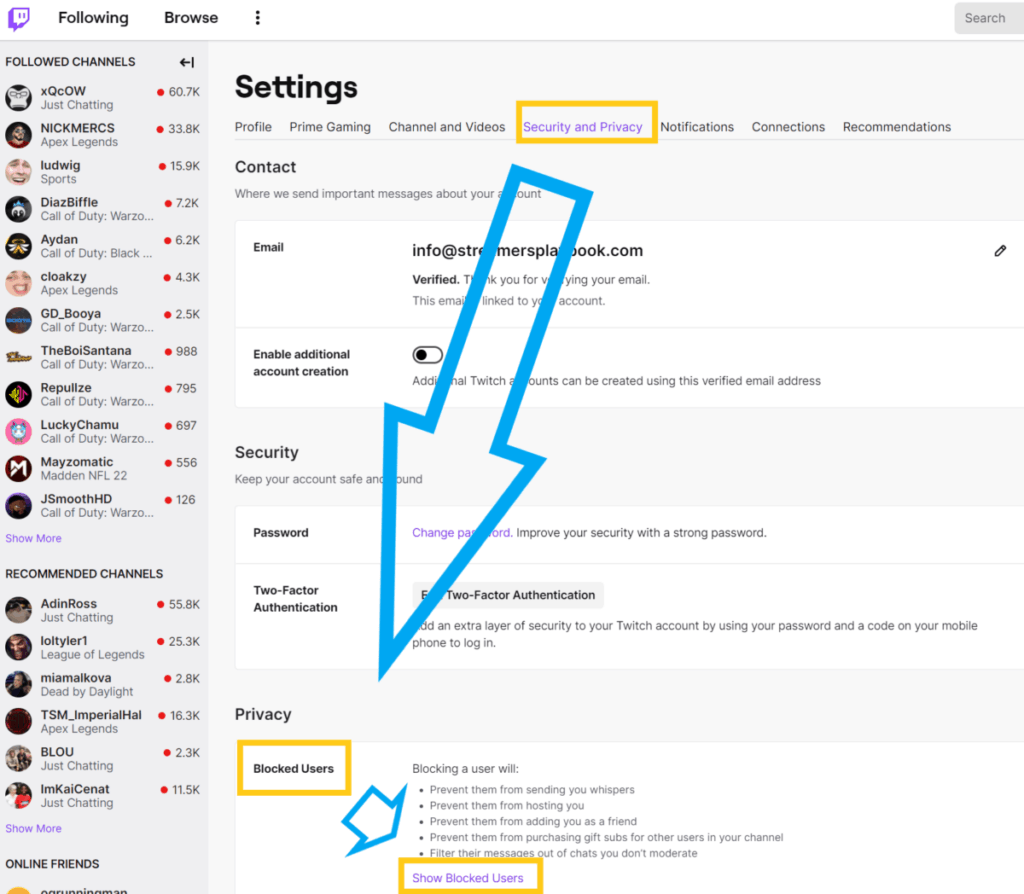
Your list of blocked users will appear. Click the trash can icon next to their username to unblock them.

Of course once you unblock someone you will be able to see their messages again in a stream and they will be able to message and communicate with you again. Just be mindful of this.
How To Unblock Someone On Twitch Mobile
- Tap on the username of the user that you blocked in a stream (you can do this in a stream or in whispers).
- A window will appear with different options.
- Tap “Unblock”.
- The user will now be unblocked.
Here is what that will look like:
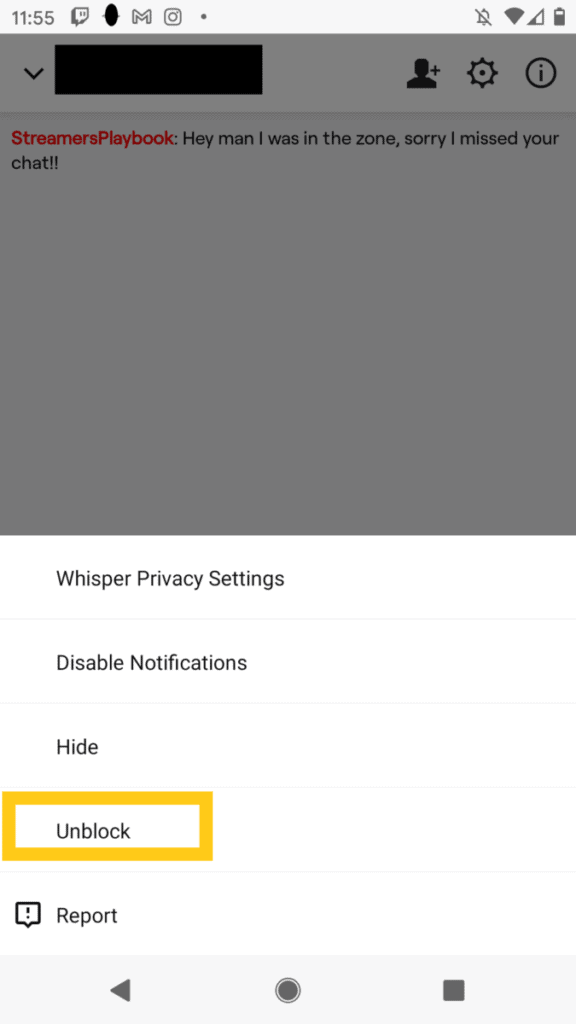
If the user you are trying to unblock is not on a stream you are in, but rather in your whispers, here is how you would unblock them:
- Log into your Twitch and tap on the “Whispers” button at the top of the home page.
- Now, tap on the user that you would like to unblock.
- A chat window will appear.
- Tap on the cog wheel at the top of this chat window and then tap on “Unblock”.
- This user will now be unblocked.
As you can tell this way is not nearly as good as unblocking someone from your PC or from the Twitch website because you are not given your entire blocked list. It may also be difficult finding the user that you want to unblock using this method.
But if you are in a pinch and only have your phone then unblocking from your phone will work just fine, even if it is a bit harder to do.
How To See Who You Have Blocked On Twitch
- Log into your Twitch account and click on your profile icon.
- Click on “Settings” and then click on “Security and Privacy”
- Scroll down to “Blocked Users” and then click on “Show Blocked Users”.
- A list of the users you currently have blocked on Twitch will appear.
This is what your blocked list will look like, except if you have people that you have blocked then this list will be full of the users you currently have blocked.
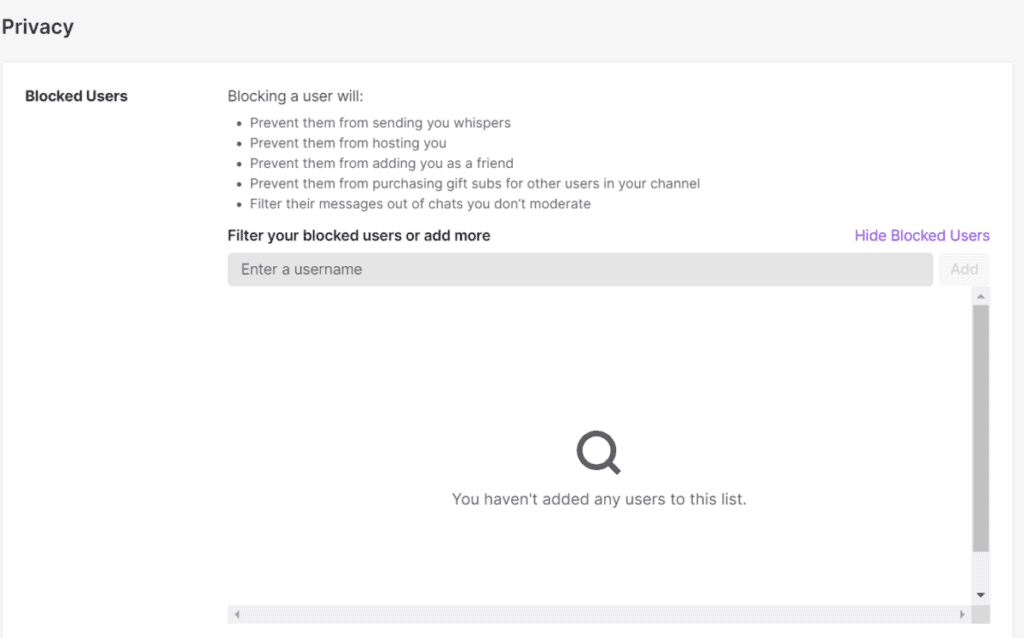
It’s good to check this list every now and again just to make sure you have not blocked someone accidently or that you have someone on the block list who you only wanted to block temporarily.
There is no need to check this list regularly unless you are just going through and blocking a ton of people. Now let’s discuss what exactly blocking someone on Twitch does.
What Does Blocking Someone On Twitch Do?
Blocking someone on Twitch removes them as one of your followers. It also makes it so that way these users are unable to follow, whisper, host, or sub to you while blocked. Their messages will be hidden from you as well and they can’t gift you subs.
As you can see, when you block someone they are pretty much out of sight and out of mind on Twitch. This is especially useful if someone is harassing or otherwise targeting you on the platform.
But most of the time when I block someone on Twitch it is because they are being extremely annoying on a stream and I don’t want to deal with them anymore in the chat.
Now you may be wondering what is the difference between a block and a ban on Twitch and I will touch on that more below.
Difference Between Block And Ban On Twitch
Blocking is used to prevent communication from one user to another. For example you will not see the messages of someone you have blocked in chat. A ban on the other hand only bans a user from participating on a particular channel but does not stop them from communicating with other users.
For example a user who is banned from a channel will still be able to message other users on that channel privately, they will just be unable to participate on the stream.
Blocking is meant to be used by individual users whereas banning someone is meant to be used by streamers to help them get rid of people who are being disruptive in the channel. Both have their purpose and should both be used when needed.
Can You Block Someone From Viewing Your Stream?
Users you have blocked or banned on Twitch can still watch your Twitch streams. They will not be able to chat or interact with your stream, but they can still watch your stream. There is currently no way for streamers to block others from viewing their streams.
If a user is harassing you on stream then you may consider reporting them to Twitch. This is your best option at the moment. If you want to know how to see who is currently watching your stream then check out my article here.
Does Blocking Someone On Twitch Notify Them?
Twitch does not notify a user when you block them. Blocking is done anonymously; however, a user may realize that you have blocked them if they can’t message in your stream or whisper you on Twitch.
So although a user won’t be notified of a blocking, they will probably be able to figure it out in time. Especially if they actively engaged with you or your stream in the past.
How To Know If You Are Blocked On Twitch
The best way to know if someone has blocked you on Twitch is by whispering them or by trying to chat in their stream. If you can’t whisper another user or chat in their stream, then they probably have you blocked on Twitch.
If this is the case, and you would like for them to unblock you, then try messaging them on another social media platform or donating to their stream and ask to be unblocked.
Luckily, you can still watch a streamer’s stream if you are blocked, you just won’t be able to message them or their chat. You will only be able to lurk.
Related Articles:
- How To Enable And Disable Emote Only Mode On Twitch
- What Is Slow Mode On Twitch
- Best Chat Rules For Twitch
- How To See If You Are Banned From A Channel On Twitch
For even more streaming tips and how-to content check out my Youtube channel here. And if you want to check out my streams then stop by my Twitch channel here.
Eric streams 3 days a week on Twitch and uploads weekly to Youtube under the moniker, StreamersPlaybook. He loves gaming, PCs, and anything else related to tech. He’s the founder of the website StreamersPlaybook and loves helping people answer their streaming, gaming, and PC questions.


Is Twitch Toxic ? – Streamers Playbook
Tuesday 7th of September 2021
[…] If you want more info on blocking a user, as well as how to only block a users messages on your screen without all the other stuff, then check out my article here. […]