Have you ever wondered how long you have been following someone on Twitch for? Well luckily, there are tools you can use to find out.
How To Check How Long You Have Followed Someone On Twitch For
- Open a browser.
- Go to the Twitch Follow Date Tool
- Enter a username in the “USERNAME” box
- Enter the name of the channel you want to see how long that user has followed for in the “CHANNEL” box
- Click “Check Date”
- The date you followed the channel will be generated
Here are some screenshots to help show you how this is done:
Open a browser. Go to the Twitch Follow Date Tool.
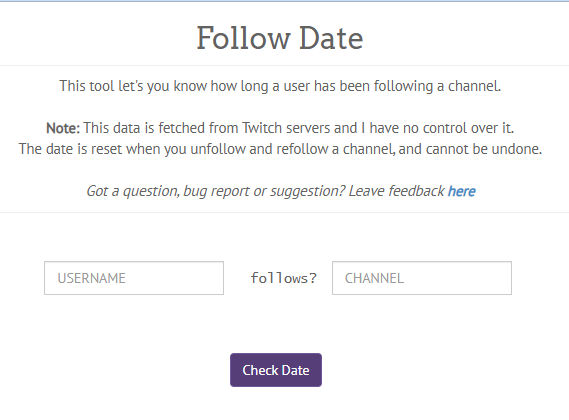
Enter your username in the “USERNAME” box.
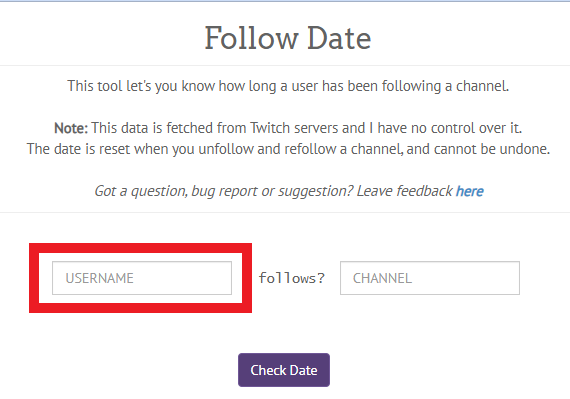
Enter the name of the channel you want to see how long you have followed for in the “CHANNEL” box.
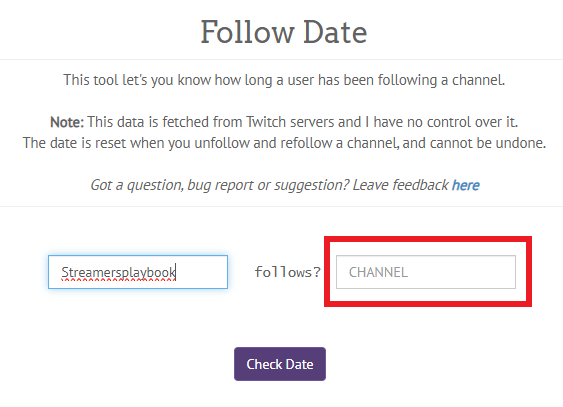
Click “Check Date”. The date you followed the channel will be generated.
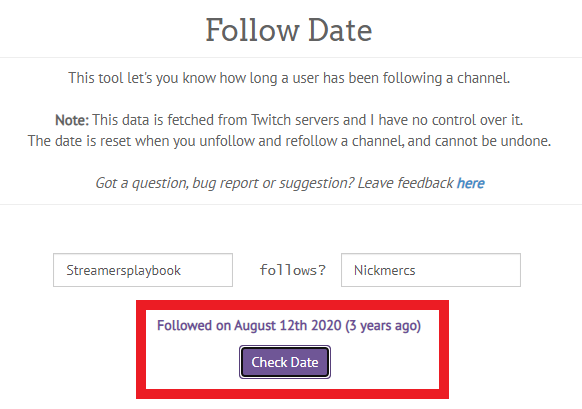
In case you were wondering, this tool can also be used to check how long other users have followed each other and not just how long you have followed a channel. You can even use it to see how long a user has followed you.
Besides using this tool, some channels also have bots on the channel that will show you how long you have been following a channel for with certain commands.
For example, on my stream if a viewer types !followtime [USERNAME] in the chat, my Cloudbot will reply with how long that user has been following me for. If you have Cloudbot, this is a default command.

Many channels have this command, but they may have it named something different. On most channels, if you type !commands you will see a list of the channels commands.
If that command doesn’t work, just ask a mod if they have a follow command and they should be able to help. But now why would someone want to now how long a user has followed a channel for?
Why You Would Want To See How Long A User Has Followed Someone On Twitch For?
Most of the time Twitch users use this tool out of curiosity; however, some streamers use this tool to reward viewers who have followed them for a certain amount of time.
It’s also good to to have on your stream as it’s a good way to get your viewers engaging and comparing how long they have followed your channel compared to other users.
I know in a few of my streams people have used this command to show off to to others how long they have followed for. It’s pretty fun when this happens.
To wrap up, let’s go over a few common questions that people have regarding following on Twitch.
Frequently Asked Questions About Following On Twitch
What Are The Benefits Of Following A Twitch Streamer?
Following a Twitch streamer has many perks such as being more easily able to find the streamer in the future, earning more channel points on a stream when you follow the channel, and lastly it is the least you can do to support a streamer that you like.
Since following a channel is free there is really no reason not to follow a channel you like. And some streamers are more easily able to secure sponsors and brand deals with more followers on their channel.
Having a certain amount of followers is also a requirement to become a Twitch affiliate and so if you like a streamer who is aiming for that goal, it helps them reach their goal as well.
How Do You Check How Long You’ve Watched A Twitch Channel For?
Certain Twitch chatbots, such as Cloudbot, allow you to check how long you have watched a channel for by typing the command !watchtime in chat. All you have to do is type !watchtime in chat and the bot will respond with how long you have watched the channel for.
However, although !watchtime is the most common name for this command, some streamers may choose to change the name of this command to something they like more.
If you have tried using the !watchtime command on a channel and it doesn’t work, try asking a mod or the streamer what the proper command is to see your watch time on a stream.
Also, if you are a streamer and want to add a !watchtime command to your Twitch channel, then check out my article here.
How To Check How Many Followers A Twitch Streamer Has
- Go to sullygnome.com
- In the search bar located in the top right type in the channel name
- The exact number of followers that channel / streamer has will be displayed near the top of the page
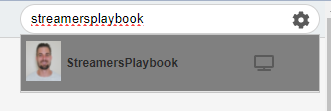
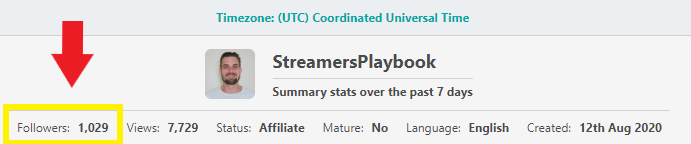
Besides using this tool, you can also see the number of followers a streamer has by clicking on their “About” section on Twitch; however, this number is rounded up or down and so the number won’t be exact. Here is mine for example:
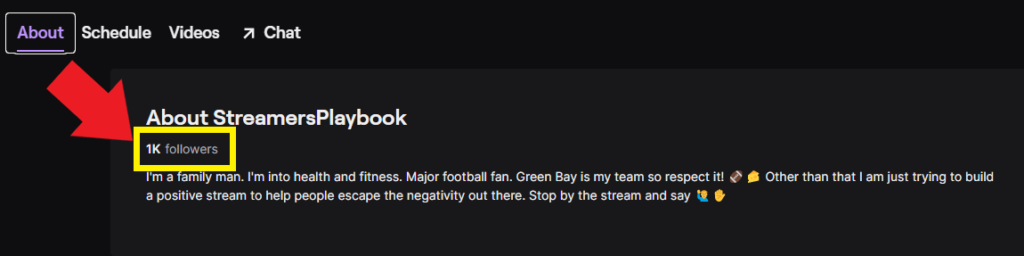
How To See Who You Are Following On Twitch
- Log into your Twitch account
- Click the “Following” button in the top left of the homepage
- A list of the channels you follow will be displayed
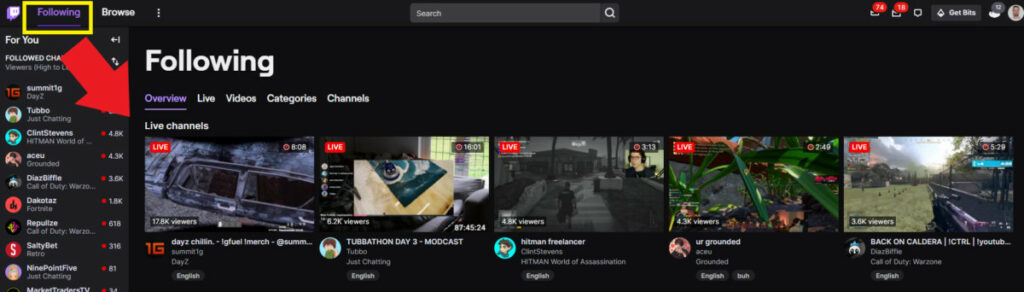
You can also filter this list to channels that are live, channels that have recently uploaded videos, channels overall, and categories that you follow.
If you are on mobile then just tap the “Following” tab at the bottom of the screen and the list of channels you follow that are currently live will appear.
Additionally, Twitch will show the channels you follow that are currently live on the left hand side of the Twitch homepage if you are on PC. These channels are typically ordered from highest to lowest current viewers.
There a lots of great tools to track your followers on Twitch. I hope I was able to help answer your questions regarding followers and following on Twitch.
Related Articles:
- How To Check When A Twitch Account Was Created
- How To Follow & Un-Follow Someone On Twitch
- How To Remove Twitch Followers
- How To See Who Follows You On Twitch
For even more streaming tips and how-to content check out my Youtube channel here. And if you want to check out my streams then stop by my Twitch channel here.
Eric streams 3 days a week on Twitch and uploads weekly to Youtube under the moniker, StreamersPlaybook. He loves gaming, PCs, and anything else related to tech. He’s the founder of the website StreamersPlaybook and loves helping people answer their streaming, gaming, and PC questions.

