One of the best ways for you to pull people into your streams on Twitch is by creating engaging Go Live notifications. But how do you edit these Go Live notifications and make people want to click on them?
How To Edit Your Go Live Notifications On Twitch
To edit your go live notifications on Twitch:
- Click on your profile icon and go into your creator dashboard.
- Now, click on “Stream Manager” located on the left hand side and then click on “Edit Stream Info” on the right hand side.
- Once inside “Edit Stream Info”, go down to the section titled “Go Live Notification” and type in what you want your go live notification to say.
- Click “Done” in the bottom right and your updated stream info will be saved automatically. Next time you go live your new go live notification will be sent to your followers.
Note: if the “Edit Stream Info” button from step three is not there then you will need to click on the “+” symbol and add “Edit Stream Info” to your quick actions page.
Here are some images to help guide you if you need:
Click on your profile icon and go into your creator dashboard.
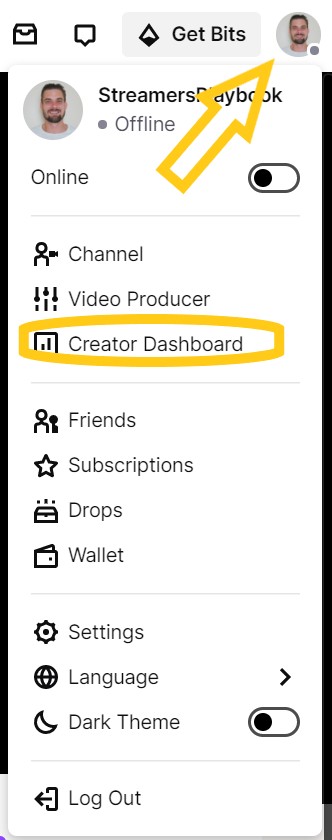
Now, click on “Stream Manager” located on the left hand side and then click on “Edit Stream Info” on the right hand side.

Once inside “Edit Stream Info”, go down to the section titled “Go Live Notification” and type in what you want your go live notification to say.
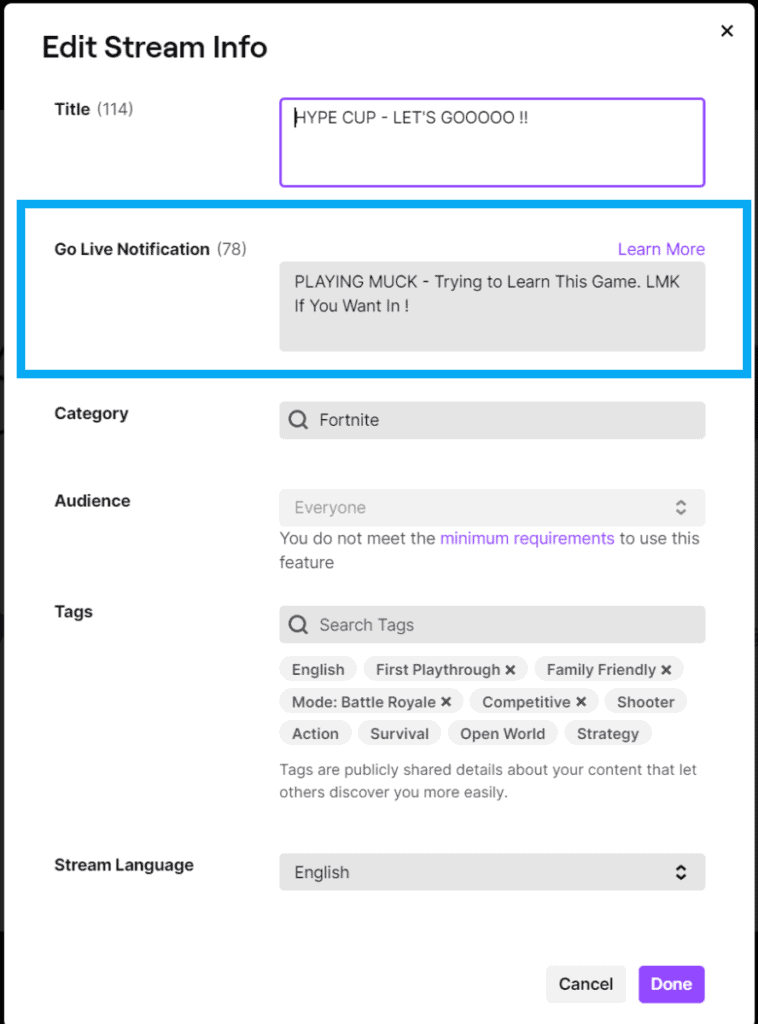
Click “Done” in the bottom right and your updated stream info will be saved automatically and next time you go live your new go live notification will be sent to your followers.
And this is the “+” symbol that I was referring to above:
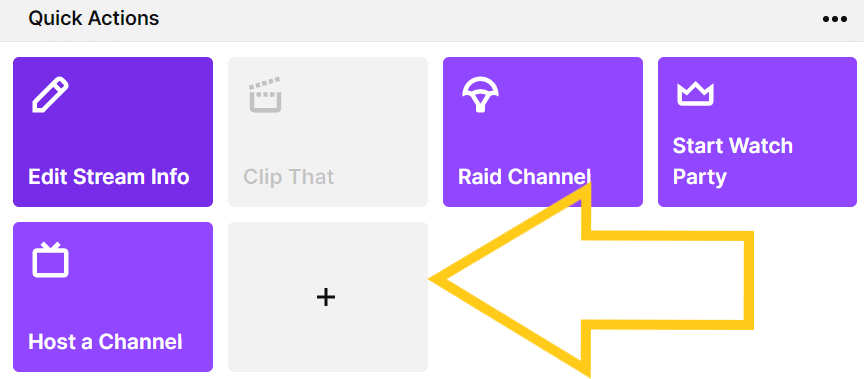
Can You Change Your Go Live Notification Through Streamlabs Or OBS?
Neither Streamlabs or OBS currently allow you to change your Go Live Notifications within the streaming software. If you want to edit your Go Live Notifications, you will have to do so through the Twitch platform itself.
This is unfortunate because most everything else such as your title and category can be edited through your streaming software. Maybe this will change in the future, but as of July 2021, you will have to go through the Twitch platform.
What Is The Purpose Of Go Live Notifications On Twitch?
The purpose of Go Live Notifications is to let your followers know that you have gone live on Twitch. It is important to make go live notifications that are engaging as such notifications will help encourage people to stop by your stream.
When you are a small streamer these go live notifications are crucial. You have to try and pull in as many of your followers to your stream as you can so that way you can rank higher on Twitch.
As you know the main ranking factor on Twitch is the number of viewers you have and so the more people watching you the higher you will rank.
As a bigger streamer you don’t have to worry as much about go live notifications and titles because you already have millions of followers and so a lot of those followers will head over and watch your streams no matter what you put.
But like I always say, as a small streamer you need all of the wins that you can take and having effective go live notifications is just one of those wins.
But what makes an effective go live notification and how can you create go live notifications that will encourage people to click on them and go and watch your stream.
How To Make Effective Go Live Notifications On Twitch
Effective go live notifications are notifications that make people click on and enter your stream. Giveaways, playing a new game or announcing that you have special news on the stream are all examples of effective go live notifications.
Go live notifications for Twitch are similar to thumbnails on Youtube in the sense that you want to create something that peaks peoples’ interest, but you don’t want to give away entirely what the stream will be about.
You may have even seen some of your favorite streamers use these kinds of “clickbait” titles on their Youtube video titles or thumbnails. It’s all an attempt to get you to click.
And in my opinion clickbait is ok, as long as you deliver. So don’t put something like “Top 100 Fortnite Player” and so people click and then you are a total bot at the game.
This will cause your followers to lose trust in you and they will be less likely to engage with your content in the future because they will identify you as a person who doesn’t deliver what they say they will.
Also, you don’t want to overuse or abuse some of your effective go live notifications. If everyday you have an “Exciting Announcement” then your followers will become fatigued and begin to realize you are all hype and don’t really mean it.
It’s important to consistently check your go live notifications to get an idea which go live notifications are effective for your stream. I’ll show you how to check these stats below.
How To Check The Stats For Your Go Live Notifications
To check the stats for your Go Live Notifications on Twitch:
- Click on your profile icon in the top right and then go to your “Creator Dashboard”.
- Now click on the “Insights” tab and then click on your “Channel Analytics”.
- Once inside your channel analytics scroll down to the section that says “How have my custom go live notifications performed?”
- This section gives you a summary of how well your recent Go Live Notifications have performed, but you can click “View All” for a more detailed breakdown.
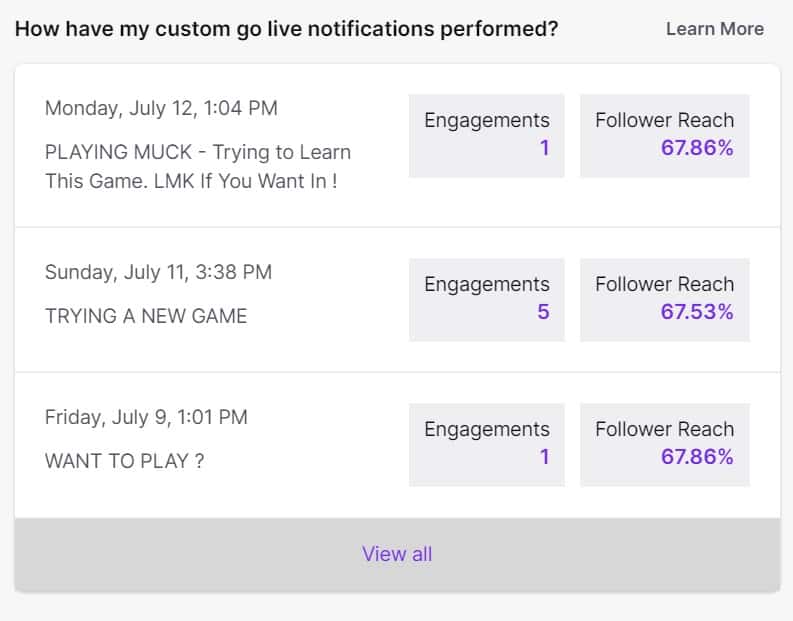
The stats will show you the percentage of your followers that the Go Live Notifications reached as well as how many people engaged with your Go Live Notification.
Checking the stats of your Go Live Notifications is important because it gives you an idea of which Go Live Notifications were effective and which ones may need some fine tuning.
Using my stats above as an example, I can see that “Trying a New Game” was a more effective Go Live Notification than “Want to Play?” and so I can take this info and consider it for future Go Live Notifications.
Ideas For Go Live Notifications
Here is a list of Go Live Notification Ideas:
- “I Need Your Help to…..”
- “Trying a New Game”
- “Competing in…..”
- “Big Announcement About….”
- “Giving Away…”
- “Will You Help Me….”
- “[Your Username] is Mentioning You in Chat”
- “Some Inside Joke You Have WIth Your Community”
- “One [You Decide the Prize] to the First Five People to Type in Chat”
- “Click Here For….”
- “Playing X….”
- “New Season of…..”
- “[Post Your Stats of a Game You Are Good at]”
- “Playing With Viewers”
Like I mentioned earlier it is ok to use a click baity title every now and again, as long as you deliver on the goods!
For this reason I think your really good, really click baity titles should be used sparingly so that people don’t become numb to them and stop clicking. You have to keep some tricks up your sleeve so to speak.
Go Live Notifications are super important and should be used by all streamers trying to grow their streams.
As always, if you have any questions or just want to hang with me, stop by my Twitch channel here and say what’s up!
For even more streaming tips and how-to content check out my Youtube channel here. And if you want to check out my streams then stop by my Twitch channel here.
Also, if you are feeling generous, I would really appreciate it if you followed my Twitch channel, you can do so by clicking here. I am trying to grow so that way I can better help you all. I am also up to helping you answer any streaming questions that you may have so feel free to stop by. I really appreciate you all !
And for even more tips, tricks and how tos subscribe to my Youtube channel here. I post two videos a week to help you with your streams.
Eric streams 3 days a week on Twitch and uploads weekly to Youtube under the moniker, StreamersPlaybook. He loves gaming, PCs, and anything else related to tech. He’s the founder of the website StreamersPlaybook and loves helping people answer their streaming, gaming, and PC questions.

