Discord offers its 140 million active users free voice, video, and text so that people from all over the world can engage in conversation and hang out in online communities. Users create profiles where they display brief information about themselves as well as a profile picture.
Lately, however, many Discord users have reported an issue with blurry profile pictures within the app. If you are having this issue, here is how you can fix it.
How To Fix Blurry PFP On Discord
The key to fixing a blurry PFP on Discord is to upload your PFP through a browser, instead of in the Discord app. Here’s how to fix a blurry profile picture on Discord:
- Access Discord via a browser.
- Log in to Discord and navigate to User Settings.
- Select “Change Avatar” and upload your image.
- Edit and view your new profile picture.
1. Access Discord Via A Browser
To fix a blurry profile picture on Discord, you’ll need to first log into the website via a mobile browser or a browser on a Mac or PC.
In the address bar, type “discord.com/login” and tap “Enter” or “Go.”
Note: If you only type “discord.com,” there will be no option to log in — only the option to download the mobile app. You must go to the login page to access your Discord account via a browser.
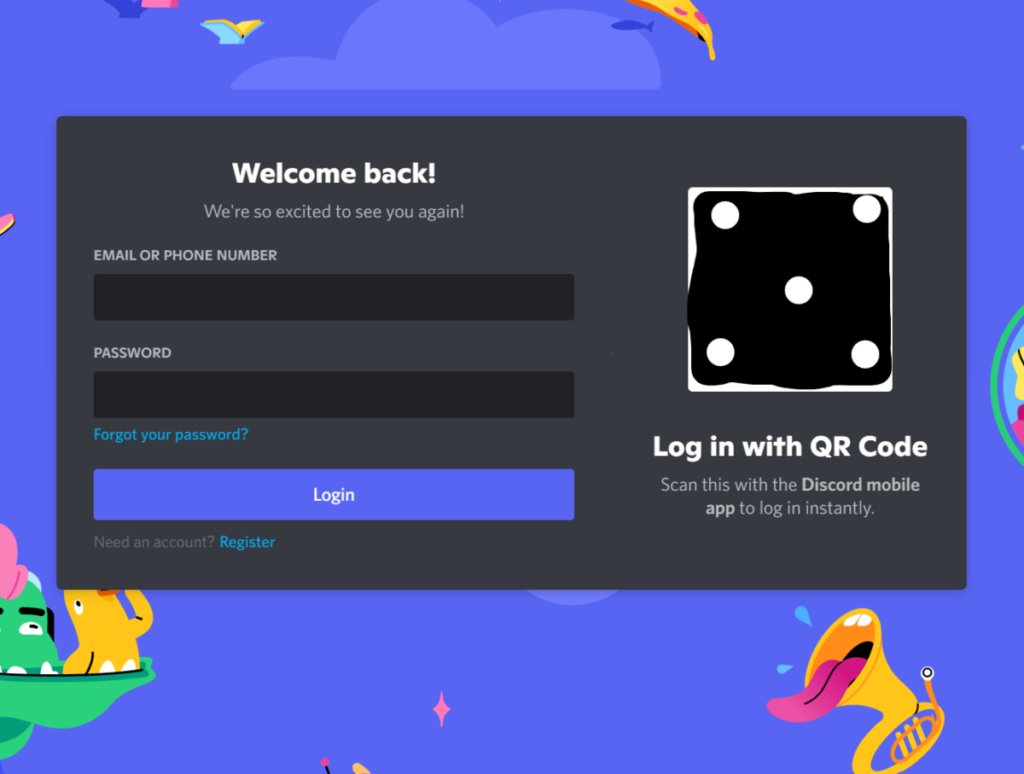
If you’re using a mobile device, you’ll need to switch to the desktop version of the website.
Here’s how to access the desktop version of Discord on Android:
- Launch the Chrome browser on your phone or tablet.
- Open the Discord website’s login page.
- Tap on the three vertical dots on the top-right corner of the screen.
- Find and check the box that says, “Desktop Site.”
If you’ve got an iPhone instead, the process is slightly different. Here’s what you need to do to access the desktop version of Discord on an iPhone:
- Open the Safari browser.
- Go to the Discord website’s login page.
- Tap “AA” in the top corner in front of the address bar.
- Select “Request Desktop Website.”
Because the user interface on the desktop version of the website is not optimized for mobile devices, you’ll need to zoom in and out to access different parts of the Discord website.
2. Log In To Discord And Navigate To User Settings
Once you access Discord’s login page, you’ll see a prompt to enter your account credentials. You’ll need the email address or phone number associated with your account, as well as your Discord password. After entering your information, tap “Login” to finish the sign-in process and gain access to your account.
After logging in, locate your profile picture. On desktop, this should be in the bottom left side of the messaging screen. Next to it, you’ll see a gear icon. Select the gear icon to navigate to the settings page.
On the left sidebar of the settings page, you’ll see several different menus. Find and tap “User Profile.”
3. Select “Change Avatar” And Upload Your Image
On your User Profile page, tap on “Change Avatar.” From the menu, select the location of your image – Photo Library, Take Photo, or Browse:
- Photo Library. If your desired profile image is in your phone’s photo gallery, select this option.
- Take Photo. If you want to take a new profile picture, select this option to open your phone’s camera.
- Browse. Select this option if your desired photograph is located in another part of your phone, such as on an SD card.
Find the image and select it. Tap “Add” to upload your new Discord profile picture.
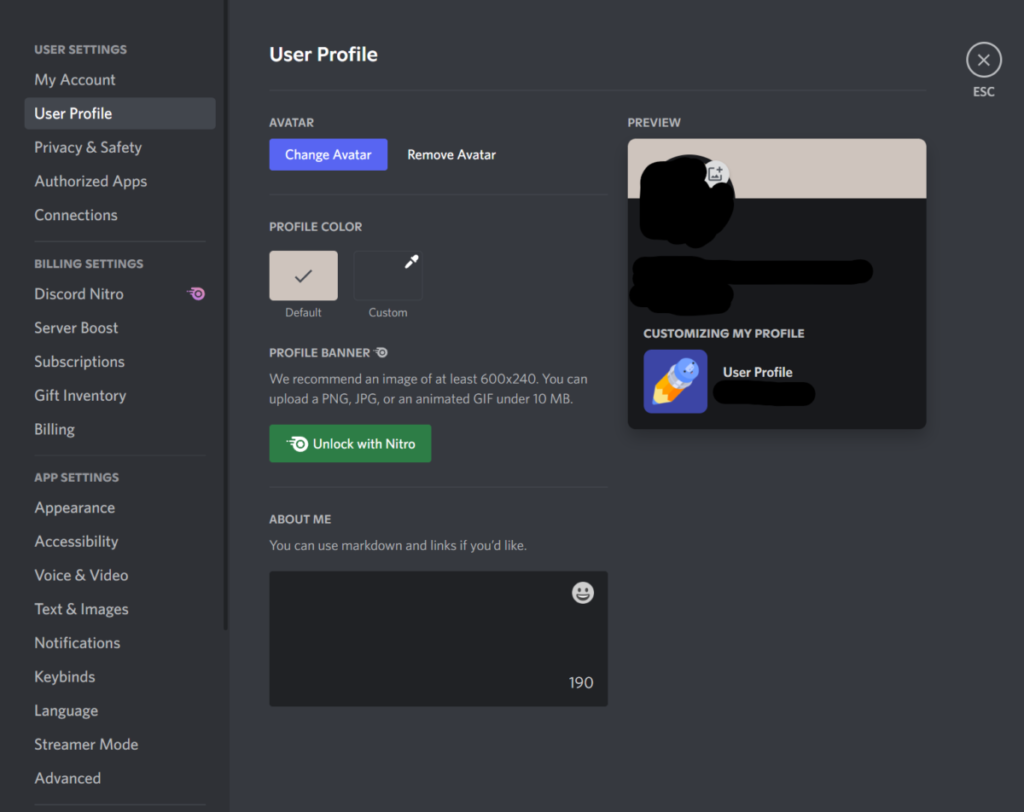
4. Edit and View Your New Profile Picture
Before uploading your image, Discord gives you the option to center or resize the image as you deem fit. Once you’ve applied the desired changes, tap “Apply” to save and upload the photo.
Go back to your Discord profile and view the image. Since you uploaded the picture via the desktop website and not the mobile app, it should no longer appear blurry.
When changing your Discord profile picture, keep in mind that Discord limits how often you can change it within a specific timeframe. If you’ve attempted to change the profile picture numerous times recently, you may have to wait for a little until you’re able to upload it again.
How To Make A Discord Profile Picture More Clear?
You can make a Discord profile picture clearer by resizing the image to 128 x 128 pixels and as close to 8MB as possible. If resizing doesn’t work, re-upload the photo via a browser. Discord is experiencing a bug that causes profile pictures uploaded via the mobile app to appear blurry.
For many Discord users, a blurry profile picture is nothing more than a minor inconvenience. However, for others, their Discord profile photo showcases who they are – therefore, a blurry image is genuinely bothersome. If you’re unwilling to wait for Discord to roll out a fix for the bug in the app, use the steps mentioned above to help make your Discord profile picture crystal clear.
Why Does PFP On Discord Become Blurry?
A profile picture on Discord may become blurry if it is too small (that is, less than 128 x 128 pixels and smaller than 8 MB). If the image is the right size, your blurry profile picture on Discord is likely caused by a bug in the Discord system.
Discord is well aware of the issue with blurry profile pictures, and it seems to mainly be a problem with the iOS app. In July 2021, they sent out a Tweet acknowledging the problem.
For most users, this problem is resolved by re-uploading their profile picture in a browser, instead of in the iOS/Android app.
Shortly after users began reporting the problem, Discord claimed to have released a fix. Despite this, many users continued experiencing problems with blurry profile pictures on Discord. At this time, it’s unclear if Discord plans to release another fix.
Does A Blurry PFP Only Happen On Mobile?
Blurry profile pictures on Discord are due to a glitch within the Discord mobile app. The bug causes uploaded images to appear blurry. Fortunately, users can reupload their profile pictures via a web browser (mobile, PC, or Mac) to resolve the issue.
Many of Discord’s user base access the servers via the Android or iOS mobile app. Users who utilize the service’s mobile app find that their Discord profile pictures become blurry after changing them. Those using the Desktop version of Discord do not experience the same problem.
For even more streaming tips and how-to content check out my Youtube channel here. And if you want to check out my streams then stop by my Twitch channel here.
Final Thoughts
Discord is a fun, useful app, especially for keeping in touch with friends and those who share similar interests. However, all technology comes with the chance for glitches and bugs – and Discord is no exception.
Fortunately, fixing a blurry profile picture on Discord isn’t a difficult task. After just a few easy steps, your photo will look vibrant and clear again.
Source
- Business Insider: How To Change Your Discord Profile Picture Using Your Computer
- Discord: Login
- Business of Apps: Discord Revenue and Usage Statistics (2021)
- Twitter: Discord Tweet
Eric streams 3 days a week on Twitch and uploads weekly to Youtube under the moniker, StreamersPlaybook. He loves gaming, PCs, and anything else related to tech. He’s the founder of the website StreamersPlaybook and loves helping people answer their streaming, gaming, and PC questions.

