It’s easy to join a Discord voice channel if you are invited to one or if you click on the channel while in a Discord server, but what about when you are done with the voice channel and want to leave the voice channel? How do you do that?
How to Leave a Discord Voice Channel
To leave a voice channel on Discord follow these steps:
- Click the disconnect button located in the bottom left (the button looks like a telephone with an X above it).
- Once you disconnect, this icon will disappear and you will hear a low beep indicating you have left the channel.
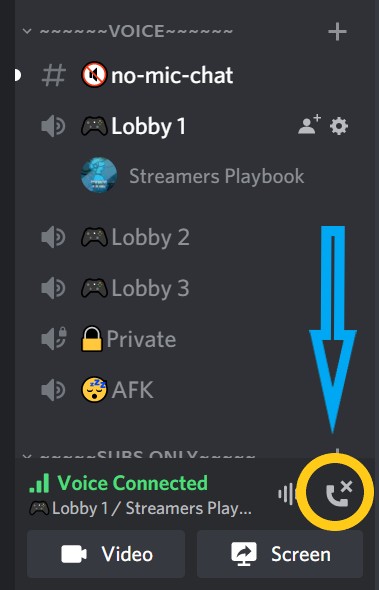
Keep in mind, once you join a Discord voice channel you will remain in that channel regardless of whether or not you leave that server.
So if you are talking to someone in a Discord voice channel on one server, and then hop into another server, you will remain in that same voice channel until you disconnect (as shown above).
This is good to know because anyone who is in that voice channel with you will still be able to hear you until you exit the voice channel.
Now this is how you would leave a Discord voice channel if you are on Mobile.
How To Leave A Discord Voice Channel On Mobile
- Once inside a Discord voice channel, open Discord and click on the green menu located at the top of the screen.
- A window will pop up giving you different options (mute, disconnect, etc.).
- Click on the “Disconnect” button (it’s the red phone icon with an “X” above it).
- You will now be disconnected.
Here are some screenshots to help you:
Click on the green menu at the top of the screen.
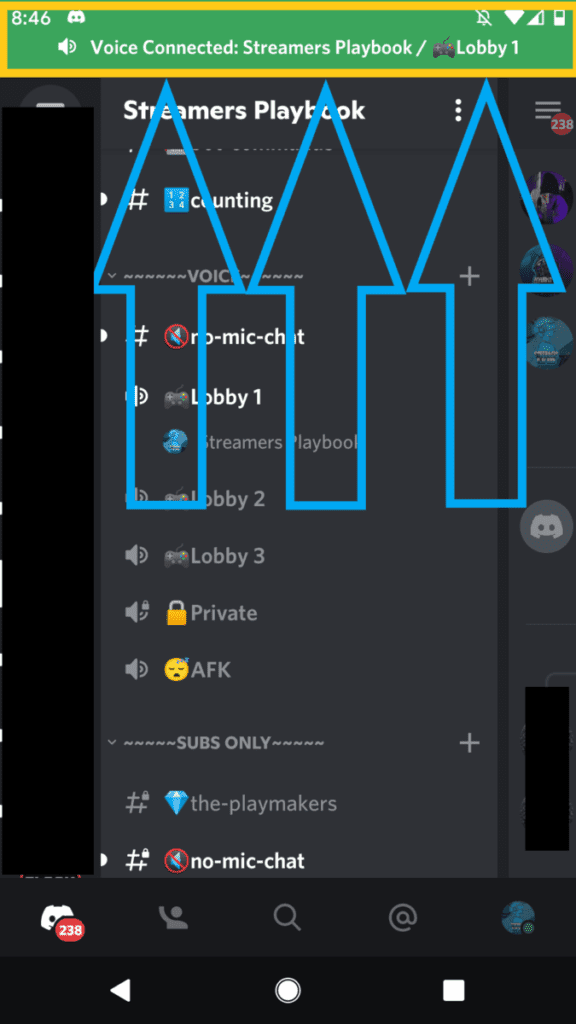
Pop up window with different options will appear. Click the “Disconnect” button.
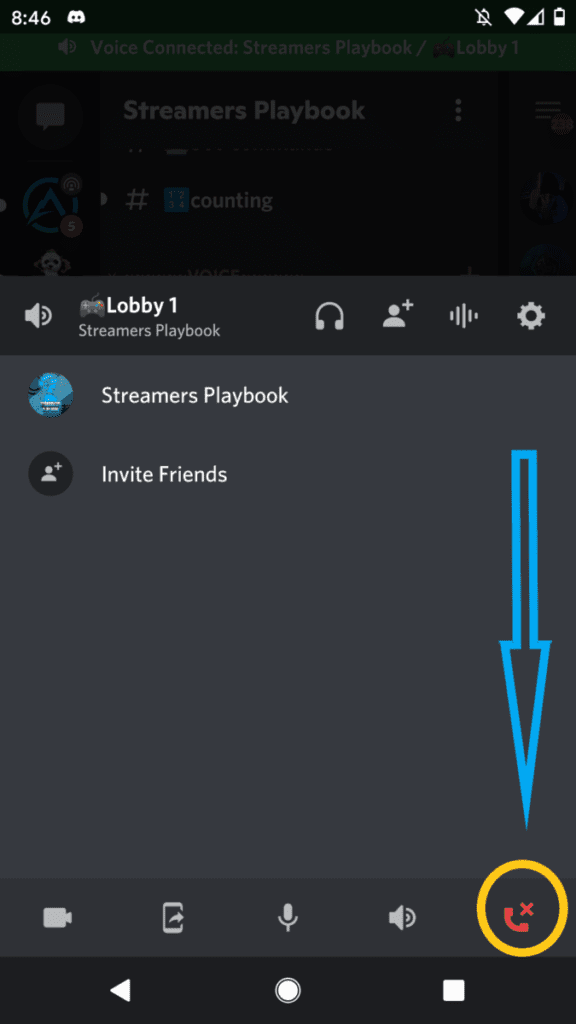
You will now be disconnected from the voice channel.
Similar to PC, you will remain in the channel until you disconnect from the voice channel. So be mindful of this whenever you are done using Discord that you are not accidently remaining in the Discord voice channel.
How To Leave A Discord Voice Channel Without Leaving The Server?
When you leave a Discord voice channel you do not leave the server, you only leave the voice channel associated with that server. You can still browse and interact with other servers while remaining in the same voice channel on a different server.
So for example, when I am in a Discord voice channel with friends they may tell me to check out another server or to see something they sent me in a private message.
When I do this I remain in the voice channel that I am in and do not leave the server. The only way you will be removed from a voice channel is if you disconnect yourself or join another voice channel.
But can you be in multiple voice channels at once?
Can You Be In Multiple Discord Voice Channels At The Same Time?
You can be in multiple Discord voice channels by either using two different accounts and joining the voice channels separately or by being in one of the voice channels on your PC and the other voice channel on your phone or other device that has Discord.
In fact, when I was doing research for this article I tested this out myself. I joined one voice channel on my PC and another on my phone and I was able to be in both at the same time.
However, when I tried to enter into another voice channel on the same account it did not let me and made me choose which voice channel I wanted to be in.
Now if you decide you want to be in two or more Discord voice channels then I recommend you mute yourself in the Discord voice channels that you are not talking in.
This will make it so that way not all the channels can hear you and that you can only be heard in the channel that you want to be heard in.
Being in two or more Discord voice channels at once can be very confusing, but if you feel like you need to be in two voice channels at once just know that it is indeed possible.
How To Know When You Are Connected To A Discord Voice Channel
When you click on a Discord voice channel you will here a low ring and a menu with different options (video or screen share) will pop up in the bottom left of the screen. It will say in green “Voice Connected”. If you see this then you know that you are connected.
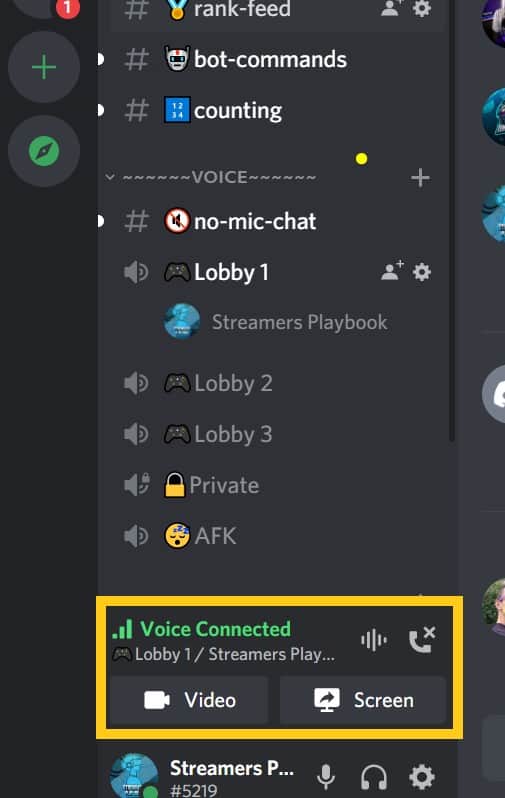
If you don’t see this then you are probably not connected.
Also, this little menu will not move regardless of if you go to a different channel or even a different server. This way you will always know whether or not you are connected to the voice channel.
But if you are done with being in the voice channel then make sure to disconnect from it so that way people in the voice channel can’t hear your conversations going forward.
How To Know When You Are Connected To A Discord Voice Channel On Mobile
When you connect to a Discord voice channel on mobile there will be a green menu that appears at the top of your screen. It will say “Voice Connected” followed by the server and channel that you are connected to. You will also see the Discord icon at the top of your screen.
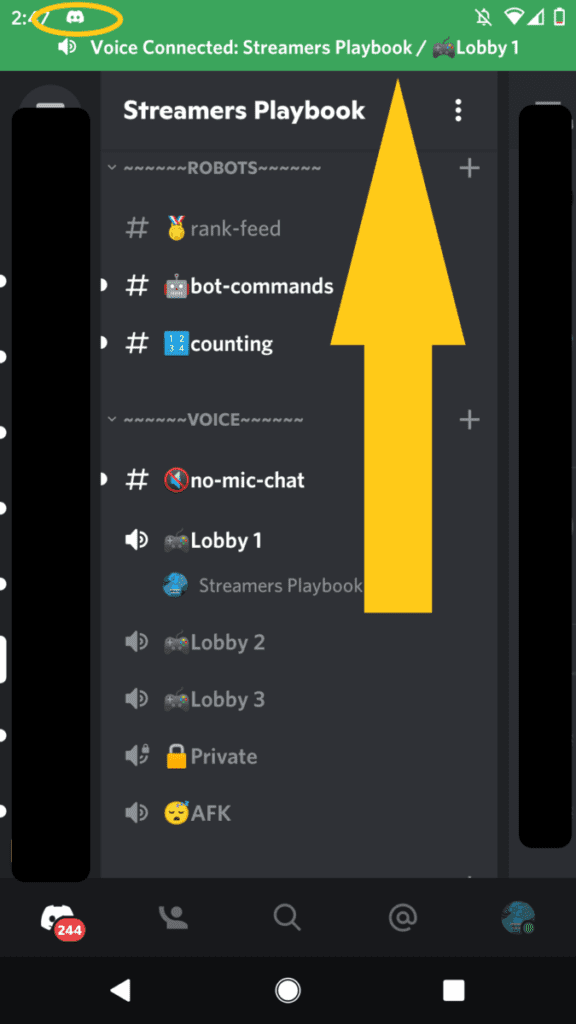
Now that green menu will only be there when you are on the Discord mobile app.
If you leave the app while in a voice channel you will still be connected to the voice channel, but instead of the green menu you will see that little Discord icon at the top of your screen.
Again, as I keep reminding you, you will need to disconnect from the voice channel so that way people can’t hear your conversations. Don’t be that person with an epic Discord fail.
For even more streaming tips and how-to content check out my Youtube channel here. And if you want to check out my streams then stop by my Twitch channel here.
Eric streams 3 days a week on Twitch and uploads weekly to Youtube under the moniker, StreamersPlaybook. He loves gaming, PCs, and anything else related to tech. He’s the founder of the website StreamersPlaybook and loves helping people answer their streaming, gaming, and PC questions.

