Follower-only mode is a Twitch function that allows streamers to more easily moderate their chats. In this article I go over how to enable followers-only mode on Twitch and whether or not this feature is worth it for small streamers.
How To Make Twitch Chat Follower Only?
- Open your chat on Twitch.
- Click on the “Chat Settings” (cog wheel located at the bottom of chat).
- In the pop-up window click “Followers-Only Chat”.
- Select how long a person must follow you for before they can chat.
- The chat will now be set to followers-only.
Here are some screen shots that give you more details:
Open your chat on Twitch.
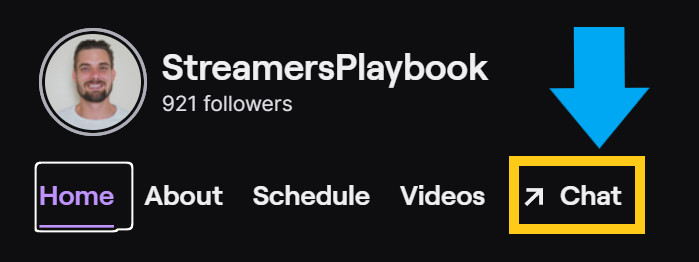
Click on the “Chat Settings” (cog wheel located at the bottom of chat). In the pop-up window click “Followers-Only Chat”.
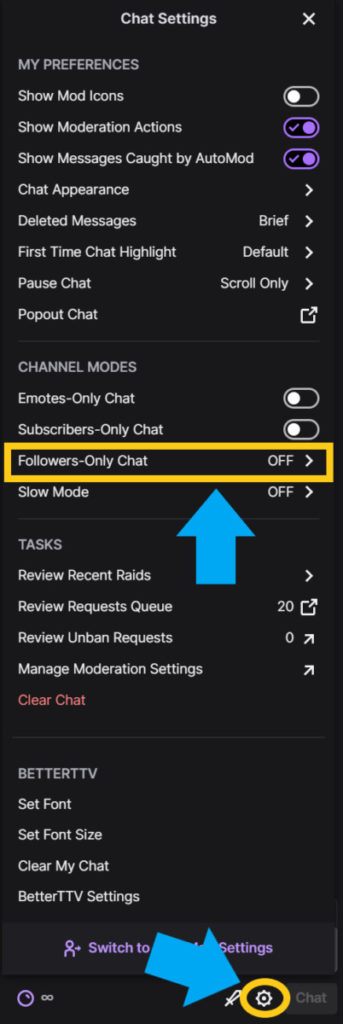
Select how long a person must follow you for before they can chat.
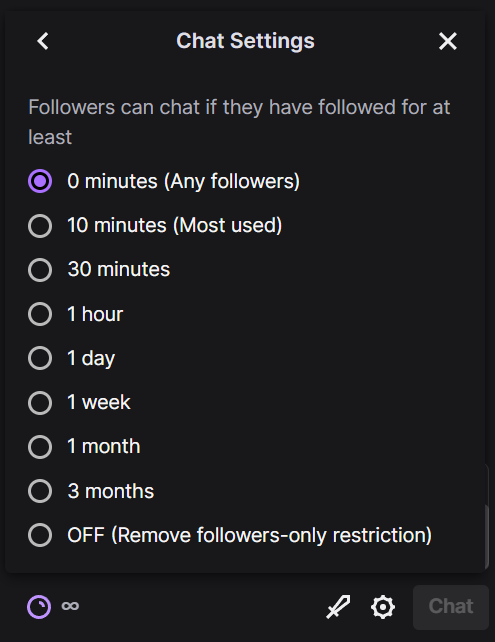
Now it’s important to note that only the streamer themselves, or one of the mods, can switch a chat to followers-only. Regular viewers are not able to make such changes to a stream.
Viewers in chat will also be notified that followers-only mode has been enabled so it shouldn’t come as a surprise to anyone when it happens.
And when it comes to how long a person must follow in order to chat in the stream you can choose anything from 0 minutes, all the way up to 3 months.
Also, this is not the only way to enable followers-only chat on Twitch. Let me show you 2 more ways.
Enabling Followers-Only Chat Through Your Creator Dashboard
- Click on your profile icon and go to your “Creator Dashboard”.
- On the left side click on “Settings” then ‘Moderation’.
- Scroll down to the section titled “Followers-only mode”.
- Select how long a user must follow you in order to chat.
- Your changes will be saved automatically.
The other way to enable followers-only chat on Twitch is by using the followers-only Twitch command.
How To Enable Followers-Only Chat With A Twitch Command
- Type “/followers [duration]” in the Twitch chat (without the quotation marks or brackets).
- The chat will now be set to followers-only.
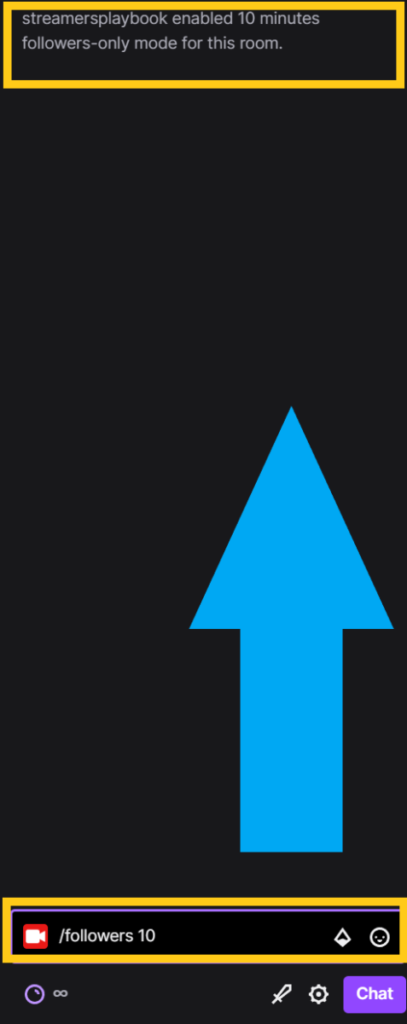
You can set how many minutes you want people to follow for before they can type in your chat. As you can see in the image above, by putting 10 after the followers-only command it made it so that people have to follow me for 10 minutes before they can chat.
If you don’t put any numbers after the followers-only command then the default is 0 minutes meaning as soon as someone starts following you they can type in your chat.
You can also use things such as 10s for 10 seconds or 10h for 10 hours,. It doesn’t have to just be minutes.
I personally prefer to use the command when I want to turn on followers-only chat, but that is just me. Everyone has what’s easier for them and that’s why there are different options.
I will discuss further down why some streamers choose to use followers-only chat and how you can use it to help prevent spam.
Now if you want to turn off followers-only chat on Twitch, here is how you would do that.
How To Turn Off Follower Only Mode On Twitch?
- Open your chat on Twitch.
- Click on the “Chat Settings” (cog wheel located at the bottom of chat).
- In the pop-up window click “Followers-Only Chat”.
- Select “OFF”.
- Followers-only chat will now be turned off.
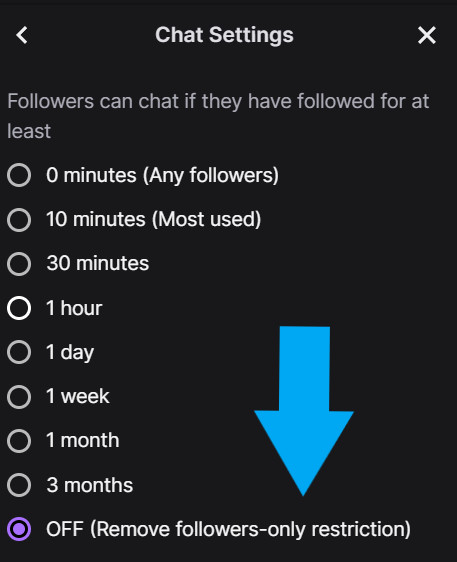
Again, only streamers or their mods can turn off followers-only mode. Casual viewers do not have this option.
And just like turning on followers-only chat, there are multiple ways in which you can turn off followers-only mode on Twitch.
Disabling Followers-Only Chat Through The Creator Dashboard
- Click on your profile icon and go to your “Creator Dashboard”.
- On the left side click on “Settings” then ‘Moderation’.
- Scroll down to the section titled “Followers-only mode”.
- Select “Off”.
- Your changes will be saved automatically.
The other way to disable followers-only chat on Twitch is by using the followers-only Twitch command.
How To Turn Off Followers-Only With A Twitch Command
- Type “/followersoff” in the Twitch chat (without the quotation marks).
- Followers-only mode will now be turned off.
Again, the choice is yours as to how you want to disable followers-only mode, but I find using the command to be the easiest way.
Now let’s discuss reasons why a streamer may choose to enable follower-only mode on Twitch.
Why Do Streamers Turn On Follower Only Chat?
The main reasons that streamers choose to enable followers-only mode on Twitch are to stop bullying and harassment, to prevent spam, and to make chat easier to read if their stream has gotten too big.
Twitch chat is one of the key parts of the entire platform. It allows interactions between the streamer and their viewers, so it’s a key part of a creator’s success.
Unfortunately, in some instances, Twitch chat can be less than fun. Bigger streams have so many people creating a fast-moving chat which can mean less interaction with the streamer.
It also means the chat is harder to moderate, even with the help of automated tools Twitch provides streamers.
Out-of-control chats aren’t a big streamer-only problem either. Smaller streamers can get hate raided or hosted, and if they aren’t ready to deal with incoming chatters, they will struggle.
Follower-only mode can be a lifesaver in these situations. If your channel gets raided and there are too many people for you to control, activate a 10-minute followers-only restriction to allow you to catch up.
If the toxicity persists, make the duration that a person must follow to chat even longer.
For me personally I only use the followers-only feature if I am getting spammed by people. Enabling followers-only can help reduce some of the annoying bots that ask, “Want to become famous?”
Now that I have gone over why streamers choose to use this feature, let’s talk about whether or not this feature is right for you.
Should You Use Followers-Only Chat If You Are A Small Streamer?
Small streamers should not use followers-only chat unless they are being targeted, harrassed, bullied, spammed, or hate raided/hosted. As a small streamer you don’t want to do anything that will reduce engagement within you stream unless it is necessary.
One of the biggest turnoffs when you browse through Twitch and find a small channel you want to check out is not being able to join the chat and interact with people right away.
People tend not to like it when they have to follow someone in order to type in chat. This is especially true for new streamers.
Another downside is that bigger streamers tend to shy away from channels with this mode enabled when looking to raid someone.
The point of a raid is to let your community interact with another community and if they cannot get that from you then they may see it as pointless to raid you.
For these reasons I recommend you leave follower-only chat disabled unless you are being targeted and harrassed by multiple users at once.
If it is just one punk in your chat then ban them and move on. I don’t think it is right to punish future viewers of your channel for the actions of one individual.
With that being said, in some cases follower-only chat is absolutely necessary and should be used to help protect yourself and your stream.
An alternative to followers-only chat is emote only chat. It still allows people to chat, but only with emotes. If you want to know how to enable emote-only chat on Twitch then check out my article here.
For even more streaming tips and how-to content check out my Youtube channel here. And if you want to check out my streams then stop by my Twitch channel here.
Eric streams 3 days a week on Twitch and uploads weekly to Youtube under the moniker, StreamersPlaybook. He loves gaming, PCs, and anything else related to tech. He’s the founder of the website StreamersPlaybook and loves helping people answer their streaming, gaming, and PC questions.

