Did something happen on stream that you want to go back and see? In this article we will discuss different ways that you can rewind a Twitch stream.
How To Rewind A Twitch Stream
There is no rewind feature on Twitch live streams. Instead what viewers can do is create a clip of the stream by clicking on the movie icon at the bottom right of the live stream. Clicking this icon will open a new window where you can see the last 1 minute and 26 seconds of the current stream.
This is what the movie icon looks like:
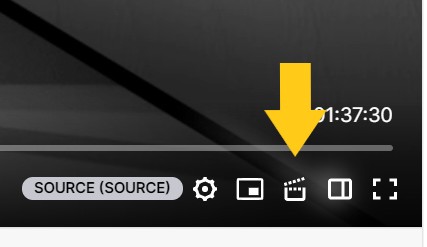
Twitch does not allow you to rewind a stream at this time and so if something happened more than 1 minute and 26 seconds ago from where you are in the stream you will be unable to see it until the stream is over.
Once the stream is over you can go back and watch the stream in its entirety which I talk about more below.
However, if someone else clipped the moment on stream you could go and look at the streamers most recent clips and see if you can find the moment in there.
But unless the streamer you are watching has a lot of viewers it will be unlikely that someone else clipped the moment unless it was truly epic.
If you want to know more about how to clip on Twitch check out my video here. And don’t forget to sub!
How To Replay An Entire Twitch Stream From The Beginning
To replay an entire stream from the beginning go to the streamer’s page you want to watch the live stream for and click on their “Videos” tab. Now look for the stream you want to watch under the “Recent Broadcasts” section and click on it. The stream will now play from the beginning.
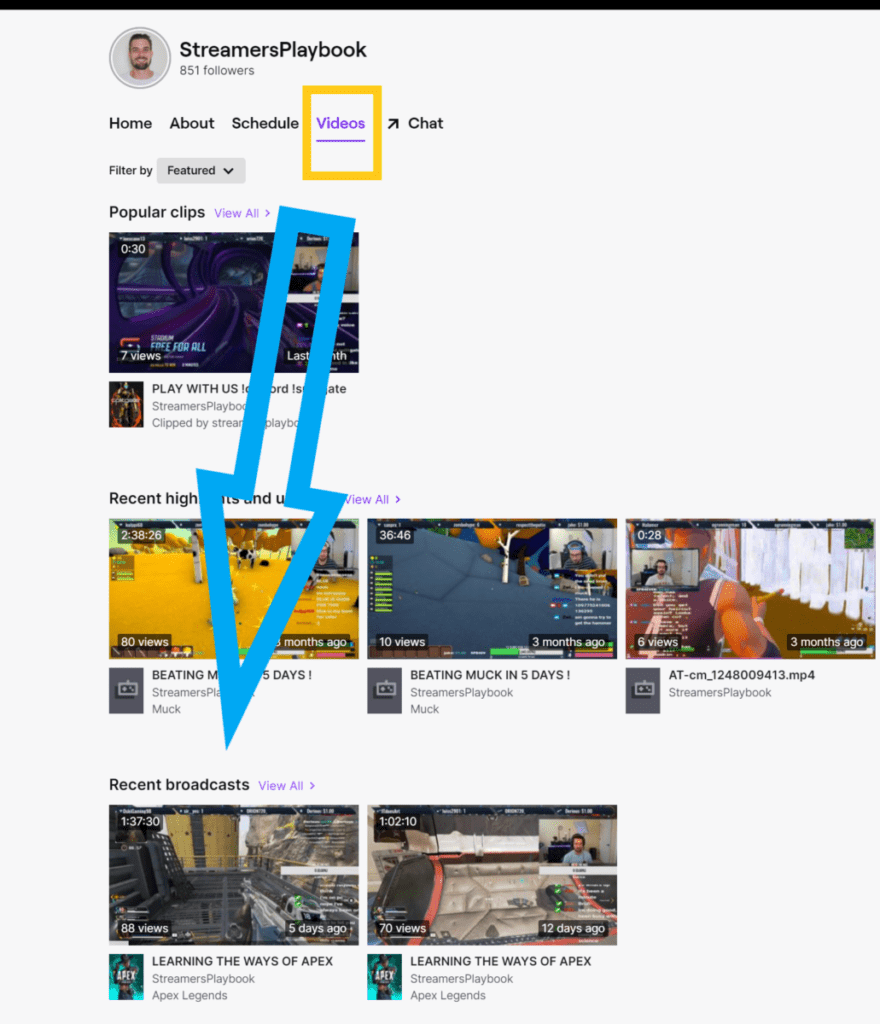
These saved streams are often referred to as VODS (video on demand) since they are saved videos on the streamer’s channel and not live streams.
These VODS are great for both streamers and viewers.
For streamers it allows them to have content on their channel even when they are not live and for viewers it allows them to catch up on streams that they may have missed.
Now it’s important to note that some streamers, especially big streamers, have it set up so that way only people who are subbed to their channel can see their old streams.
This is a technique these streamers use to encourage people to sub to their channel. If you are not a sub, and a streamer has this feature enabled, you will only be able to watch clips and highlights and not past streams.
Also, streams are not saved automatically on Twitch. Streamers have to enable VODs on Twitch in order for them to save and be able to be watched later by themselves or viewers.
If you are a streamer and want to know how to do this you can see my article here or watch my Youtube video below. And don’t forget to sub!
Now I will warn you that if you stream without enabling this feature your stream will not be saved and there is no way to recover it. Likewise, if you delete an old stream it is gone.
And on top of that past streams are only saved for 14 days for affiliates and 60 days for partners.
So if you are a streamer and want to hang onto some of your past streams for longer than Twitch saves them for then consider getting an external hard drive like this one on Amazon and saving them there.
If I have a banger stream I use a hard drive like this to save it and pull clips from it from time to time. I highly recommend getting one if you are into content creation.
We have discussed rewinding a stream and going back to watch past streams, but what about pausing a stream? Is that an option?
How To Pause A Twitch Stream
To pause a Twitch stream you can click on the pause button located in the bottom left corner of the stream or you can click the space bar and the “k” key simultaneously. If you are on mobile, tap the screen and a pause button will appear in the middle of the screen that you can click to pause the stream.
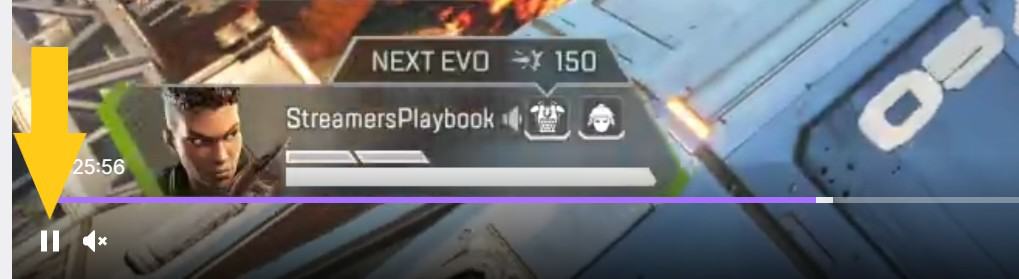
It’s worth noting that pausing a Twitch stream will not save your spot in the stream and you will not return to where you left off when you unpause.
Yes, you read that correctly. When you pause and then upause a stream it will take you to where the stream is currently and not to where you paused the stream.
Basically the video and the audio will be paused, but it will not save your spot in the stream. The chat however continues to go even when you pause a stream.
If you are watching a replay though then the pause button will save your spot and you can pause and unpause just like you would on a normal video.
Pausing on Twitch is not great, but if you need to stop the stream for a bit to do something, but you don’t want to exit the stream then it could be a good option.
Lastly, if you are a streamer, this is how you would archive your past streams.
How To Archive Streams On Twitch
- Click on your profile icon in the top right hand corner.
- Click “Creator Dashboard”.
- Click on “Settings” on the left hand side and then click “Stream”.
- Go to the section titled “VOD Settings” and then toggle on “Store Past Broadcasts”.
- A purple check will appear confirming that it is enabled.
Here are some images to help guide you:
Click on your profile icon in the top right hand corner. Click “Creator Dashboard”.
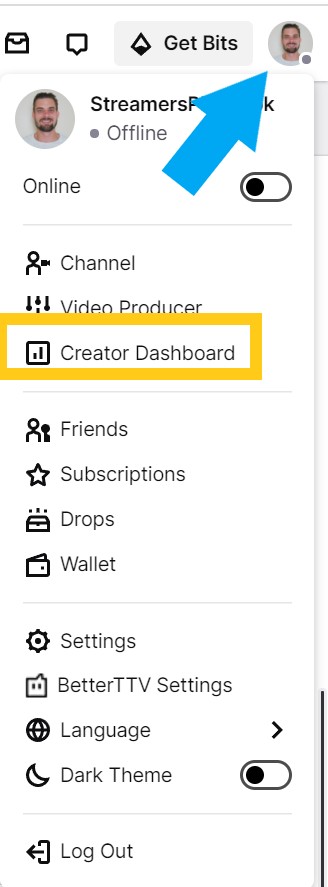
Click on “Settings” on the left hand side and then click “Stream”.
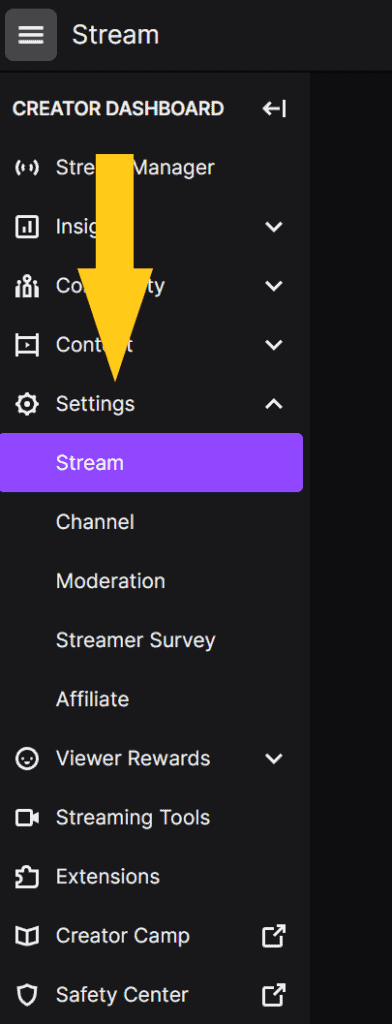
Go to the section titled “VOD Settings” and then toggle on “Store Past Broadcasts”. A purple check will appear confirming that it is enabled.
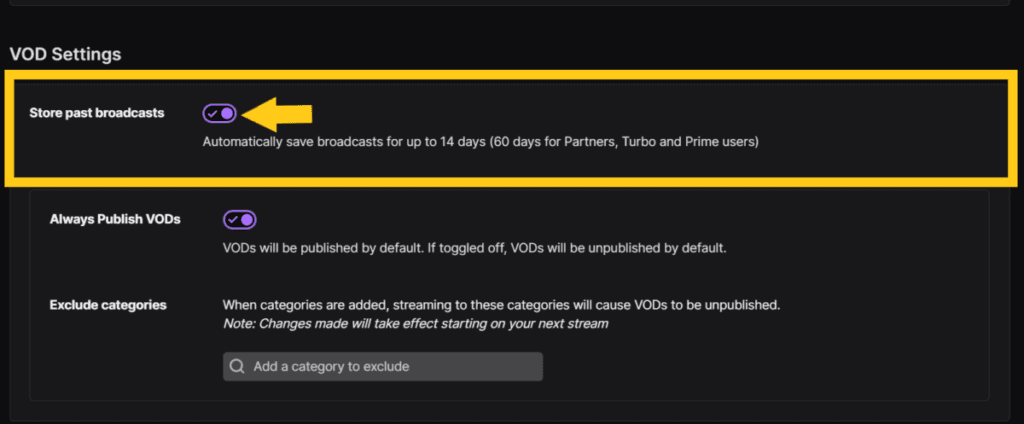
If you ever change your mind and decide you don’t want to save your past streams just toggle that button off.
However, as a streamer myself, I do not understand why you wouldn’t save your past streams on your channel. There is really nothing to lose.
This saved content on your channel is what people will see when you are not live. It is a preview into what you are like as a streamer.
Also, these saved streams is where you will get most of your content from to make things like Youtube videos, Youtube shorts, TikToks and other content to share on other platforms.
In fact, this is what many big streamers recommend doing. Just create content while you are live streaming so that way you knock out two things at once.
For more on watching past broadcasts or streams on Twitch you can check out my article here.
For even more streaming tips and how-to content check out my Youtube channel here. And if you want to check out my streams then stop by my Twitch channel here.
Eric streams 3 days a week on Twitch and uploads weekly to Youtube under the moniker, StreamersPlaybook. He loves gaming, PCs, and anything else related to tech. He’s the founder of the website StreamersPlaybook and loves helping people answer their streaming, gaming, and PC questions.

