Here is how to find out how many people are on your Discord friends list.
How To See How Many Friends You Have on Discord
You can now view how many friends you have right in the Discord app. To view this information, simply click on the “Friends” tab, then select “All”. Just above your list of friends, you will see your total number of friends displayed with the label “ALL FRIENDS”.
Previously, Discord didn’t show you how many friends you have in the app. Finding this information required users to count their friends manually or use sketchy JavaScript snippets in their browser’s console.
Thankfully, the most recent version of the Discord app for desktop clearly displays your friend count, so you won’t have to bother with makeshift solutions.
This information can be found by navigating to your “Friends” section in the Discord app, and then clicking on the All filter. Here’s what that looks like:
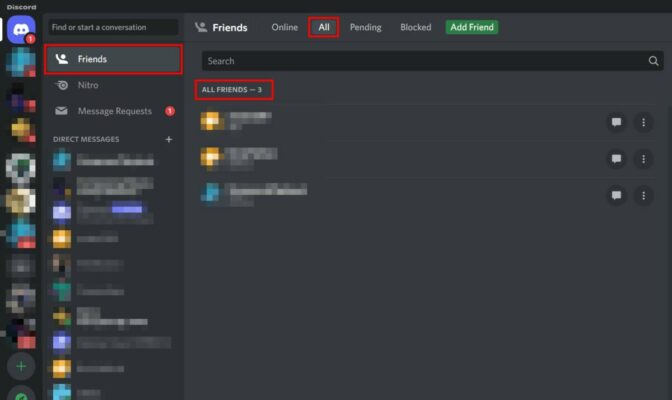
How Many Friends Can You Have on Discord?
According to Discord, users cannot have over 1,000 friends or outstanding friend requests at any given time. Discord recently confirmed this limit on their public Twitter account.
Although some users may be inconvenienced by this cap, I think most people are unaffected, as it’s really hard to gather over 1,000 Discord friends.
Maintaining the cap on friends at 1,000 is an effective way to limit spam and misuse of the Discord platform.
How To See Mutual Friends on Discord
You can see mutual friends on Discord by following these steps:
- Click on the profile picture of the account you’re trying to view.
- Navigate to the “mutual friends” tab.
- Click on the tab to view the complete “mutual friends” list.
You can view the mutual friends you share with a user even if said user isn’t on your friend list. Also, you can use this technique to find common interests you share with friends in your friends list.
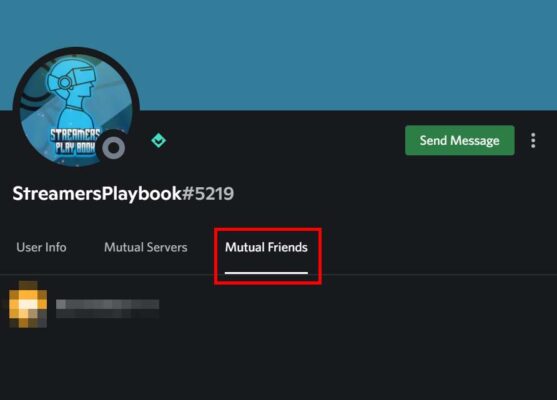
However, this approach only works when you’re trying to view mutual friends for a specific user.
If you’d like to see mutual friends for dozens of users on a server, you have to visit each user’s profile page. Discord doesn’t have a function that allows you to collectively see all mutual friends you have under a server.
Additionally, you can’t count the number of friends another user has.
How To See Mutual Servers on Discord
Here are the steps on how to see mutual servers on Discord:
- Click on the profile picture of the account you’re trying to view.
- Navigate to the mutual servers tab.
- Click on the tab to view the complete mutual servers list.
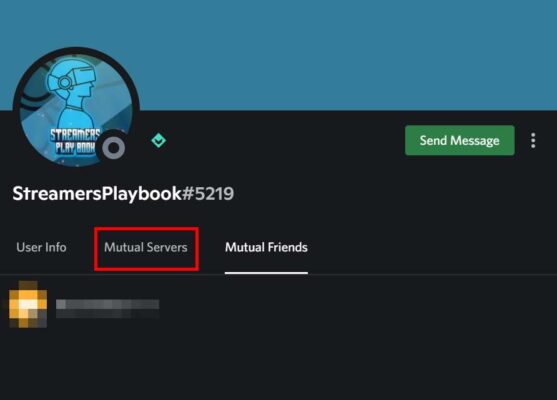
As is the case with the “mutual friends” list, there’s no way to see a grouping of users who share the same server with you. You have to go through the user profiles one by one.
However, if you’re trying to build a network of users by selecting only those who share specific servers with you, a few discord bots can help. These are:
- HaileyBot. It can bring users from specific servers together under one network.
- YGGDRASIL. It can talk to users in a specific channel using commands.
- Septapus. It can also send messages to users under specific channels.
If you’re just curious and only want to see users sharing the same servers with you, you have to make do with just visiting profiles directly.
Some users have talked about the need for privacy and requested an option to hide mutual servers. Discord has yet to act on that request, so you can find mutual servers on a user’s profile until they do.
If you have any questions, or just want to hang with me, follow me on Twitch here. Also, for streaming tips and how to’s make sure to subscribe to my YouTube channel here.
Eric streams 3 days a week on Twitch and uploads weekly to Youtube under the moniker, StreamersPlaybook. He loves gaming, PCs, and anything else related to tech. He’s the founder of the website StreamersPlaybook and loves helping people answer their streaming, gaming, and PC questions.

