If you are wondering when a Discord account was created, keep reading as I go over how you can easily find out that information.
How To See When A Discord Account Was Created (PC)
- Find the account / user you want to check the account creation date for
- Right click on their profile icon
- Select “Profile”
- Their account creation date will appear under the “Discord Member Since” section
Here are some images to show you what I mean:
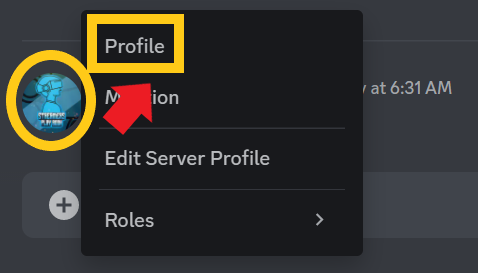
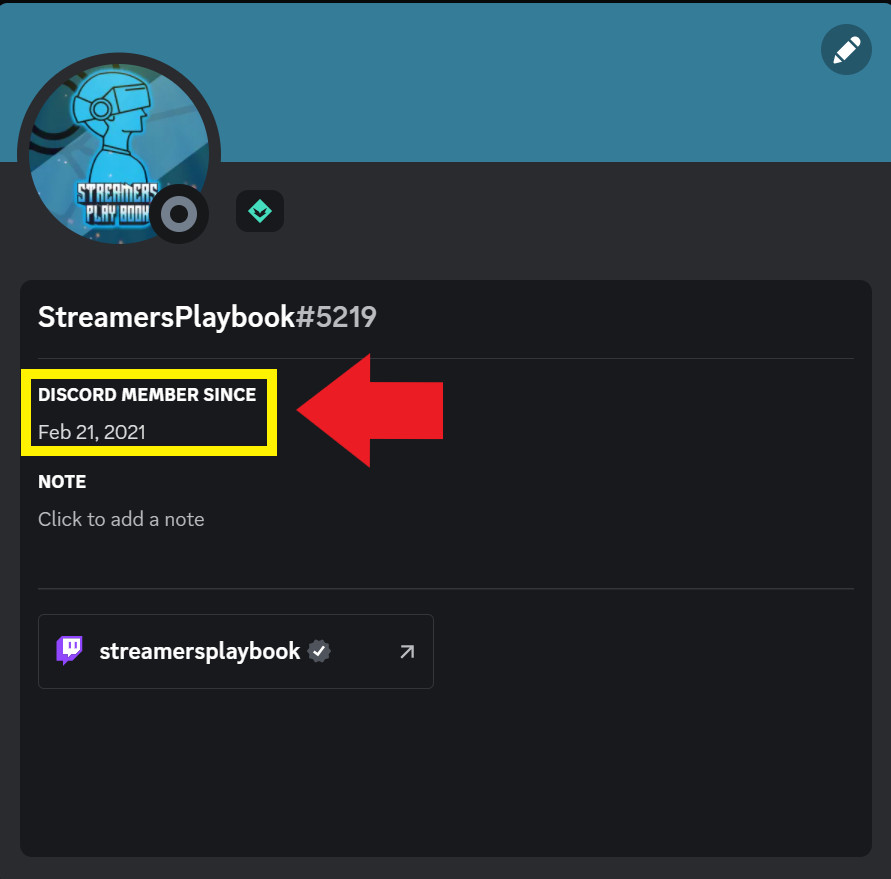
This is the easiest, most straight forward way to check the creation date of a Discord account. If you want even more details about when a Discord account was created, including things like the time it was created, then you should use the method below to check the age of an account.
- Log into your Discord account
- Click “User Settings”
- Click “Advanced”
- Toggle on “Developer Mode”
- Right click on the user you want to see the creation date for
- Click “Copy ID”
- Go to hugo.moe, paste the copied ID, then click “Check the date!”
- The “Results” section will show when the account was created
Here are some images that help walk you through it as well:
Log into your Discord account. Click “User Settings”.
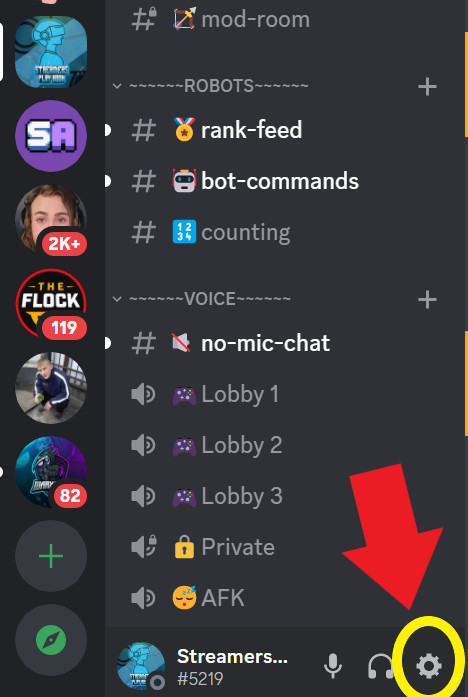
Click “Advanced”. Toggle on “Developer Mode”.
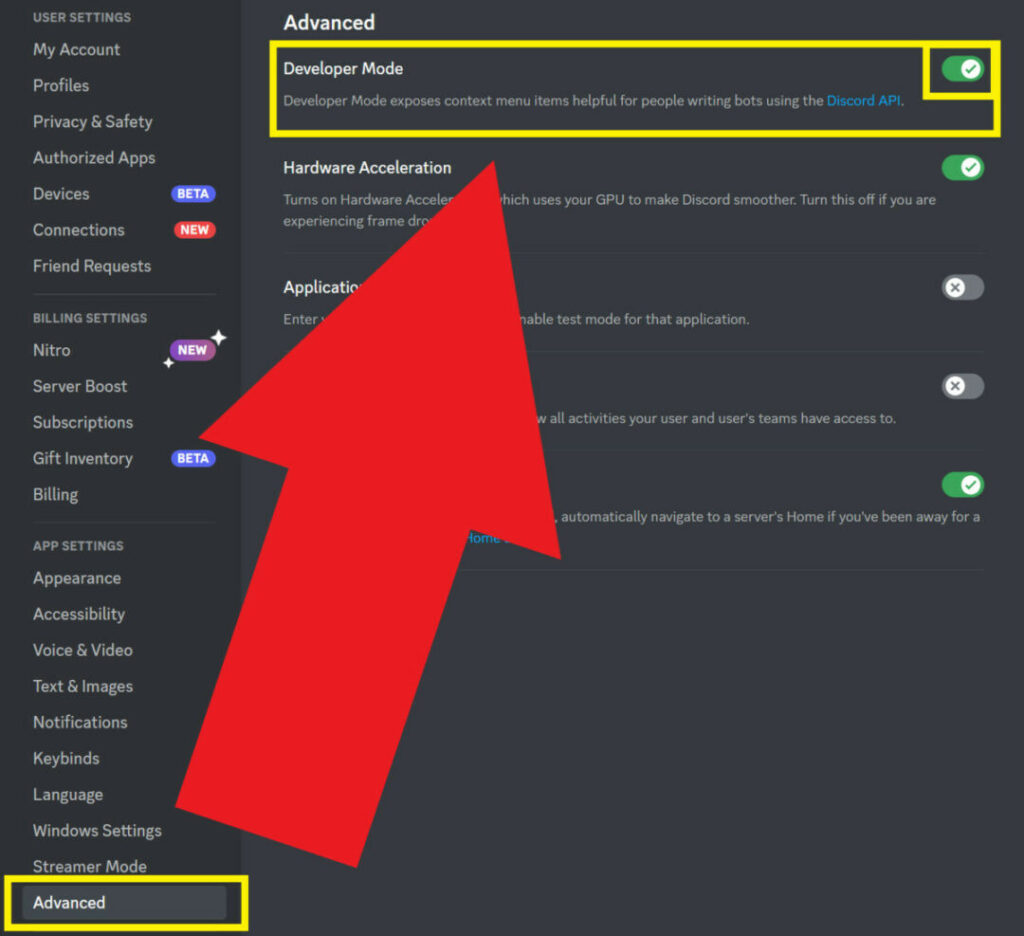
Right click on the account you want to see the creation date for. Click “Copy ID”.
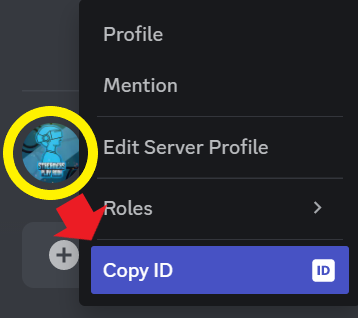
Go to hugo.moe, paste the copied ID, then click “Check the date!”. The “Results” section will show when the account was created.
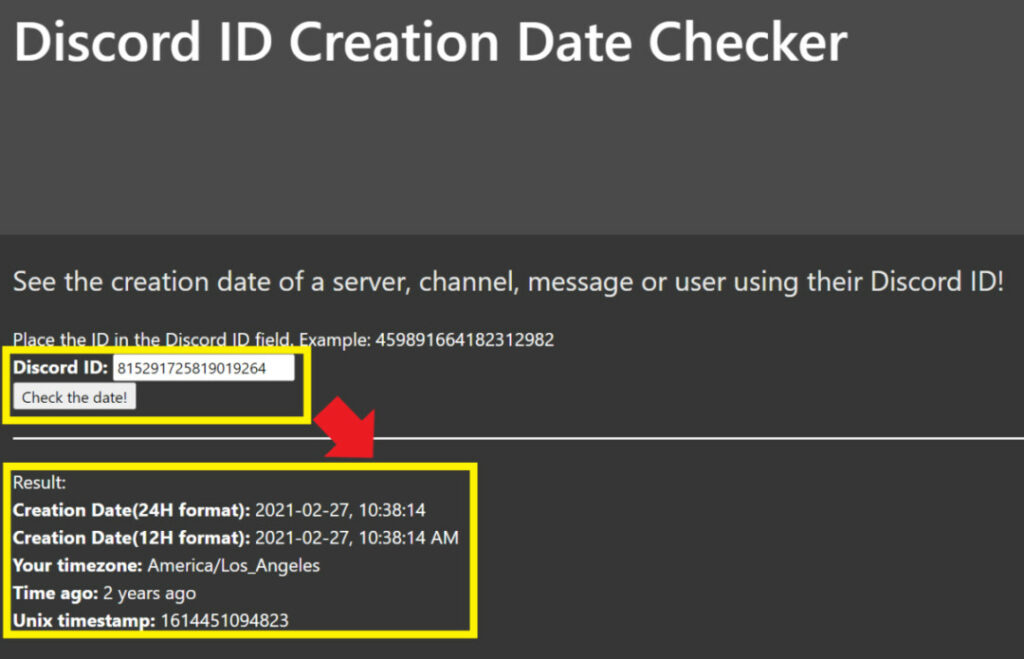
The above method should work for most users, but I did read online some users complaining that this method only works for the browser version of Discord and not the app.
If you are having issues enabling developer mode in order to copy the Discord ID of the user / account, try switching from the app to the web version of Discord or visa-versa.
If you are on mobile, here is how you can find the date a Discord account was created quickly and easily.
How To See When A Discord Account Was Created (Mobile)
- While in a server, tap and hold the profile icon of the user you want to check the creation date for
- Their account creation date will appear under the “Member Since” section
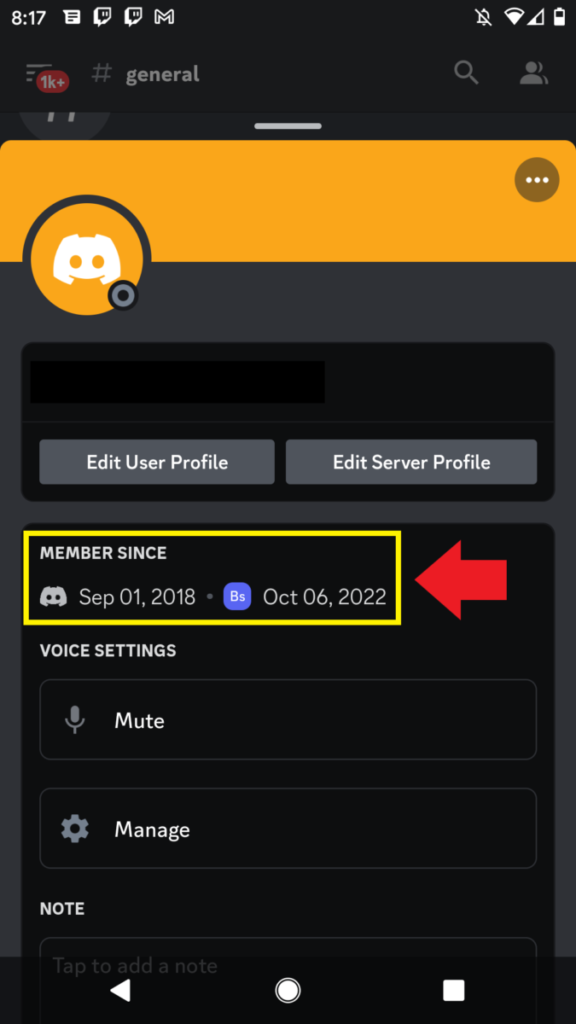
This method only works if the user you want to check the creation date for is in the same server as you are. If you want to check the creation date for a user that you are just messaging with do this:
- In your Direct Messages, tap and hold the profile icon of the user you want to check the account creation date for
- Tap “Profile”
- The date they created their account will appear under the “Discord Member Since” section
In your Direct Messages, tap and hold the profile icon of the user you want to check the account creation date for.
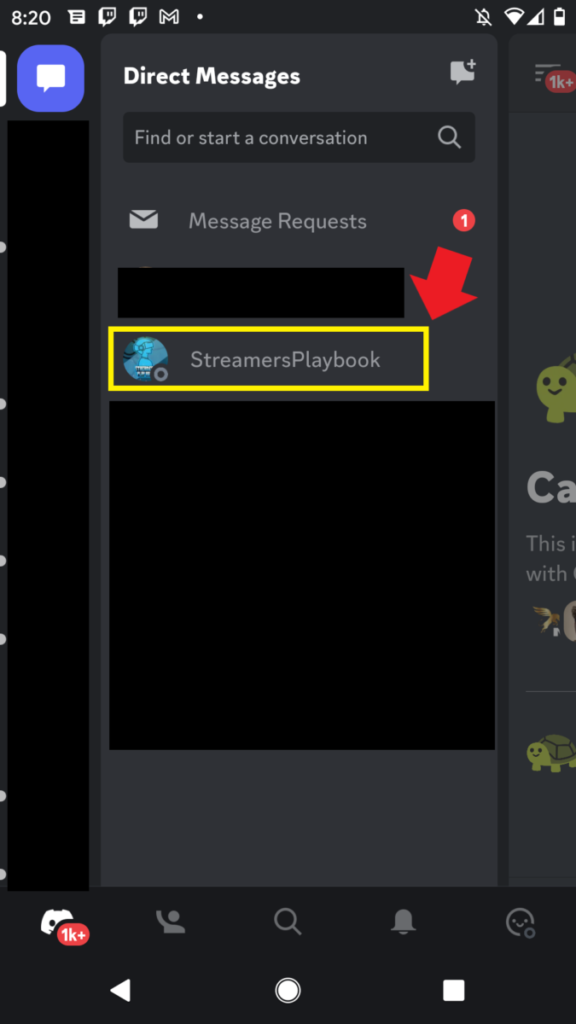
Tap “Profile”.
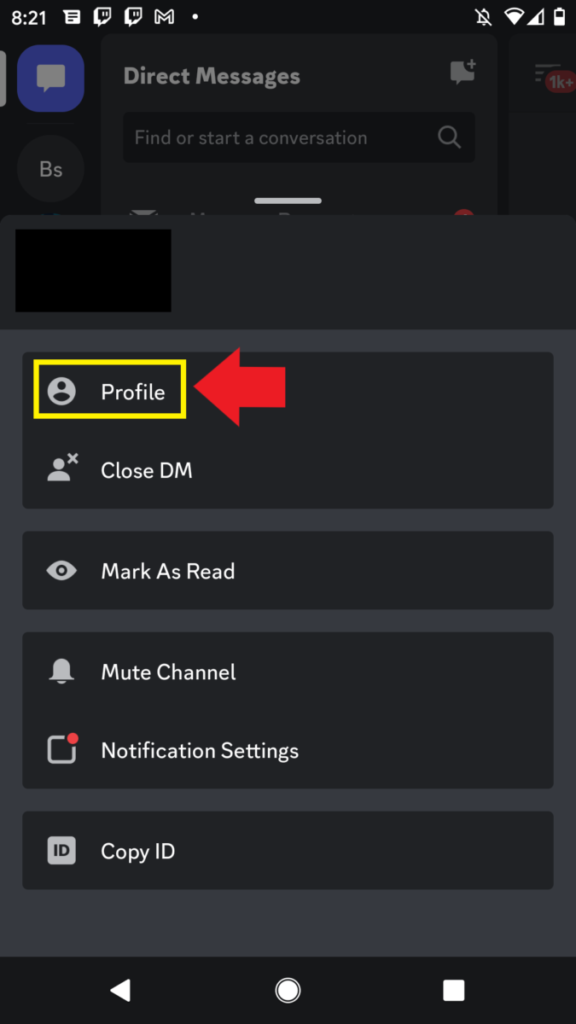
The date they created their account will appear under the “Discord Member Since” section.
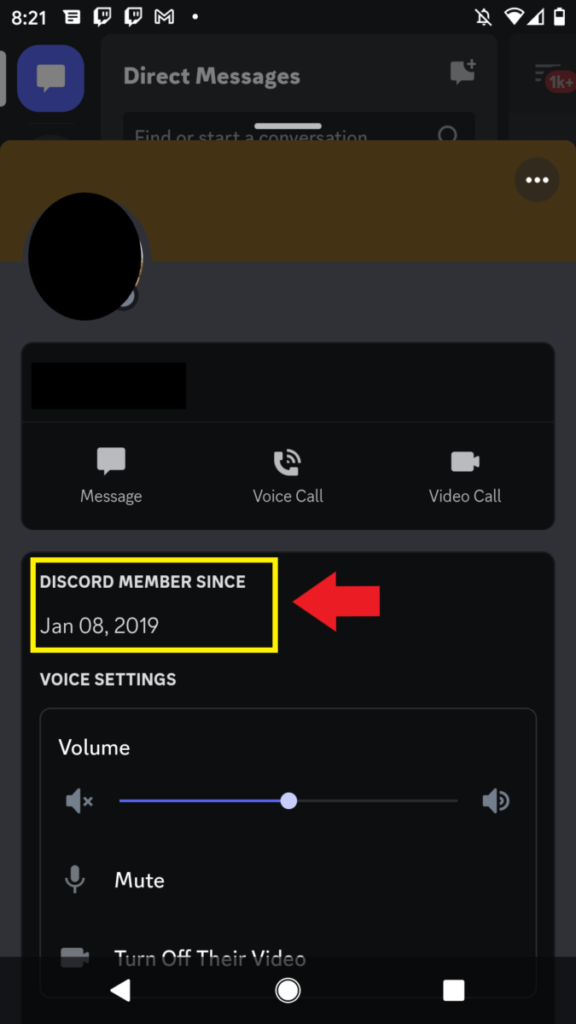
Finally, just like on PC, if you want a more detailed breakdown of an account’s creation date, here is what you can do.
- Log into your Discord account
- Go to “Settings”
- Tap “Appearance”
- Toggle on “Developer Mode”
- Go back and then tap and hold on the account / user you want to check the age of
- Tap the three dot menu in the upper right
- Tap “Copy ID”
- Go to hugo.moe, paste the copied ID, then click “Check the date!”
- The “Results” section will show when the account was created
Again, here are some images that help walk you through it:
Log into your Discord account. Go to “Settings”. Tap “Appearance”.
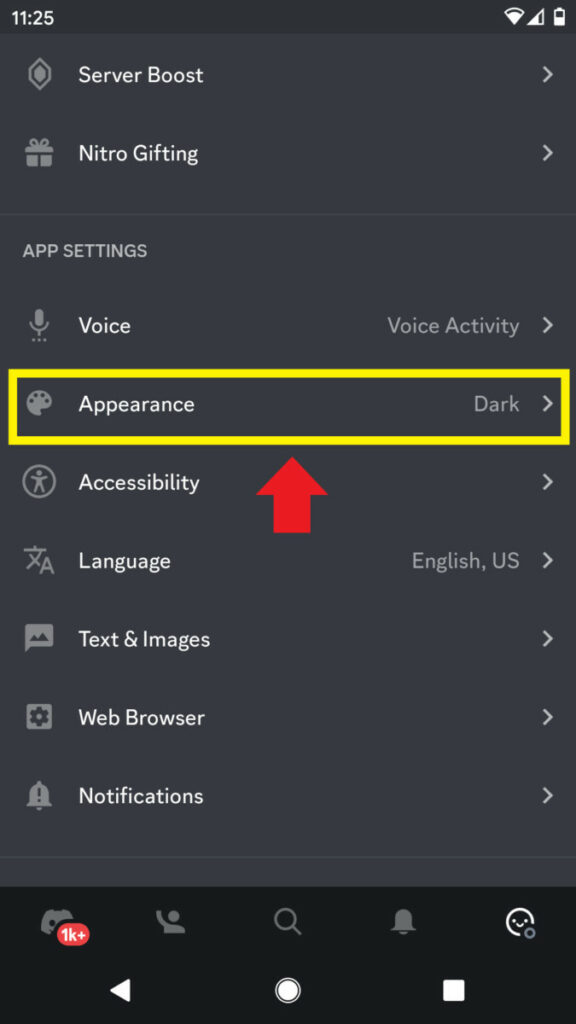
Toggle on “Developer Mode”.
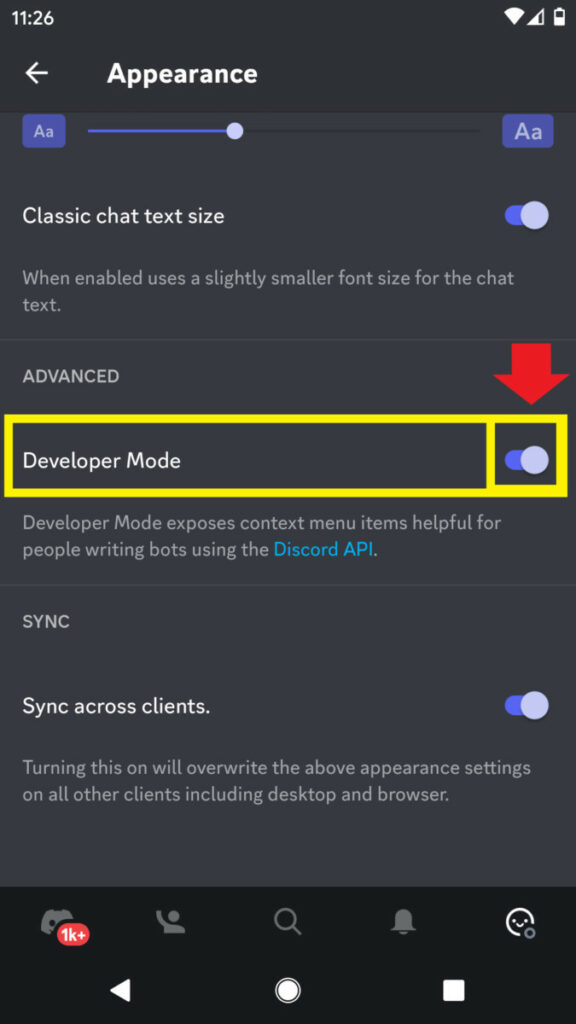
Go back and then tap and hold on the account / user you want to check the age of. Tap the three dot menu in the upper right.
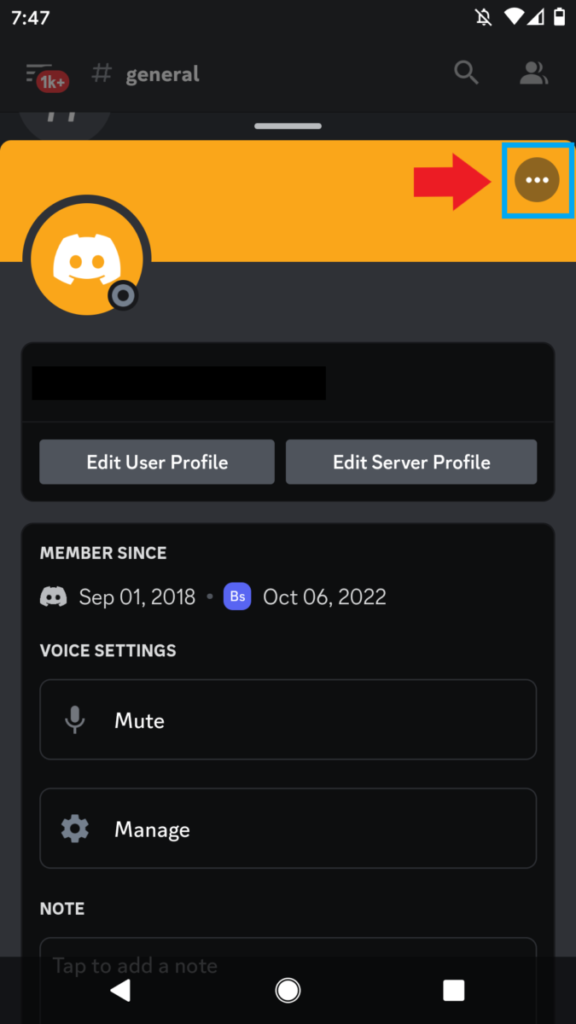
Tap “Copy ID”.

Go to hugo.moe, paste the copied ID, then click “Check the date!”. The “Results” section will show when the acount was created.
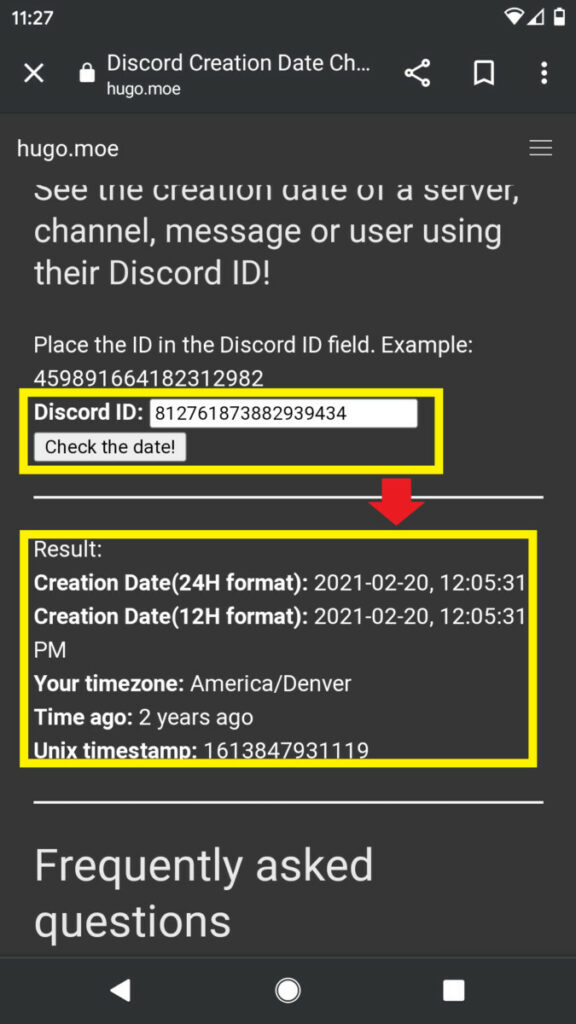
In my opinion, it is easier to check the account age of a user using PC than it is mobile, but both methods work just fine.
Best Discord Bots For Checking Account Age
The best bot for checking the account ages of members in a Discord server is the MEE6 bot. With the MEE6 bot activated in a server all you have to do is type “!user-info @username” in the chat and MEE6 will automatically respond with the date that user joined Discord, along with other info.

However, keep in mind, this is only if the mods and admins of the server have this command enabled. Some servers choose to disable this command so that members don’t spam it in the chat.
Also, if you are in a server with the MEE6 bot, and this command is not working, the mods or admins may have changed the name of this command to something else. If you are having issues using this command in a server, reach out to a mod and see why.
Although there are other bots that can share the account age of a user, I find MEE6 to be the best because it is such a common bot and so easy to use. If you want this command in your server, I recommend using the MEE6 bot.
What’s The Purpose Of Checking The Age Of An Account On Discord?
The main purpose of checking the age of an account on Discord is engagement. Discord users like to compare who has an older account and who is just starting out.
In my Twitch streams and Discord server there have been several discussion about how old our accounts are and who has been following who the longest.
It is all done in good fun and is just meant to get the community more involved. And with the MEE6 bot making this info so easy to discover, I highly recommend adding the bot and the command to your server.
Related Articles:
For even more streaming tips and how-to content check out my Youtube channel here. And if you want to check out my streams then stop by my Twitch channel here.
Eric streams 3 days a week on Twitch and uploads weekly to Youtube under the moniker, StreamersPlaybook. He loves gaming, PCs, and anything else related to tech. He’s the founder of the website StreamersPlaybook and loves helping people answer their streaming, gaming, and PC questions.

