There’s nothing quite as exciting as showing off the new game you’re playing on Discord. Maybe you just want to let your friends know not to bother you because you’re grinding out bosses in Elden Ring.
Either way, you gotta know how to set your status to the game you’re playing in Discord, and I’m here to help.
How To Show What Game You’re Playing On Discord On PC?
To show what game you’re playing on Discord, on PC:
- Click the gear icon in the bottom-left corner of Discord, “User Settings”
- On the left side, scroll down to “Activity Settings” and click “Activity Privacy”
- Enable “Display current activity as a status message”*
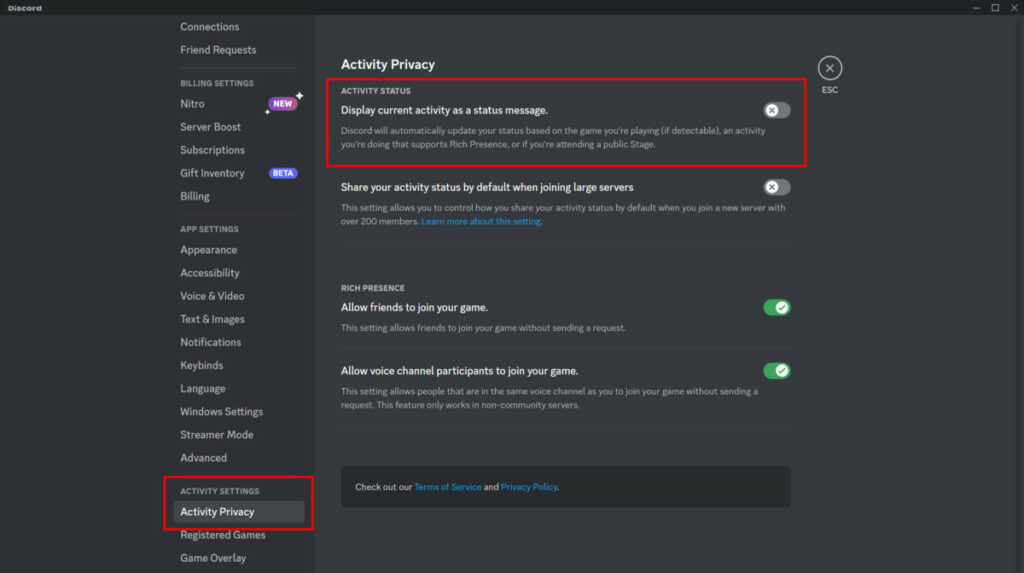
*Make sure your profile is set to “Online” or “Do Not Disturb” so friends can see what you’re playing. It will not show up if your profile is set to “Offline”
After you’ve enabled the setting, you can actually see whether Discord is displaying your game or not. In the bottom left corner of Discord, above your profile picture, name, etc it will show the game you’re playing.
If your account is set to offline, then people will not be able to see the game you’re playing. Just click on your profile picture and click the green dot with “Online” next to it or the red dot with “Do Not Disturb” next to it in order to set your account to online.
Now everyone will be able to see the game you’re playing and you no longer have to hide your activity from the world!
How To Show What Game You’re Playing On Discord On Mobile?
To show what game you’re playing on Discord via your mobile device:
- Tap the three horizontal bars in the top-left corner of the app
- Tap your circular profile picture in the bottom-right hand corner
- Scroll down to “APP SETTINGS” and find “Activity Status”
- Tap “Activity Status” and enable “Display current activity as a status message.”
- Make sure your profile is set to “Online” or “Do Not Disturb” so your status will be displayed
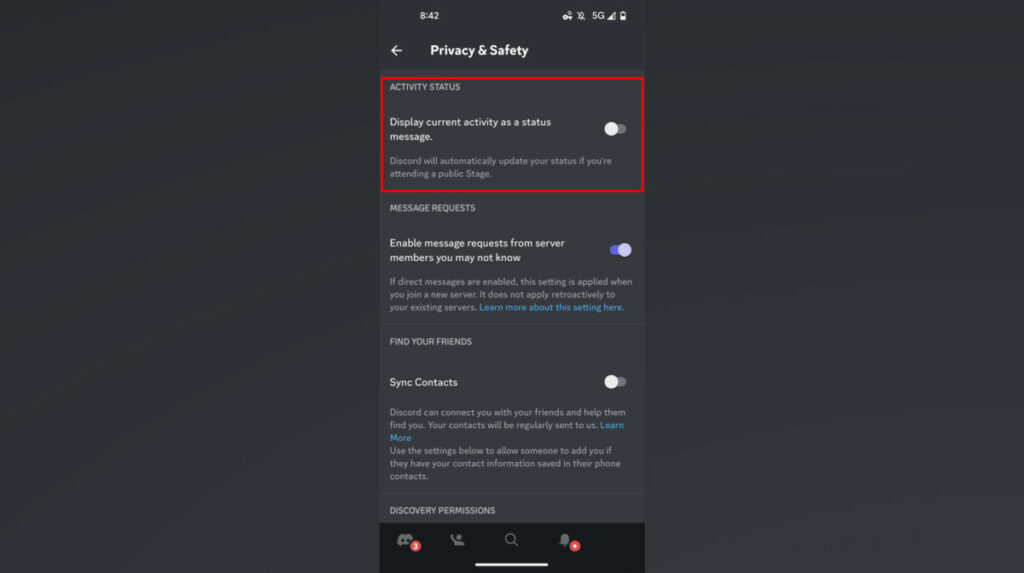
Even when gaming on your mobile phone, Discord will be able to detect and display what game you’re playing. Just make sure your profile isn’t set to “Offline” or Discord will display nothing at all.
If you’ve set your Discord up to display the game you’re playing on PC, then it will automatically be enabled on your mobile phone.
If you’ve enabled it on your phone, it will be enabled on your PC. So make sure you know what your settings are so you don’t accidentally play an embarrassing game after forgetting to disable the setting!
Why Is Discord Not Showing The Game You Are Playing?
Discord isn’t showing the game you’re playing because you’re Offline or it is currently disabled or the game you are playing isn’t registered in your Discord. Open up your User Settings and scroll to “Activity Settings” where you can add registered games and tell Discord to display your current activity.
Discord will only display the game you’re playing if your profile is set to “Online” or “Do Not Disturb”. If it’s set to offline, no status message will be display at all.
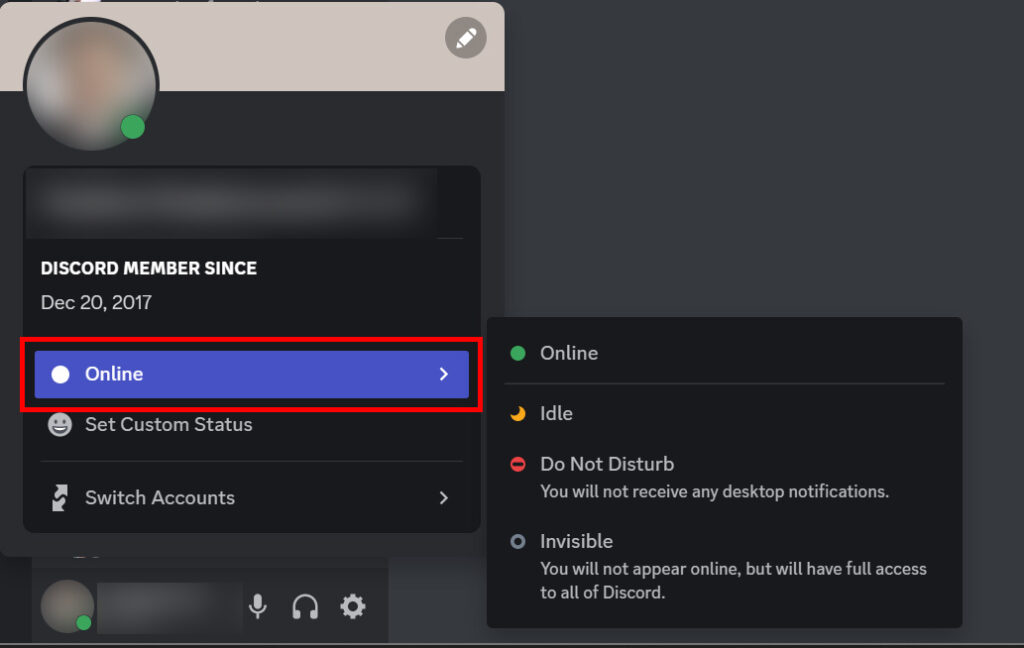
On top of this, Discord only has certain games registered in the app to display. You can actually add software and games to this list if you go to your User Settings:
- Click User Settings (the gear in the bottom left)
- Scroll to “Activity Settings” on the left
- Click “Registered Games” followed by the blue “Add it!” button
- Add the program you want to register
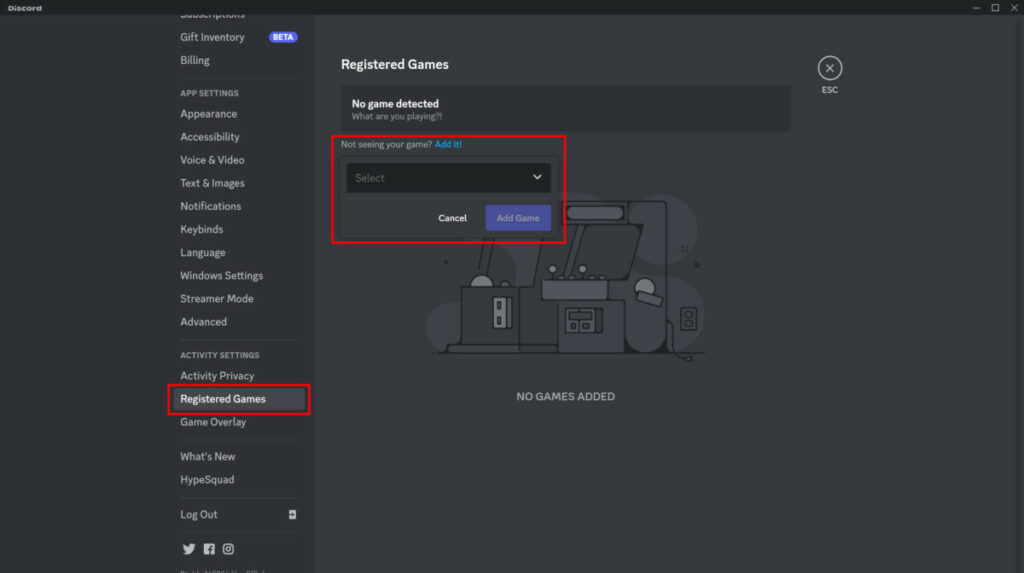
Now, as long as you’ve enabled the “Display current activity as a status message” setting in Activity Privacy, then your game should display.
How To Hide What Game You Are Playing On Discord On PC?
To hide what game you’re playing on Discord:
- Click on the cog icon in the bottom left corner of Discord (User Settings)
- Scroll down to “Activity Settings” on the left pane of Discord
- Click “Activity Privacy” and disable “Display current activity as a status message”
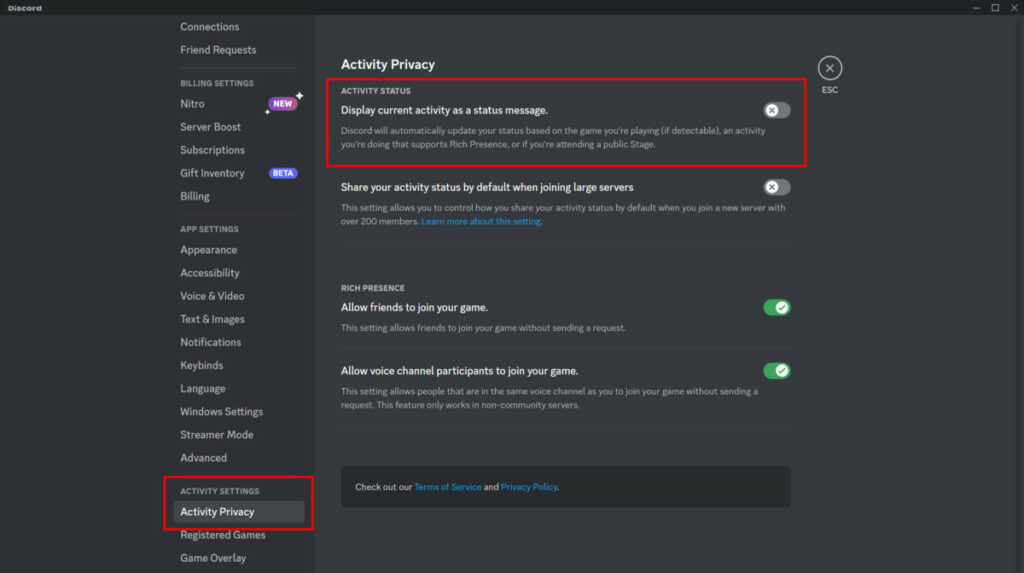
After your activity status is disabled, Discord will not display what game you’re playing and you can remain completely incognito.
You can also set your account to “Offline” if you do not want to display any statuses at all. You can do this by clicking your profile picture and then clicking the grey “Invisible” button.
If you stay online, though, you can set up a custom status and let your friends / server companions know that you’re online.
How To Hide What Game You Are Playing On Discord On Mobile?
To hide what game you’re playing on your mobile device:
- Tap the three horizontal bars in the top-left of the Discord app
- Tap your circular profile picture in the bottom-right hand corner of the app
- Scroll down to “Activity Status” under the “App Settings” header
- Disable “Display current activity as a status message”
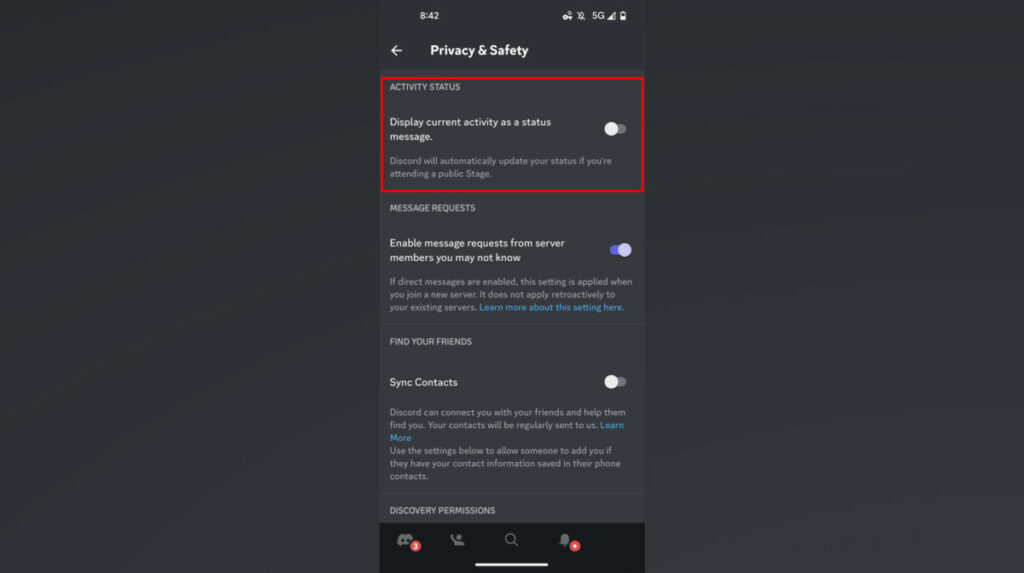
After you’ve disabled your status message, no one will be able to see what game you’re playing. Even if you disable the status message via your phone, when you get back on your PC it will still be disabled.
You can also set your profile to “Invisible” by tapping your profile picture, followed by “Set Status”, then tapping “Invisible”. Once your profile is invisible, it will display no status message at all, whether you have the setting enabled or not.
Why Do People Show What Game They Are Playing On Discord?
There is a setting on Discord that automatically detects what game you’re playing while Discord is open and displays it as a status. People will leave this setting enabled either because they don’t feel like changing it or because they may want their friends to know when they’re gaming so they can join.
I have a few friends that leave the status setting on so I always know when they’re playing games or not. Most of them leave it on for the convenience.
If I see my friend playing Valorant, I can just message him and ask if he wants company (or login and invite myself..).
Some people are also members of many servers, and this is way to find new gaming friends. If someone in the server sees that you play a game that they love, they can message you and ask if you’d like to play.
If you have any questions, or just want to hang with me, follow me on Twitch here. Also, for streaming tips and how to’s make sure to subscribe to my YouTube channel here.
Eric streams 3 days a week on Twitch and uploads weekly to Youtube under the moniker, StreamersPlaybook. He loves gaming, PCs, and anything else related to tech. He’s the founder of the website StreamersPlaybook and loves helping people answer their streaming, gaming, and PC questions.

