While chatting with friends on Discord can be fun, sometimes, you may come across someone whose audio is annoying or they themselves are annoying you. In either case, it’s possible to mute them so you don’t have to interact with them while on the server.
How To Mute Someone In A Discord Voice Channel
- While in a voice channel right click (click with 2 fingers if on Mac) on the user you want to mute.
- A window will appear with different options.
- Click “Mute”.
- You will no longer be able to here the user in the voice channel.
Here is a screenshot to show you exactly what I mean:
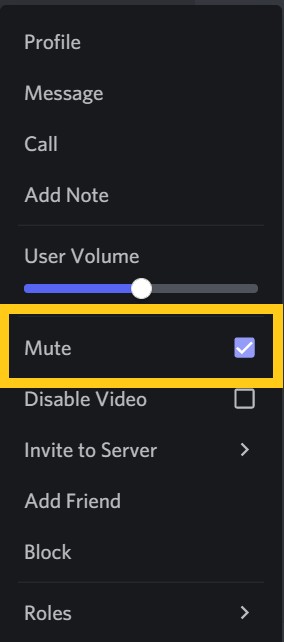
Muting people on Discord is great if they are in the channel solely to try and mess with those in the channel or if they have a really noisy background which makes it harder to hear those in the channel. Let me touch on both.
I stream and game on Twitch and I often use Discord to talk with those I am gaming with.
However, every now and again a troll will come along and sneak into the voice channel to make weird noises or make inappropriate comments to try and sabotage my game and my stream.
If this happens I just mute them like I showed you how to do above and problem solved.
Next, you have probably been in a channel where someone has a noisy background or a mic that is super staticky. Rather than muting the whole channel, just mute that one person so you can still hear others in the channel.
But one thing to keep in mind is that there is no way of keeping track of who you have muted on Discord. This means that if you are on a channel with a bunch of people you may lose track of a person you have muted.
If you don’t want to completely mute someone, but instead would just like to turn down their volume, follow the steps above and then adjust their volume meter in the pop up window as seen below.
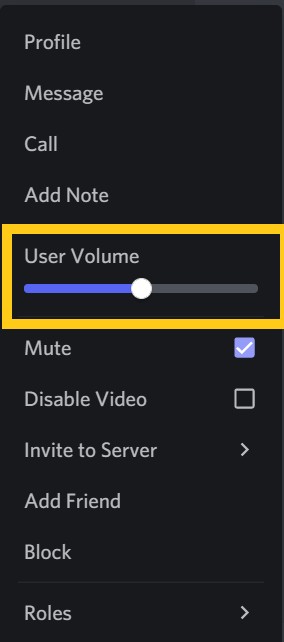
Now although muting someone is great for removing their audio, it does not stop them from messaging you. If you want to mute a user’s messages here is how you would do that.
How To Text Mute Someone On Discord
- Click on the “Home” button in the top left corner.
- Right click on the user you would like to mute.
- Select how long you want to mute the user for.
- The user will now be muted and you will not receive their messages anymore.
Here are some screenshots that provide more detail for you:
Click on the “Home” button in the top left corner.
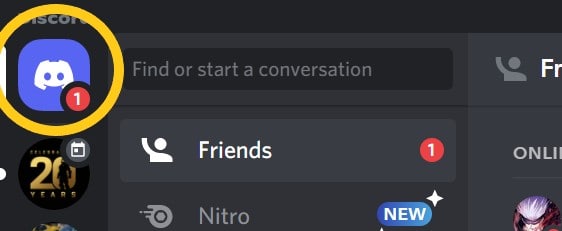
Right click on the user you would like to mute. Select how long you want to mute the user for.
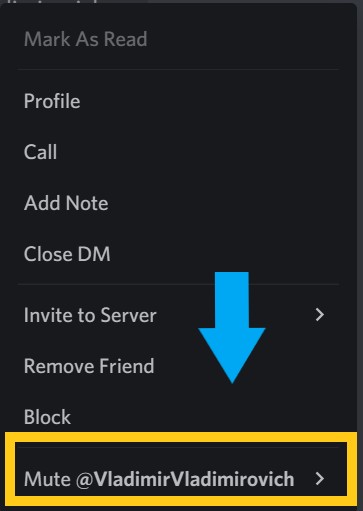
This is a good option if one of your friends is messaging you a bit too much and you don’t want to block them, but you just want a break from their message notifications.
When you mute another user’s messages you can also choose how long you want to mute them: 15 minutes, 1 hour, 8 hours, 24 hours or until you unmute them.
But keep in mind when you text mute a user they can still message you while you have them muted; however, you will not be notified of these messages.
Before I go over more details regarding exactly what muting someone on Discord does, let me first go over how to mute someone on Discord mobile.
How To Mute Someone In A Discord Voice Channel On Mobile
- While in a Discord voice channel tap on the user you want to mute.
- Toggle on the “Mute” button.
- This user will now be muted.
Here is a screenshot to show you what I mean:
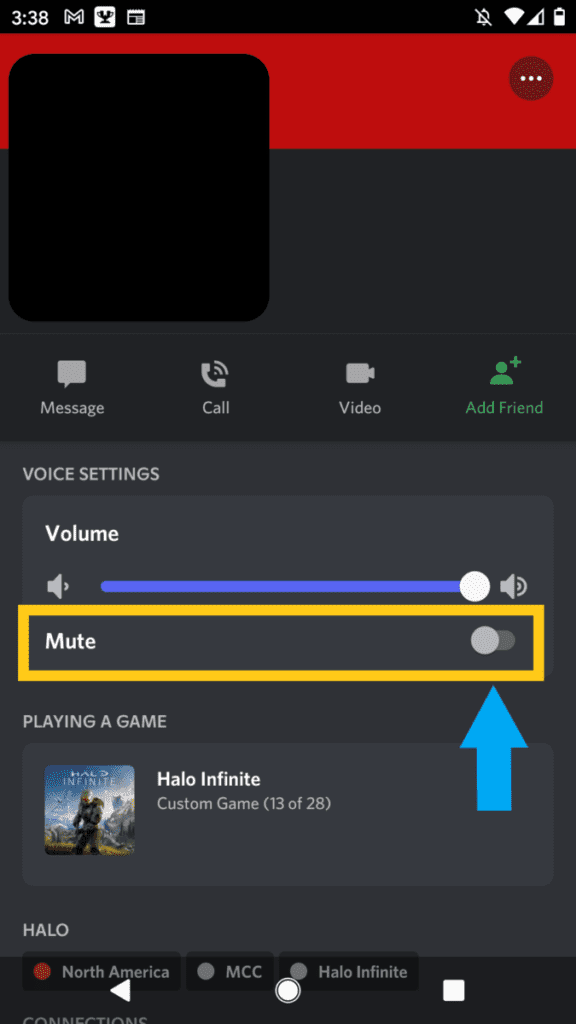
Again, just like on PC, you won’t be able to hear a user who is muted but they will still be able to hear you. Also, this won’t stop them from messaging you. See below to find out how to mute a user’s messages on Discord mobile.
How To Text Mute Someone On Discord Mobile
- Open Discord and click on the messages button located in the top left.
- Find the person you want to mute and then press and hold down on their username.
- A window will appear with different options.
- Press “Mute Channel”.
- Select how long you want to mute the user.
- The person is now muted.
Here are some screenshots that go into more detail:
Open Discord and click on the messages button located in the top left. Find the person you want to mute and then press and hold down on their username.
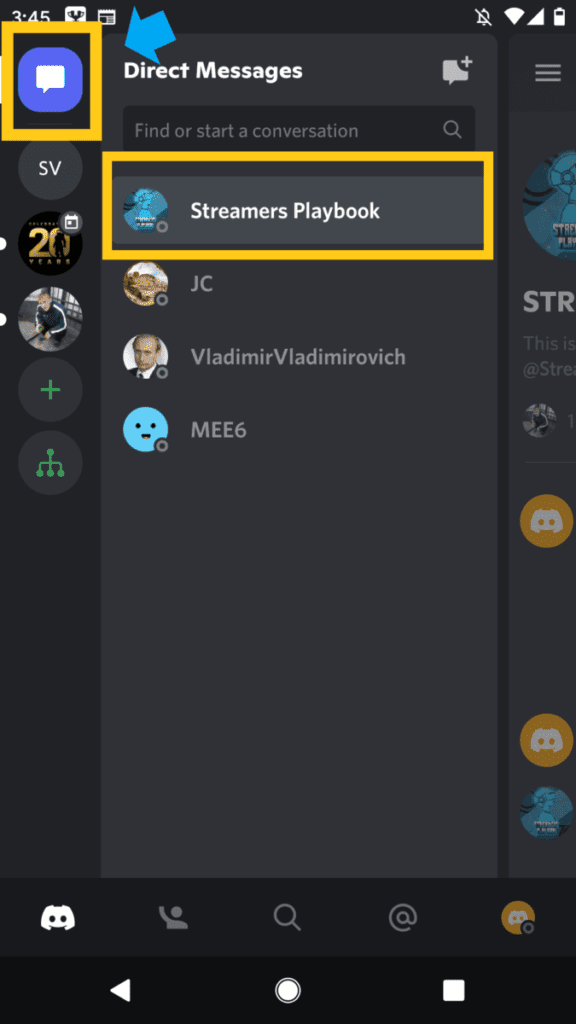
A window will appear with different options. Press “Mute Channel”.
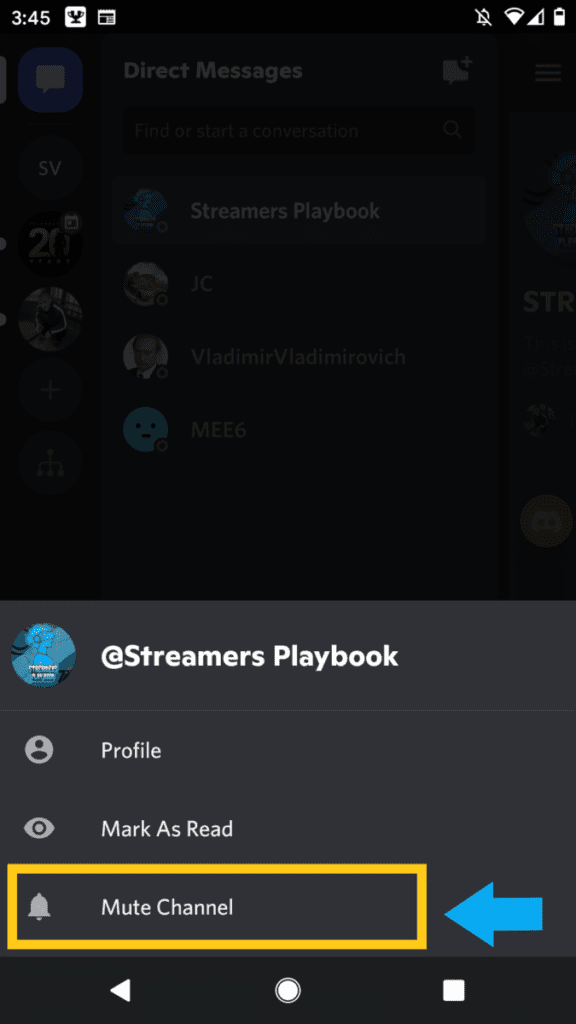
Select how long you want to mute the user.
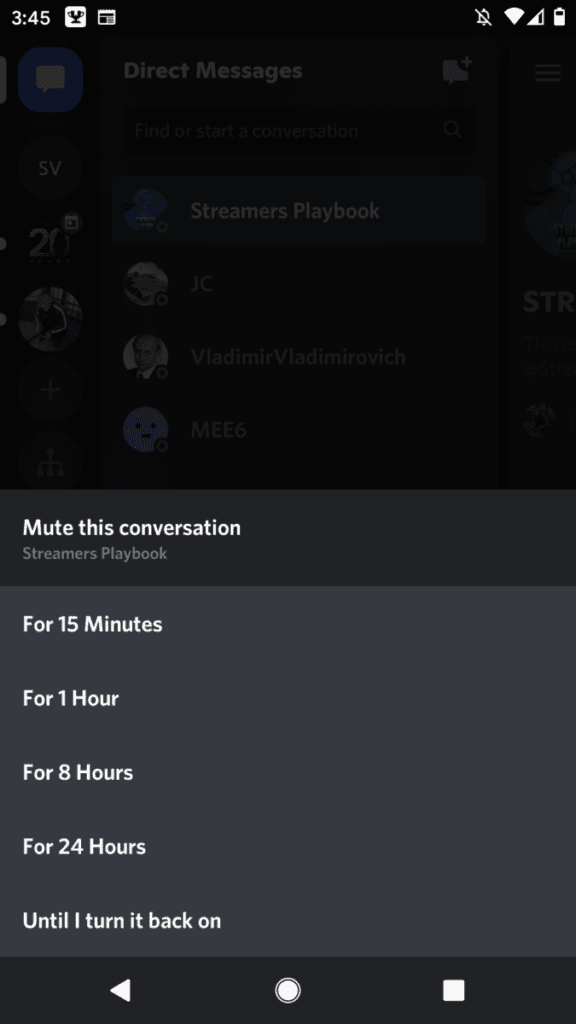
Also, just like on PC, this person can still message you, you just won’t be alerted of the messages. This is good for a friend who is a bit too chatty when you are just not in the mood.
Now let’s talk a bit more about what muting someone on Discord does.
Can Muted People Still Hear You On Discord?
Muted people can still hear you on Discord. Muting someone on Discord only prevents you from hearing them, not vice versa. If you want to prevent others from hearing you, you’ll need to mute yourself instead.
Muting yourself on Discord is done by clicking on the bottom left of the screen where the microphone icon is located. You can click and unclick this icon when you want to mute yourself while on a voice channel.
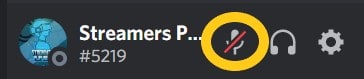
Can People Who Are Text Muted Still Read Your Messages on Discord?
People who are text muted can still read your messages on Discord and you can read theirs. If you don’t want someone to read your messages, you’ll need to block them instead of muting them.
Blocking a user removes them from your profile completely, including from your friends list. You also won’t be able to see them on the server. Once blocked, you won’t be able to send messages to the user and vice versa.
The only way you can reverse this is to unblock the user.
Like I mentioned earlier, text muting or muting a user’s messages is used more to take a break from a user and not to remove them completely from your Discord.
If you want to know more about muting Discord servers and channels then check out my article here.
If you are into streaming, gaming, or just want to chill with me you can join my Discord here.
For even more streaming tips and how-to content check out my Youtube channel here. And if you want to check out my streams then stop by my Twitch channel here.
Sources
- Discord Help: How To Mute a User in a Discord Server
- Business Insider: How To Mute Someone on Discord So You Can’t Hear Them
- Stream Scheme: How To Mute Someone on Discord in 2021
- Purdue University: Using the Research Roundtable Discord Server
- Swipe Tips: How To Mute Someone on Discord
- Remote Tools: How To Mute Someone on Discord [3 Easy Steps]
- Business Insider: What Happens When You Block Someone on Discord?
Eric streams 3 days a week on Twitch and uploads weekly to Youtube under the moniker, StreamersPlaybook. He loves gaming, PCs, and anything else related to tech. He’s the founder of the website StreamersPlaybook and loves helping people answer their streaming, gaming, and PC questions.


Do Not Disturb On Discord: How To Turn It On | Mobile & PC – Streamers Playbook
Tuesday 30th of November 2021
[…] link to Mute Someone On Discord: Messages & Audio […]