When using Discord you may have noticed how clean the font looks. So what font is used on Discord and can you change the font if you don’t like it? I cover that and more down below.
What Font Does Discord Use?
Discord currently uses the “GG Sans” font type across the platform. They previously used the “Uni Sans” font, but switched to the “GG Sans” font on December 1st, 2022 when they realized that certain languages were difficult to read using the “Uni Sans” font.

This font type is used across Discord from the headers and body text, to the logo. The only difference is the font size and weight varies depending on where it is used.
Determining the font type and size on websites can be challenging if the typeface isn’t immediately familiar to you.
Fortunately, Discord keeps it simple and uses the same typeface across the entire platform: GG Sans. The font itself comes in 14 different weights and is known for its legibility.
It also offers excellent web performance, rendering quickly without putting too much strain on the user’s device.
While the body text uses the standard GG Sans font, the logo uses GG Sans Heavy, a variant that gives it a bold, simple look.
Below is a screenshot of how the font looks compared to other popular fonts on the web. As you can see, it’s easier to read as the characters are properly spaced and not very thin.

If you don’t like this font though, or decide you want to send a message using a different kind of font, here is how you would change your font on Discord.
How To Change Discord Font
To change the font type on Discord you will have to use a font generator such as fontspace.com. With the font generator you would create your message and then copy and paste that message into Discord. You can’t change the font type in Discord itself, only the font size.
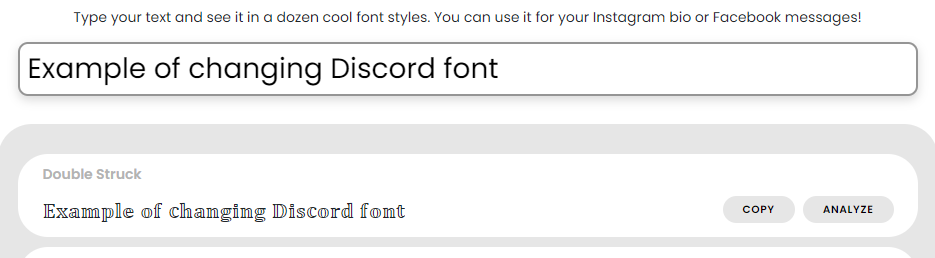
Discord, like many other platforms involving messaging, are reluctant to allow their users to change their font type as this can be used to spam and harass users.
For this reason if you want to change your font type on Discord your best option is using font generators such as fontspace.com. Other font generator options are lingojam.com and exoticfonts.com.
What Is Discord Font Size?
The standard size of Discord font is 16 px. or 12 pt. While this is the standard size, users can adjust the font size of their chat in their settings.
If you want to change the size of your font on Discord, this is how you would do that.
How To Change Font Size On Discord
- Open the Discord app and go to “User Settings” by clicking the cog wheel.
- Under “App Settings” click on “Appearance”.
- From here you can scale the size of the fonts, the spacing between words and how zoomed in words are.
- Exit out and your changes will save automatically.
Here are some images to help provide you with more detail:
Open the Discord app and go to “User Settings” by clicking the cog wheel.
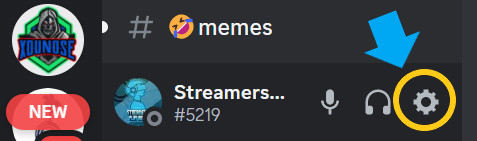
Now under “App Settings” click on “Appearance”.
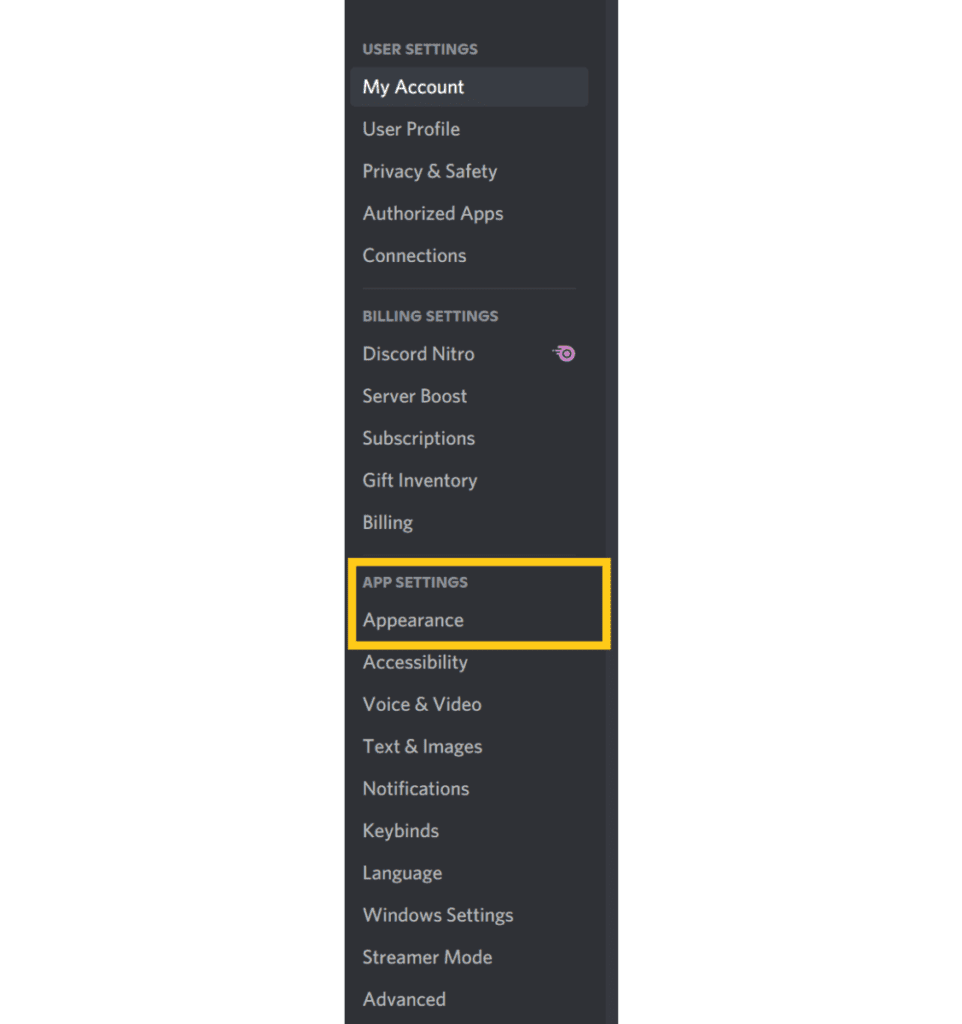
From here you can scale the size of the fonts, the spacing between words and how zoomed in words are.
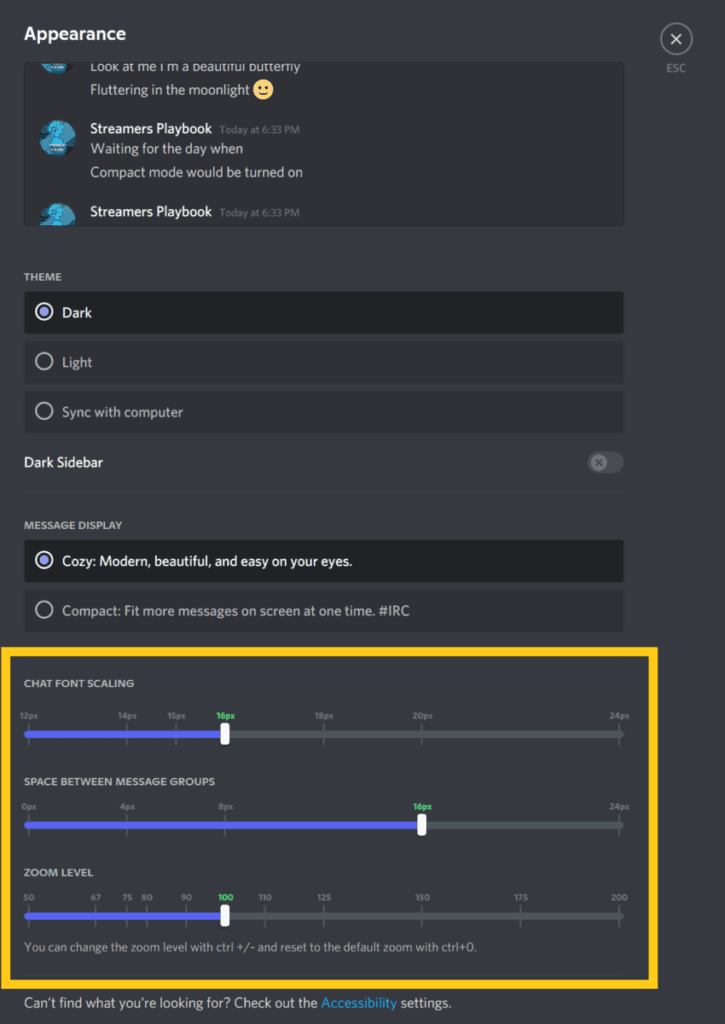
Also, rather than having to guess what the changes you make to the font will look like, Discord provides you with a preview of what your changes will look like at the top of the page.
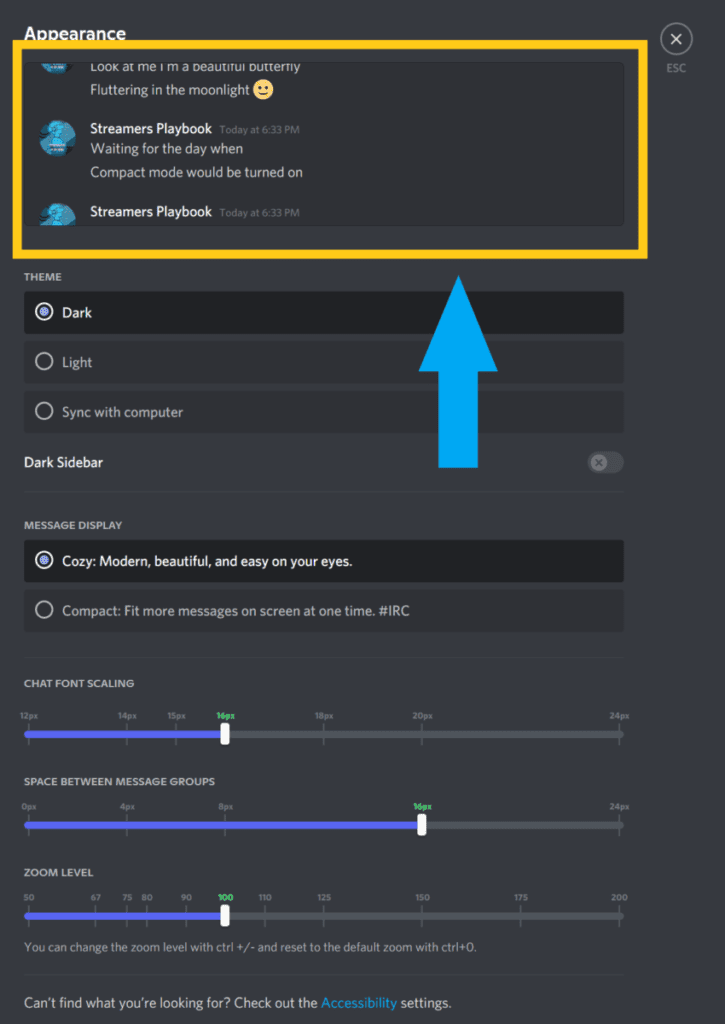
And if you ever decide you want to revert back to the default settings then just scale back to the green number that is marked on each scale.
That would be 16px for chat font scaling, 16px for space between message groups and 100 for the zoom level. But like I said, each of these numbers are marked in green on the scales so you know which is the default.
Now keep in mind, this will only change the size of the font when you are reading it. It will not change how big or small your font appears to other users when you send messages.
And as you can see in the image above, you can also adjust Discord’s brightness. Some people, like myself, prefer the dark mode because it is easier on the eyes. But this is just a personal preference.
Lastly, let’s talk about changing the font size on Discord mobile.
How To Change The Font Size On Discord Mobile
- Tap on the “User Settings” icon in the bottom right corner.
- Scroll down to “App Settings” and then click on “Appearance”.
- Scroll down to “Chat Font Scaling” and adjust the scale to your liking.
- Tap “Save” in the top right and your changes will be saved.
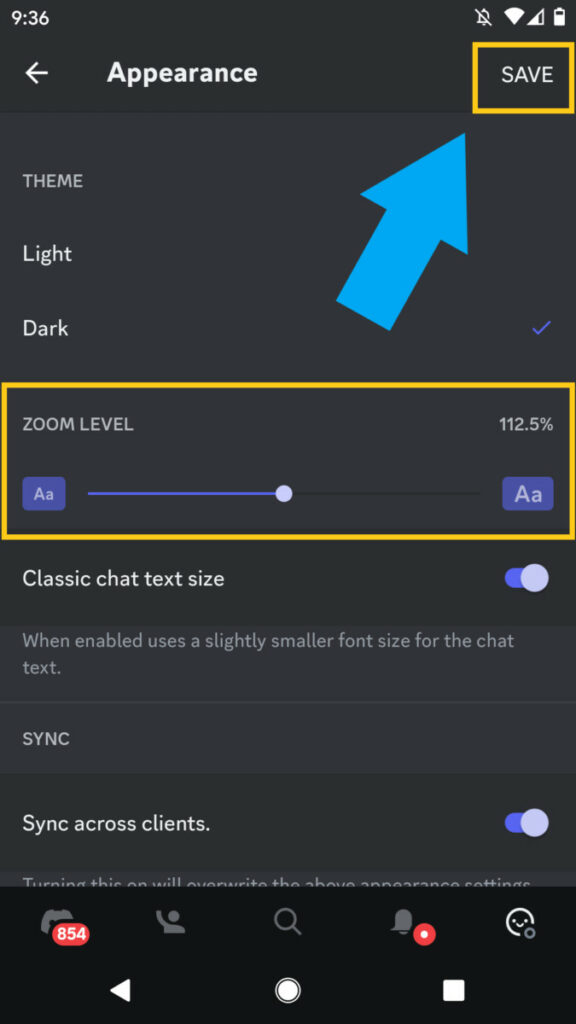
Now, just like on PC, this will only adjust the font size on your end. A user who opens your message will view the message in the font size that they have selected for themselves.
Also, default font size on the scale is 100%. If you ever change your font size and then decide you want to change it back you can click the “Reset” button in the bottom left and it will reset your font size to 100%.
And you can also adjust the theme in this section as well to either light or dark. Again, dark mode is just the way to go, but to each their own.
If you are having a hard time reading messages in Discord then it may be time to increase the size of your font.
However, if you are dealing with a ton of messages in a server then smaller font works better because it allows you to see more messages at once.
At the end of the day it’s a preference thing and it will vary depending on how you use Discord.
For even more streaming tips and how-to content check out my Youtube channel here. And if you want to check out my streams then stop by my Twitch channel here.
Sources
- Design Your Way: The Discord Font or What Font Does Discord Use (Answered)
- Discord Fonts: Discord Fonts Generator
- Discord: What Is Discord?
- Penn State Accessibility: Font Size
- PC Strike: How To Change Font In Discord
- YouTube: How To Change Discord Text Size – Quick & Easy!
Eric streams 3 days a week on Twitch and uploads weekly to Youtube under the moniker, StreamersPlaybook. He loves gaming, PCs, and anything else related to tech. He’s the founder of the website StreamersPlaybook and loves helping people answer their streaming, gaming, and PC questions.

