If you run a website, and would like to get some of your visitors to join you over on Discord, then you may want to consider adding a Discord widget to your website. Keep reading for more details.
What Is A Discord Widget And What Is It Used For?
A Discord widget is a widget that is embedded on a website. It is meant to allow a website visitor the chance to preview that website’s Discord server, without the visitor having to join the server. The widget shows things such as number of online users and channels within the server.
Here is an example of my Discord widget below.
As you can see, you can interact with the widget and see some of the neat channels that I have without ever having to join. It’s perfect for website owners looking to build a community.
And after previewing the server, if a website visitor likes what they see, there is a button they can click that will allow them to join the server.
If a Discord widget is something that sounds interesting to you, here is how you would add one to your website.
How To Add A Discord Widget To Your Website
- Go to your Discord server settings
- On the left side click “Widget”
- Toggle on “Enable Server Widget”
- Select which channel you want the widget to display (optional)
- Copy the premade widget code and embed it into your website or a page on your website
Once you do this the Discord widget will be made available on your website where ever you embedded the widget.
Here are some screenshots that provide you with some more detail:
Go to your Discord server settings.

On the left side click “Widget”. Toggle on “Enable Server Widget”. Select which channel you want the widget to display (optional). Copy the premade widget code and embed it into your website.
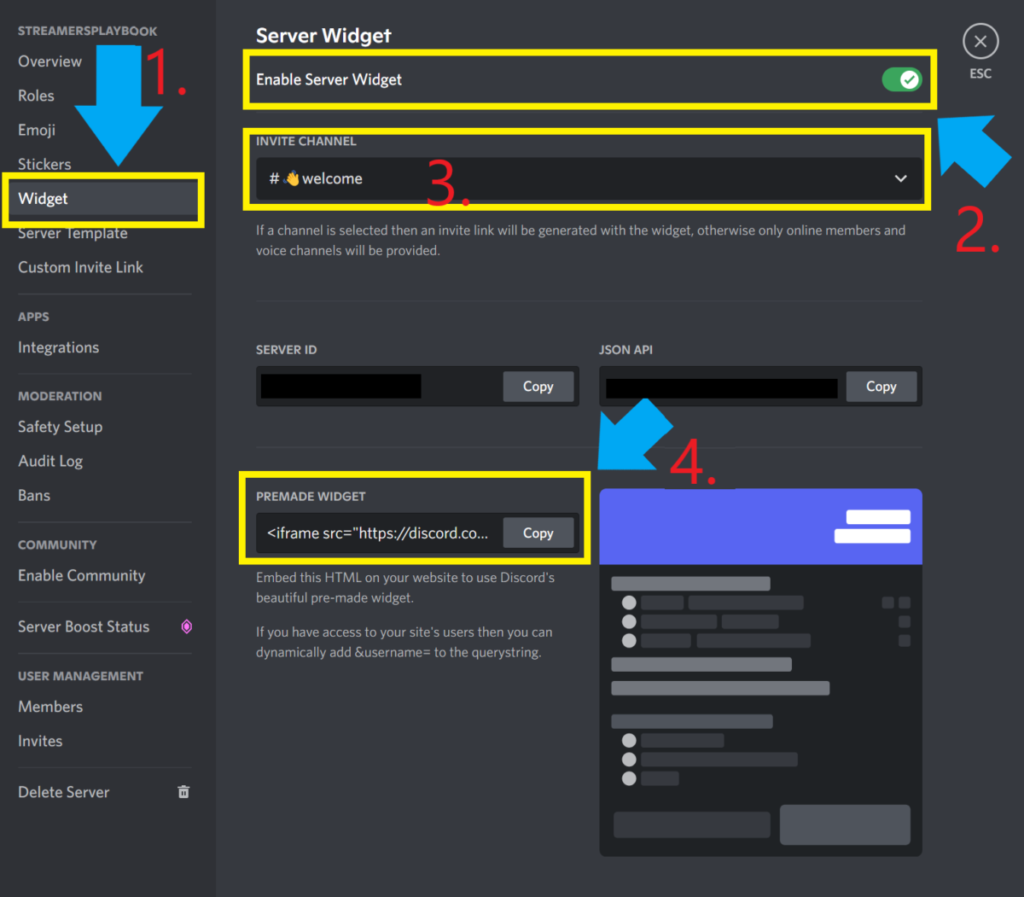
One thing I want to point out, if it wasn’t already obvious, is that you will first need to have access to a Discord server’s settings if you want to create a widget for your website.
You can’t just create a widget for any Discord server you want to. It has to be one that you own or that you have been given access to the server settings because this is a setting you will need to enable.
This is unless you are able to get a copy of a server’s premade widget code. If someone sends you a copy of the code then you would be able to embed that code where you want.
Also, make sure to add the widget as an embed on your website. On WordPress for example I had to add it has a custom html code. If you just add the code without embedding it, it won’t work.
If you change your mind, and no longer want your Discord server embedded on your website, here is how you would remove it.
How To Remove A Discord Widget From A Website
To remove a Discord widget from a website you can either delete the embedded code from the website, or you can toggle off “Enable Server Widget” in the widget settings of a Discord server. Deleting the code removes the widget entirely whereas toggling off widgets leaves the widget blank on the site.
To see what I mean by leaves the widget blank, just check out the image below. This is what happened when I toggled off widgets for my Discord server without deleting the code.

As you can see my widget is still displayed, it is just blank. It does not show any of my channels or any of the members in my server.
So the only way to completely remove a widget from a website, or a page on a website, is by deleting the code.
But you might be wondering, “Why not just delete the code since it removes it entirely?”. Well if you have a website with hundreds, or thousands of pages with the widget then this could be very difficult.
For some users with massive websites it is easier to just toggle off the widget feature rather than having to go through each web page and delete the widget code.
But I will say, even if you do toggle off the feature because you no longer want to point people to your Discord server, it’s still a good idea to go back and delete the code.
If not you will have the blank Discord widget like I have above and I think this looks bad on a website. However, the choice is yours.
Can You Embed On Discord?
You can embed images, links, videos, and other content into Discord. To do this all you need to do is share the link you want to embed in a chat channel and send the message. The link will then be embedded into that Discord server’s chat channel.
Here is an example below. I embedded both my website and a Youtube video of mine in my general chat in Discord.
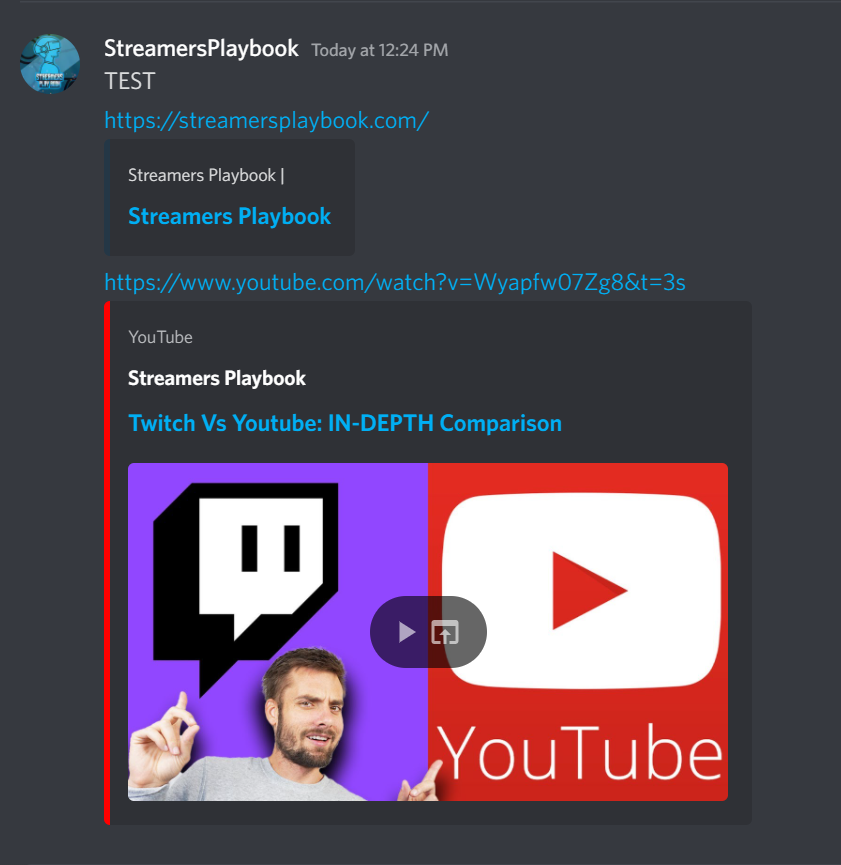
Embedding on Discord is easy and is a good way to share things you like. However, before embedding anything on Discord, make sure the server allows for links to be shared.
Why Use Discord Widgets On Your Website?
Discord widgets are a great way to advertise your Discord server on a website. If you are trying to interact and engage with your website visitors in a more personal manner then Discord widgets can help with that.
As those who use Discord know, Discord is all about building a community. Often times on a website you don’t get to interact much with your visitors. Trust me, I know.
So if you are interested in building a community outside of your website then Discord widgets can help with this. They stand out and let your visitors know if they want more from you, then join the Discord.
For even more streaming tips and how-to content check out my Youtube channel here. And if you want to check out my streams then stop by my Twitch channel here.
Sources
- Enjoy Techlife: Discord Server Widget – What Is A Widget
- Discord Blog: Add the Discord widget to your site
- YouTube: How To Get: Discord Widget on a wix website
Eric streams 3 days a week on Twitch and uploads weekly to Youtube under the moniker, StreamersPlaybook. He loves gaming, PCs, and anything else related to tech. He’s the founder of the website StreamersPlaybook and loves helping people answer their streaming, gaming, and PC questions.

