When GIFs suddenly stop working on Discord, it can be frustrating, especially since there isn’t much information online on how to address the matter.
Lucky for you, there are some easy fixes you can try.
Why Aren’t GIFs Working on Discord? PC and Mobile
GIFs may stop working on Discord because they’re oversized, the reduced motion setting is turned on, or your PC/mobile device or the app is experiencing connection issues. Resizing the GIF should help, and there are tools online for this, such as Kapwing. Also, check your internet for any problems.
In this article, we’ll cover how to get GIFs working on Discord, whether Tumblr GIFs work on Discord, and pretty much everything you need to know about the subject.
How To Get GIFs To Work on Discord
Before you start looking at your own devices and internet connection, keep in mind that GIFs may not be working because Discord or some of its functionalities are down.
See if that’s the case by visiting Discord Status.
Unfortunately, if the platform or some of its services are down, there isn’t much you can do except wait.
If Discord isn’t the issue, you’ll need to try a few things on your end. Below we’ll discuss the three most typical difficulties with getting GIFs to work on Discord and what you can do about them.
Resize the GIF
One of the most common causes of GIFs not working on Discord is their size. Discord has file size limits for both emoji and avatar GIFs, and exceeding these can prevent your GIF from loading.
The limit for emoji GIFs is 256Kb. Meanwhile, the maximum size for animated avatars stands at 8Mb. So, if your GIF isn’t loading, check if it’s larger than its respective file size limit.
If it’s oversized and you still need to use it, you’ll have to resize the GIF to get it working.
Fortunately, you can resize GIFs for Discord and other social platforms without purchasing any software, thanks to free online tools.
There are virtually unlimited websites you can use for this purpose, but I particularly like Kapwing because:
- It allows you to resize GIFs without losing quality.
- It provides a full suite of editing features even for users of the free version.
All you need to do to remove the watermark is create an account and log in. This is a significant advantage since other platforms reserve watermark-free creations for paying customers.
Resizing a GIF on Kapwing is pretty easy, too:
- Upload the GIF you’re looking to resize from your mobile device’s memory. If the GIF is online (e.g., on GIPHY, Twitter, etc.), you can paste the link.
- Choose the appropriate size as per Discord’s limits. That is, 256kb for emoji GIFs and 8MB for avatar GIFs.
- Click export. The resized GIF will be processed and availed for sharing on your favorite platform, in this case, the Discord app.
Check Your Reduce Motion Settings
Reduced Motion Mode is a setting that prevents GIFs from auto-playing on the Discord app regardless of your system settings. Though, it’s mainly an issue on Windows.
To turn it off, follow these steps:
- Open the Discord app.
- Locate the Gear/Settings icon and click on it.
- Navigate to the Appearance tab.
- Scroll down and toggle off “Reduced Motion”, “Automatically Play GIFs”, and “Always Animate Stickers”.
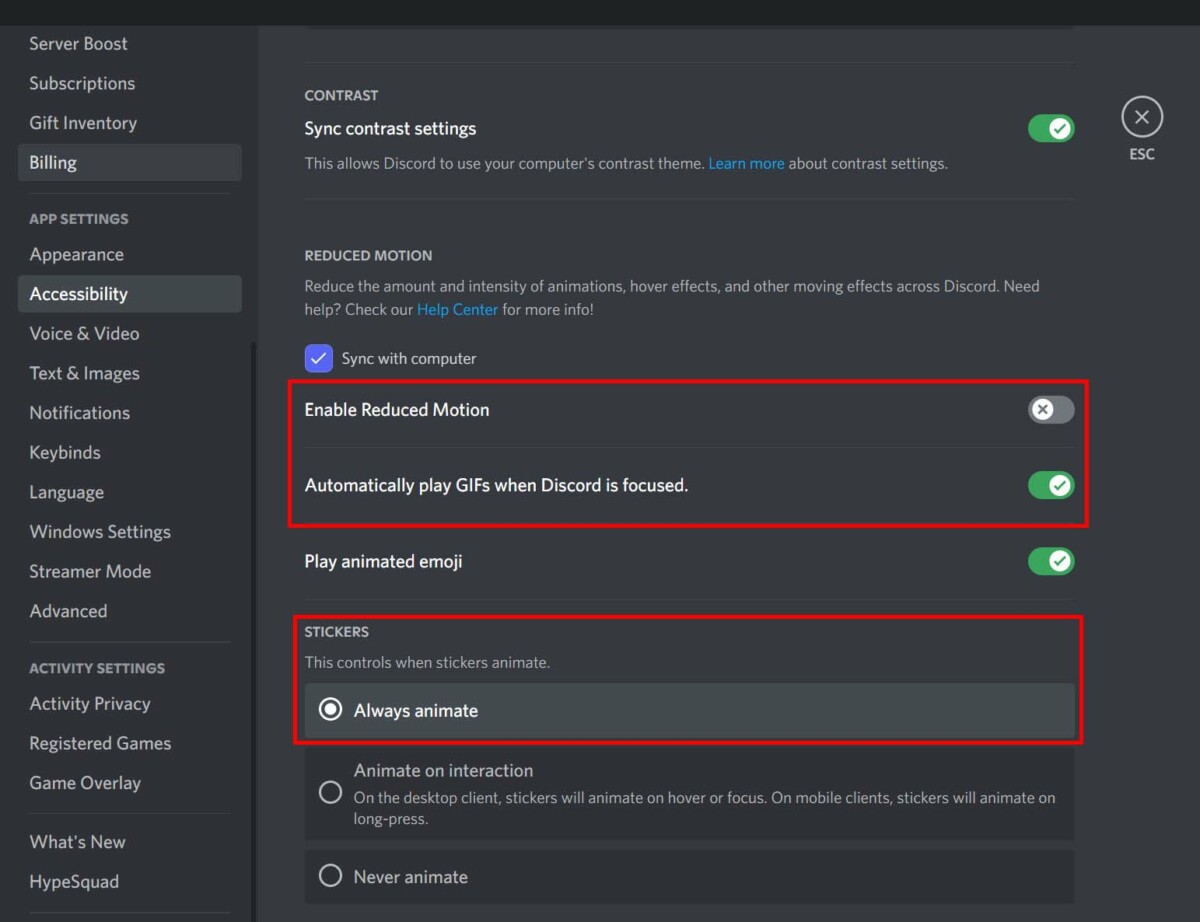
Check for Connection Issues
Connection issues can also prevent GIFs from working on Discord.
Most commonly, connectivity problems are caused by a slow or unstable internet connection or technical issues on Discord’s side (e.g., too much traffic).
However, custom internet settings and corrupted application data can also be potential culprits.
Here are a couple of potential fixes for connectivity issues:
Check Your Internet Connection
Check your connection to see if it’s too slow or unstable to load images and videos. A quick way to do that is to launch a different app that requires an internet connection, preferably one with videos.
If the other app loads videos without issues, then your internet connection isn’t the culprit.
Try Turning the Wi-Fi Off on Your Device
If you’re using Wi-Fi, try disabling it temporarily and switching to a cellular network.
The point of doing this is to find out whether your PC or mobile device is connected to a dead signal. If switching to a cellular connection gets GIFs working again, you’ll need to fix your Wi-Fi.
Relaunch the Discord App
You’ve likely heard the term, “Have you tried turning it off and on again?” It’s a running joke in the tech world, but it has real-world applications.
Sometimes, an app or program can become overwhelmed with data, or a bug will work its way in, causing the code to stop working properly.
In most cases, just by rebooting it, you’ll fix the issue.
Doing this resets the app’s connection to the Discord servers. Sometimes, this is enough to fix connection issues, so it’s worth a try. Restarting your device can also have the same effect.
Update Your Discord App
App updates come with performance upgrades as well as fixes to problems users have complained most about.
For example, given how many users have complained about GIFs not loading, it’s likely that Discord has noticed and fixed some of the connectivity issues through updates.
So if your app keeps displaying a “Discord not connecting” error, try updating to the latest version and see if that helps.
Do Tumblr GIFs Work on Discord?
Tumblr GIFs work on Discord as long as they’re within Discord’s size limitations. For example, Tumblr GIFs can be as large as 1MB, which is well above Disord’s 256kb size limit for emoji GIFs. If they’re not working, use a program like Kapwing to reduce their size.
The way you share Tumblr GIFs on Discord also determines whether they’ll work.
In particular, Tumblr tends to host GIFs in “.GIFv” format, thereby causing issues when you go to share the .GIFv on Discord.
If you’re sharing a “.GIFv” directly from Tumblr via a link, you’ll need to delete the “v” at the end of the URL before you paste the URL into Discord’s chat box.
Discord doesn’t support .GIFv at the moment, but this trick can help you get around that limitation.
Alternatively, save the .GIF on your device and then upload it to Discord. But, again, ensure it’s within Discord’s file size limits.
Final Thoughts
There you have it; several ways to get GIFs working again on Discord. If you’re still having issues with GIFs after trying everything we’ve covered, consider contacting customer support.
Alternatively, hop onto the Discord support community; chances are someone is experiencing an issue similar to yours and may have already found a solution.
If you have any questions, or just want to hang with me, follow me on Twitch here. Also, for streaming tips and how to’s make sure to subscribe to my YouTube channel here.
Eric streams 3 days a week on Twitch and uploads weekly to Youtube under the moniker, StreamersPlaybook. He loves gaming, PCs, and anything else related to tech. He’s the founder of the website StreamersPlaybook and loves helping people answer their streaming, gaming, and PC questions.

