Do you use Discord and keep hearing a beeping noise? In this article I go over what the beeping noise is and what you can do to turn it off so it stops bothering you.
Why Does Discord Keep Beeping?
Discord keeps beeping because people are either messaging each other in a server that you are a part of, someone has mentioned you in a server with an “@mention”, or you are being notified of a new event taking place in a server you are a part of.
Luckily, you can stop this annoying beeping sound on Discord and I will show you how below.
How To Stop Discord From Beeping
You can stop Discord from beeping by either muting all notifications across Discord, muting notifications for a specific Discord server, or muting only notifications for specific channels on a Discord server. If you mute Discord entirely you won’t receive any notifications at all from Discord.
Here’s how to mute each of the things I mentioned above:
How To Mute/Turn Off Notifications On Discord On PC
To mute Discord on PC follow these steps:
- Go to your “User Settings” by clicking on the cog wheel in the bottom left.
- On the left side click on “Notifications”.
- Toggle off “Enable Desktop Notifications”.
- Your changes are saved automatically.
Here are some screenshots to help you:
Go to your “User Settings” by clicking on the cog wheel in the bottom left.

On the left side click on “Notifications”. Toggle off “Enable Desktop Notifications”. Your changes are saved automatically.
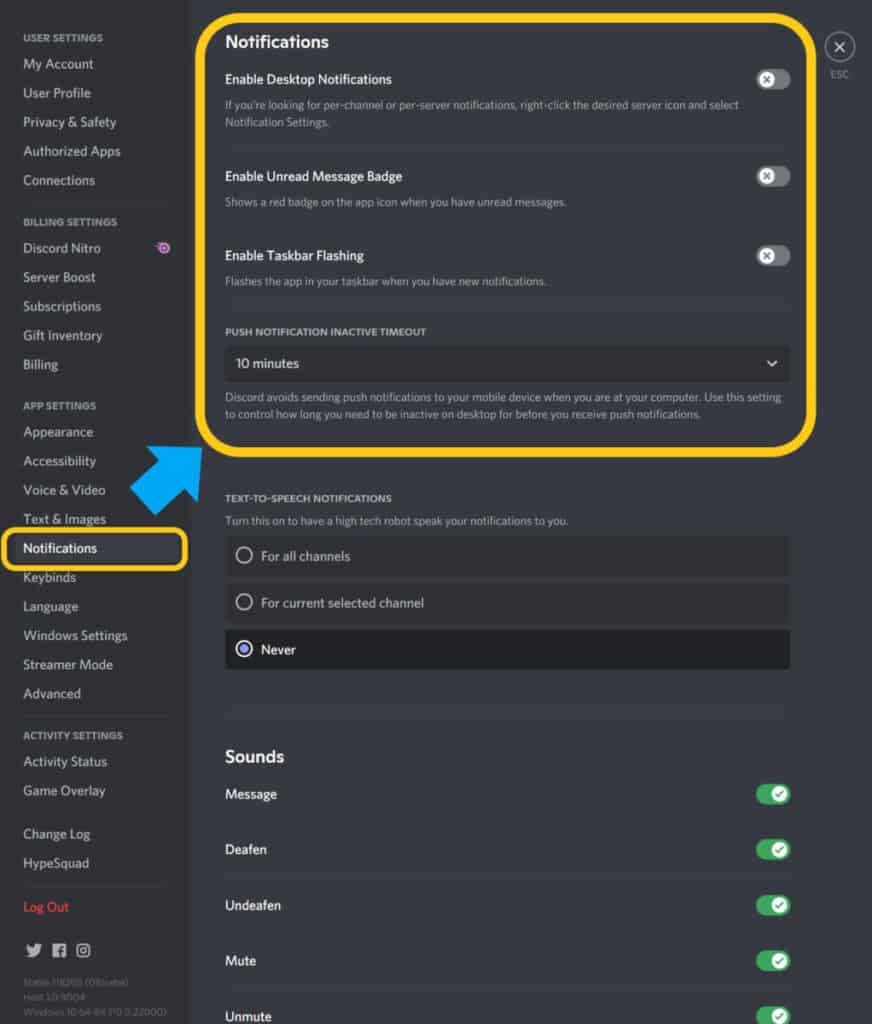
If you are on mobile, here is how you would mute or turn off notifications on Discord.
How To Mute/Turn Off Notifications On Discord On Mobile
To mute Discord on mobile follow these steps:
- Open Discord and tap on your “User Settings” in the bottom right.
- Scroll down and tap on “Notifications”.
- Toggle off “System Notifications” and “In-App Notifications”.
- Changes are saved automatically.
Here are some screen shots that help guide you:
Open Discord and tap on your “User Settings” in the bottom right. Scroll down and tap on “Notifications”.
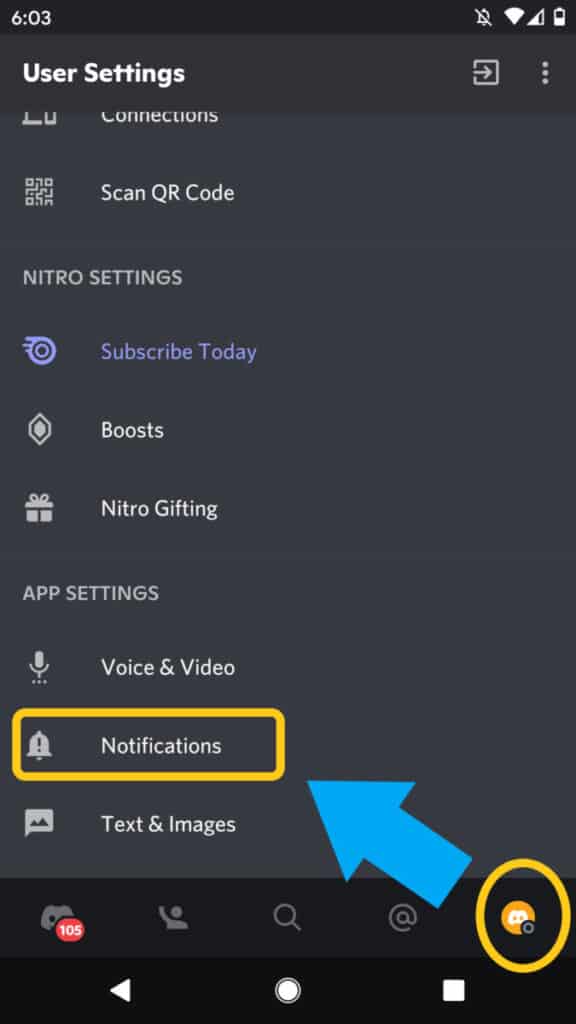
Toggle off “System Notifications” and “In-App Notifications”. Changes are saved automatically.
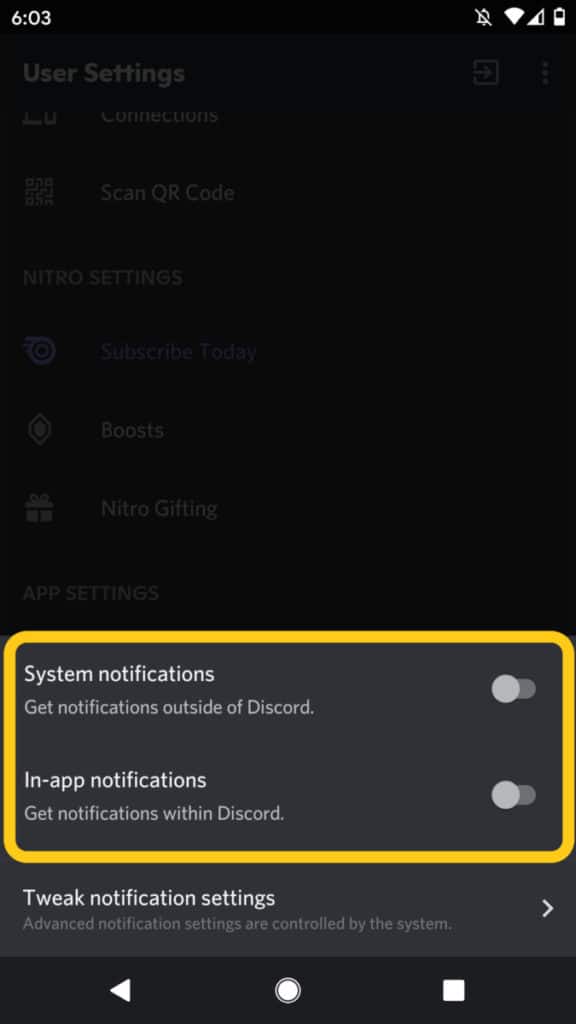
Again, doing this will completely mute Discord. All your servers, channels, etc.
But what if you don’t want to mute all of Discord, just a specific server that is bothering you. Well here is how you would do that.
How To Mute A Discord Server On PC
To mute a Discord server on PC follow these steps:
- Log into Discord.
- On the left side, right click on the server you want to mute.
- Click “Mute Server”.
- The server will now be muted indefinitely.
Here is a screenshot to provide you with more detail:
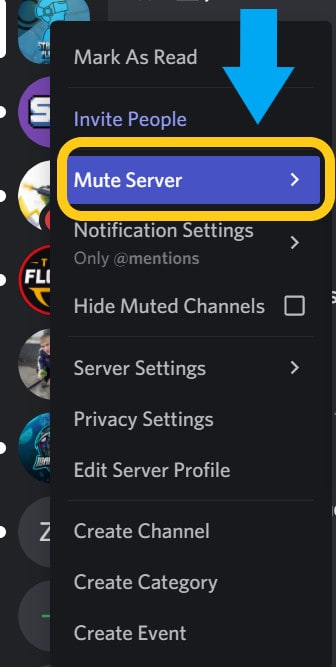
Now if you only want to mute the server temporarily then instead of clicking “Mute Server” just hover over “Mute Server” and select how long you want to mute the server for.
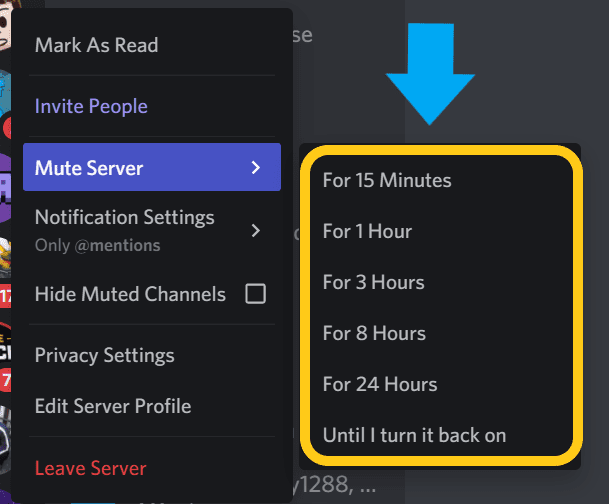
If you are still receiving notifications even after muting a server then this is probably because you are receiving “@mention” notifications.
What this means is that people are sending messages directly to you or to everyone on the server and you are being notified of them.
To turn off “@mentions” on Discord right click on the server you want to turn the “@mentions” off for and click on “Notification Settings”. Then click select “Nothing” for no notifications, or choose specific “@mentions” you want to suppress.
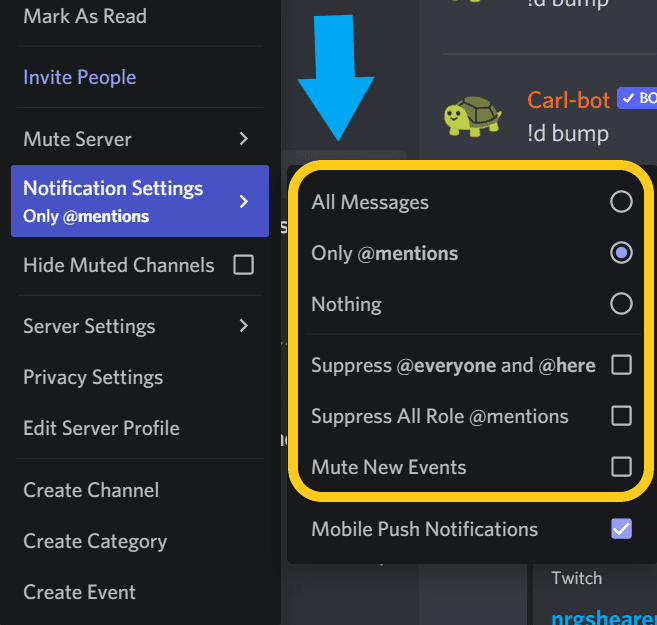
How To Mute A Discord Server On Mobile
To mute a Discord server on Mobile follow these steps:
- Log into Discord.
- On the left side tap on and hold down the server you want to mute.
- In the pop-up window tap “Notifications”.
- At the top of the screen tap “Mute (Name Of Server)”.
- Select how long you want to mute the server for.
- Your changes will be saved automatically.
Here are some screenshots to help give you some more details:
Log into Discord. On the left side tap on and hold down the server you want to mute. In the pop-up window tap “Notifications”.
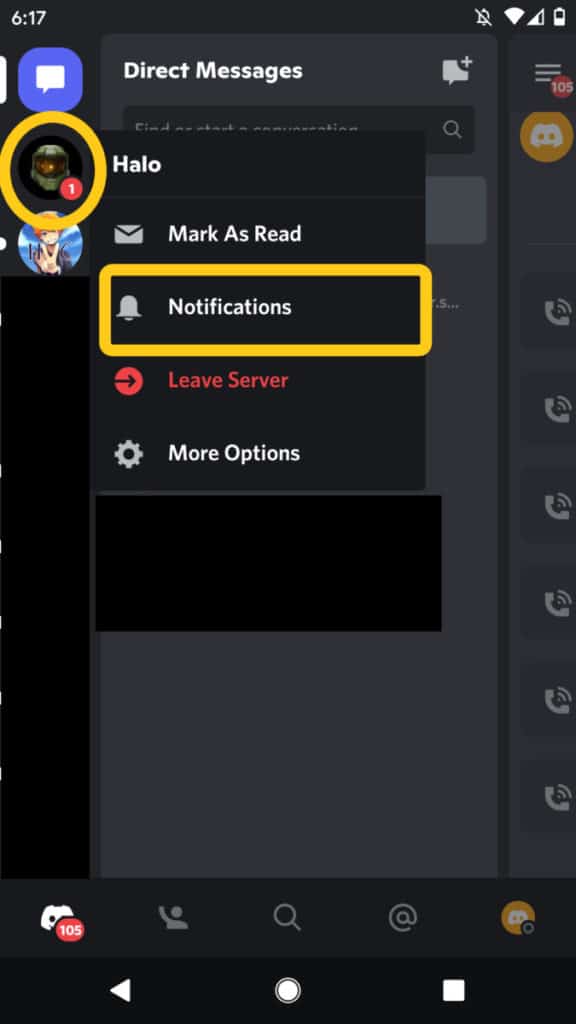
At the top of the screen tap “Mute (Name Of Server)”.
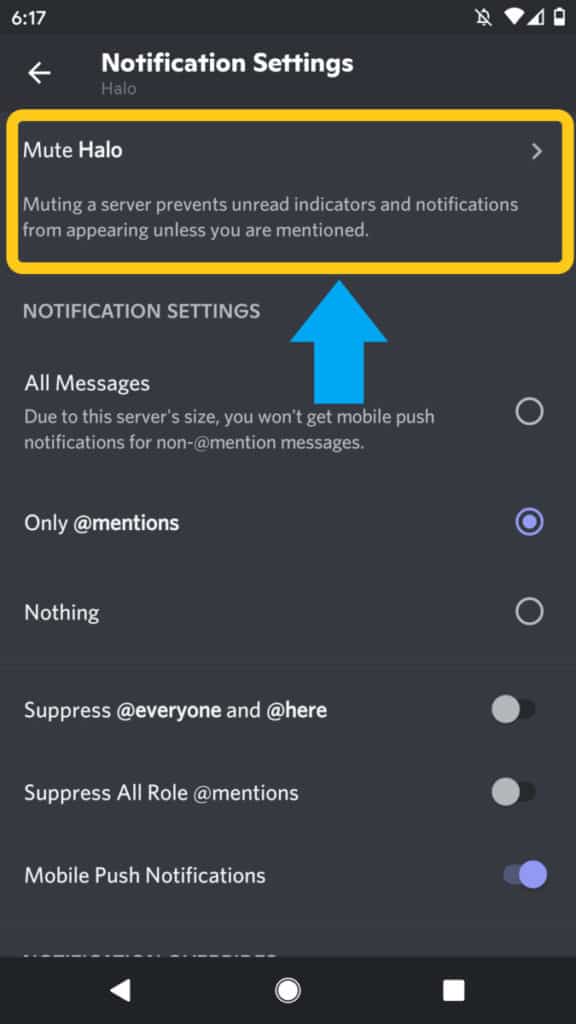
Select how long you want to mute the server for. Your changes will be saved automatically.

Just like on PC, if you are still receiving notifications even after muting a server then this is probably because you are receiving “@mention” notifications.
What this means is that people are sending messages directly to you or to everyone on the server and you are being notified of them.
To turn off “@mentions” for Discord mobile tap and hold down on the server that you want to turn off “@mentions” for. Tap on “Notifications” and then select “Nothing” for no notifications, or choose specific “@mentions” you want to suppress.
How To Mute A Discord Channel On PC
To Mute A Discord channel follow these steps:
- Log into Discord and go to the server of the channel you want to mute.
- Right click on the channel you want to mute and click “Mute Channel”.
- The channel will be muted indefinitely.
Here is a screenshot to show you what I am talking about:
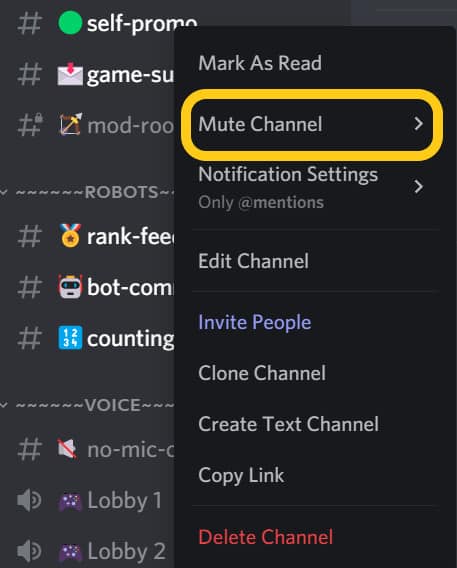
Similar to muting a server, you can also choose to mute a channel for a set amount of time.
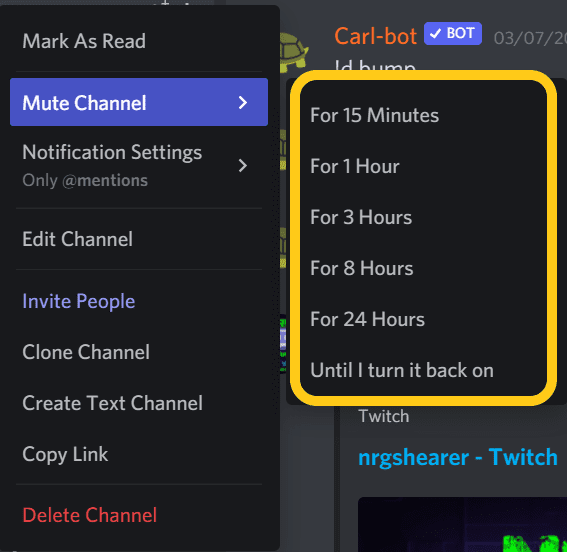
How To Mute A Discord Channel On Mobile
To mute a channel on mobile follow these steps:
- Log into Discord.
- On the left side tap on the server with the channel you want to mute.
- Tap and hold down on the channel you want to mute.
- Tap “Mute Channel” and then select how long you want to mute the channel for.
Here are some screenshots to give you more detail:
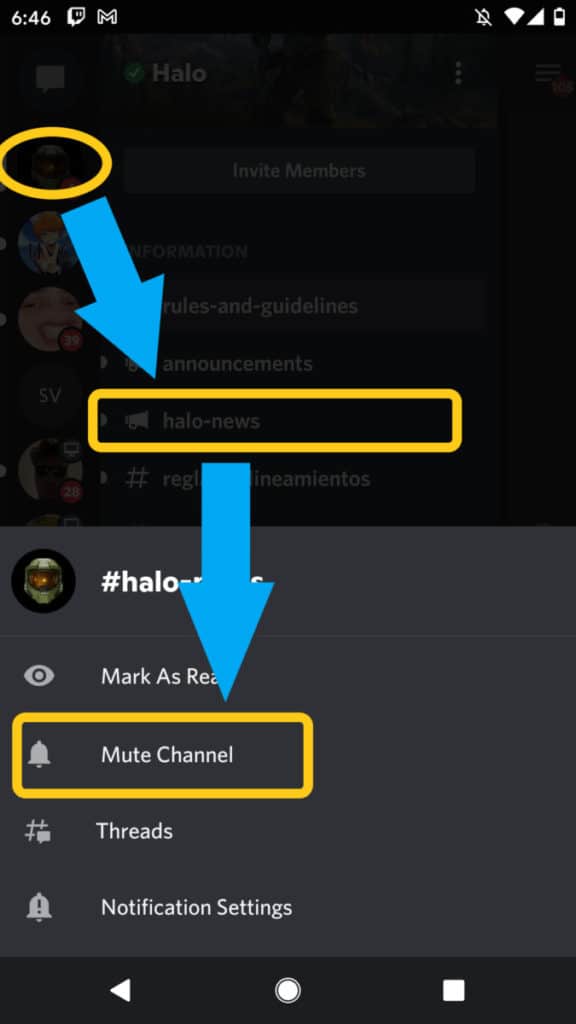
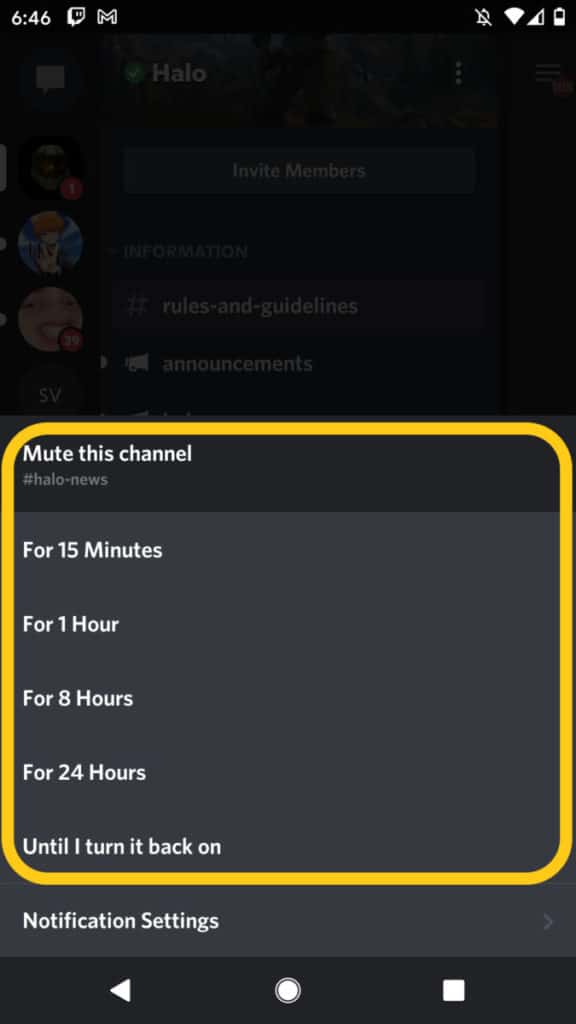
Besides being able to mute servers and channels, you can also mute a specific user.
How To Stop Receiving Notifications From A Specific User
Now if it is one person who you keep getting notifications from then you can just mute them. If you want to know more about muting another Discord user then check out my article here.
Now that we have gone over how to stop the beeping noise on Discord by muting different parts of Discord, let’s talk more about what muting servers and channels on Discord does.
What Does Muting A Discord Server Do?
Muting a Discord server will stop you from receiving notifications for that server unless you are mentioned with an “@yourusername”, “@role”. “@everyone”, or “@here”. However, you can opt out of the @mentions if you choose to.
Above I went over how to opt out of the “@mentions” if you want to. If you are in an active server, and you are constantly being mentioned and receiving notifications, then you may want to turn the “@mentions” off.
But in a smaller server you are probably ok to leave your “@mentions” just as they are so that way people in the server can get your attention with an “@mention” if they ever need you.
What Does Muting A Discord Channel Do?
Muting a Discord channel will stop you from receiving notifications for that channel unless you are mentioned with an “@yourusername”, “@role”. “@everyone”, or “@here”. However, you can opt out of the @mentions. Also, you still receive other notifications from the server, just not the muted channel.
If you like the server that you are in, but one channel keeps sending you notifications, then muting the specific channel is the way to go.
You can still be notified of messages in the server, but the one rambunctious channel will no longer be spamming you with messages.
But if you are not sure if it is a channel, a server, or a user that is causing all the beeping and notifications on Discord then this is how you can find out.
How To See Where The Beeping On Discord Is Coming From
You can see where beeping on Discord is coming from by paying attention to the notifications that appear on your PC or on your phone. Message notifications on Discord will usually show the user, channel, or server that the beep/notification is coming from.
For example, on my PC when I receive a notification on Discord I hear a beeping sound and then a message will pop up in the bottom right of my screen.
This notification will show where the message is coming from and what the message says. It will usually stay on my screen for a few seconds before it disappears.
If I decide that I am done receiving notifications or messages from that server, channel, user, etc. then I can just go in and adjust my Discord settings accordingly using what I showed you above.
Now of all the muting options which is best?
Which Muting Option Is The Best On Discord?
The best muting option on Discord will be based off of where a majority of your notifications are coming from and which notifications you want, and don’t want to see anymore. Just remember that muting a user, a channel, a server, and even Discord as a whole are all options.
I prefer just muting a user at first and then move up to a channel or server if I need to. But in my experience it is usually just a couple people who are spamming a channel or server and ruining it for everyone.
Muting different parts of Discord should help to resolve the beeping noise that you keep hearing and make your Discord experience much more enjoyable.
If you are into streaming, gaming, or just want to chill with me you can join my Discord here.
For even more streaming tips and how-to content check out my Youtube channel here. And if you want to check out my streams then stop by my Twitch channel here.
Sources
- Discord: Download
- Chrome Web Store: Block Notifications
- Business Insider: Everything you need to know about Discord, the app that over 250 million gamers around the world are using to talk to each other
Eric streams 3 days a week on Twitch and uploads weekly to Youtube under the moniker, StreamersPlaybook. He loves gaming, PCs, and anything else related to tech. He’s the founder of the website StreamersPlaybook and loves helping people answer their streaming, gaming, and PC questions.

