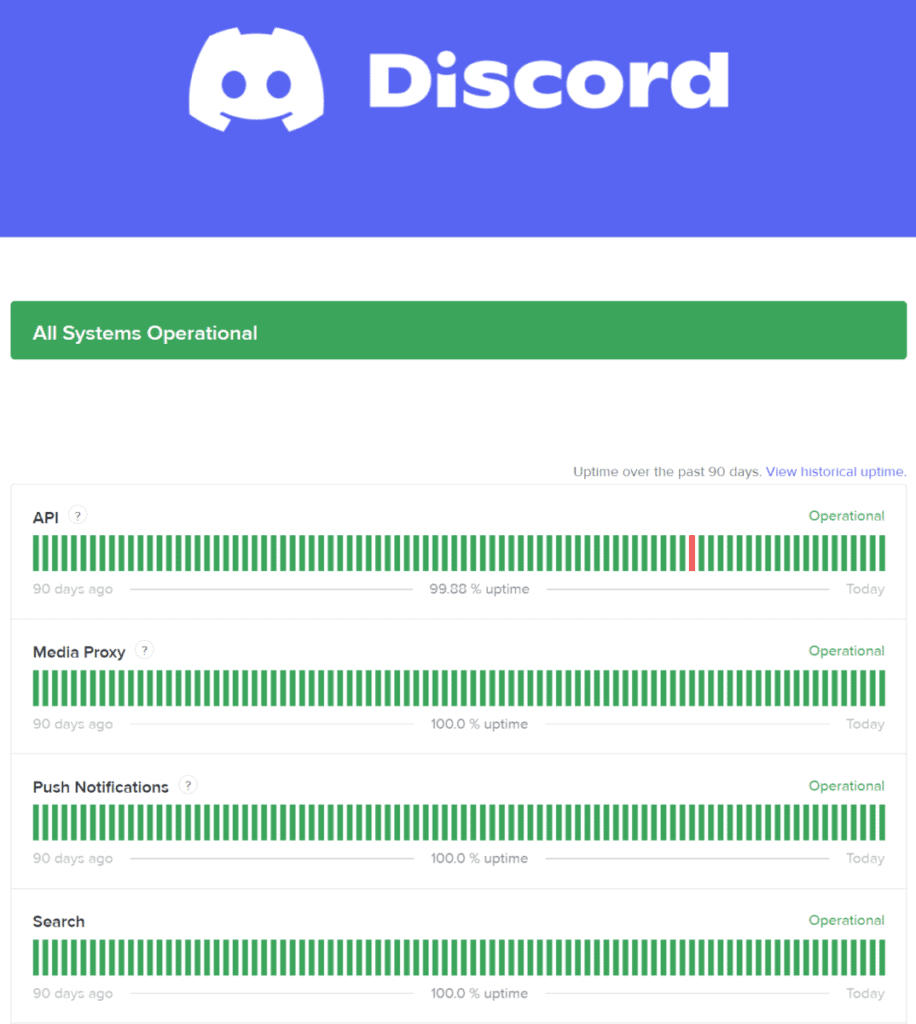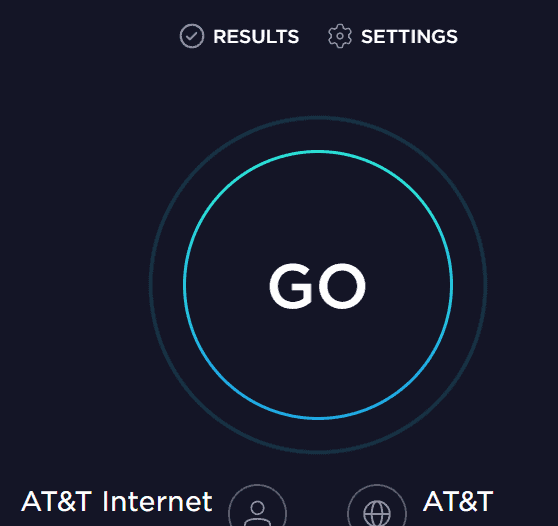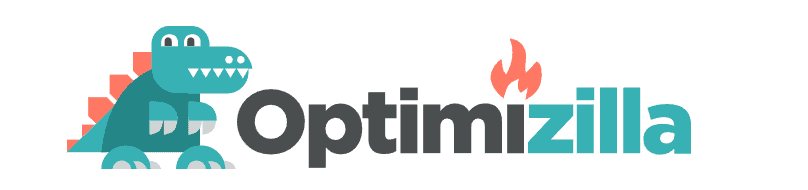Are you trying to send an image on Discord, and the image just won’t sent? Keep reading as I go over why this issue occurs, and what you can do to fix it.
Why Isn’t Discord Letting You Send Pictures?
The 4 main reasons why photos on Discord may not send are: the file size is too big, the user you are trying to send the image to has enabled certain privacy settings, your internet connection is unstable, and lastly Discord itself may be having some sort of technical difficulties.
Now that you know why Discord won’t send pictures, let’s talk about how to fix the issue.
How To Fix Discord Not Allowing You To Send Photos?
If your Discord is not allowing you to send images, first try restarting Discord. If the issue persists, other things you can try are checking Discord servers, checking your internet connection, compressing the image, asking other users to adjust their privacy settings, and lastly updating Discord.
Other things to consider are using Discord web instead of the app and visa versa and if all else fails you can always contact support.
Restarting Discord
Like any software or app, sometimes things don’t load properly when you boot them up. Discord is no exception. If Discord is not loaded properly it may cause bugs and errors to occur while you are using it.
If you are using Discord, and you are noticing errors (such as an image not sending), then the first thing you should do is restart the app or reload the page if you are using the website.
It will only take a few seconds and it’s important to first check this off before moving onto the next steps. If restarting Discord does not work, then move onto the next step.
Check The Servers
Although uncommon, Discord servers can go down. If the servers are down, or if there are some kind of issues with Discord itself, then this may be what is causing your problems.
To check if the Discord servers are down you can go to discordstatus.com. You could also check out Discord’s Twitter here as they will usually tweet out if they are having major server issues. If the servers are fine, then move onto the next step.
Check Your Internet Connection
Sending an image on Discord will require more data than sending a regular text message and so if you have a poor internet connection then it may take a long time for the image to send, if it sends at all. You can check the speed of your internet on speedtest.net.
Also, if you are on PC, one of the best things you can do to improve your internet connection is use a wired connection. Wired connections are much more stable and will greatly boost your internets speed.
You can get an ethernet cable for a great price on Amazon here. You may also have to get a longer cable if there is not a wired connection in the same room that your PC is in.
I personally use a 50ft cable to connect my PC to my router because I notice that big of a difference from a wired connection to a wireless connection. But if your connection is good, then move onto the next step.
Compress The Image Size
Discord doesn’t allow users to upload files that are larger than 8MB due to bandwidth issues. If you are unable to send an image, check the size of your picture. If the image is larger than 8MB you will need to use a compression tool to reduce the size of the file.
The compression tool I like to use is imagecompressor.com, but if you have one that you like then that is fine too. As long as you get the image size to be below 8MB you are good to go.
Alternatively, you can send a link to the image you want to share. This will preview the image in chat without having to upload it. If the file size meets Discord’s criteria, and it is still not uploading, then follow the next step.
Ask Other Users To Adjust Their Privacy Settings
Certain servers and certain users do not allow explicit images to be sent to them. In fact, Discord will scan these images and if they violate Discord’s community guidelines they will not be sent. However, users and servers can adjust these settings so that Discord will not scan any images.
For example, if you were trying to send such an image to a user they would need to go into their privacy settings and choose what messages they would like Discord to scan and which messages should be left alone.
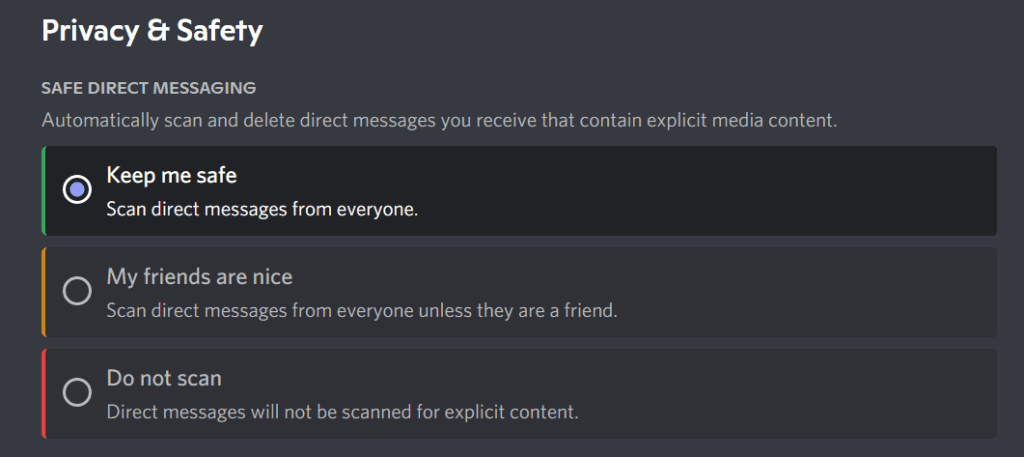
If you want to adjust the settings of a server, someone with access to the server settings would need to go into the moderation settings and adjust what kind of messages can be shared on the server.
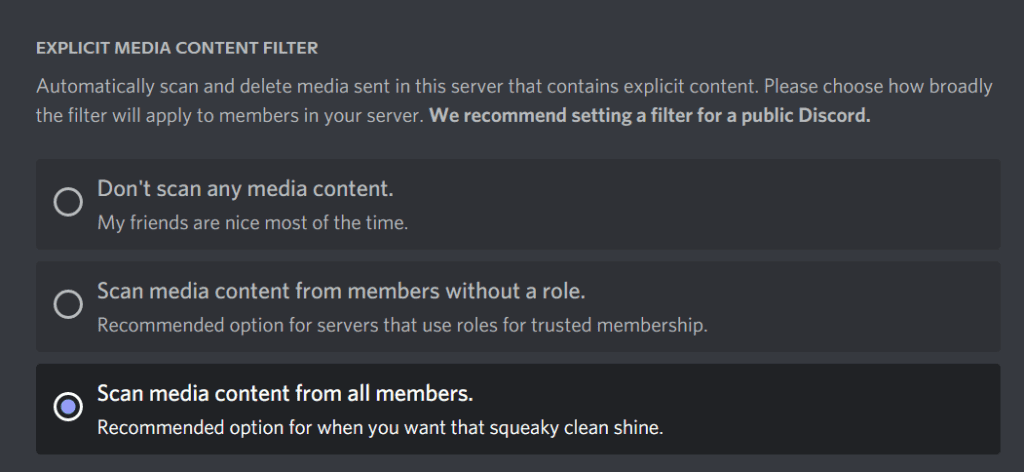
I find this to be a common reason why users are unable to share images with each other, but if the privacy settings have been adjusted, and Discord images are still not appearing, then move onto the next step.
Update Discord
One of the last things you can try is updating Discord. Sometimes certain bugs and errors creep onto a platform and so companies create updates to fix some of these bugs and errors.
If you are having issues sending images then make sure that you have the most up to date version of Discord.
Try Switching Between Discord Web And The App
There are times where either the Discord app will have issues sending images or Discord web is having issues and will not allow users to send images.
So if you are using the Discord app and can’t send images, try using Discord web. If you are on Discord web and can’t send images, then try sending the image on the app.
If you have followed through on every step listed above, and Discord is still not working, then it may be time to reach out to Discord support for help.
Contact Discord Support
If nothing seems to be working, then try reaching out to Discord support and see if they can help you. You can access Discord’s support page here.
It’s possible that the fix is out of your control and you may need Discord themselves to help you fix the issue.
Not being able to send images is frustrating, but I hope this article was able to help alleviate some of your frustrations.
Related Articles:
- How To Email Discord
- Why Isn’t Discord Sending The Verification Email?
- Why Are GIFs Not Working on Discord?
For even more streaming tips and how-to content check out my Youtube channel here. And if you want to check out my streams then stop by my Twitch channel here.
Sources
- Discord: Official Server Status
- Discord: Customer Support
- Discord: How do I Upload Images and GIFs
- Discord: Community Guidelines
- Discord Support: Upload Failed – Click here to retry the upload
- Discord: Four Steps To A Super Safe Account
Eric streams 3 days a week on Twitch and uploads weekly to Youtube under the moniker, StreamersPlaybook. He loves gaming, PCs, and anything else related to tech. He’s the founder of the website StreamersPlaybook and loves helping people answer their streaming, gaming, and PC questions.