Are you curious to see how long some of your viewers have watched you for? Well with a !watchtime command you can see just that. So now let’s talk about how to set up the !watchtime command.
How To Add A !watchtime Command On Twitch With Cloudbot
- Go to Streamlabs.com and go to your dashboard.
- On the left side click on “Cloudbot”.
- Toggle on Cloudbot.
- Next, make Streamlabs a mod by going to your Twitch chat and typing /mod Streamlabs.
- Return to the Cloudbot dashboard and click “Commands” then “Add Command”.
- Name your command !watchtime and then add this code as your response: @{user.name} has watched the stream for {user.time} hours.
- Click “Confirm” and the !watchtime command will be added to your channel.
Here are some screenshots that provide some more detail:
Go to Streamlabs.com then go to your dashboard.
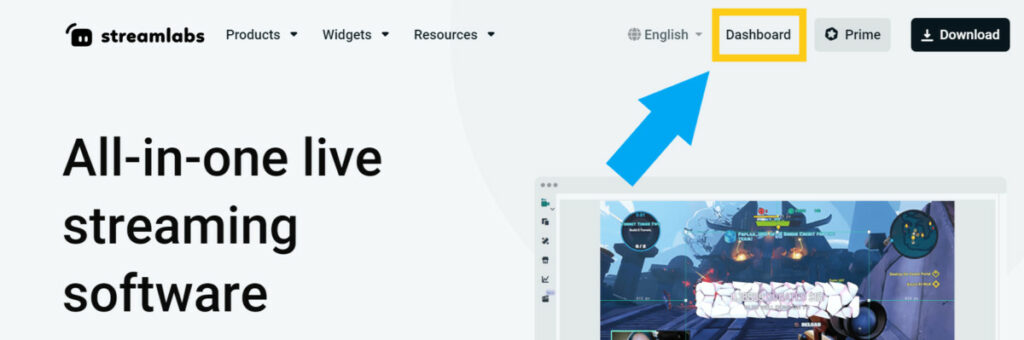
On the left side click on “Cloudbot”.
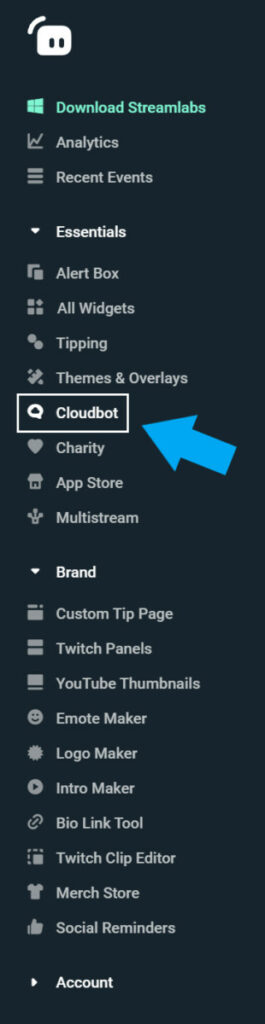
Now at the top toggle on Cloudbot.

Next, make Streamlabs a mod by going to your Twitch chat and typing /mod Streamlabs.
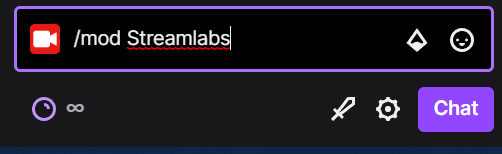
Now return to the Cloudbot dashboard and click “Commands” then “Add Command”.
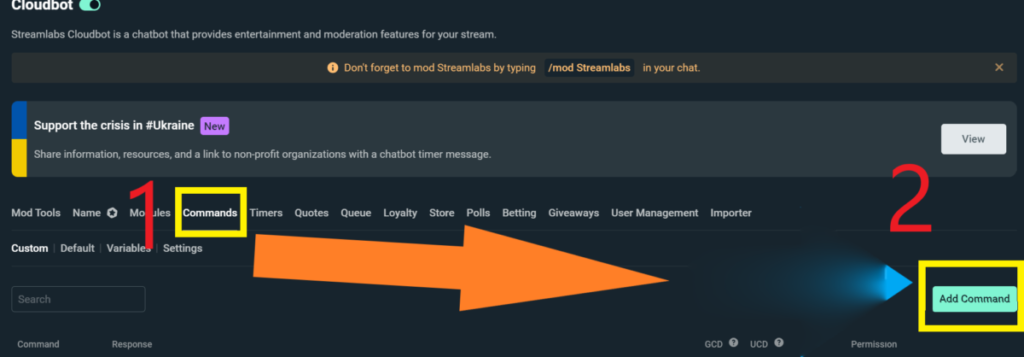
Name your command !watchtime and then add this code as your response: @{user.name} has watched the stream for {user.time} hours. Click “Confirm” and the !watchtime command will be added to your channel.
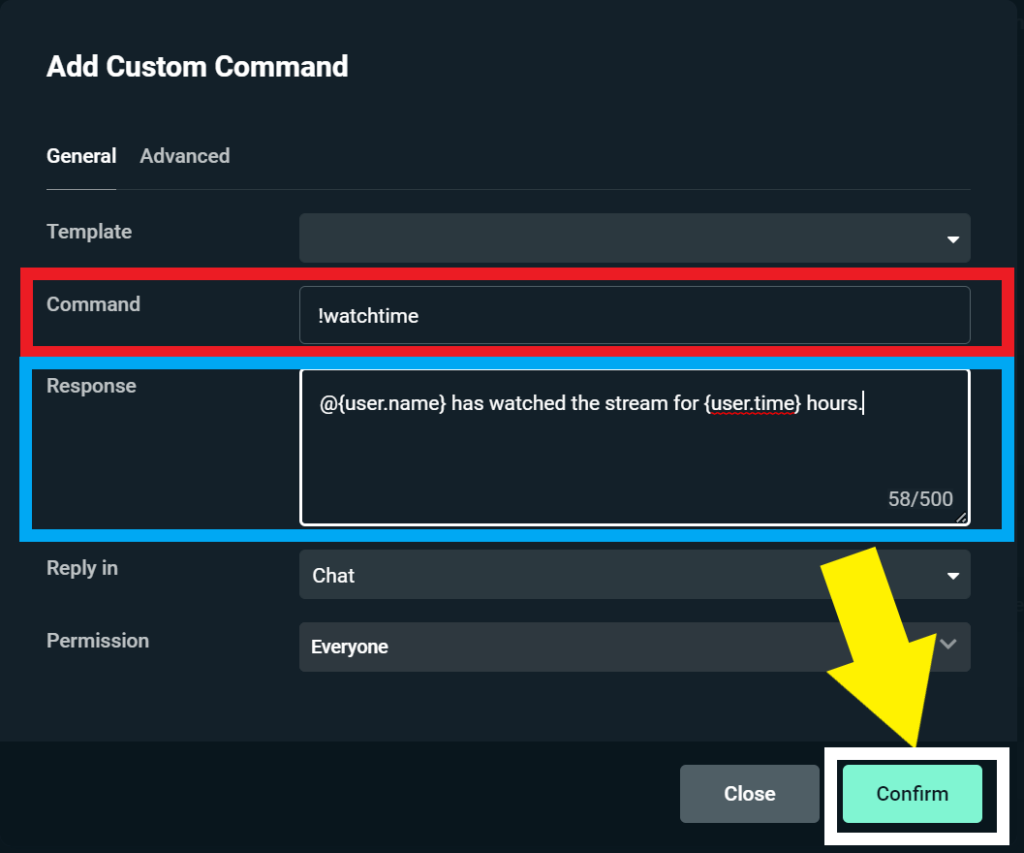
Now when someone goes to chat on your Twitch channel, and they type in the !watchtime command, Cloudbot will respond with how long they have been watching your stream.
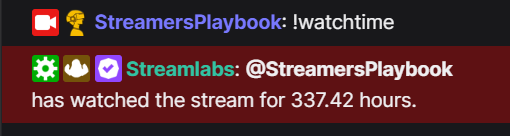
Also, you can add extra words in your response or rearrange the words within the response. The key for the response to work properly is the @{user.name} and {user.time} code.
If these things are changed then the response won’t work properly. However, if you wanted to add something like “That’s a long time” at the end of the response then that would be fine.
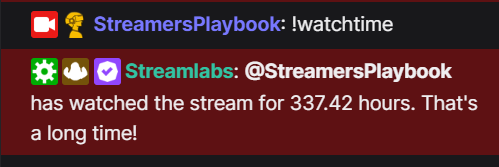
Lastly, !watchtime is the most common name for this type of command, but if you want to name your command something like !viewtime, !watchduration, or anything else you can.
It just might confuse some of your viewers and so I don’t recommend it. Now if you are using StreamElements, here is how you would add a !watchtime command.
How To Add The !watchtime Command On Twitch With StreamElements
- Log into StreamElements.com and go to your dashboard
- On the left side click “Loyalty”, then click “Loyalty settings”
- Toggle on “Loyalty” then “Save”
- Now on the left side click “Chatbot”
- Click “Chat commands”
- Locate “!watchtime” and toggle it on
- The !watchtime command is now active on your channel
Here are some screenshots to help give you some extra help if you need it:
Log into StreamElements.com and go to your dashboard.
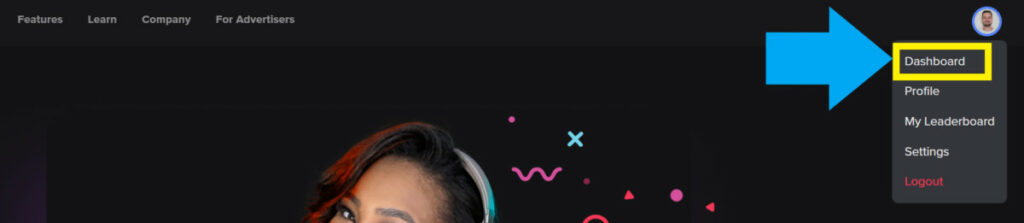
On the left side click “Loyalty”, then click “Loyalty settings”. Toggle on “Loyalty” then “Save”.
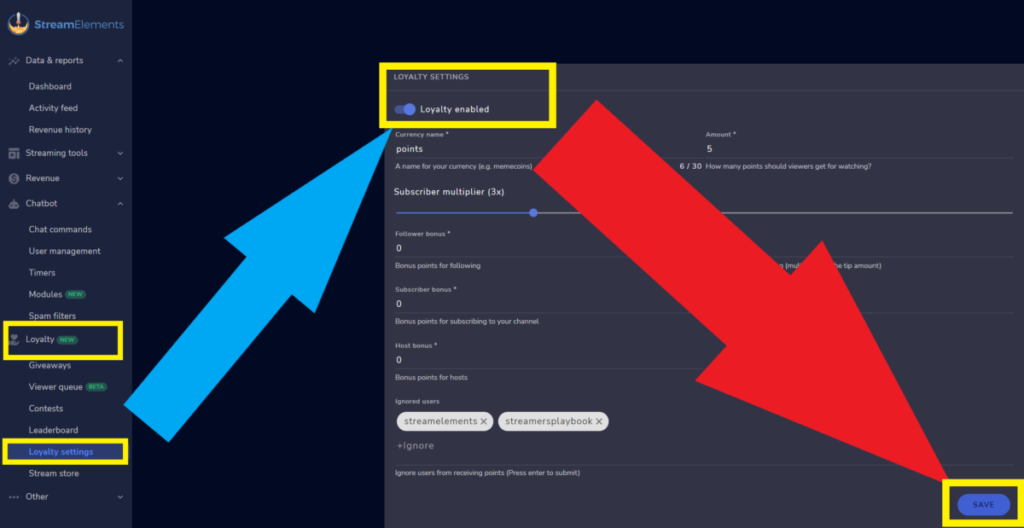
Now on the left side click “Chatbot” and click “Chat commands”. Locate “!watchtime” and toggle it on. The !watchtime command is now active on your channel.
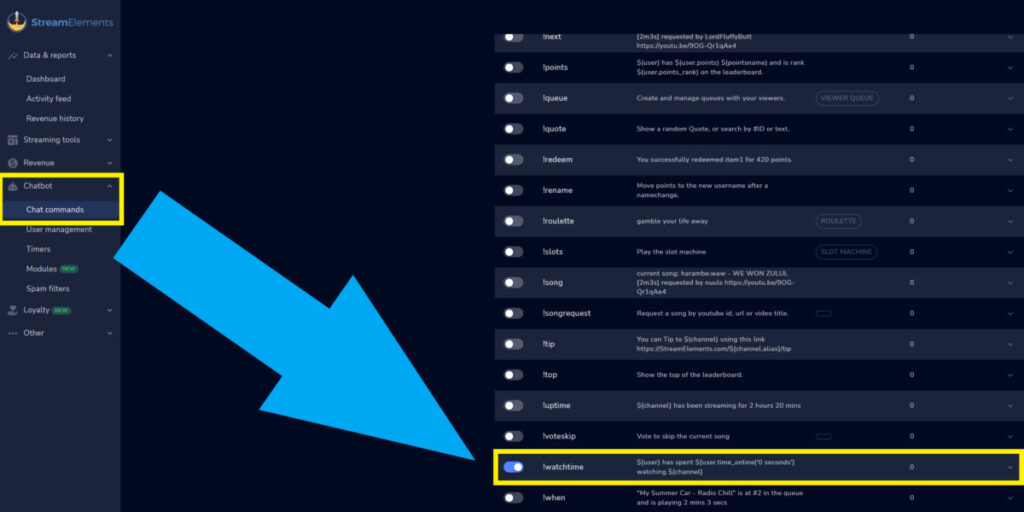
Now when someone goes to chat on your Twitch channel, and they type in the !watchtime command, the StreamElements bot will respond with how long they have been watching your stream.
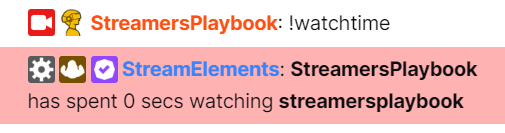
The StreamElements !watchtime command is easier to set up than the Cloudbot command, but the down side is that you are not able to edit what the automated response is for StreamElements.
Since it’s a default command you are stuck with what it says.
However, if you really wanted to have control over what the response is then you could just make a custom !watchtime command and make it say what you want it to.
Now if you have followed the steps listed above, and the !watchtime command is not working for you, here are some reasons why.
Why Is The !watchtime Command Not Working?
Here are common reasons why your !watchtime command may not be working properly:
- You mispelled the name of the command.
- You entered the code wrong.
- You did not enable the loyalty settings on StreamElements.
- You did not make Cloudbot or StreamElements a mod for your channel.
- You forgot to toggle the command on.
- You didn’t toggle on the Cloudbot bot.
- You are trying to use the StreamElements bot on Youtube.
If you checked off all of these things, and it is still not working, then reach out to me on my StreamersPlaybook Twitch channel and I will try to help you solve the problem.
Now let’s go over some commonly asked questions regarding the !watchtime command.
Can You Add A !watchtime Command On Twitch With Nightbot?
You can NOT add a !watchtime command with Nightbot. This is because the bot doesn’t track your viewers watch time. If you want to use a !watchtime command on your channel, you will need to use a bot such as Cloudbot or the StreamElements bot.
Can You Have Nightbot, Cloudbot, and StreamElements At The Same Time?
You CAN have Nighbot, Cloudbot, and the StreamElements bot running on your channel all at the same time. In fact, many streamers do have multiple bots on their channel running at the same time since different bots are better at certain things than others.
However, where this can get confusing is if you have the same command enabled across multiple bots.
For example, if you have the !watchtime command enabled on both the Cloudbot and the StreamElements bot then both bots will send an automated response when the command is used.
Here is what that will look like:
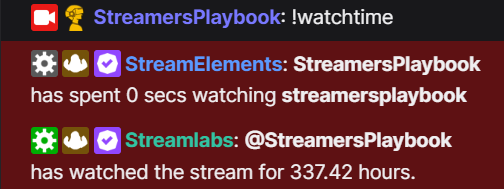
This could clog up and disrupt your chat pretty easily so if you choose to use multiple bots on your channel, make sure you have properly organized which bot will handle a certain task.
Does It Matter Which Bot You Use For The !watchtime Command?
Regardless of which bot you use, StreamElements and Cloudbot will both give you a functioning !watchtime command. Both bots track how long your viewers have watched you in hours, so using either will get the job done efficiently. It is really just a users’ preference.
StreamElements is arguably the easiest bot to use for setting up a watchtime command since it already has one premade for its users.
While you can customize the command if you choose to, it’s extremely easy to just enable the existing command on StreamElements and get it working immediately.
The premade command is a great feature if you need to spend time preparing other things for your next stream.
Why Use The !watchtime Command?
The !watchtime command is a great tool to get your chat talking. By comparing the time they’ve spent enjoying your content, your viewers can begin to make your chat and community much more active.
You could start an incentive to motivate viewers to watch you more by doing a giveaway and rewarding whoever reaches a certain amount of watch time first.
Or you could just set the command up and let your returning chatters use their amount of watch time for bragging rights. The versatility of the command is what makes it such a staple in many streamers’ chats.
This command is simple and I think it should be included in every stream.
For even more streaming tips and how-to content check out my Youtube channel here. And if you want to check out my streams then stop by my Twitch channel here.
Eric streams 3 days a week on Twitch and uploads weekly to Youtube under the moniker, StreamersPlaybook. He loves gaming, PCs, and anything else related to tech. He’s the founder of the website StreamersPlaybook and loves helping people answer their streaming, gaming, and PC questions.

