Valorant is a pretty fun game, but it’s definitely not for everyone. It has similar gameplay to CS:GO, but with the abilities and hero mechanics of a game like Overwatch.
This, mixed with the long games (20+ minute rounds on occasion), turn many players away. On top of this, Valorant requires a pretty invasive program known as Vanguard to run, which many players do not trust.
Unfortunately, once you have Valorant and Vanguard installed, it can be a headache to uninstall. It’s not as simple as clicking Uninstall.exe like with most games. It’s a multi-step process, which needs to be followed in order.
How To Uninstall Valorant?
Take the following steps to fully uninstall Valorant:
- Open up your System Tray in the bottom right corner of Windows
- Right click the red Vanguard logo and click “Exit Vanguard”
- Uninstall Vanguard using the Vanguard uninstaller
- Open your PC’s “Program Files” folder
- Open the folder named “Riot Vanguard”
- Run the file called “Uninstall.exe” by double clicking on it from the list of files
- Uninstall Valorant
- Search for “Add or Remove Programs” in the search bar in the bottom left of Windows
- Open the “Add or Remove Programs” tool from the search results
- Find “Valorant” in the list of programs, and choose “uninstall
The important takeaway here is that you need to uninstall Vanguard before you uninstall Valorant. If you do not uninstall Vanguard first, you’re probably going to get some kind of Windows error when you attempt to uninstall Valorant. On top of this, uninstalling Valorant does not automatically uninstall Vanguard.
Before trying to install Vanguard, make sure you exit Vanguard from the Task tray in the bottom right of Windows. Go to the task tray, find the red Vanguard icon, right click on it, then choose “Exit Vanguard”.
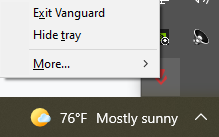
Your Vanguard will almost always be on your Boot drive. Most of the time, this is the C drive. It will be in Program Files > Riot Vanguard. This is because the anti-cheat program requires being on the boot drive to work.
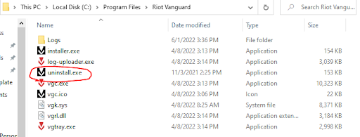
C:\Program Files\Riot Vanguard
After you’ve uninstalled Vanguard, it’s much easier to uninstall Valorant and can be done from the Windows program uninstaller.
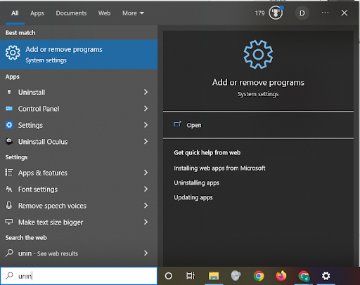
Inside the Add or Remove Programs tool, simply find the entry for Valorant and choose uninstall.
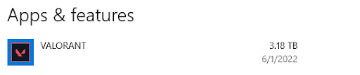
You can also just completely delete the Valorant folder. Some people have mentioned that there may be about 10 files leftover, but that it’s pretty much unnoticeable.
Can You Play Valorant Without Vanguard?
It is not possible to play Valorant without Vanguard running simultaneously. You can remove Vanguard from your startup programs, and it will not longer run as soon as you launch your PC, however it will run as soon as you launch Valorant. If you exit Vanguard, you will need to reboot before you can play.
It is very unfortunate that players cannot play Valorant without Vanguard because many players do not trust software like this running on their PC 24/7. However, the only way to play Valorant is by allowing Vanguard to run, atleast while you play.
Everyone has to decide for themselves whether the gaming experience is worth letting a program like Vanguard run or not.
Some players have disabled Vanguard from their startup programs, rebooted, and launched Valorant. When they do this, Vanguard does not appear in their system tray. However, if they check their services, Vanguard will be there, and there’s no way to play without it.
Is Vanguard A Spyware?
Vanguard is not spyware, but it does act like it. Vanguard runs on Ring 0 of the Kernal, which is why it needs to run on boot (Windows cannot add programs to Ring 0 after boot). This means it can potentially see everything you do. If Riot had bad intentions, they could take advantage of this.
It isn’t uncommon for anti-cheat software to have Kernal access. It’s actually pretty common. What makes Vanguard different is that it has Ring 0 access and that it needs to be running the entire time your PC is on.
It comes down to whether you trust Riot Games not to do anything malicious with this software. It also means if an expert hacker was able to breach Vanguard, they’d also have access to your computer.
But it is unlikely that someone will be able to hack into Vanguard anytime soon, and Riot has even offered a $100,000 bounty for any hacker that can.
How To Reinstall Valorant?
To Re-Install Valorant, simply head over to the Valorant Website, sign into your Riot Games account and download the Installer. Once you have the Installer, you just need to launch it like you did the first time you installed the game. It will download Vanguard for you automatically.
There is nothing special you need to do in order to re-install Valorant. Simply download the game again and launch the installer. Vanguard automatically installs from the Valorant installation. You’ll be required to reset your PC in order for Vanguard to actually launch, and once you launch the Valorant Client you’ll probably need to install a patch.
If you want a completely fresh install of Valorant without any of your former settings, then you need to make sure you delete every local Valorant file after you uninstall it. Keep in mind, only your video settings are hosted locally. This means your crosshair, sensitivity, etc are all connected to your account, and will not reset upon re-installation.
How Long Does It Take To Re-Install Valorant?
The time it takes to reinstall Valorant depends on your internet speed and your computer, but it will most likely be about 20-30 minutes. You will need to reboot your PC in order for Vanguard to install successfully, and after that you will need to patch your game, which will depend on your download speed.
The initial installation and patch for Valorant takes a long longer than subsequent patches. However, you’re probably still only looking at about a 30 minute wait period. Of course, if you have very slow internet (1 or 2 Mbps or lower), this will increase the time significantly.
Does Re-Installing Valorant Increase FPS?
Uninstalling Valorant will probably not help with your FPS unless something was installed incorrectly. One way to help your FPS is to right click your Valorant.exe file, go to properties, and disable Full Screen Optimization in the Compatibility Settings. Next, launch Valorant and press f11 two times.
Many players noticed an issue with their Valorant FPS, and tried reinstalling. However this didn’t work. Using the trick above, however, has worked for many. Pressing f11 switches between Windowed and Full Screen mode. So, after disabling Full Screen Optimization, we want to put the game in Windowed Mode, then back to Full Screen.
No one is completely sure why this works, but it does for many, so if you’re experiencing FPS issues and you’re sure your computer can handle the game, go ahead and try this trick out.
If you have any questions, or just want to hang with me, follow me on Twitch here. Also, for streaming tips and how to’s make sure to subscribe to my YouTube channel here.
Eric streams 3 days a week on Twitch and uploads weekly to Youtube under the moniker, StreamersPlaybook. He loves gaming, PCs, and anything else related to tech. He’s the founder of the website StreamersPlaybook and loves helping people answer their streaming, gaming, and PC questions.

