If you have ever been on a big time streamers channel, then you have undoubtedly noticed the chaos that is Twitch chat. Tens of thousands of people talking all at once. It is madness! But did you know that there is a way to slow down your chats? Enter Twitch’s Slow Mode.
What is Slow Mode on Twitch?
Slow Mode on Twitch is a command that lets you control how often people in your stream are allowed to send messages. Streamers typically use this command when they are having a difficult time keeping up with all the chatters in their stream. Mods of the stream can also use the slow command.
Slow Mode on Twitch is super easy to enable and disable. Let me teach you how to do both down below.
How to Turn On Slow Mode on Twitch
To enable slow mode on your Twitch stream, simply type the command /slow followed by the number of seconds you want chat to be delayed by. It should look something like this: /slow 10 or /slow 3 for example. You can also click the cog wheel located at the bottom of the chat box and turn on slow mode and select the delay time that you want in your chat.
However, if you enable slow mode by clicking on the cog wheel and selecting slow mode, you are only able to select the preset times that Twitch gives you i.e. 3 seconds, 10 seconds, etc. You cannot set a custom time like you can when you type the command in the chat.
Let me show you what both commands will look like as well as what your chat will look like when slow mode is enabled.
Here is an example of what your slow mode command should look like:
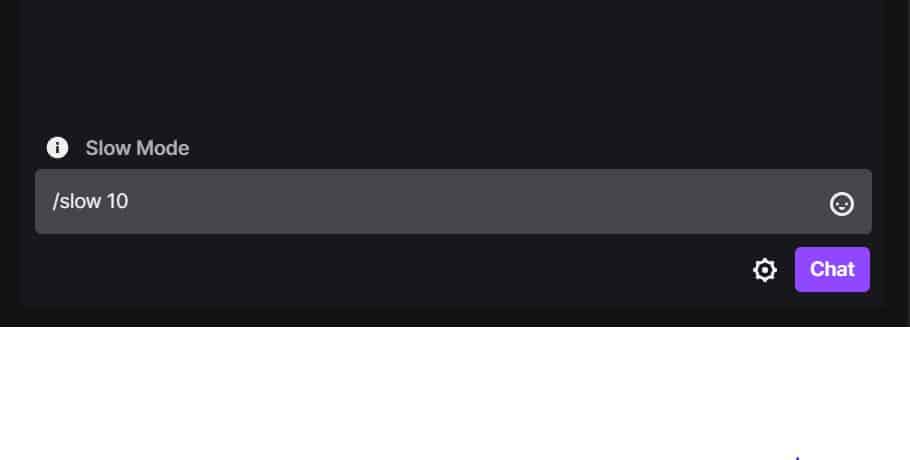
And here is how you would enable slow mode by clicking on the cog wheel:
First, click on the cog wheel.
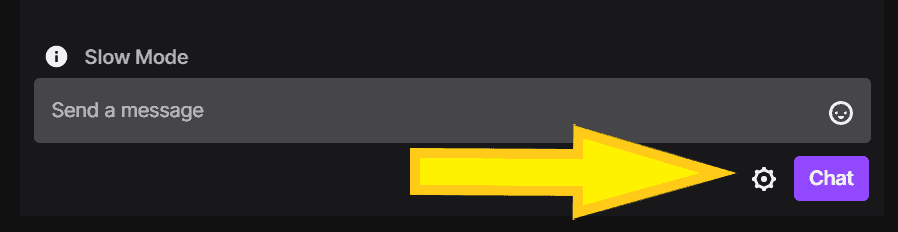
Next, click on the “slow mode” setting and select how long you want the time delay between each chat to be.
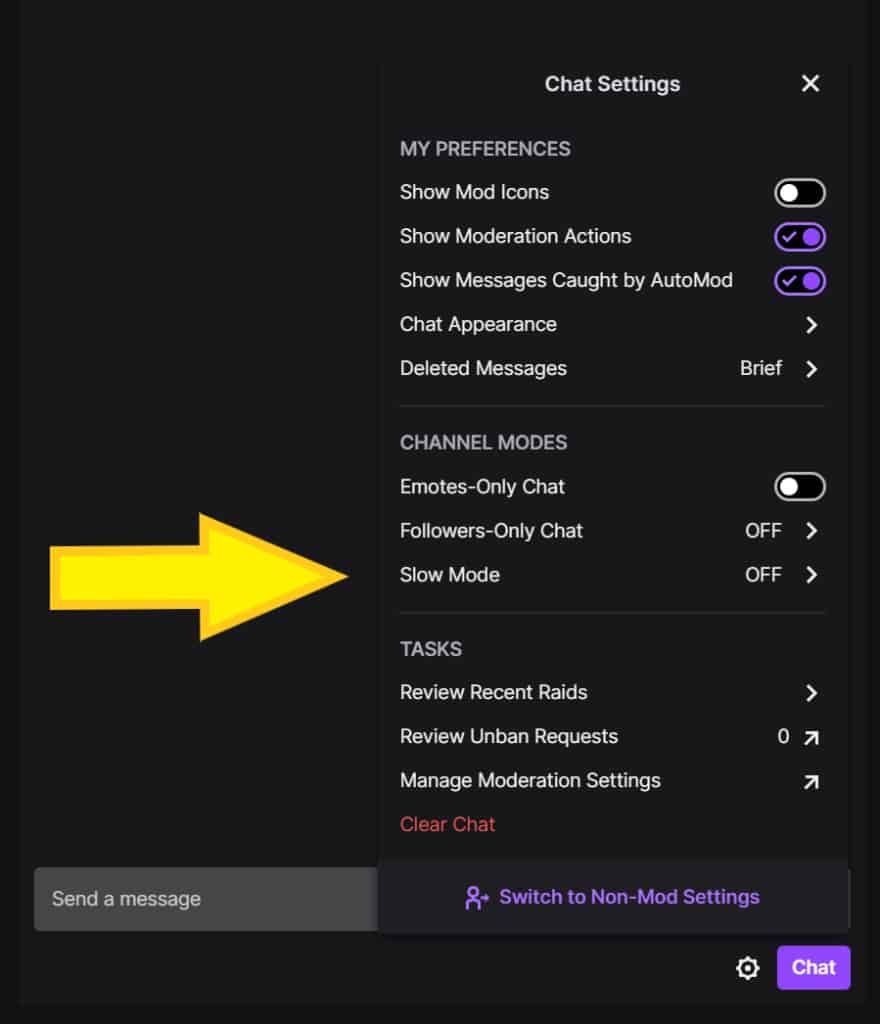
If you properly enabled slow mode, this message should appear in your chat.
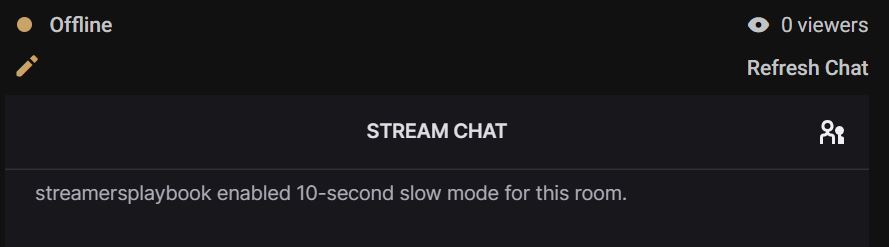
Like I mentioned earlier, both you or one of your mods can slow the chat down. So if they see you drowning in chat messages, they may throw you a lifeline and slow down your chat for you. All they need to do is use the command above and slow mode will be enabled.
But you don’t want to leave slow mode on forever right? So now let’s talk about how to turn off slow mode once your chat cools down a bit.
How to Turn Off Slow Mode on Twitch
To turn off slow mode, simply type the command /slowoff in the chat box and click enter. Once you do this, slow mode will be disabled. You can also click on the cog wheel located at the bottom of the chat box, click the slow mode tab and then click to turn it off.
If you have successfully turned off slow mode, you will see this message in your chat:
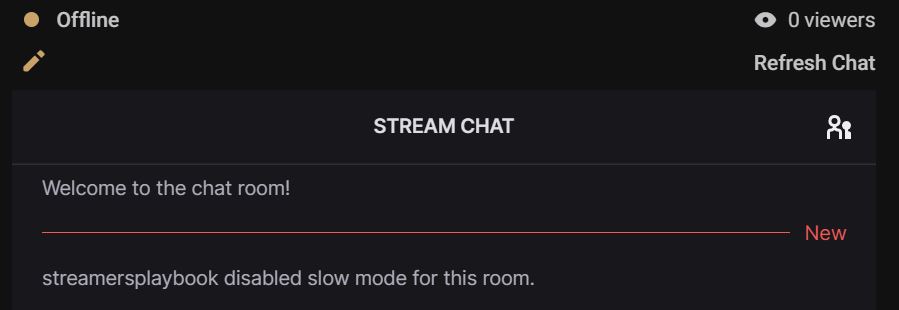
If you just plan on using slow mode temporarily, then DON’T forget to turn off slow mode. It would be really awkward if people hop in your chat and are waiting 10 seconds for a reply. You could probably kiss that viewer bye bye.
Now let’s dive into the reasons for slow mode and if it is something that you should be using.
Why do Streamers Use Slow Mode on Twitch?
Streamers use slow mode to slow down messages in their chat rooms. When a streamer has too many chatters in their chat room they may decide to enable slow mode in order to be able to respond to all the chatters in their chat room and to better moderate what is happening in their chat room.
I have noticed that the huge streamers such as Nickmercs or TimTheTatman don’t use slow mode and this is probably because they have tens of thousands of viewers watching their streams and so slowing down their chat really won’t make that big of a difference.
WIth thousands of people trying to chat, you just have to learn to live with the chaos at that point.
However, if you are a small to medium size streamer then slow mode might make sense. Once you start having a few dozen, or a few hundred people trying to chat in your stream then it can be very difficult trying to keep up with all of the different convos. Why not slow it down a bit so as to not be overwhelmed.
Not only does slowing down chat help with you being able to respond to everyone, but you also have to consider that with too many people chatting at once it can be very difficult to moderate your chat.
So that means if people are being naughty in your chat, you might miss it if too many people are talking and no mods are around to help.
Lastly, slow mode can help to discourage people from being chat hogs.
Some people just talk way too much and rather than having to time them out (which they probably won’t like), why not just slow the chat down so that person or people are not dominating your chat room.
There are so many reasons why a streamer may choose to use slow mode, so let me help you decide if slow mode is something that you should use.
Should You Use Slow Mode On Twitch?
If you feel that you are being overwhelmed by chatters in your Twitch stream, then you should absolutely use slow mode to help you better respond and moderate those who are chatting in your chat room.
If you are a small streamer, then you really should stay away from slow mode. You don’t have a need for it.
As a small streamer, or a streamer who is just starting out, you will only have a handful of people visit your stream every time you go live.
As a small streamer myself, it is not difficult to respond to, talk to and moderate a few people every stream.
If you are feeling overwhelmed by a few people chatting in your stream, then you definitely need to leave slow mode OFF so you can learn how to game and chat at the same time.
However, once you start growing as a streamer, and a few chatty viewers start poppin in on your streams, then you may want to consider turning on slow mode.
Depending on how many people are in your stream should determine how long your chat delay is. Remember, you can customize your delay to fit your needs and even a 3 second delay can make a big difference.
I personally do not recommend using slow mode unless you are just getting ran over by your chat.
Twitch is all about those real time connections and in my opinion slow mode diminishes that connection just a little bit. But it is a nice tool to have in case you ever need to use it.
If you need more help with slow mode you can check out my Youtube video here:
As always, if you have any questions or just want to hang with me, stop by my Twitch channel here and say what’s up!
For even more streaming tips and how-to content check out my Youtube channel here. And if you want to check out my streams then stop by my Twitch channel here.
In the end, slow mode is your call as a streamer. You da boss and don’t let anything slow you down! See what I did there?
Good luck streaming my friends!
Eric streams 3 days a week on Twitch and uploads weekly to Youtube under the moniker, StreamersPlaybook. He loves gaming, PCs, and anything else related to tech. He’s the founder of the website StreamersPlaybook and loves helping people answer their streaming, gaming, and PC questions.


Best Chat Rules for Twitch - Streamers Playbook
Wednesday 24th of February 2021
[…] slow mode on your channel. It slows down how often people can chat on your stream. For more info on slow mode and how to enable it, check out my article […]
Twitch Mod Commands - A Complete Guide - Streamers Playbook
Wednesday 24th of February 2021
[…] commands can be used to do things such as raid a channel, block a user or turn on follower only mode in your Twitch […]
What is Stream Delay on Twitch? - Streamers Playbook
Tuesday 23rd of February 2021
[…] built right into its system called Low Latency Mode. Due to overwhelming success with the feature, Twitch typically has low latency mode set on by default. This mode helps reduce stream delay issues and thus improves […]