Discord is great for communicating and engaging with different people; however, there may come a time when you no longer want your account. But how do you delete your account and how long does it take? I cover that and more down below.
How Long Does It Take To Delete A Discord Account?
It takes 14-days to delete a Discord account after you push the final delete button. This waiting period is included because Discord must go in on their end of the platform to remove anything related to your account.
So just because you click the delete button does not mean that your account is gone. At least not yet. This leaves many wondering if there is a way to expedite the account deletion process.
Is There A Way To Delete Your Discord Account Immediately?
There is no way to delete your Discord account immediately. You can try contacting Discord directly is your situation is urgent, but even this may not stop Discord from requiring you to wait 2 weeks for your account to be deleted.
Although you can delete your Discord account at any time, there is usually no way to bypass the 2 week waiting period required by Discord before your account is deleted.
How To Tell If A Discord Account Has Been Deleted?
You can tell if a Discord account has been deleted by first trying to log in with the deleted account. In doing so, you’ll receive a message telling you the account is scheduled for deletion. You can also go into Discord and search for the deleted username. If it does not appear it may have been deleted.
All of your comments will still be visible to other users, but your username will now be labeled as “Deleted User.”
If you want your messages deleted, you must delete them before deleting your account. After the deletion takes place, your picture will no longer be visible. In its place will be the words “Deleted User”.
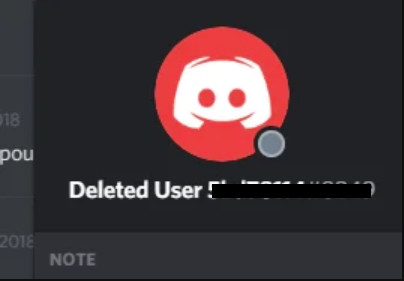
Here’s a video that goes through a step-by-step process for deletion and everything to do with your account:
If you attempt to log on and are prompted with the deletion message, it’s only a matter of time, 14-days to be precise, before the account will be officially and permanently deleted.
How To Delete Your Discord Account
Here are the steps to delete your Discord account:
- Open Discord.
- Click on User Settings (Look for the gear icon in the bottom left corner).
- Click on “My Account”.
- Now click “Delete Account” – A prompt will ask for your password.
- Enter your password.
- Hit Delete Account one more time.
- Your account will now be in the process of being deleted.
Here are some screenshots to help you:
Open Discord. Click on User Settings (Look for the gear icon in the bottom left corner).
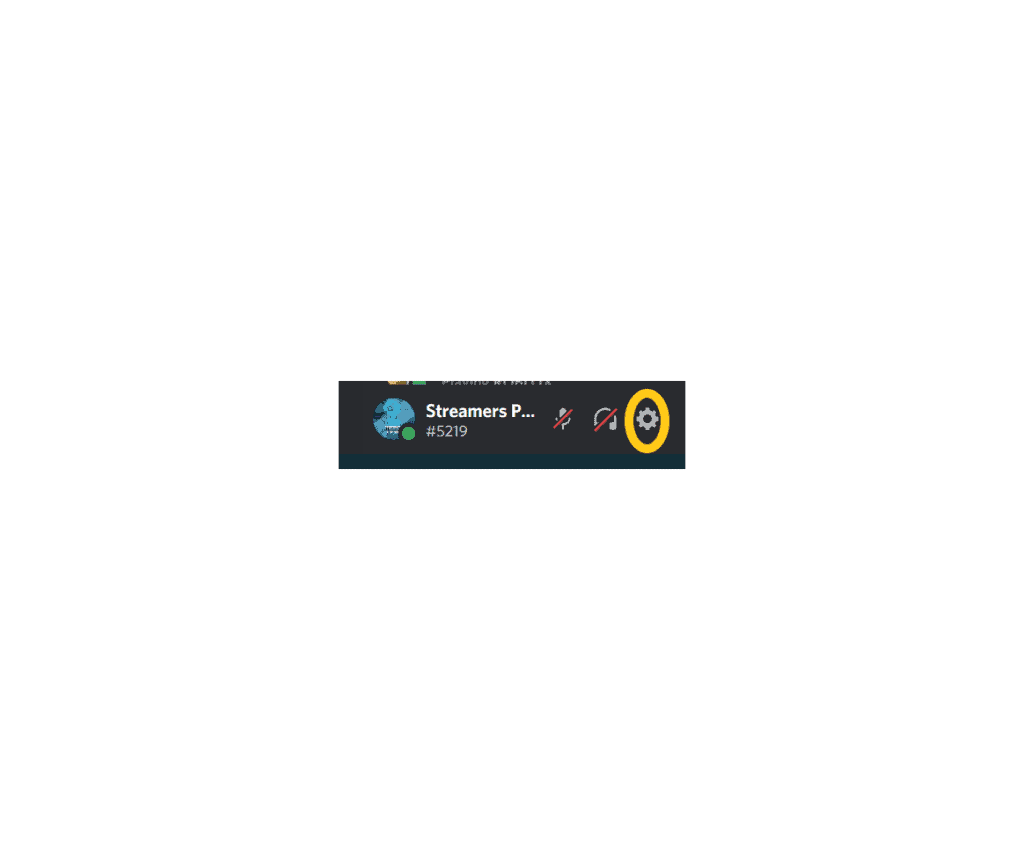
Click on “My Account”. Now click Delete Account – A prompt will ask for your password.
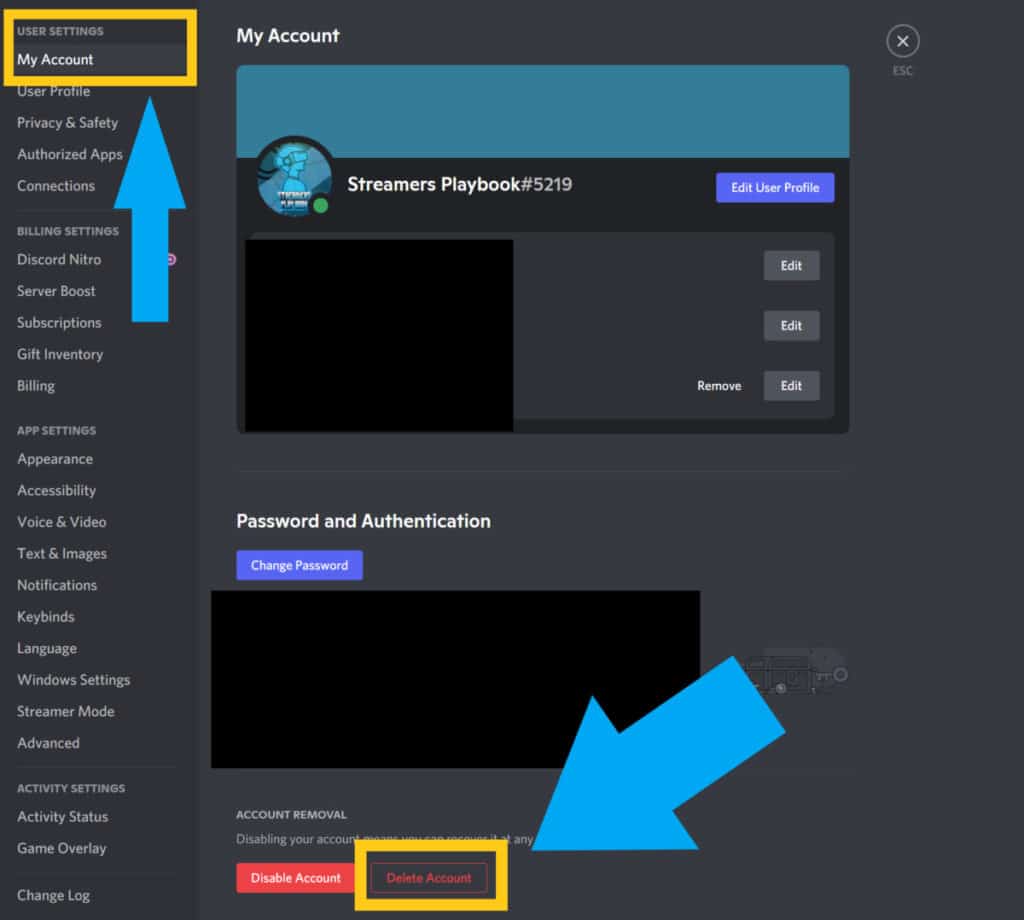
Enter your password. Hit Delete Account one more time. Your account will now be in the process of being deleted.
One thing to keep in mind is that if you own any servers on Discord you will have to delete the servers or transfer ownership of the servers to another user before you can delete your account.
You won’t be able to delete your account until you do this.
Keep in mind, while it’s within your rights to out and out delete your servers, you might not want to do so if other people are using them.
Since Discord came into being to be a chat room for gamers, the whole idea is to use it for a connection with other people.
You have to ask who might be using your servers for games or chatting. It would be a shame to delete a popular hang-out for a group. It could be like breaking up a friendship.
Even though you could just delete a server I think it is a better idea to give the server to another user so that way they can manage it.
This way the connections and friendships that were built on the server can still continue, even if you are no longer a part of the server. It’s just something to consider.
If you don’t own any servers then you don’t have to worry about anything and can go right into deleting your account.
If you are using Discord on mobile, this is how you would go about deleting your account.
How To Delete Your Discord Account On Mobile
- Open Discord.
- Tap on User Settings (Look for the profile icon in the bottom right corner).
- Tap on “My Account”.
- Now scroll down and tap “Delete Account” – A prompt will ask for your password.
- Enter your password.
- Hit Delete Account one more time.
- Your account will now be in the process of being deleted.
Here are some images that provide more detail:
Open Discord. Tap on User Settings (Look for the profile icon in the bottom right corner). Tap on “My Account”.
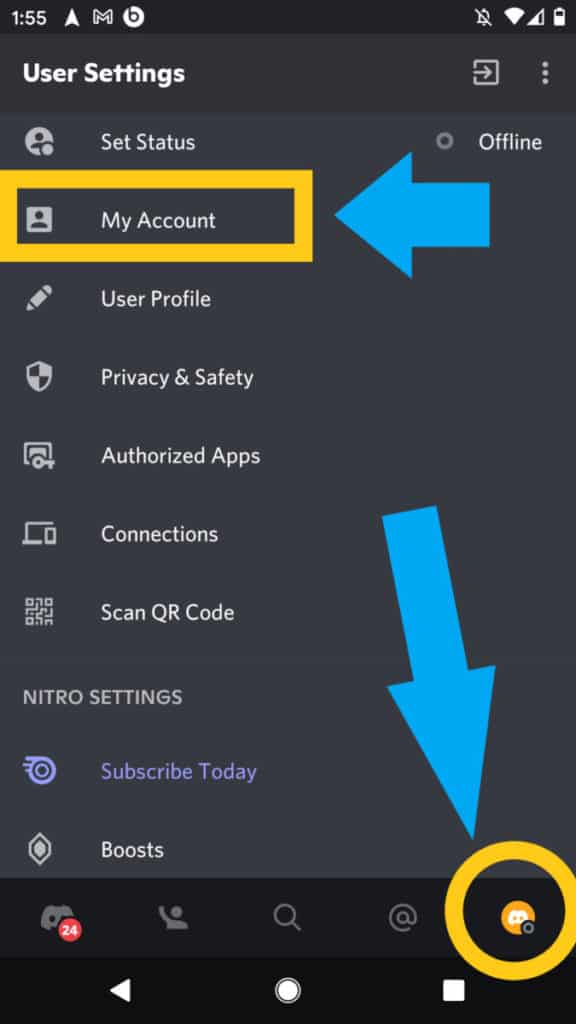
Now scroll down and tap “Delete Account” – A prompt will ask for your password. Enter your password. Hit Delete Account one more time. Your account will now be in the process of being deleted.
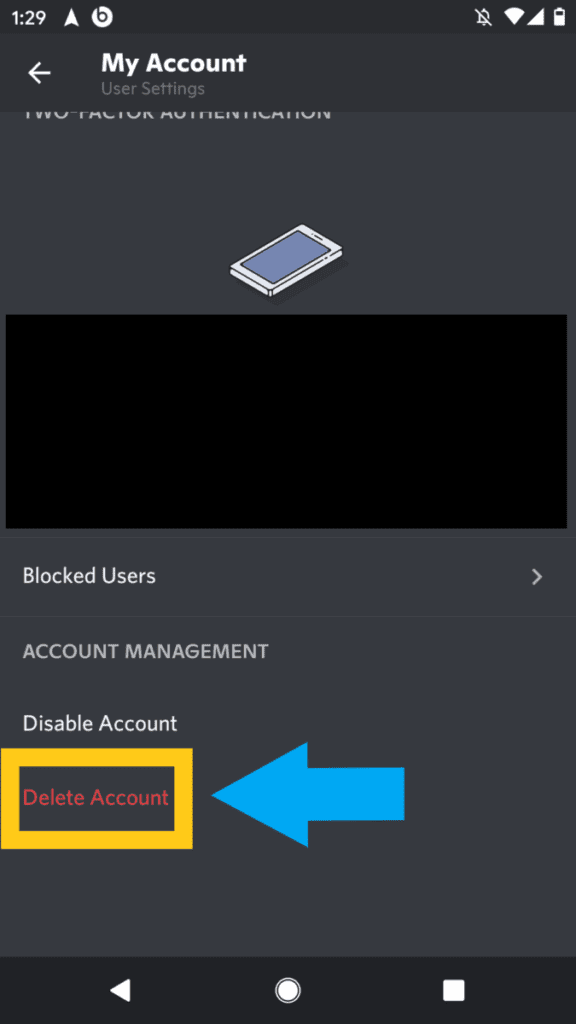
Again, just like on PC, you will need to either delete any servers that you own or transfer the ownership to another user.
Now unfortunately there are circumstances, such as death, where family or friends of a user who has passed may want to delete a Discord account. Here is how you would do that.
How To Delete A Discord Account In The Event Of A Death
- Open Discord
- Submit a request
- Under reason, click Help and support
- Fill in the user’s email address
- Click on account Deletion for the type of question
- Enter “Account Deletion” in the subject line, or leave the box blank
- Type “User is deceased” in the description box
- Hit the submit button
When you are responsible for someone else’s account due to that user’s death, you must contact Discord to help. Although if you have possession of the password and the user’s name, you can go right ahead and follow the above directions.
Some people prepare for their deaths by leaving instructions on how to dispose of their online accounts. If they have left a list of passwords, it is a matter of following the instructions for each account.
If you don’t have the password or even the user name, you will need to contact Discord and explain the situation.
You can do this most easily by submitting a request. They will be able to get other users to transfer ownership. Then they will be able to delete the account.
You only need the user’s email address for Discord to identify the account unless the company asks for a copy of the death certificate. It’s within their rights to ask for proof. Once they receive it, Discord can delete the account.
In the end deleting a Discord account will take several days and so if you do plan on deleting your account make sure you are prepared to wait.
For even more streaming tips and how-to content check out my Youtube channel here. And if you want to check out my streams then stop by my Twitch channel here.
Sources
- Alphr: How to Transfer Ownership of a Discord Server
- Discorde: How long does it take for a discord account to delete?
- Discord: Server owner account disabled and deleted – Discord
- TechUntold: How To Delete Discord Account
Eric streams 3 days a week on Twitch and uploads weekly to Youtube under the moniker, StreamersPlaybook. He loves gaming, PCs, and anything else related to tech. He’s the founder of the website StreamersPlaybook and loves helping people answer their streaming, gaming, and PC questions.

