Twitch mod is an incredible title to have on Twitch. But have you ever wondered what channels you are a mod for on Twitch? Keep reading as I go over how you can see what channels you mod on Twitch.
How To See What Channels You Mod On Twitch
To see what channels you mod on Twitch go to Twitch.tv/moderator and you will be presented with a list of channels that you are a mod for. Next, if you click on any of the channels on the list, you will be taken to that channel’s specific Mod View where your mod tools will be available for use.
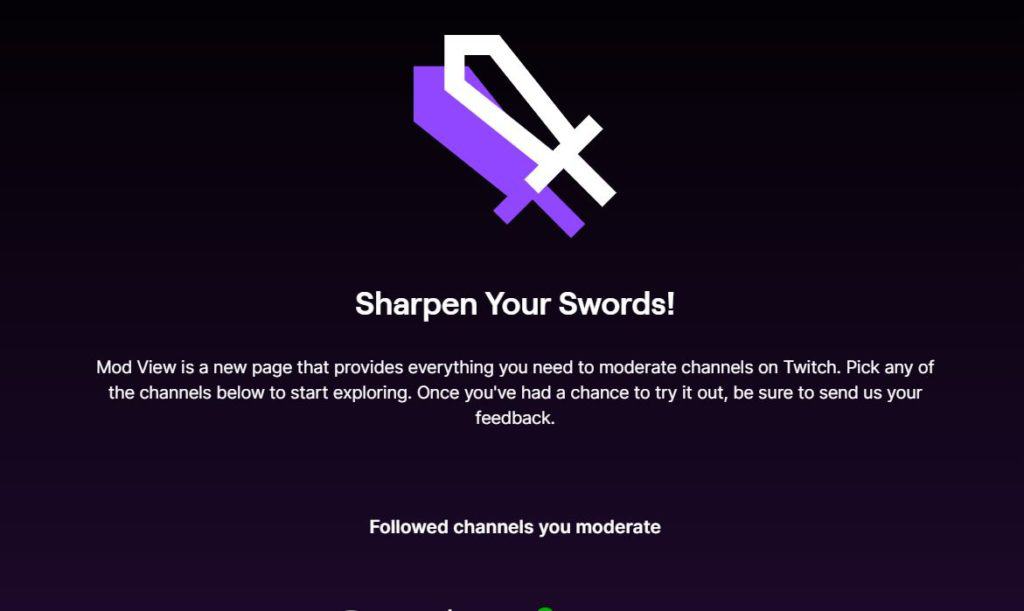
Now that you have seen the channels that you are a mod for on Twitch, if you feel like you no longer want to be a mod for a certain channel, here is how you would remove yourself as a mod.
How To Remove Yourself As A Mod On A Twitch Channel
- Go to the channel in which you want to remove yourself as a mod
- Type: /unmod YOUR USERNAME in chat and then send the message
- Your mod title and privileges will now be removed from you
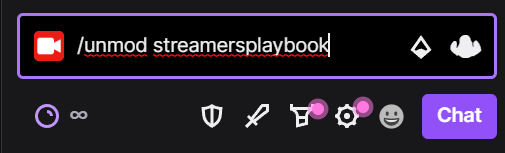
Before removing yourself as a mod from a channel, I do recommend you let the streamer know first. This way they can plan accordingly and maybe even promote another user to take your place.
And if you ever change your mind, and decide you want to mod for the channel once again, the owner of the channel will have to add you again as a mod.
How Many Twitch Channels Can You Mod?
You can mod as many Twitch channels as you’d like; however, unless you have multiple monitors and are willing to have multiple streams open at once then it may become difficult to mod more than one stream at a time. This is especially true if the two streams you mod go live at the same time.
In my opinion it is better to be a really good mod on one or two channels than be an average mod on 5 channels. Being a mod and seeing a channel grow and progress is a cool feeling.
Most channels on Twitch have at least two or three moderators active at any given time, but this number varies depending on the size of the channel and how engaged the chat is.
How Many Mods Can A Streamer Have?
There is no limit to the number of mods that a streamer can have on a channel; however, a streamer should only mod viewers who they trust and can rely on. A mod has special privileges to assist with a stream, but these privileges can be abused if streamers are not careful.
I personally only mod people who are in my stream consistently and who I can trust. A mod can ban and timeout users and if you give this power to the wrong person they can use their mod privileges to really mess up your stream.
Being a mod not only helps a streamer, the mod gets some sweet perks as well.

How To Access Mod View On Twitch
To access Mod View on Twitch, go to Twitch.com/moderator to view a complete list of the channels you mod for and then click the channel that you want to see in mod view. If you are already in a stream that you mod for, click the sword icon near bottom of the stream chat.
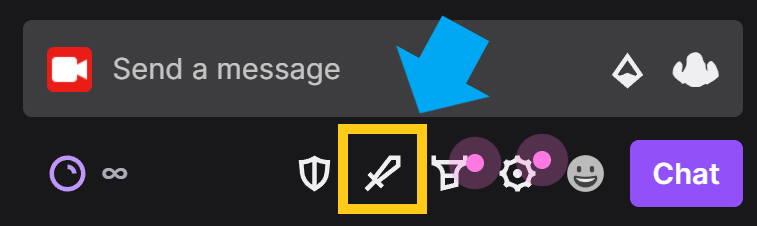
Mod View is a highly customizable channel mode now available to you as a Twitch moderator to help make moderation a simple, seamless process.
No matter how many channels you’re currently modding for, Mod View puts all the resources you’ll need in one place for your convenience.
What Features Does Mod View Offer?
Mod view has several features that will make moderating channels more manageable and straightforward for you. The entire page is easily customizable and contains many widgets that you can move, add, remove, and even resize.
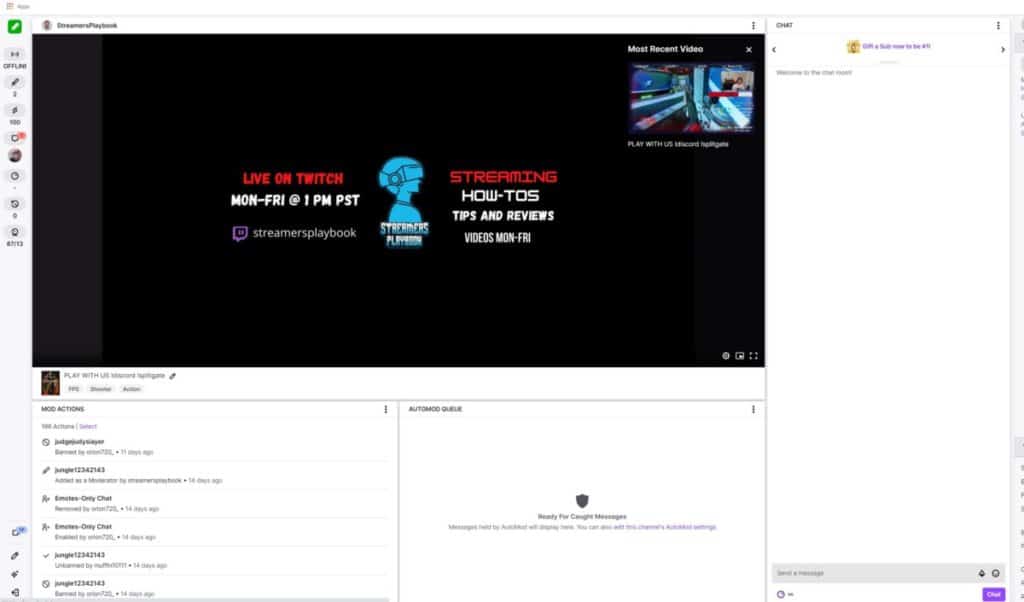
The following widgets are currently available to you in Mod View:
- Mod actions: This widget tracks all of the actions you make in the chat, like timing out or banning other users, changing chat modes, and any messages that you delete. If you want to filter which actions are visible from this widget, click on the three dots in the upper-right corner and toggle the alerts to your preference.
- Auto-mod queue: Not all channels have the Auto-mod feature turned on, but if the one you’re moderating does, here you’ll be able to view any messages that the Auto-mod is holding for review. Like the previous widget, you can click on the three dots in the upper-right corner to toggle the Auto-mod’s settings, erase messages, and review any blocked or permitted terms.
- Chat: This widget is rather self-explanatory. From here, you can view the channel’s chat and adjust the settings by clicking the three dots in the upper-right corner. You can also bring up any user’s information in the Channel Tools by clicking on their username.
- Users in chat: This widget is at the top of the Channel Tools panel. From here, you can view any specific user’s information in addition to a log of their messages on the channel. You’ll also see any moderation actions taken against the user, such as bans and timeouts. Underneath the chat log, you can choose any moderation actions you’d like to take against the user.
- Channel actions: This menu is visible at the bottom of the Channel Tools panel. This is where you can change settings for the chat, like the chat mode or your list of blocked/permitted terms.
- Unban requests: Also quite self-explanatory, this section is where you’ll be able to view any requests to be unbanned from previously banned users. You can either approve or deny the requests. If you reject a user’s unban request, they’ll be unable to make any further requests in the future.
- Session: From this widget, you can see how long a current session has been live, its number of views, and the stream’s quality.
- Active mods: You’ll be able to see any other active moderators in the chat with this widget.
- Activity feed: This widget shows the channel’s overall activity such as subs, bits, raids, and follows. By clicking on the three dots, you can customize what types of activity is displayed.
- Whispers: This widget shows you all of the whispers you’ve received.
- Reward requests queue: You can view a list of all Channel Point Reward requests from here.
As you can see, Twitch provides a long list of specific actions and services that you can use to moderate channels, keep the chat running smoothly, and — most importantly — allow streamers to focus on their streams.
What Are The Benefits Of Being A Mod On Twitch?
The benefits of being a mod on Twitch include developing friendships with your favorite streamers, helping the streamer run their stream according to your community guidelines and Twitch’s TOS, the ability to use commands such as ban / timeout, and being a go to person for the stream.
The benefits for being a mod will vary from channel to channel and streamer to streamer, but some major channels will have giveaways or other cool rewards for their mods.
Moderators for your Twitch channel are essential to keep your channel running smoothly at all times especially when you begin to grow. Trust me. I could not manage my stream without my mods.
Moderators are essential to keep viewers civil, polite, and respectful at all times. Moderation is also key to preventing issues like spam, harassment, and hostility amongst viewers in the chat.
Unfortunately, chat moderators don’t get paid, so many see it as a thankless job, but there are plenty of non-monetary benefits that go along with the responsibility. Here is some more detail regarding some of the perks of being a mod on Twitch:
Developing a Friendship With the Streamer You Mod For
If you’re a fan of a particular streamer and want to help them grow their platform, hang out in their chat during their streams and offer to help moderate them once you’ve gained their trust.
Many moderators choose to take up the role upon being asked by a friend or streamer whose content they enjoy or who they see potential in.
And I can tell you from personal experience that I definitely consider my mods my friends. They are there for most of my streams to show support and to help me run a smooth stream.
If you want to work more closely with the behind the scenes of a stream then being a mod is a great way to do this.
Helping The Streamer Run Their Stream
Mods are crucial to making sure that users in your stream are following Twitch’s TOS as well as the community guidelines that you have set out for your stream.
For example, I have a rule that we don’t talk about politics in my stream and if anyone brings up politics in my stream my mods are quick to correct them or time them out if needs be.
Having mods who are able to moderate your chat makes it so that you can do what you do best and that is streaming and entertaining.
Ability To Use Special Mod Commands
People who are mods in a stream are able to use commands such as the block and timeout commands. They can also do cool things such as run polls and predictions for you.
The cool thing is that not everyone can use these commands as they are reserved solely for the mods and the streamer. So if you have these commands at your disposal then you should feel lucky!
For a more in-depth look at the commands offered to moderators on Twitch then check out my article here.
Being A Go-To Person On The Stream
As a mod you are the person right underneath the streamer. Many times when people have questions in chat it is the mods who answer the questions and not the streamer.
Mods are often the ones who set up polls, invite users to games and answer any questions in chat. They are truly the MVPs of any stream.
In my stream for example, my mods have helped me to set up my commands on stream to make the stream run smoother. They also help me to organize and invite users when we are playing with viewers. I really couldn’t do it without the help of my mods.
Related Articles:
For even more streaming tips and how-to content check out my Youtube channel here. And if you want to check out my streams then stop by my Twitch channel here.
Sources
- Gamepur: How to moderate a stream chat on Twitch
- Twitch: Mod View
- Twitch: Guide to Building a Moderation Team
Eric streams 3 days a week on Twitch and uploads weekly to Youtube under the moniker, StreamersPlaybook. He loves gaming, PCs, and anything else related to tech. He’s the founder of the website StreamersPlaybook and loves helping people answer their streaming, gaming, and PC questions.


How To Become A Twitch Mod? From An Actual Twitch Mod – Streamers Playbook
Monday 20th of September 2021
[…] you want to see which channels you are a mod in, or if you want to see a list of commands that are available to mods on Twitch, then check out the […]
How To Become A Twitch Mod? From My Own Experience – Streamers Playbook
Monday 20th of September 2021
[…] you want to see which channels you are a mod in, or if you want to see a list of commands that are available to mods on Twitch, then check out the […]