You try your hardest to keep up with your favorite streamers, but sometimes life happens and you miss a stream or two. If this is your situation don’t worry, below I will explain how you can go back and watch past broadcasts of your favorite streamers.
How To Watch Past Streams On Twitch
- Go to the channel for which you want to see the past streams.
- Click on the “Videos” tab for that channel.
- Scroll down to the “Recent Broadcasts” section and you will see a list of all of that streamers most recent streams.
- Click on the one you want to watch and it will start playing.
Here are some images that provide more detail:
Go to the channel for which you want to see the past streams. Click on the “Videos” tab for that channel.
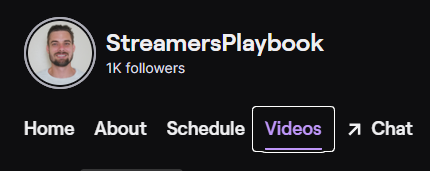
Scroll down to the “Recent Broadcasts” section and you will see a list of all of that streamers most recent streams. Click on the one you want to watch and it will start playing.
Now when searching for past streams on Twitch, keep in mind that you may have to follow a channel or subscribe to a channel in order to watch a streamer’s past streams. This is because some streamers restrict access to their old Twitch streams.
Another thing to keep in mind is that past streams do expire. They are only saved on Twitch for 14 days if the streamer is a Twitch Affiliate, and 60 days if they are a Twitch Partner.
And lastly, in order for old Twitch streams to be saved on a channel, the streamer must have the feature enabled that saves Twitch streams.
If they do not, the stream won’t be saved on their channel once it has ended. But is there a way to watch old streams that have been deleted or that have expired?
Can You Watch Old Twitch Streams That Have Been Deleted Or Expired?
You can’t watch old Twitch streams that have been deleted or expired on Twitch; however, some Twitch streamers upload their past Twitch streams to Youtube where you can watch them even after they are removed from Twitch.
Some websites claim to offer old Twitch streams for viewing, but in my experience these websites are unreliable and some of them are even scams. For a full recap of a stream, Youtube is the best bet.
You can also find old clips and highlights of a stream on Twitch itself, or on platforms like TikTok, Reddit, Youtube, and other social media platforms. These clips are usually created by the streamer or their community and are meant to highlight awesome moments of a stream.
If you wanted to watch old clips or highlights of a Twitch stream on Twitch, here is how you would do it.
How To Watch Past Twitch Clips And Highlights
- Go to the channel you want to see old clips and highlights for
- Click on the “Videos” tab
- Click the drop down menu next to “Filter by” and select either clips or highlights
- Now click on the clip or highlight you want to view
Here are some screenshots that provide some more detail:
Go to the channel you want to see old clips and highlights for.
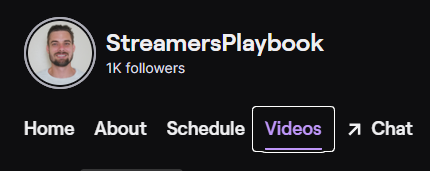
Click the drop down menu next to “Filter by” and select either clips or highlights.
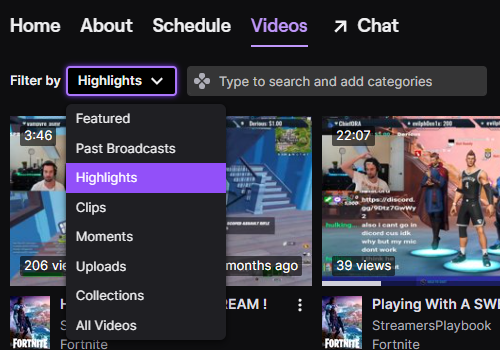
Now click on the clip or highlight you want to view.
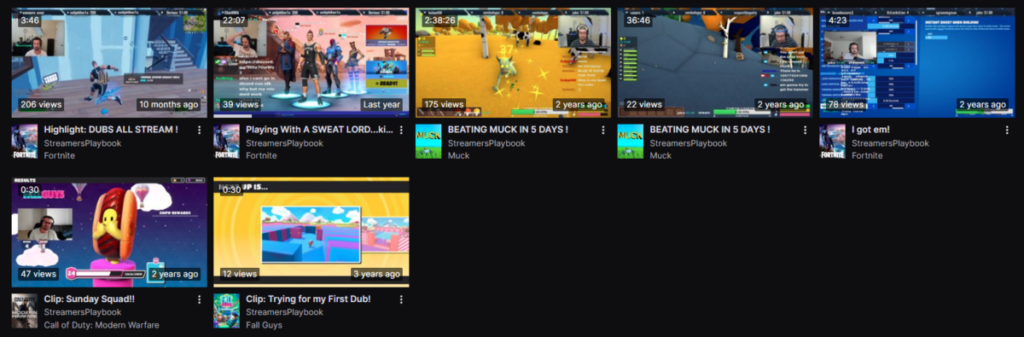
And if you wanted to download any of this content to share, you can do so by adding the url of the clip / highlight to clipr which is a tool used to download Twitch content that can be shared.
Why Does Twitch Delete Past Streams?
Twitch deletes past streams primarily to save storage space on their servers. However, Twitch may also delete an old stream being saved on a channel if the past stream contains content that breaks Twitch’s Terms of Service or if the stream contains copyrighted material.
Although it would would nice for Twitch to save old streams, it’s understandable why they don’t. Saving so many streams would cost them a lot of many and just wouldn’t be worth it.
If you are a Twitch streamer, it’s important to note that Twitch won’t save your streams automatically. In order to save your past Twitch streams, you will have to enable that feature. Here’s how.
How To Save Your Past Streams On Twitch
- Log into Twitch and click on your profile icon
- Click “Creator Dashboard”
- Click “Settings”
- Click “Stream”
- Scroll down to “VOD Settings” and toggle on “Store past broadcasts”
- Your future streams will now be saved automatically

But like I touched on earlier, they are only saved for 14 days for affiliates / regular streamers, or 60 days for partners and Twitch Turbo users. To have your streams for longer you can choose to download them.
If you choose to download your Twitch streams, then you will want to get an external hard drive, like the Seagate 1 TB External Hard Drive, to store all your videos on.
These streams can eat up your storage quickly, especially if you are downloading them all on your PC and so an external hard drive can really come in handy.
It is what I use to store my videos and images so that way I can have room for more epic games on my PC. Now the question is, what do you do with these saved streams?
What To Do With Your Saved Twitch Streams / VODs?
Past Twitch streams and VODs that you have saved are great to use to make other content that is more easily shareable such as Youtube Shorts, TikToks, and Instagram Reels.
What many streamers do is save their streams, make note of important moments in the stream, and then turn those special moments into other more discoverable content. This is called re-purposing the content.
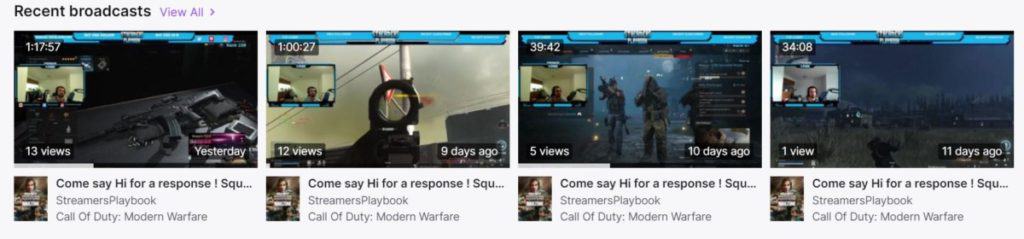
This is what I do. When I have a good stream or have a few noteworthy moments of gameplay (it happens people!) I like to clip that moment and then go back and edit that clip. I pull these clips and highlights from my saved VODS and so they are easy to find.
I have uploaded a few clips to my Twitter (click here to follow me on Twitter), and the clips weren’t anything crazy but they did help me gain a few new followers on Twitter.
The clips could be insane gameplay, a funny moment or something totally crazy that happened in the game. Anything that you feel like will draw people in.
These clips also stay on your channel and do not expire. So make them catchy and attractive to draw people in and make them want to check out your streams.
For even more streaming tips and how-to content check out my Youtube channel here. And if you want to check out my streams then stop by my Twitch channel here.
Eric streams 3 days a week on Twitch and uploads weekly to Youtube under the moniker, StreamersPlaybook. He loves gaming, PCs, and anything else related to tech. He’s the founder of the website StreamersPlaybook and loves helping people answer their streaming, gaming, and PC questions.

