If you have awesome clips that you want to share to your social medias it can be a pain having to download them and then upload them to your various social medias. But did you know you can actually link your Twitch to Youtube and Twitter? I’ll show you how below.
How To Connect Your Twitch Account To Youtube
To connect your Twitch account to your Youtube account:
- Log into your Twitch account.
- Click on your profile icon and then click on “Settings”.
- Once inside your settings click on the “Connections” tab.
- Scroll down to “Youtube” section and click on the “Connect” button.
- Choose the account and Youtube channel that you want to connect and click “allow”.
- Your Twitch and Youtube channel are now linked.
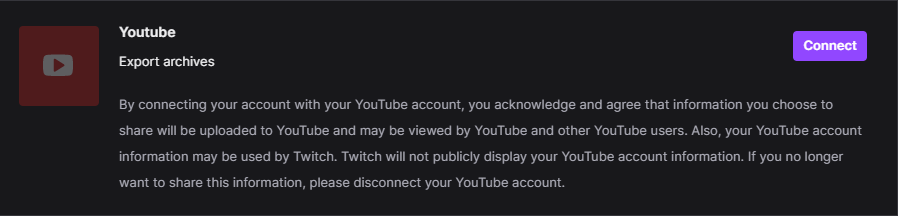
Linking your Twitch account to Youtube makes it much easier to share content from your Twitch account to your Youtube account. You can literally share clips and highlights straight from Twitch and upload them directly to Youtube.
Linking your Twitch and Youtube may also be required for certain Twitch extensions, especially for any Twitch extensions that will be showing anything from your Youtube channel on your Twitch channel.
To see how easy it is to share content from Twitch to Youtube once the accounts are linked, check out my video below.
How To Connect Your Twitch Account To Twitter
To connect your Twitch account to your Twitter account:
- Log into your Twitch account.
- Click on your profile icon and then click on “Settings”.
- Once inside your settings click on the “Connections” tab.
- Scroll down to the “Twitter” section and click on the “Connect” button.
- Click the “authorize” button (if this is your first time connecting the accounts you may have to enter your Twitter login credentials before that authorize button will appear).
- Your Twitch and Twitter account are now linked.
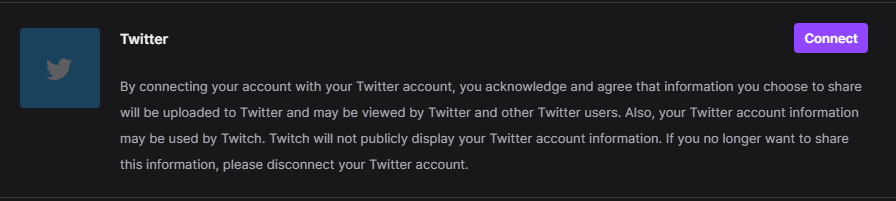
Similar to linking your account to Youtube, linking your Twitter account to your Twitch account makes it much easier to share content from Twitch to Twitter.
There are also several extensions on Twitch that allow you to share your Twitter timeline on your Twitch page and using these extensions will indeed require you to link your Twitch with your Twitter account.
If you need more help in linking your Twitch account to your Twitter account, check out my Youtube video here.
But Youtube and Twitter are not the only things that you can connect to your Twitch account. In fact there are quite a few other gaming platforms and websites that you can link your Twitch account to. I will go over them below, but you will see the process is very similar.
How To Connect Your Twitch Account To Steam
To connect your Twitch account to your Steam account:
- Log into your Twitch account.
- Click on your profile icon and then click on “Settings”.
- Once inside your settings click on the “Connections” tab.
- Scroll down to the “Steam” section and click on the “Connect” button.
- Click the “authorize” button (if this is your first time connecting the accounts you may have to enter your Steam login credentials before that authorize button will appear).
- Your Twitch account and Steam accounts are now linked.
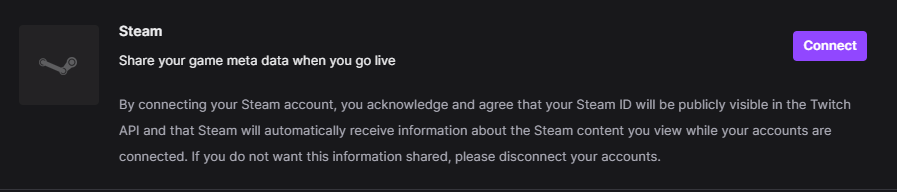
Steam may also send you a verification email just to verify that it is indeed you who is trying to link the two accounts, at least that is what happened with me.
Linking your Twitch and Steam accounts may be required for certain games that are integrated with your stream as well as certain Twitch extensions, especially if these extensions are meant to show some of your stats on your channel.
How To Connect Your Twitch Account To Riot Games
To connect your Twitch account to your Riot Games account:
- Log into your Twitch account.
- Click on your profile icon and then click on “Settings”.
- Once inside your settings click on the “Connections” tab.
- Scroll down to the “Riot Games” section and click on the “Connect” button.
- Click the “authorize” button (if this is your first time connecting the accounts you may have to enter your Riot Games login credentials before that authorize button will appear).
- Your Twitch account and Riot Games accounts are now linked.
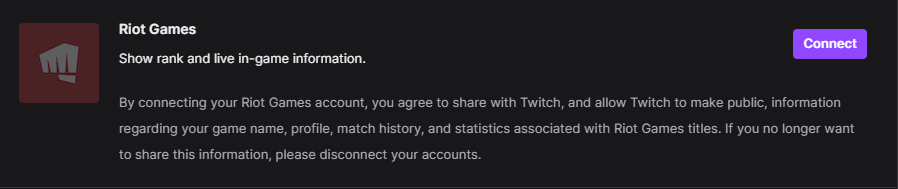
Linking your Twitch and Riot Games accounts may be required for certain games that are integrated with your stream as well as certain Twitch extensions. Riot Games is also the creator of GTA, one of the most popular games on Twitch.
How To Connect Your Twitch Account To Ubisoft
To connect your Twitch account to your Ubisoft account:
- Log into your Twitch account.
- Click on your profile icon and then click on “Settings”.
- Once inside your settings click on the “Connections” tab.
- Scroll down to the “Ubisoft” section and click on the “Connect” button.
- Click the “authorize” button (if this is your first time connecting the accounts you may have to enter your Ubisoft login credentials before that authorize button will appear).
- Your Twitch account and Ubisoft accounts are now linked.

Linking your Twitch and Ubisoft accounts may be required for certain games that are integrated with your stream as well as certain Twitch extensions.
You may also have to link your accounts in order to receive drops in certain games.
As you can see there are several games and social media sites that you can link your accounts to. In many cases linking these accounts makes life easier for you as a streamer and comes with some sweet perks as well.
And not to mention many Twitch extensions, games and drops will require to link these accounts in order for you to use them.
For even more streaming tips and how-to content check out my Youtube channel here. And if you want to check out my streams then stop by my Twitch channel here.
Eric streams 3 days a week on Twitch and uploads weekly to Youtube under the moniker, StreamersPlaybook. He loves gaming, PCs, and anything else related to tech. He’s the founder of the website StreamersPlaybook and loves helping people answer their streaming, gaming, and PC questions.

