So you’ve decided to take a little break from Discord, for whatever reason, and are trying to figure out how to disable your account. How can you do that? Well let me show you.
How To Disable Your Discord Account
- Transfer ownership of every Discord server you own to other users
- Next, click “User Settings” (gear icon in bottom left corner)
- Click “My Account” on the left side of the Discord app
- Scroll down and click the red “Disable Account” button
- Enter you password then click “Disable Account”
Here are some screenshots below that provide more details:
Transfer ownership of every Discord server you own to other users. Next, click “User Settings” (gear icon in bottom left corner).
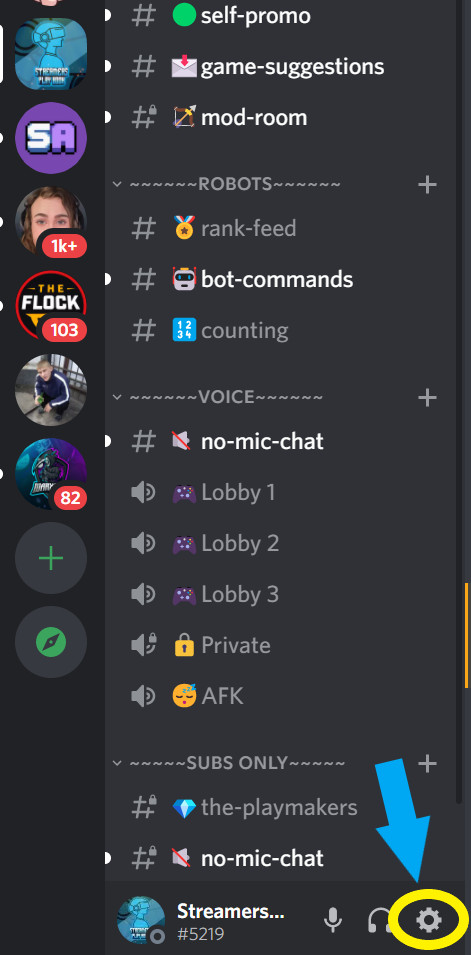
Click “My Account” on the left side of the Discord app. Scroll down and click the red “Disable Account” button.
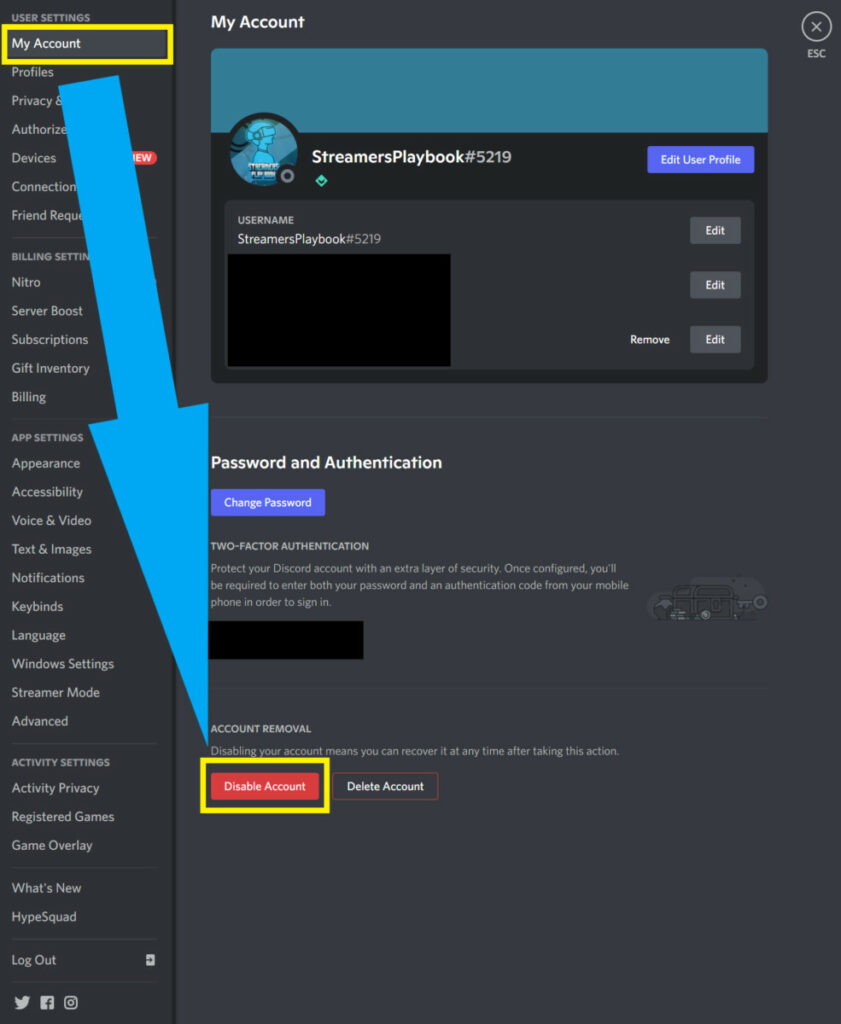
Enter you password then click “Disable Account”.
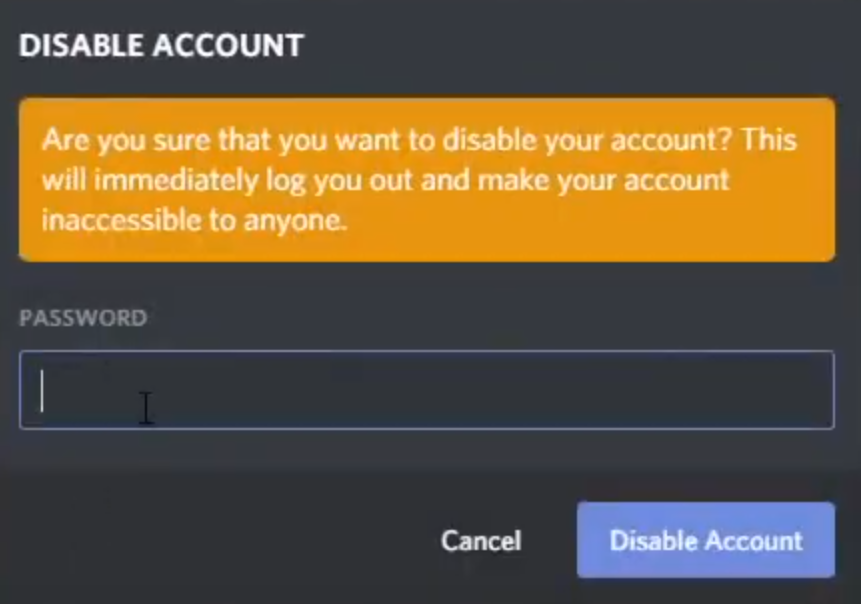
Once you do this, your account will be disabled. I go over how to transfer ownership of a Discord server to another user in this article here if you are unsure how to do it.
Unfortunately, you can’t disable your Discord account without transferring ownership of your servers over to other users. It’s a required step.
I tried disabling one of my accounts just to test it out, and ended up having to transfer ownership of 5 different servers that I’ve created throughout the years (for friends and group projects).
So, it can be quite the hassle if you’ve been using Discord for a while. But luckily, if you transfer ownership to someone you trust they can make you an owner again if you ever decide to return to Discord.
Now let’s go over how to disable your account if you are on mobile.
How To Disable Your Discord Account On Mobile
- Transfer ownership of every Discord server you own to other users
- Next, tap on your account icon in the bottom right hand corner
- Tap “Account”
- Scroll down and tap “Disable Account”
- Enter you password then click “Okay”
- You account will now be disabled
Here are some screenshots that help provide you with more detail:
Transfer ownership of every Discord server you own to other users. Next, tap on your account icon in the bottom right hand corner. Tap “Account”.
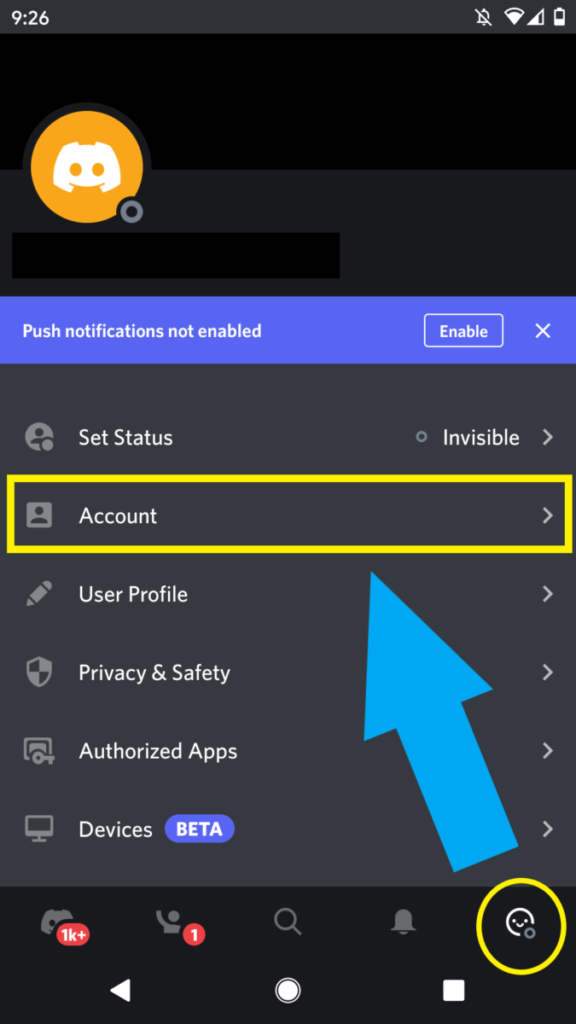
Scroll down and tap “Disable Account”.
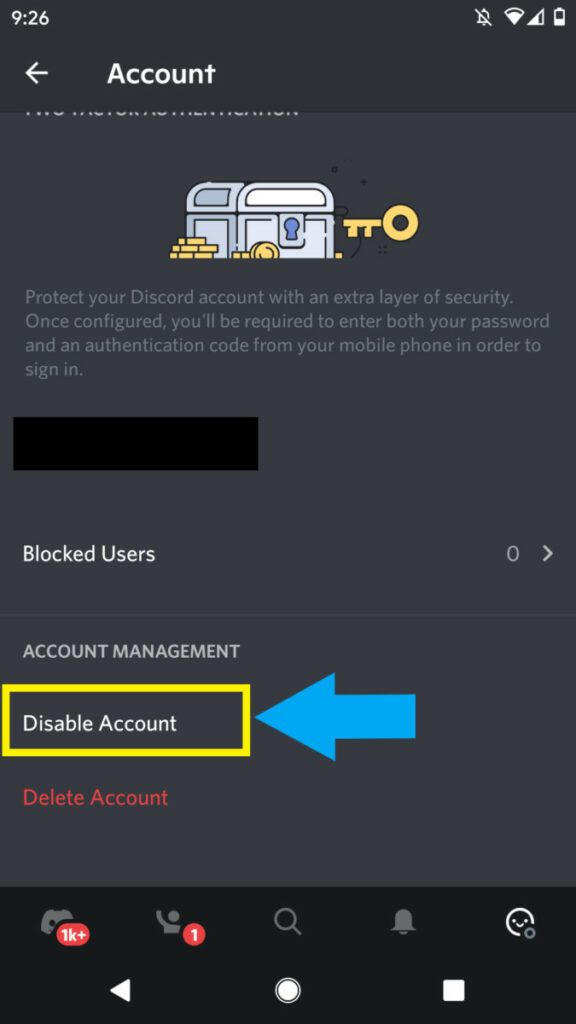
Enter you password then click “Okay”.
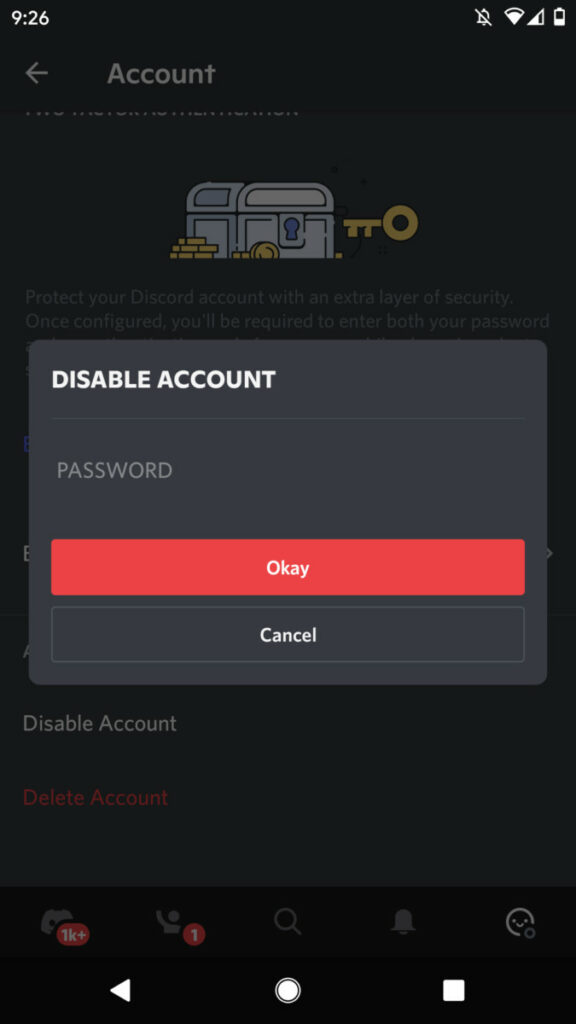
Enter you password then click “Disable Account”.
Again, if you need help with transferring server ownership on mobile, check out my article.
If you have followed these steps properly, and your account is still not being disabled, then you may want to reach out to Discord for support. You can learn how to email Discord here.
Now let’s go over what happens when you disable your Discord account.
What Happens When You Disable Your Discord Account?
When you disable your Discord account, you will be logged out of Discord on all devices. Your account will still be “active” as usual, but you will not be logged in. People will still be able to message your account and send you friend requests, but you will not receive any notifications.
Disabling your Discord account is pretty much a way to super logout. It will take you off of every device that you’ve ever been logged into.
This could be good if you think your account has been compromised, or you’ve accidentally sold a device with your Discord logged in on it.
Other than logging you out, your account will still function like normal. People can message you, you’ll stay in servers, and it will just appear like you’re offline.
How Long Can You Disable Your Discord Account For?
You can disable your Discord account for up to two years. After two years of being disabled, your Discord account will be automatically deleted. You can login to your Discord account while it’s disabled in order to re-enable it, then disable it again, and the 2 year countdown until deletion will rest.
There’s no lower limit, so you could disable your account today and log back in tomorrow if you want.
However, if you want to disable your account for more than two years, you’ll need to log back into it occasionally and repeat the disable process.
Does Disabling A Discord Account Make You Leave Servers?
Disabling your Discord account will not make you leave servers that you are a member of. Before you disable your account, you will need to transfer ownership of servers that you own, but you can stay in all your current servers. You will still receive messages and friend requests on a disabled account.
Disabling your account just logs you out on every device. It doesn’t actually do anything special with your account.
So you’ll still be a member of every server you joined and people will still be able to find and message your account. You just will not be allowed to disable your account if you own any servers.
Does Disabling A Discord Account Delete Your Messages?
Disabling your Discord account will not delete any of your messages. Disabling your account will only log you out of every device that you’re logged in on. You will stay in servers, people will still be able to see and send you messages, find your account, and send you friend requests.
Ok so let’s say you disable your Discord account, but later decide you want back in, what can you do?
How To Re-Enable (Undisable) Your Discord Account?
To re-enable, or undisable your Discord account just log into your disabled account like normal. Next, confirm that you want to re-enable your account with the pop-up box and your Discord account will be re-enabled just as it was before you disabled it.
It’s very easy to reactivate a disabled Discord account. All you need to do is log back into the disabled account with the same username and password that you’ve always used.
There will be a small dialog box that appears. This is just to confirm that you do want to reactivate your account. After you log back in, your account will be reactivated and it will be like you never left.
How Your Re-Enable (Undisable) Your Discord Account On Mobile?
To re-enable, or undisable your Discord account on mobile just launch the Discord app and enter the username and password of the disabled account. Confirm on the dialog box that you do, indeed, want to re-enable your account and login. Your account will not be re-enabled.
Reactivating your Discord account is super easy on PC and mobile. All you need to do is log back into the account and it will be reactivated.
There aren’t any extra hoops to jump through or settings to change. As soon as you login, your account will be active and you will be able to continue business as usual.
I hope I was able to help you understand how to enable and disable a Discord account, as well as what this feature will do to your Discord account.
For even more streaming tips and how-to content check out my Youtube channel here. And if you want to check out my streams then stop by my Twitch channel here.
Eric streams 3 days a week on Twitch and uploads weekly to Youtube under the moniker, StreamersPlaybook. He loves gaming, PCs, and anything else related to tech. He’s the founder of the website StreamersPlaybook and loves helping people answer their streaming, gaming, and PC questions.

