If you have been on Twitch recently you have probably seen emotes like catJAM and PogU being spammed in chat. But how do you use these emotes and how can you get them for your stream? We’ll discuss that and more below.
How To Use BTTV Emotes On Twitch
- Go to betterttv.com, click “Install for Chrome”, and download the Chrome extension
- Now go back to betterttv.com and click “Login” in the top right
- Authorize BTTV to have access to parts of your Twitch account
- Once connected, go back to a Twitch channel, click on the “Chat Settings” icon, then click on “BetterTTV Settings”
- Scroll down to the “Emote Menu” section and toggle it on
- Exit out of the window, click on the smiley face icon next to the chat settings icon, and select the BTTV emote you want to use
For more details I have provided the screen shots below.
Go to betterttv.com, click “Install for Chrome”, and download the Chrome extension.
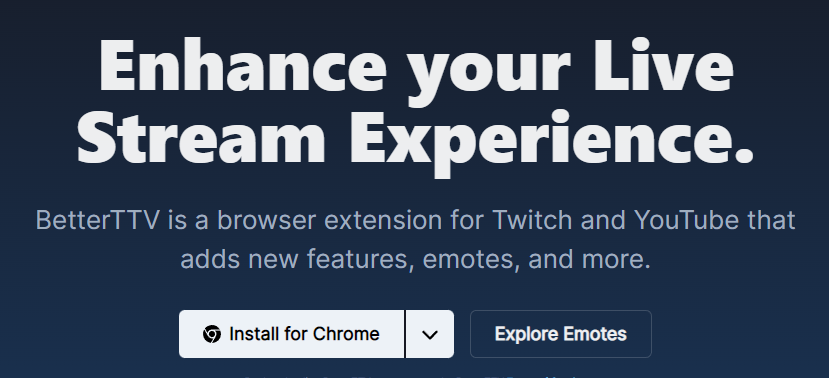
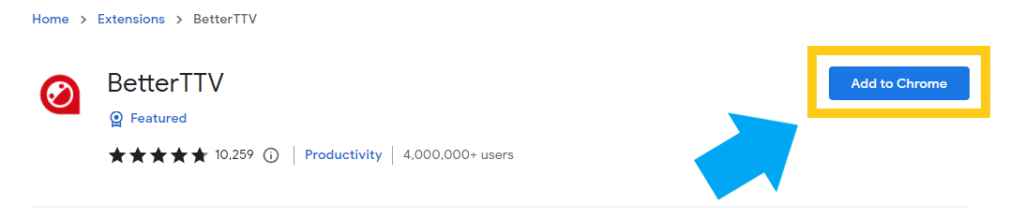
Now go back to betterttv.com and click “Login” in the top right.

Authorize BTTV to have access to parts of your Twitch account.
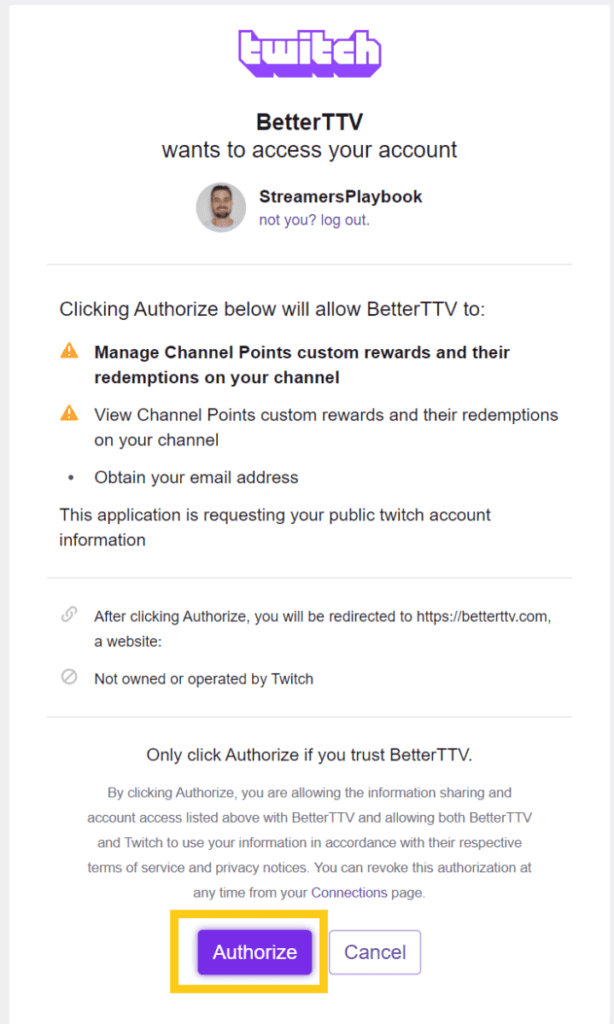
Once connected, go back to a Twitch channel, click on the “Chat Settings” icon, then click on “BetterTTV Settings”
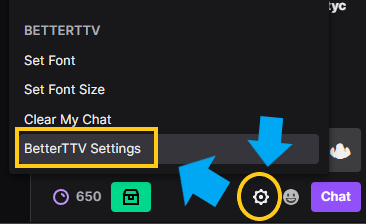
Scroll down to the “Emote Menu” section and toggle it on.
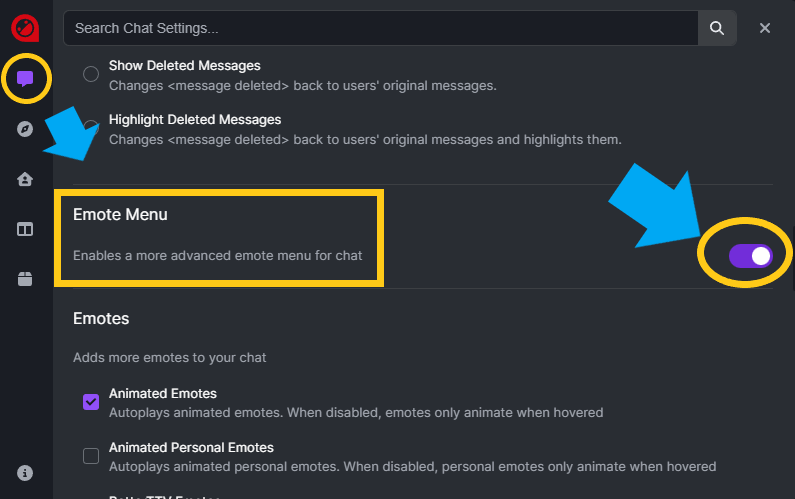
Exit out of the window, click on the smiley face icon next to the chat settings icon, and select the BTTV emote you want to use.
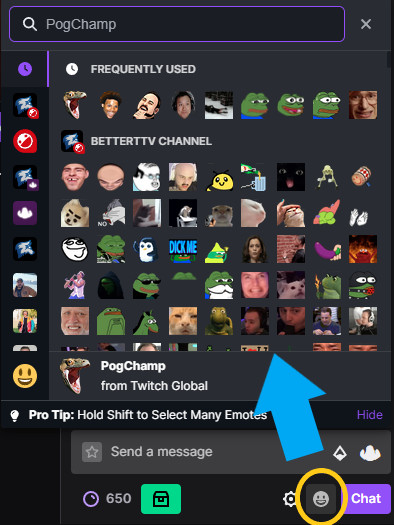
Besides clicking on an emote to use, you can also type it in chat, send the message, and it will appear in chat as the emote you typed.
Just make sure you type it properly, spelling, capitalization, etc., or it won’t work. To see how to type a certain emote, hover over it in the emote selection menu and the correct writing of the word will appear in the search box.
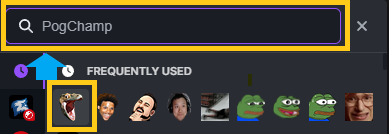
Even though you now have BTTV emotes enabled, not every emote will be available for you to use in chat. A streamer can only have a certain amount of emotes enabled at a time.
So if you are trying to use an emote, and it is not working, it may be because the streamer does not have that particular emote enabled on their stream. For more on why emotes may not be working on Twitch check out my article here.
Now if you are a streamer, here is how you would add BTTV emotes to your stream.
How To Add BTTV Emotes To Your Twitch Stream
- Go to betterttv.com and click “Download” in the center of the page
- Install the extension for your browser
- Now go back to betterttv.com and click “Login” in the top right
- Authorize BTTV to have access to parts of your Twitch account
- Now click on the “Emotes” tab at the top
- Find the emote you want to add to your channel and click on it
- Click “Add to Channel” and the emote will be added to your channel
If you need extra help with steps 1-4 you can check out the images above. For steps 5-7 I have provided the following screen shots to help you a bit more.
Click on the “Emotes” tab at the top.

Find the emote you want to add to your channel and click on it.
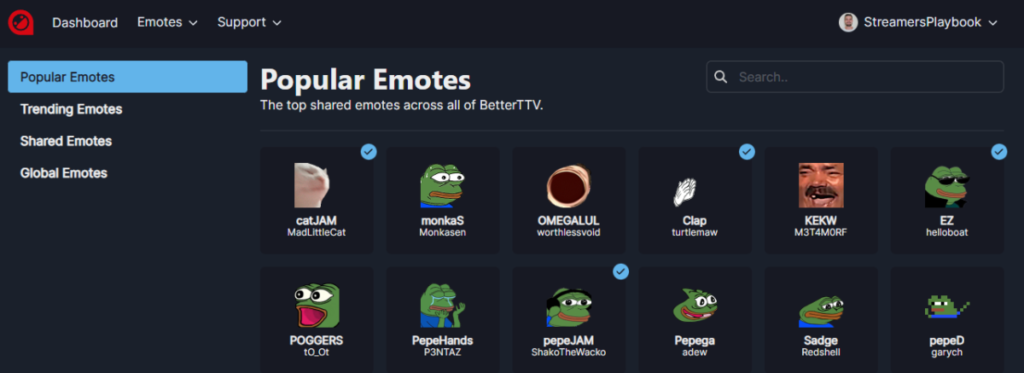
Click “Add to Channel” and the emote will be added to your channel.
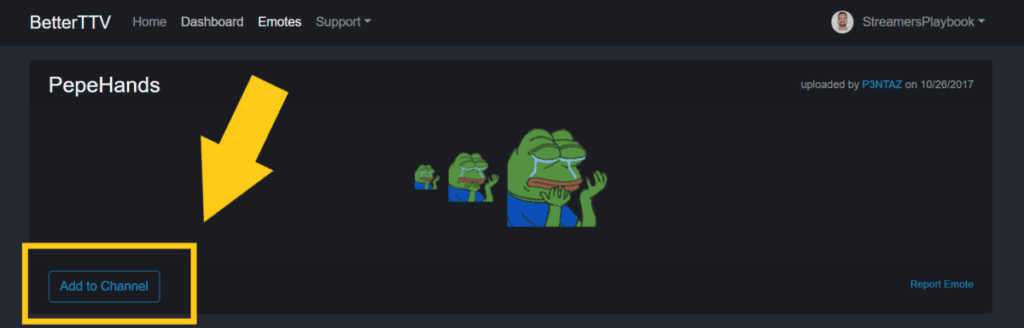
Another thing you should know is that if you know the name of the emote you want to add you can type it in in the search bar of the emote section located at the top right hand corner and BTTV will find the emote for you.
What’s nice about BTTV is you don’t need to be a Twitch Affiliate or Partner in order to use these emotes. And even better, people don’t need to be subbed to your channel to use these emotes either.
This is cool because it allows you to create and upload emotes as a way to strengthen your community without having to meet any sort of requirements on Twitch.
If you want to see what emotes you currently have enabled on your channel just click on the “Dashboard” tab located at the top of the page. Here’s a list of my emotes below for example:
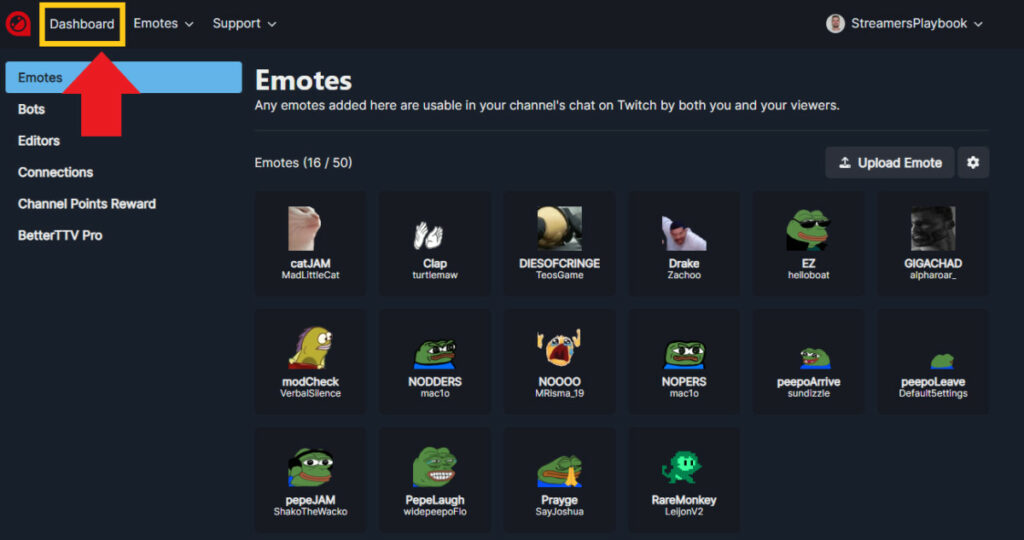
You can also upload your own personal emotes that your viewers can use on your channel, or another channel if they want to. Just click that “Upload Emote” button above your list of emotes and it will instruct you how to upload an emote to BTTV.
Now after you have uploaded your own emote, or added one of the pre-made emotes to your channel, you can later remove it if you don’t want it on your channel anymore.
How To Remove A BTTV Emote From Your Twitch Channel
- Go to betterttv.com
- Login, go to your “Dashboard”, then select the emote you want to remove
- Click “Channel”, then select “Remove”
- The emote will be removed from your channel
Go to betterttv.com, login, go to your Dashboard, then select the emote you want to remove.
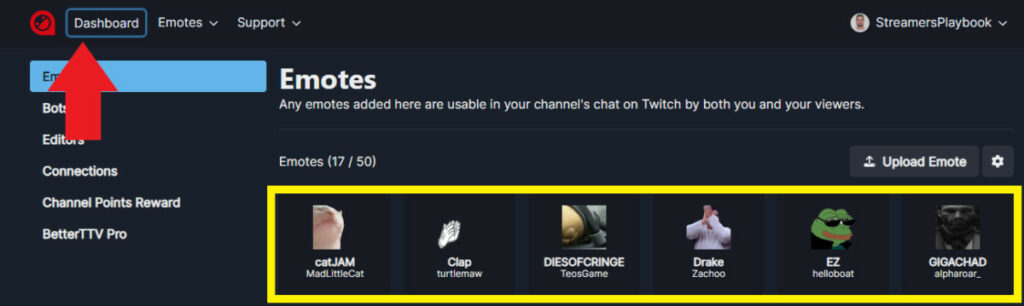
Click “Channel”, then select “Remove”. The emote will be removed from your channel.
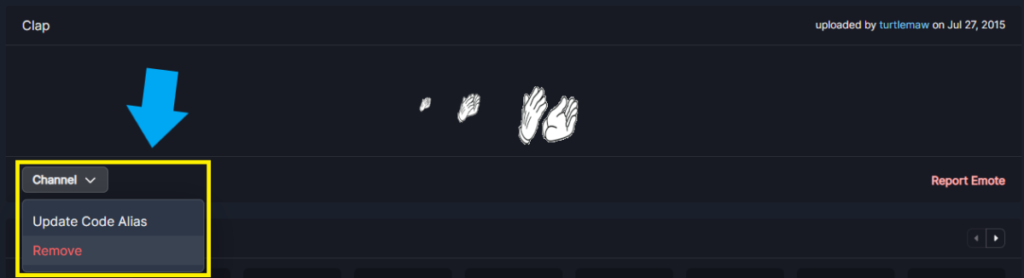
Don’t worry, if you remove an emote you can always add it back if you change your mind. It’s just a good idea to rotate through different emotes to keep your viewers more engaged. Viewers may get bored with the same things over and over.
It’s also a good idea to ask your chat which emotes they would like you to add to your stream and then add those to your stream. This way your viewers recognize that you value their opinions.
How Many Emotes Does A Streamer Get With BTTV?
With BTTV a streamer has 50 shared emote slots that they can use, 25 of which can be custom channel emotes. However, BTTV also offers extra emote slots for those who subscribe to them. The cost to subscribe is $4.99 a month and those who subscribe can have up to 500 emote slots.
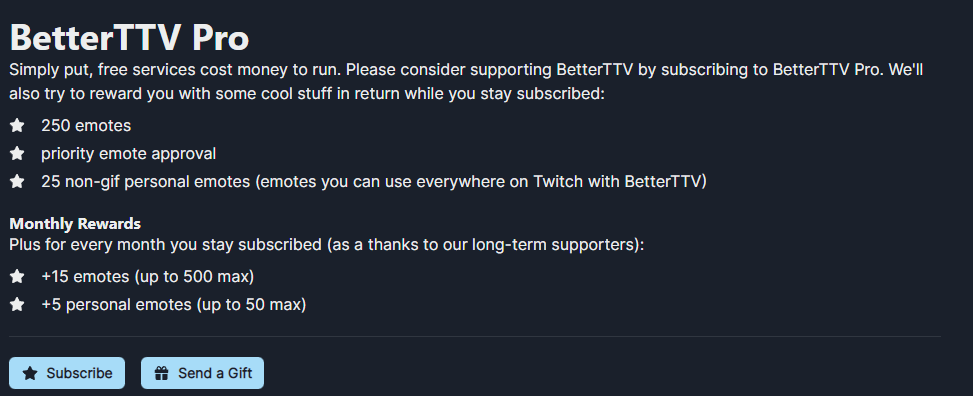
If you find that your channel is growing it may be worth it to pay the small $4.99 subscription fee in order to obtain these extra emote slots. These emotes are great for viewer engagement and are something Twitch viewers love.
On the other hand, if you are just starting out as a streamer you may want to wait before subscribing for the extra emotes. No point in having extra emotes if nobody is using them.
Can You Use BTTV Emotes On Twitch Mobile?
BTTV emotes are not available on Twitch mobile at this time. BTTV emotes are currently only available for use when using Twitch through a web browser such as a Chrome.
There used to be mobile apps that a user could download in order to use BTTV emotes on their phone, but these apps have either gone away or no longer work like they were supposed to.
I tried a few of these apps, and none of them worked. Sadly, it’s just not possible to use BTTV emotes on your phone at this time.
But whether you are a streamer or a viewer, having BTTV emotes is a must. They add a whole new element to streaming on Twitch.
Related Articles:
For even more streaming tips and how-to content check out my Youtube channel here. And if you want to check out my streams then stop by my Twitch channel here.
Eric streams 3 days a week on Twitch and uploads weekly to Youtube under the moniker, StreamersPlaybook. He loves gaming, PCs, and anything else related to tech. He’s the founder of the website StreamersPlaybook and loves helping people answer their streaming, gaming, and PC questions.


How To Get Emotes On Twitch | With And Without Affiliate – Streamers Playbook
Tuesday 9th of November 2021
[…] Continue Reading link to How To Enable And Use BTTV Emotes On Twitch […]
How To Enable And Use BTTV Emotes On Youtube – Streamers Playbook
Thursday 4th of November 2021
[…] link to How To Enable And Use BTTV Emotes On Twitch […]