Recently Youtube announced that they would be partnering up with BTTV to give their users more options when it came to emotes in chat. Below I’ll go over how you can use BTTV emotes on Youtube as both a viewer and a streamer.
How To Enable BTTV Emotes On Youtube
To enable BTTV emotes on Youtube
- Go to betterttv.com and click “Download”.
- Install the BTTV extension to your browser.
- Return to betterttv.com and click login at the top to login.
- Click the “Dashboard” tab at the top.
- On the left side click “Connections”.
- Click “Connect With Youtube”.
- Select the account you want to connect.
- Click allow.
Your BTTV account will now be linked with your Youtube account allowing you to use BTTV emotes on Youtube.
It’s important to note that you will need a Twitch account in order for you to create a BTTV account so make sure to create one if you haven’t already.
Here are some screen shots to help guide you:
Go to betterttv.com and click “Download”.
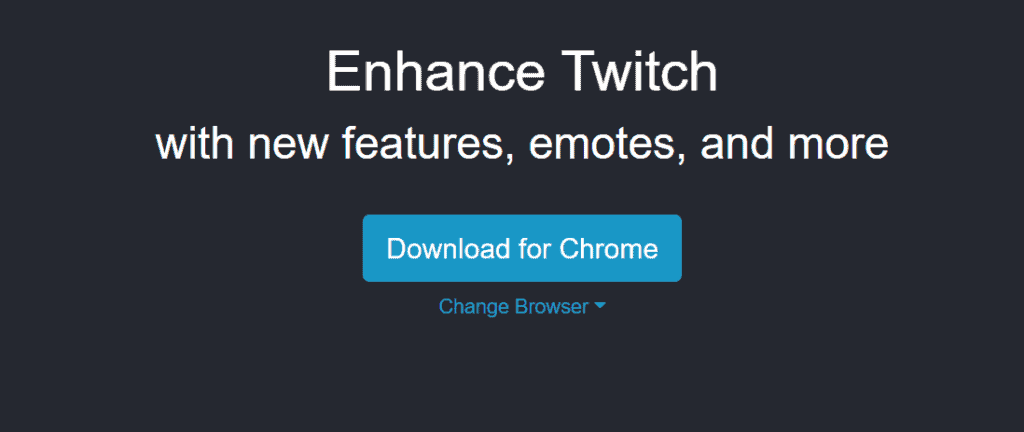
Install the BTTV extension to your browser.
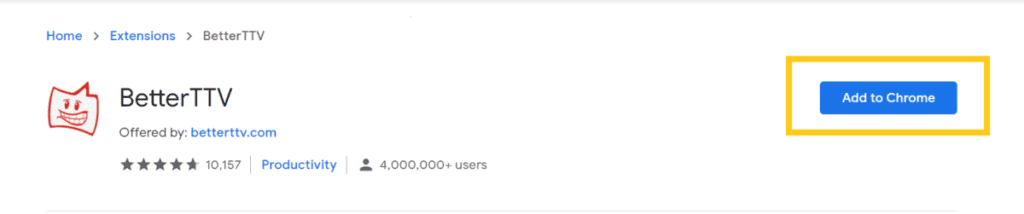
Return to betterttv.com and click login at the top to login.

Click the “Dashboard” tab at the top.
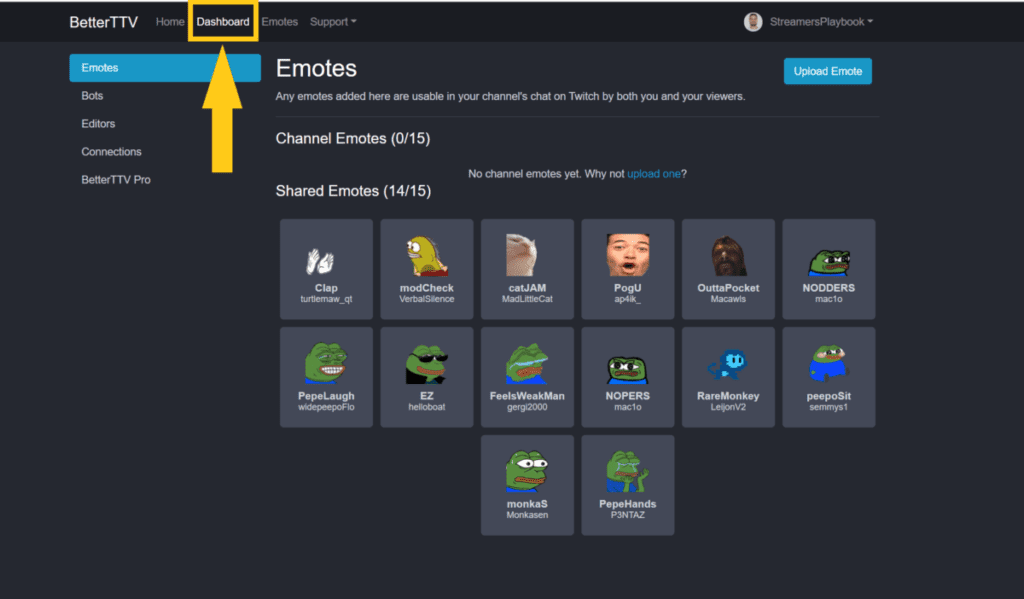
On the left side click “Connections”. Click “Connect With Youtube”.
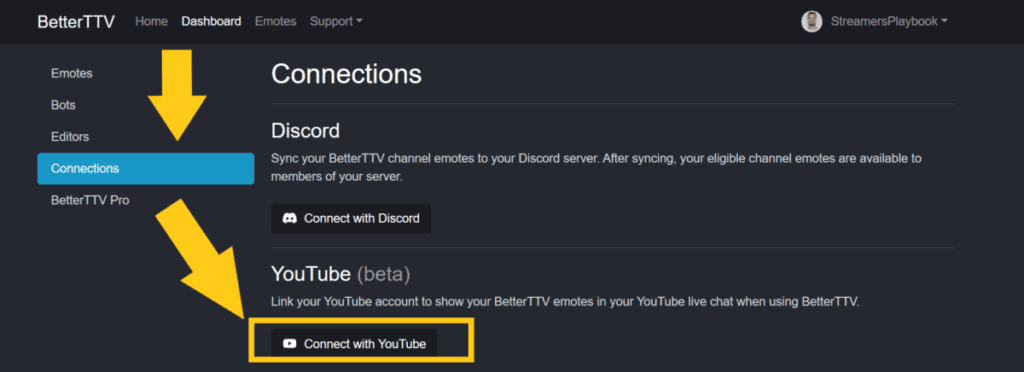
Select the account you want to connect.
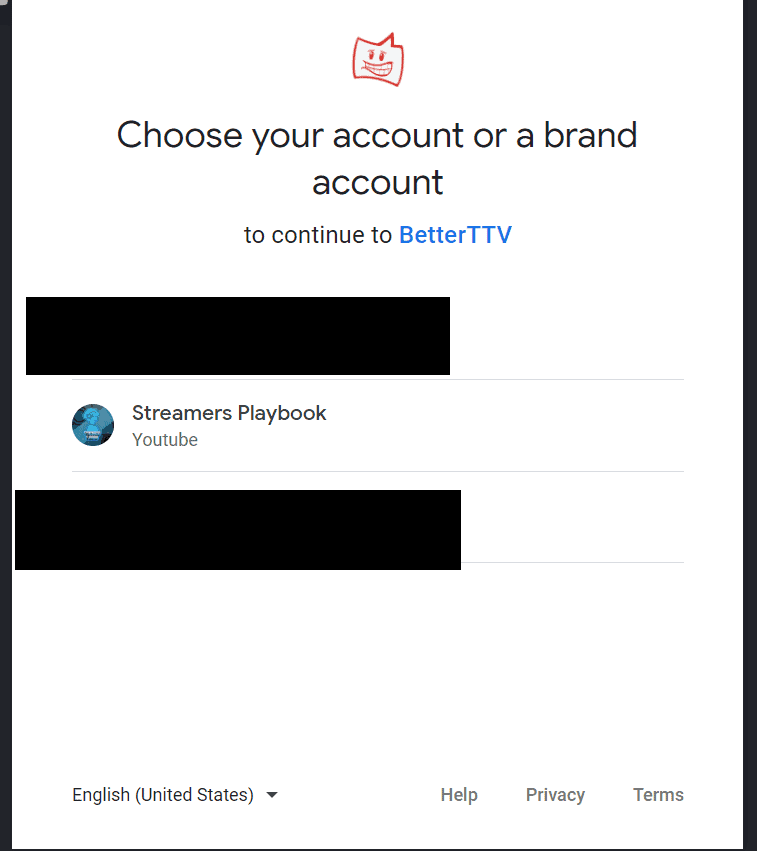
Click allow.
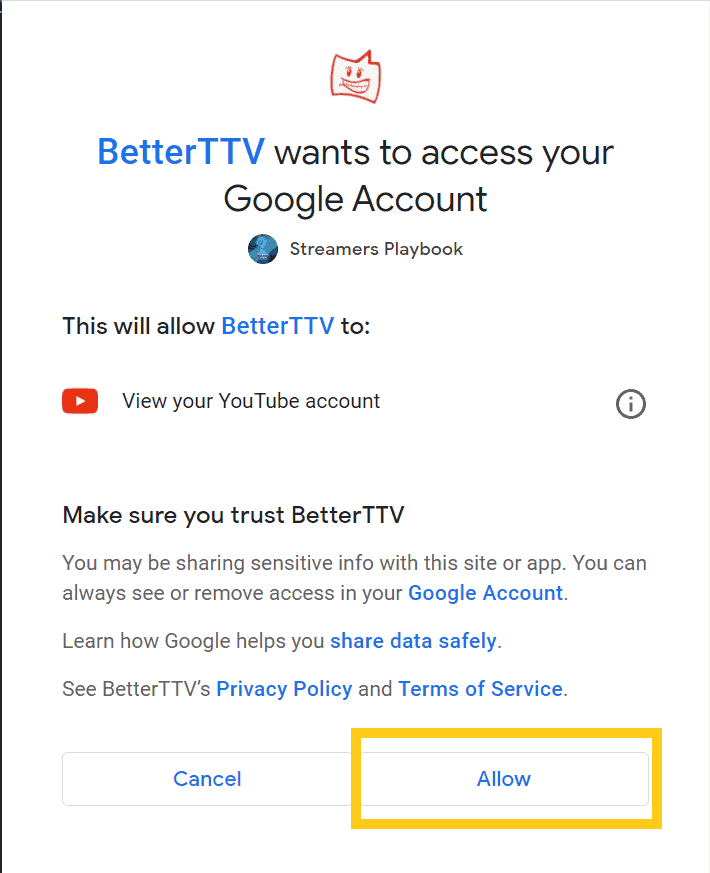
Now keep in mind that even when you connect your BTTV and your Youtube accounts you may need to wait between 30 minutes to an hour before you can start using the BTTV emotes in chat.
Sometimes the connection happens immediately, but other times it does not.
And when you want to use a BTTV emote on Youtube you can either type in the name of the emote in chat (make sure your spelling and capitalization is correct) or you can choose your emote from the menu.
To bring up the BTTV emote menu on Youtube just click on the smiley face located at the bottom left of chat and then click on the emote you want to use.
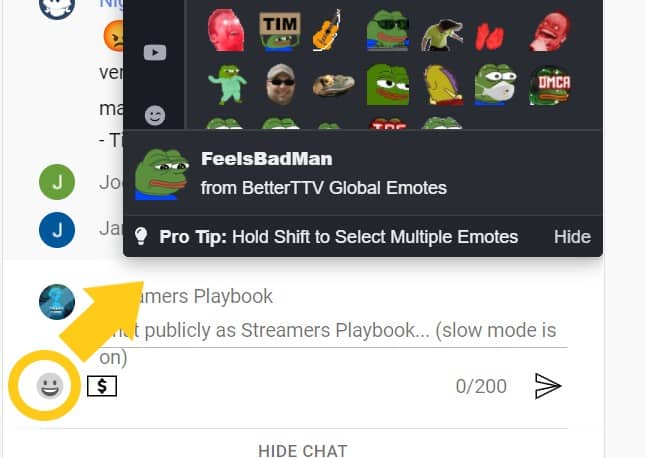
If you are not seeing an emote that you want to use it is possible that the streamer does not have that particular emote enabled on their stream.
As you may know streamers can only select from a certain number of BTTV emotes to have enabled on their stream. Just because they have BTTV does not mean they have all the emotes available for their viewers.
If you are certain the streamer has the emote enabled, or if any of your other emotes are not working for you, check out my article here where I go over emotes not showing up and ways to fix it.
If you stream on Youtube here is how you would add the BTTV emotes to your Youtube channel.
How To Add BTTV Emotes To Your Youtube Streams
- Connect your BTTV to your Youtube account.
- Log into BTTV and click the “Emotes” tab at the top of the page.
- Now click on the emote you want to add to your channel and then click “Add to Channel”.
- The emote will now be available for use on your Youtube streams.
If you need help linking your Youtube account to your BTTV account you can check out the section above where I guide you through it.
Here are some screen shots to show you how to add emotes.
Log into BTTV and click the “Emotes” tab at the top of the page.
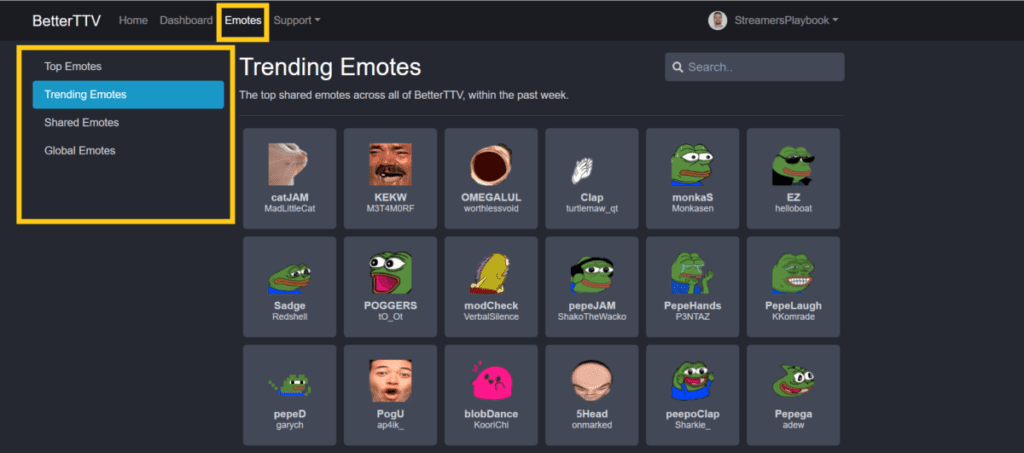
Click on the emote you want to add to your channel and then click “Add to Channel”.
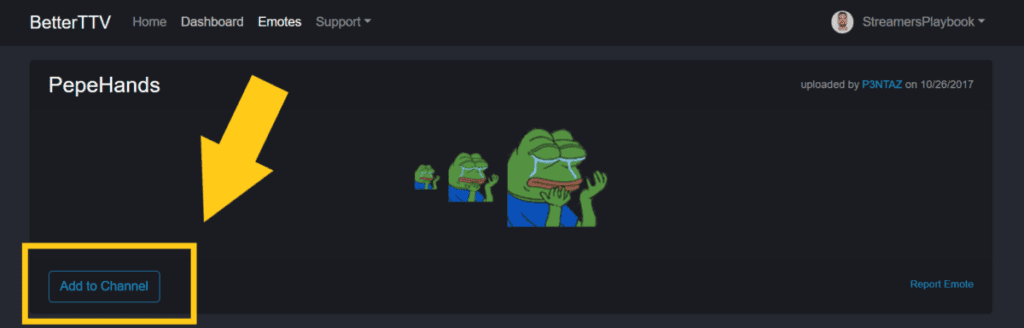
The emote will now be available for use on your Youtube streams.
It’s important to note that when you add emotes to your stream through BTTV that the emotes may not be available immediately. It usually takes between 30 minutes to an hour before your viewers can use the emotes.
Also, as you can see in the image above there are TONS of emotes to choose from. Like thousands. So how can you find an emote you like?
Well BTTV breaks their emotes down into 4 different categories: “Top Emotes”, “Trending Emotes”, “Shared Emotes” and “Global Emotes” to make finding an emote easier.
If you know exactly which emote you want to add you could also search for it with the search bar in the top right of the emotes section.
I like to decide on which emotes I add to my stream with my viewers. This helps the viewers be more engaged and gives them a feeling like they have a say in your community.
I have also found emotes through viewers who have come to my stream and requested certain emotes. All in all the BTTV emotes are great to have on stream.
They are free and don’t require anything from you or your viewers in order for the emotes to be used on your stream. I think that’s my favorite part.
But one last thing, your BTTV emotes will not work on mobile. So if your viewers are having trouble using your emotes it may be because they are on a mobile device.
How To Remove A BTTV Emote From Your Youtube Stream
- Log into BTTV and click on “Dashboard”.
- Click on the emote that you want to delete.
- Click “Remove from Channel”.
- The emote will now be removed from your channel.
Here are some screenshots to help guide you:
Log into BTTV and click on “Dashboard”. Click on the emote that you want to delete.
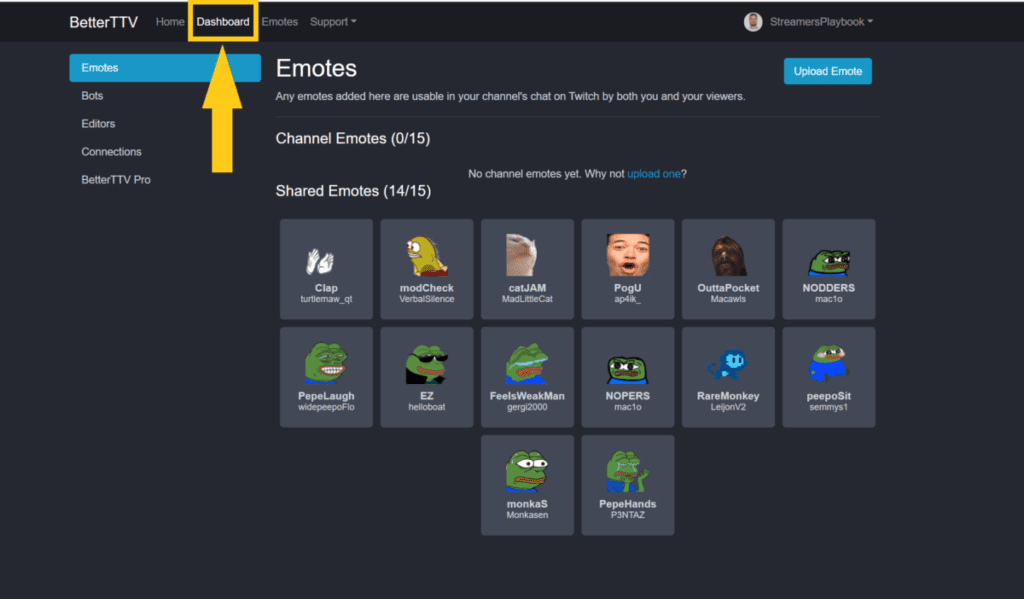
Click “Remove from Channel.
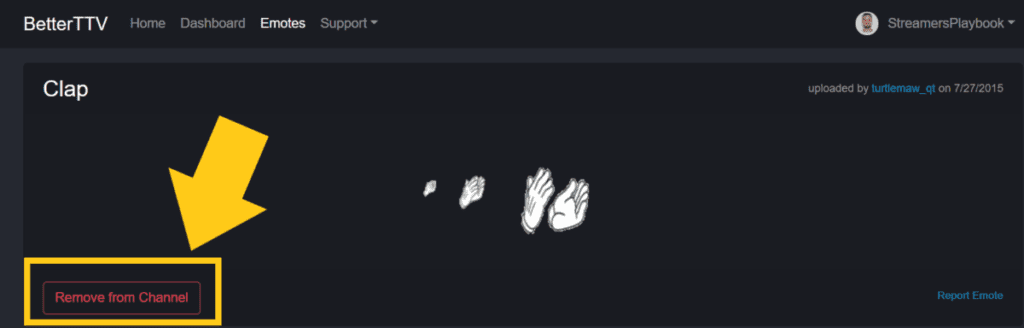
The emote will now be removed from your channel.
Since you are only allowed to have a certain amount of emotes through BTTV, it is a good idea to switch up your emotes every now and again.
This makes things more exciting for your viewers and you can use the new emotes to encourage people to stop by your streams.
And don’t worry, if you ever change you mind and decide that you want to bring back an emote that you deleted you can always just go back and add it again just like I showed you above.
If you also stream on Twitch then check out my article here for how to enable BTTV emotes on Twitch too.
For even more streaming tips and how-to content check out my Youtube channel here. And if you want to check out my streams then stop by my Twitch channel here.
Eric streams 3 days a week on Twitch and uploads weekly to Youtube under the moniker, StreamersPlaybook. He loves gaming, PCs, and anything else related to tech. He’s the founder of the website StreamersPlaybook and loves helping people answer their streaming, gaming, and PC questions.

