Have you ever seen a user’s status on Discord set to “Idle” and wondered what exactly that means? Down below I go over what Idle on Discord means as well as how to change your Discord status to idle if you ever wanted to.
What Does Idle Mean On Discord
Idle on Discord means that a user is logged into Discord and has the app open, but has not interacted with the app for more than 10 minutes. Discord will assign this status to a user automatically after 10 minutes of inactivity, but a user may also assign themselves this status.
An idle status on Discord usually occurs when a user is active either in a server or a channel, but then gets preoccupied with something else on their computer or phone outside of Discord.
They usually still have Discord running in the background, they are just no longer active on Discord. At least not at the moment.
Keep reading so you can know what the idle status looks like and how to set your status to idle on Discord.
How To Know If Someone Is Idle On Discord
You will know if someone is idle on Discord if a yellow crescent moon icon appears on the bottom right corner of their profile picture. If you yourself are idle, you will have the same icon appear next to your profile picture.
Here is what the idle icon will look like on Discord:
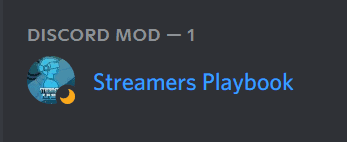
Being on idle can mean the user left to do something else with the intention to return later, or it can mean they’ve manually set their status to idle.
Discord is an interactive app, so the idle status is meant to let other users know that a user on idle won’t respond to them straight away as they may not be at their computer or cell phone.
The idle status is similar to the “sleep” status on many other apps or programs.
If a user’s status is idle, you should expect no activity or interaction from that person until their status goes back to the green circle, indicating that they’re back online.
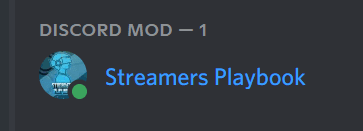
Do You Get Notifications When You Are Idle On Discord?
You still get notifications when you are idle on Discord. You will receive everything the same way as if you were “online.” Unlike the other statuses, nothing changes for you when idle. It’s mostly displayed to show other users that you’re away, and they may not get a response from you right away.
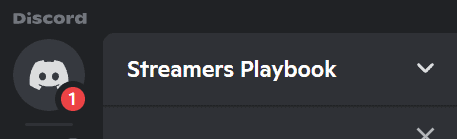
You might think it’s strange that people would manually set their status to idle, but many people do it if they know that they have to do something that’ll take them away from Discord for a time, yet not long enough to log out.
Instead of other users wondering where you’ve gone within the 10 minutes leading up to the automatic idle status, you can manually set your status to idle.
By switching to idle, you’ll be informing others that you’re away as soon as you leave your device. Ten minutes can be a long time for people to wonder why you’re no longer engaging with them.
Another reason why people set their status to idle is that they’re avoiding certain people, but still want to engage with others on Discord.
Some people on Discord can be a little too clingy. An easy way to avoid those people is to have them believe that you’re not at your device — even though you are.
It’s also an excellent way to break away from everyone else and enjoy a one-on-one conversation with someone without all the distractions.
If you put your status to “do not disturb,” the users you’re avoiding may take the status personally. Your status may even chase away the users you want to interact with, so manually switching to idle may be your solution.
Changing your status to idle on Discord takes the pressure off you as other users shouldn’t expect any quick responses or activity from you. You can take your time and engage when you feel like doing it.
When your status is on “do not disturb,” you’ll still receive notifications, but you won’t receive the “ping.” You’ve indicated that you don’t want to be disturbed by Discord statuses.
If you want to know more about the “do not disturb” status you can check out my article here.
Now let me show you how to set your status to idle on Discord.
How To Set Your Status As Idle On Discord
- Log into your Discord account.
- Click on your profile picture at the bottom left side of your screen.
- Click on “Idle.”
- Your Discord status will now be set to Idle.
Here are some screenshots that provide more detail:
Log into your Discord account and click on your profile picture at the bottom left side of your screen.
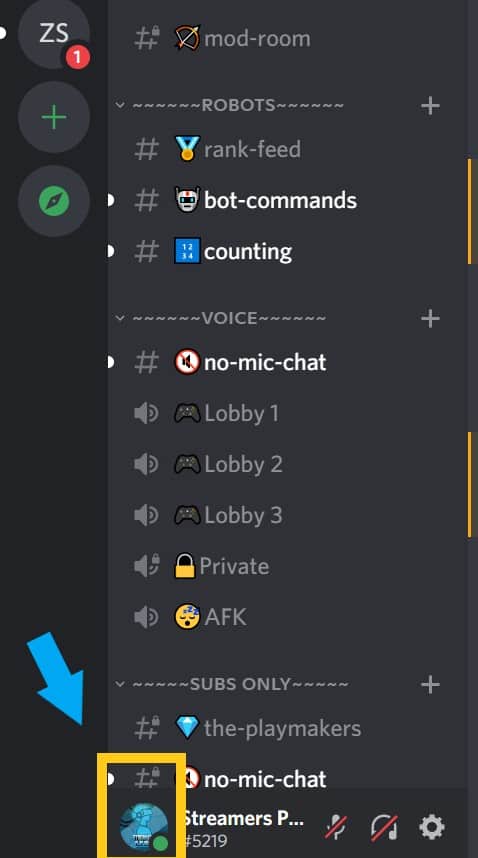
Click on “Idle.”
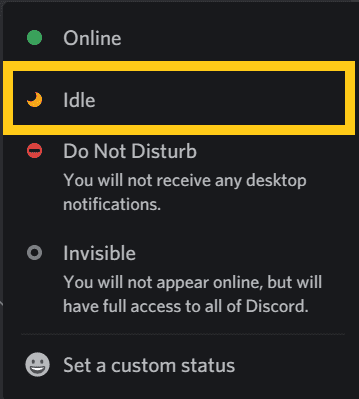
Your Discord status will now be set to Idle.
This is how you would manually set your status as idle on Discord, but as was mentioned earlier, Discord will automatically change your status from online to idle if you are away from Discord for longer than 10 minutes.
Discord does this so that people who you are talking to, and then stop talking to all of the sudden, are not left wondering where you are at.
If they see the idle status they can assume that you have become occupied with another task and will return shortly.
If you are using Discord mobile, here is how you would switch your status to idle.
How To Set Your Status To Idle On Discord Mobile
- Log into your Discord account.
- Tap on your profile picture at the bottom right side of your screen.
- Now tap on “Set Status”.
- Select “Idle”.
- Your Discord status will now be set to Idle.
Here are some screenshots that provide you with more detail:
Log into your Discord account. Tap on your profile picture at the bottom right side of your screen. Now tap on “Set Status”.
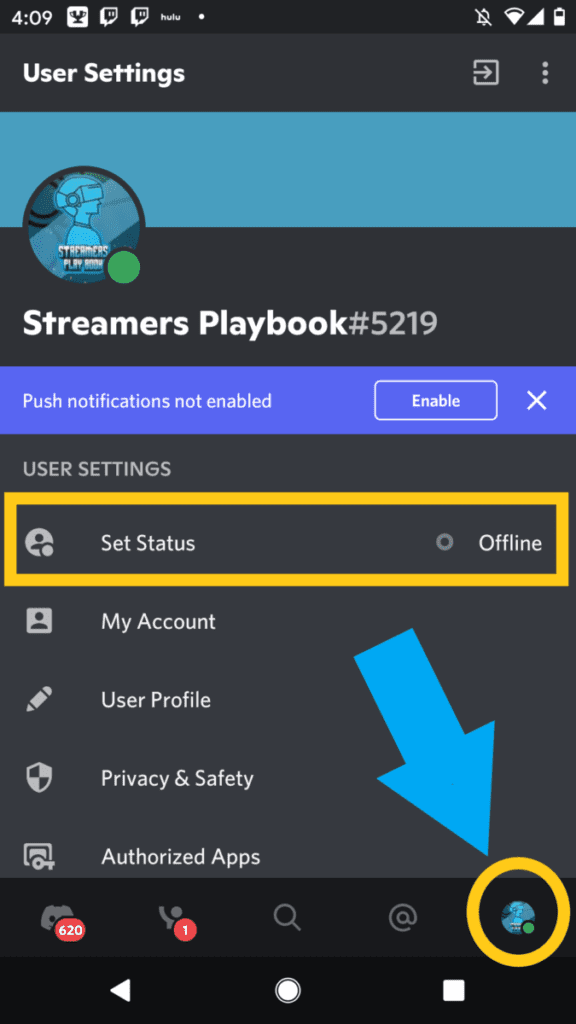
Select “Idle”.
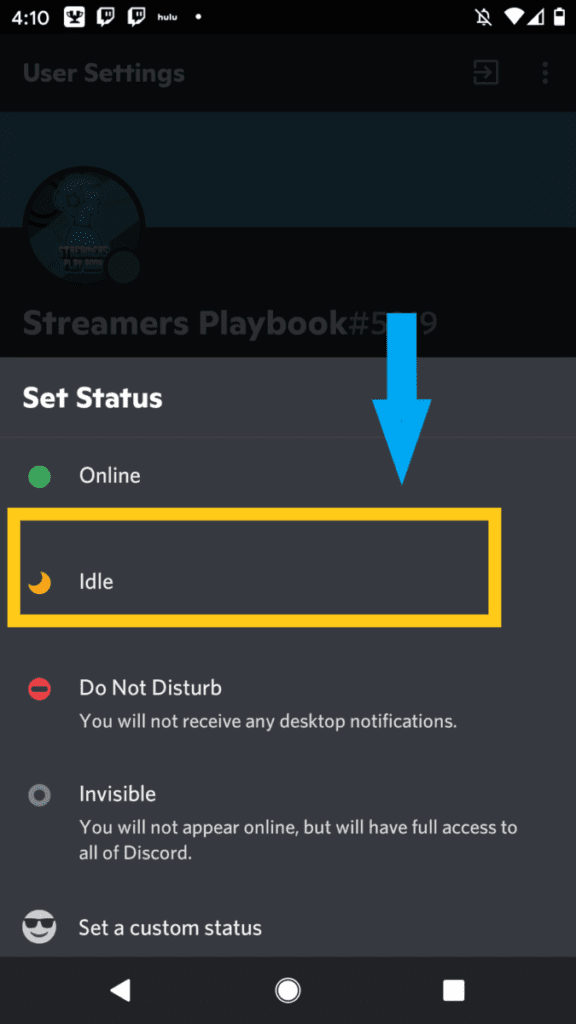
Your Discord status will now be set to Idle.
If you do not want Discord to automatically change your status to idle then you can change your status to something else such as do not disturb or invisible.
I usually set my status to invisible (click here to learn more about the invisible status) so that way I can still interact with Discord without people knowing what exactly I am up to on Discord or if I am even available.
But again, this choice is yours.
If you are into streaming, gaming, or just want to chill with me you can join my Discord here.
For even more streaming tips and how-to content check out my Youtube channel here. And if you want to check out my streams then stop by my Twitch channel here.
Sources
- Discord Blog: Discord Welcomes Tomasz Marcinkowski as New CFO
- Business Insider: What is Discord? A guide to the popular group-chatting app
- Dot Esports: What does Idle mean in Discord?
- Quora: Why do people set themselves to idle on Discord?
- Remote Tools: What Does ‘Idle’ Mean In Discord?
Eric streams 3 days a week on Twitch and uploads weekly to Youtube under the moniker, StreamersPlaybook. He loves gaming, PCs, and anything else related to tech. He’s the founder of the website StreamersPlaybook and loves helping people answer their streaming, gaming, and PC questions.


Invisible On Discord: What Does It Mean? – Streamers Playbook
Friday 3rd of December 2021
[…] Continue Reading link to Idle On Discord: What Does It Mean? […]
Appear Offline On Discord: How To Do It – Streamers Playbook
Wednesday 1st of December 2021
[…] link to Idle On Discord: What Does It Mean? […]