If you are looking for more emotes to use on your channel, or if you want to know how to get more emotes for chatting in a stream, you have come to the right place. Below I show you how to enable and use FFZ emotes on Twitch.
How To Enable FFZ Emotes On Twitch
- Go to FrankerFaceZ.com and download the extension.
- Once the extension is downloaded return to FrankerFaceZ.com and click “Connect with Twitch”.
- Link FFZ to your Twitch account.
- You can now use FFZ emotes to chat and viewers can now use FFZ emotes in your stream.
Here are some screen shots to help provide more detail:
Go to FrankerFaceZ.com and download the extension.
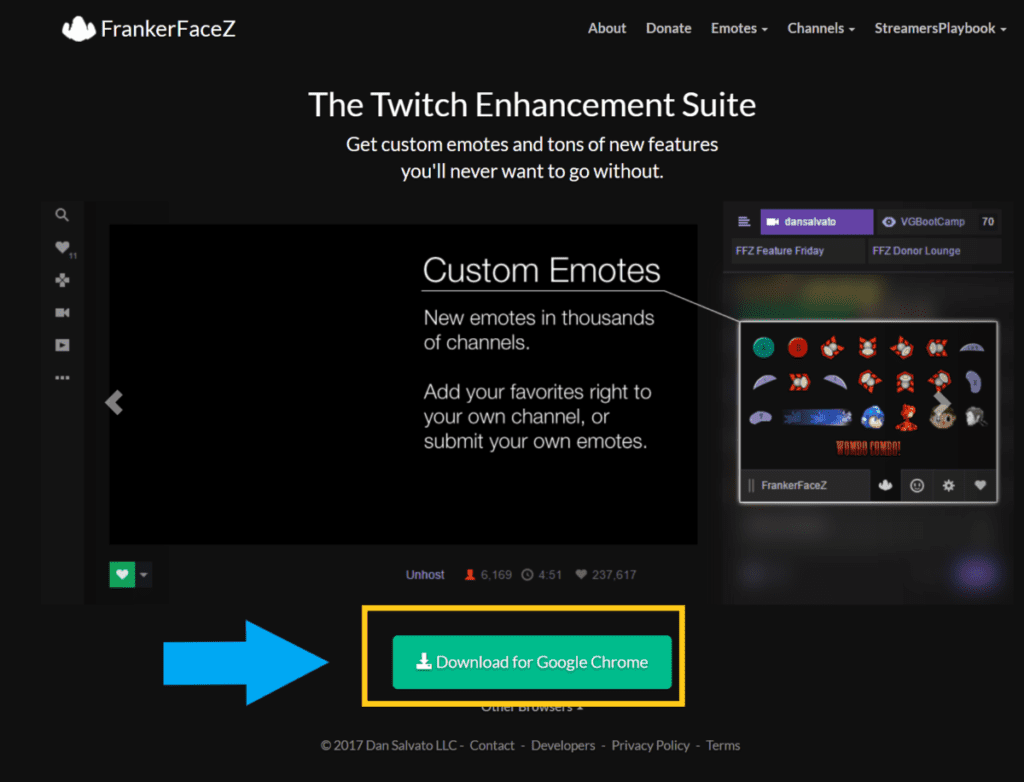
Once the extension is downloaded return to FrankerFaceZ.com and click “Connect with Twitch”. Link FFZ to your Twitch account.
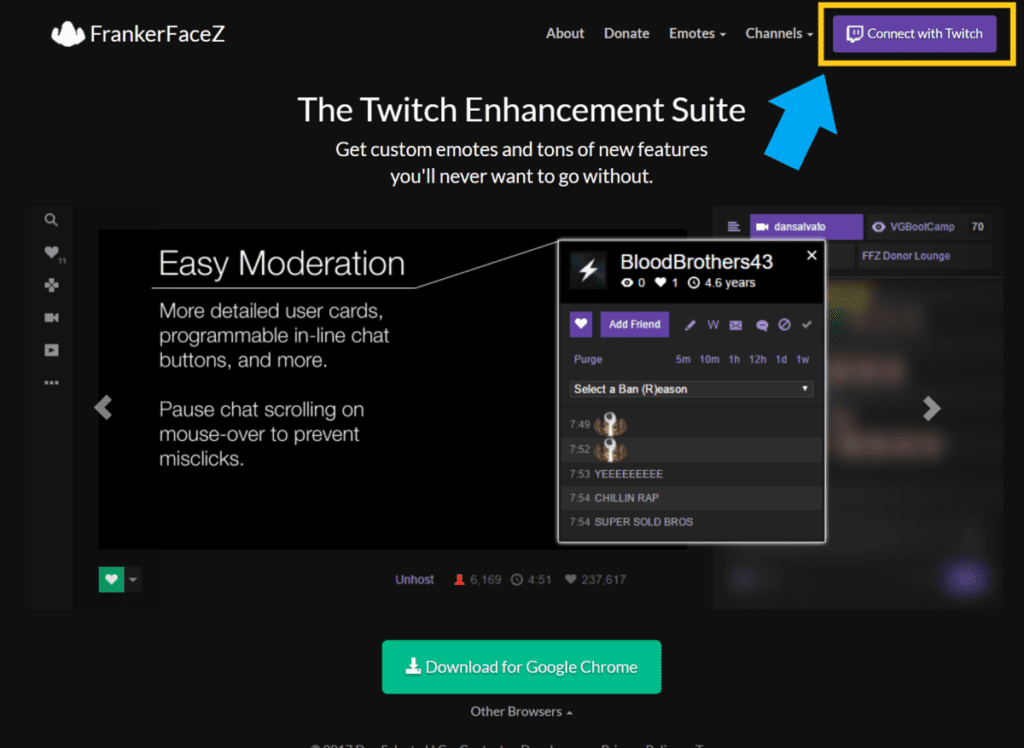
It’s important to keep in mind that both the streamer and the viewer must have the FFZ extension downloaded and connected to their Twitch accounts in order for the FFZ emotes to work.
If only one person has it, regardless of if you are the streamer or the viewer, it will not work. Both must have it downloaded and connected to their Twitch accounts.
And once both the viewer and the streamer have the extension installed and enabled all they have to do is type in the name of the emote and it will appear in the chat.
But make sure that you have the right spelling and capitalization when you type the emotes in chat. If the spelling or capitalization is not correct then it will not appear in chat.
If you are a streamer here is how you would add these emotes to your stream.
How To Add FFZ Emotes To Your Twitch Stream
- Go to FrankerFaceZ.com to install the extension and link it to your Twitch account.
- Now go to the FrankerFaceZ homepage and click on “Emotes”, then “Public Library”.
- Click on the emotes you want to add to your stream.
- Now on the right side click “Add Selected To Channel”.
Here are some screenshots to help provide some more detail:
Go to FrankerFaceZ.com to install the extension and link it to your Twitch account. Now go to the FrankerFaceZ hompepage and click on “Emotes”, then “Public Library”.
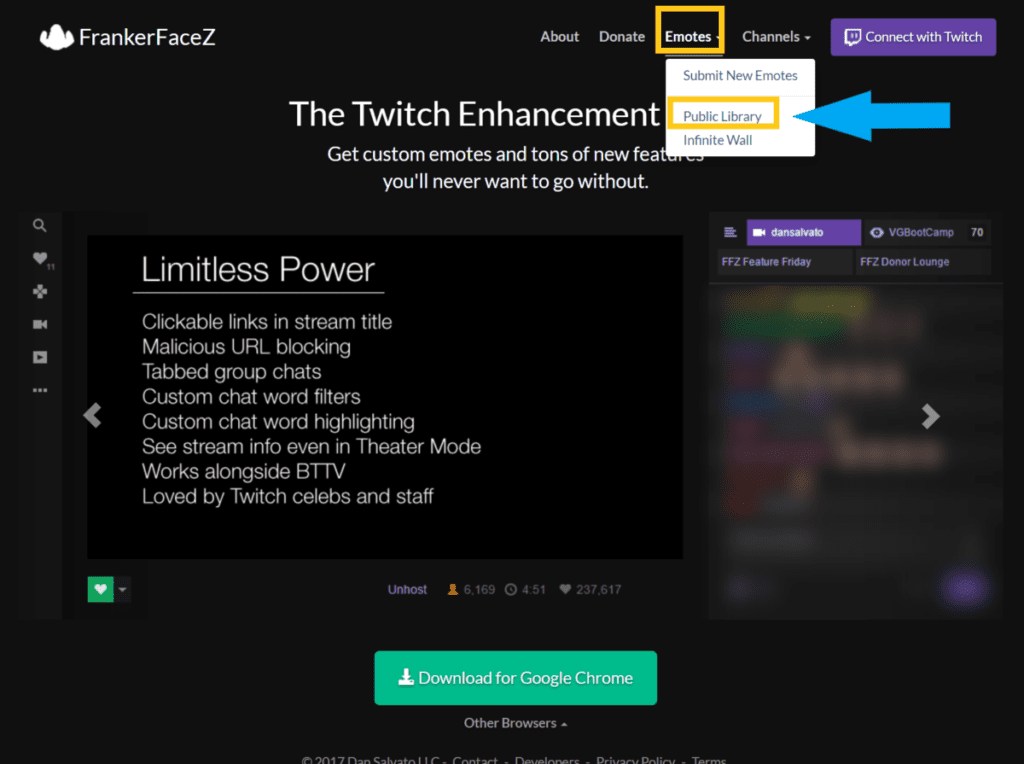
Click on the emotes you want to add to your stream. Now on the right side click “Add Selected To Channel”.
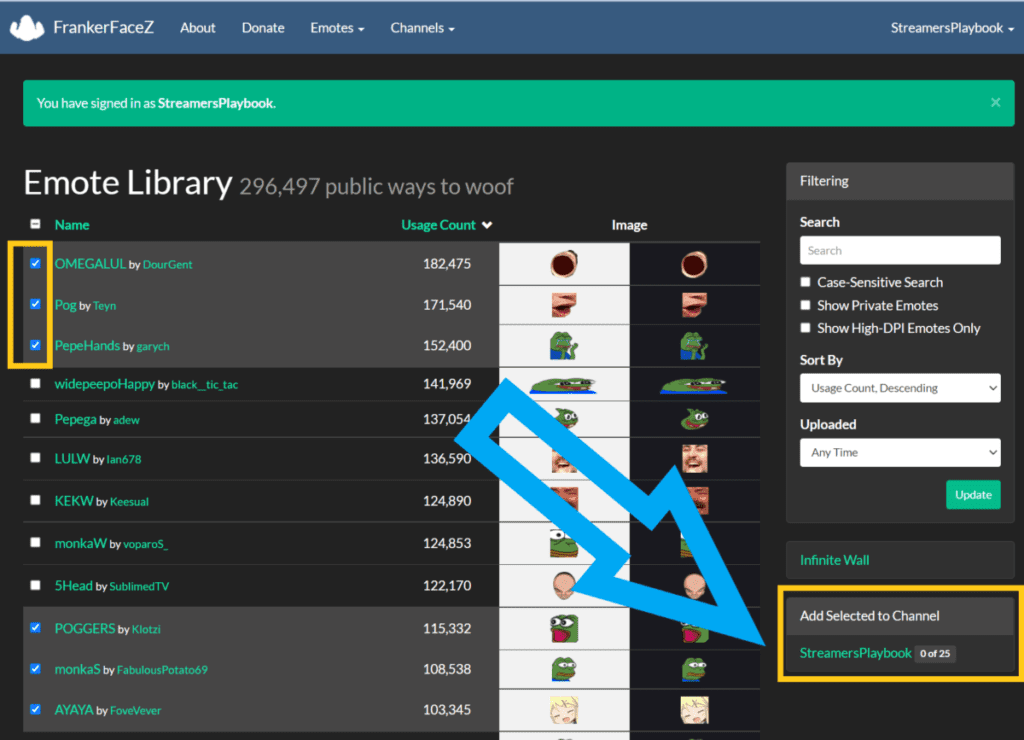
Once you have done this the FFZ emotes you selected will now be available for your viewers to use on your channel. If you want to see which FFZ emotes are currently active on your channel you can click on “Channels” and then select your Twitch channel.
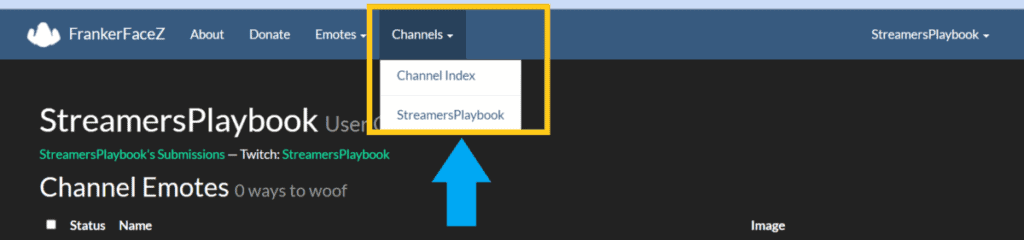
Also, keep in mind that you can only have up to 25 free FFZ emotes on your channel at a time unless you pay to have more. If you are just beginning to stream then 25 should be more than enough for you.
If you no longer want to have a certain FFZ emote on your stream here is how you would remove it.
How To Remove A FFZ Emote From Your Twitch Stream
- Click the “Channels” tab at the top and click on your channel.
- Click on the emotes you want to remove from your channel.
- Click “Remove Selected From Channel”.
- The emotes will now be removed from your channel.
Click the “Channels” tab at the top and click on your channel.
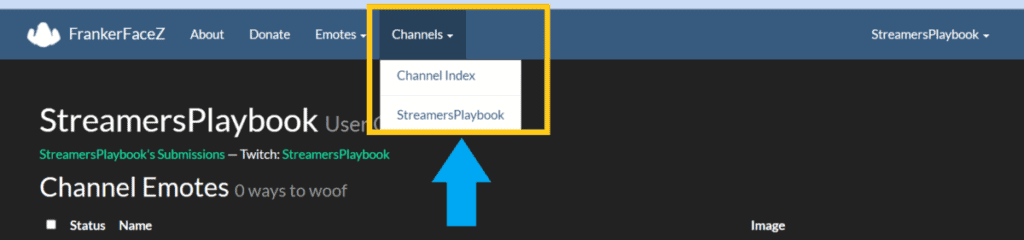
Click on the emotes you want to remove from your channel. Click “Remove Selected From Channel”.
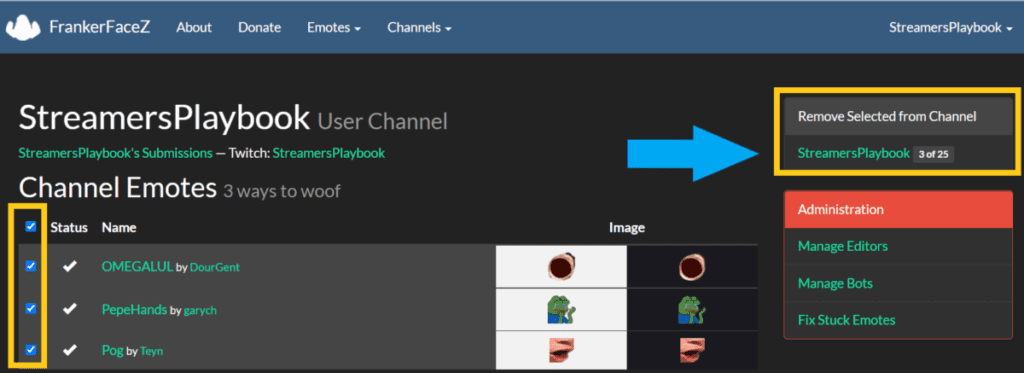
Like I already mentioned, you can only have up to 25 FFZ emotes and so if a new emote comes out that you want to add you will have to remove one of your old emotes if you are already at your 25 emote limit.
It’s also a good idea to rotate certain emotes in and out to keep things more entertaining for your viewers.
Now the things I showed you above will make FFZ emotes appear in the stream chat, but what about appearing on your streaming software when you are reading chat?
If you want the FFZ emotes to appear in Streamlabs or OBS while you are reading chat, here is how you would go about that.
How To Enable FFZ Emotes On Streamlabs
- Open Streamlabs and go to your settings.
- Now go to “Appearance”.
- Click on “Enable FrankerFaceZ emotes for Twitch”.
- FFZ emotes will now appear when you are reading chat in Streamlabs.
Here are some screen shots that provide more detail:
Open Streamlabs and go to your settings.
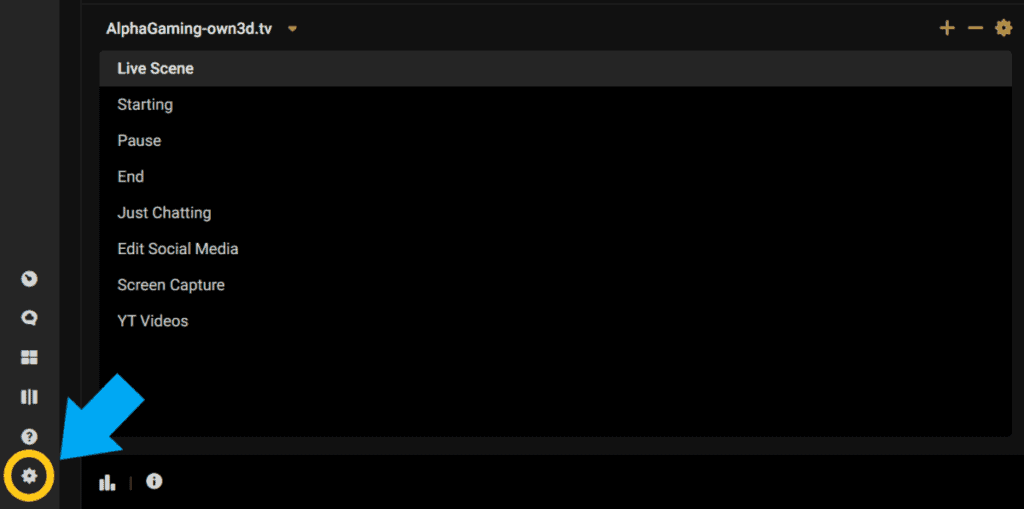
Now go to “Appearance”.
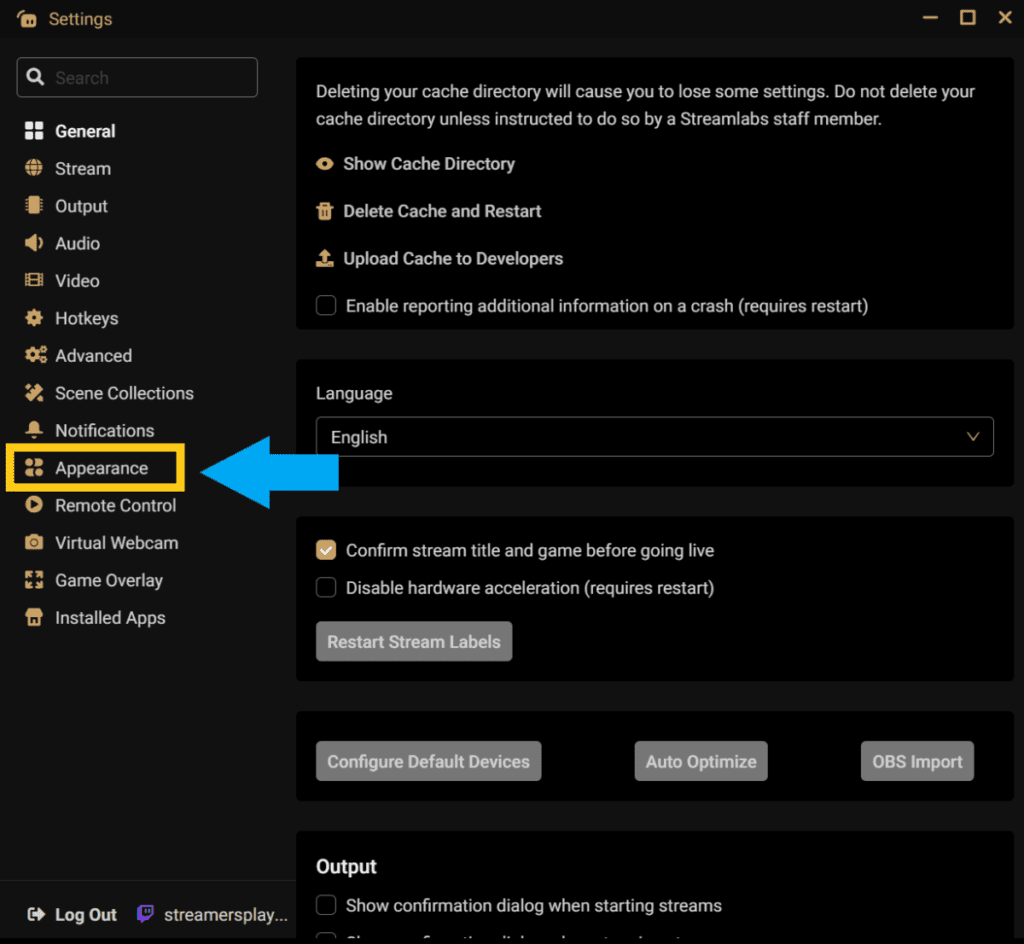
Click on “Enable FrankerFaceZ emotes for Twitch”.
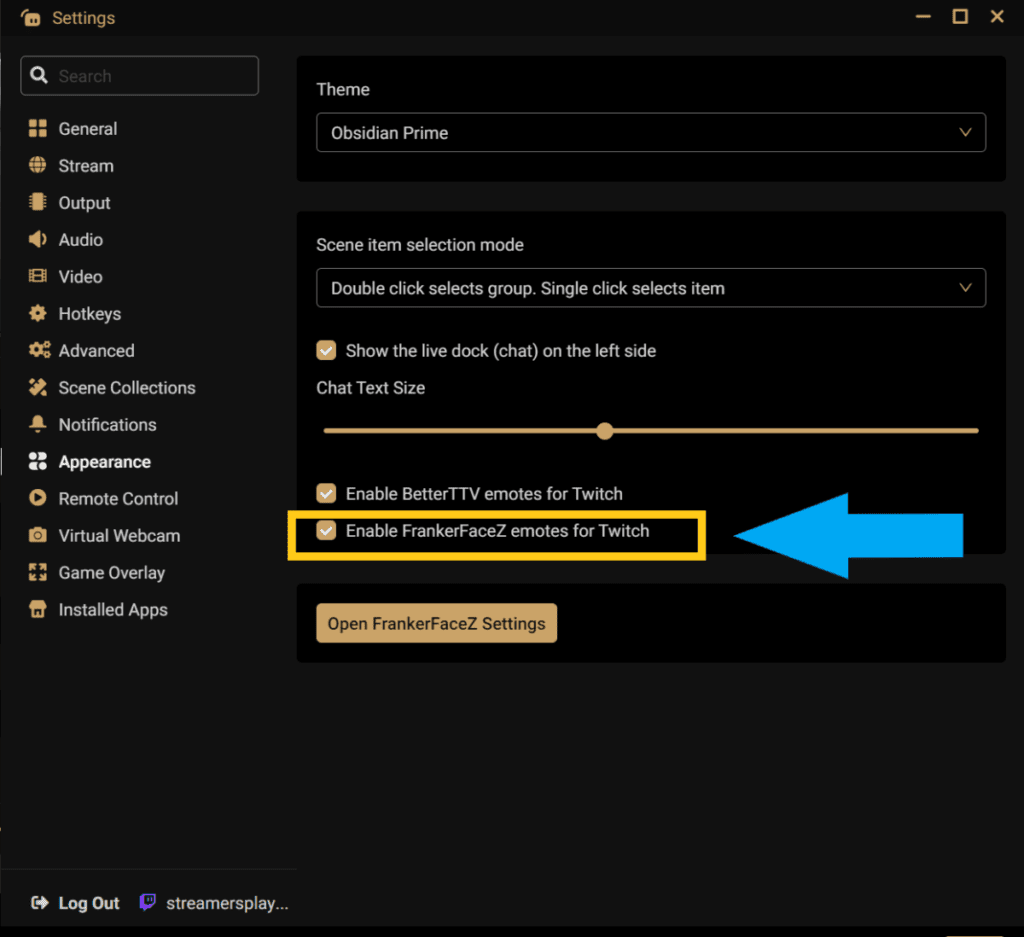
I think this is a good thing to have enabled on Streamlabs because if you don’t, anytime someone types one of the FFZ emotes in your chat, it will appear as words for you and not the actual emote.
This could be confusing and awkward for you as a streamer and for your viewers as well. Seeing these funny emotes really helps with audience engagement.
How To Enable FFZ Emotes On OBS
- Open OBS and go to your settings.
- Click on “Stream”.
- Go to the section titled “Twitch Chat Add-Ons”.
- Click on the box and then choose “FrankerFaceZ” from the drop down menu.
- FFZ emotes will now appear when you are reading chat in OBS.
Here are some screenshots that provide more detail:
Open OBS and go to your settings.
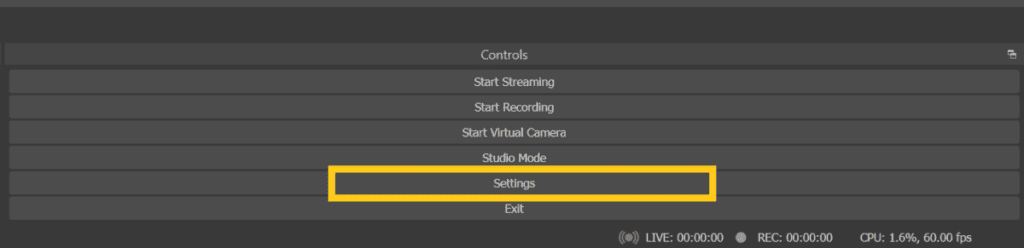
Click on “Stream”. Go to the section titled “Twitch Chat Add-Ons”. Click on the box and then choose “FrankerFaceZ” from the drop down menu.
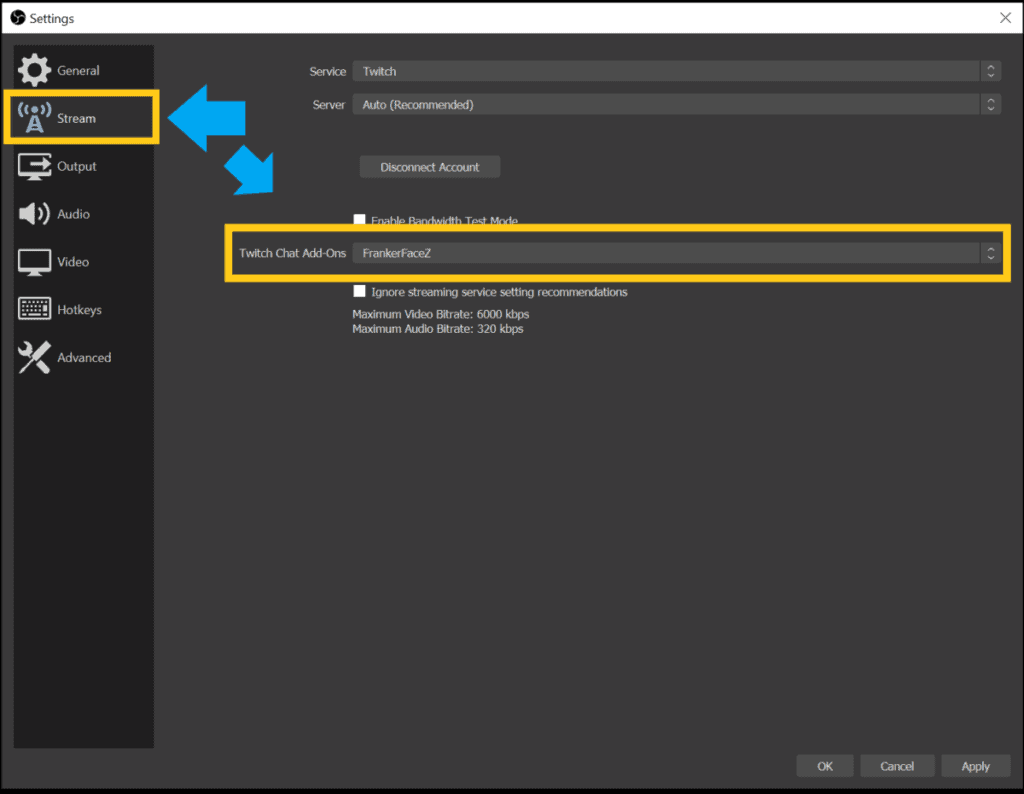
Again, if you plan on using FFZ emotes you will want to have this feature enabled on OBS. If not you will not see the emotes that people type in chat, only the words associated with those emotes.
It’s just not the same. Trust me.
Can You Use FFZ Emotes On Twitch Mobile?
FFZ emotes are not currently available for use on Twitch mobile. They can only be used on PC once you have installed the FFZ extension and linked your FFZ account to your Twitch account.
There used to be apps that you could download in order to get the FFZ extension to work on mobile, but these apps are now unavailable or no longer work like they used to.
Can You Use FFZ Emotes On Youtube?
FFZ emotes are not currently available for use on Youtube or Youtube Gaming. Presently, the only emote extension you can use on Youtube is the BTTV emote extension.
However, this may change in the future as Youtube Gaming continues to grow and expand. It was only recently that BTTV became compatible with Youtube Gaming and so it is possible that FFZ emotes will soon follow.
Are FFZ Emotes Animated?
FFZ emotes are not animated. They are static, but they still have several of the most popular emotes used for streaming. If you want animated emotes you will want to use BTTV emotes.
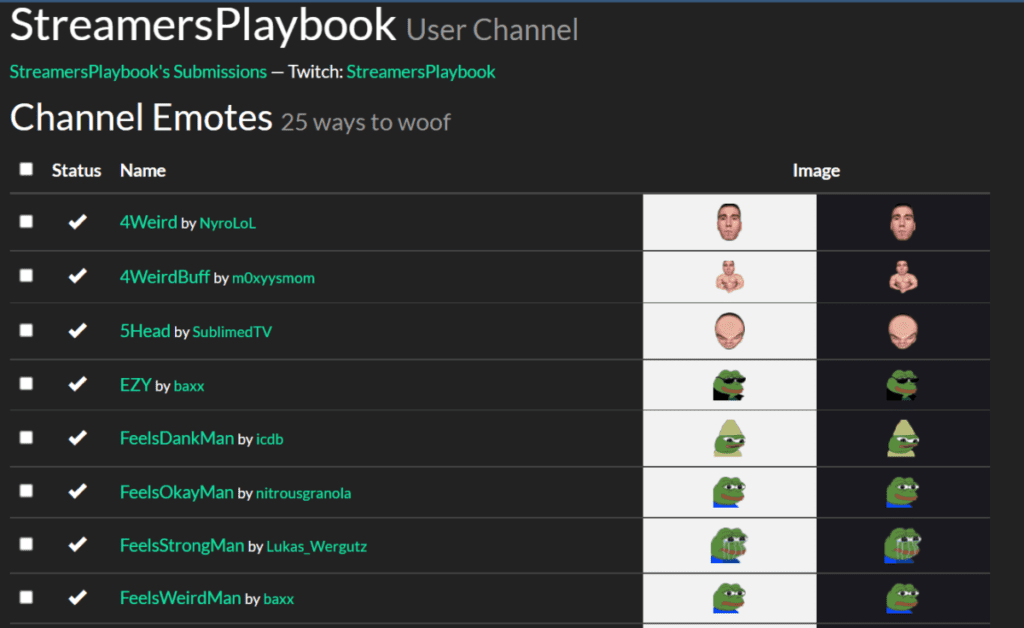
If you want to know how to get BTTV emotes for your stream check this article here if you are on Twitch and this article here if you are on Youtube.
Difference Between FFZ Emotes And BTTV Emotes
The main difference between FFZ emotes and BTTV is that BTTV emotes can be animated whereas FFZ emotes can not. Also, you get 25 free emote slots with FFZ compared to 15 free emotes slots plus 15 free channel emote slots with BTTV. Both allow more emote slots for a price.
Given that BTTV emotes can be animated, and the fact that you can create custom channel emotes with BTTV makes them the most popular extension for extra emotes.
Also, you can connect BTTV to both your Youtube Gaming Channel and your Discord server. This is not possible with FFZ emotes. At least not at the moment.
If you are new to streaming I don’t think you need to worry about purchasing extra emote slots for your channel, but it’s nice to know that both extensions allow for more emote slots if you want to pay.
How Many Emotes Does A Streamer Get With FFZ Emotes?
A streamer gets 25 free emote slots to use with the FFZ emote extension and can gain 25 additional emote slots to use if they donate $5 or more to FFZ.
These extra emotes from both FFZ and BTTV are great and should be used by all streamers. If you are having issues with your emotes appearing on Twitch then check out my article here.
For even more streaming tips and how-to content check out my Youtube channel here. And if you want to check out my streams then stop by my Twitch channel here.
Eric streams 3 days a week on Twitch and uploads weekly to Youtube under the moniker, StreamersPlaybook. He loves gaming, PCs, and anything else related to tech. He’s the founder of the website StreamersPlaybook and loves helping people answer their streaming, gaming, and PC questions.


How To Get BTTV And FFZ Emotes On Discord – Streamers Playbook
Thursday 18th of November 2021
[…] link to How To Enable And Use FFZ Emotes On Twitch […]
How To Enable And Use BTTV Emotes On Twitch – Streamers Playbook
Wednesday 17th of November 2021
[…] link to How To Enable And Use FFZ Emotes On Twitch […]